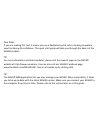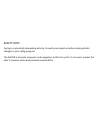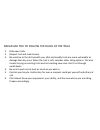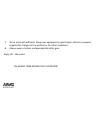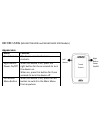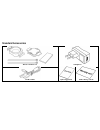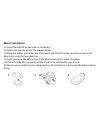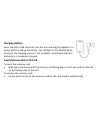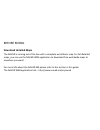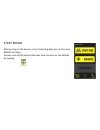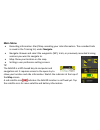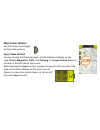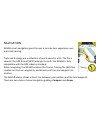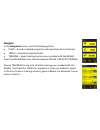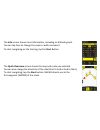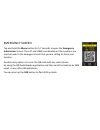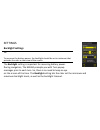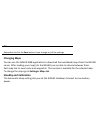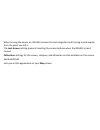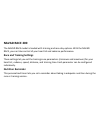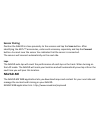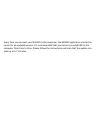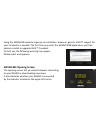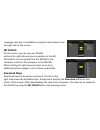- DL manuals
- Navad
- Bicycle Accessories
- Trail 200
- Quick Manual Manual
Navad Trail 200 Quick Manual Manual
Summary of Trail 200
Page 1
Navad_user_manual_v4.2.1_en.Docx rider’s quick manual guide (navad trail 200 & navad race 200).
Page 2
Dear rider, if you are reading this text, it means you are a dedicated cyclist, who is looking to explore new frontiers with confidence. This quick start guide will take you through the basics of the navad product. Tip for more information and latest updates, please visit the support page on the nav...
Page 3
Safety first cycling is a physically demanding activity. Consult your physician before making drastic changes in your riding program. The navad is a bicycle computer and navigation aid for the cyclist. It can never replace the rider’s common sense and personal responsibility..
Page 4
Navad ask you to follow the rules of the trail 1. Ride open trails. 2. Respect trail and road closure. 3. Be sensitive to the dirt beneath you. Wet and muddy trails are more vulnerable to damage than dry ones. When the trail is soft, consider other riding options. This also means staying on existing...
Page 5
7. Strive to be self-sufficient. Keep your equipment in good repair and carry required supplies for changes in the weather or for other conditions. 8. Always wear a helmet and appropriate safety gear. Enjoy life - ride more! The navad team wishes you a safe ride!.
Page 6: Appearance
Before using (navad trail200 and navad race 200 models) appearance name function touch screen the device uses touch screen controls. Right button power on/off when the device is off, press the right button for three seconds to turn the device on. When on, press this button for three seconds to turn ...
Page 7: Standard Accessories
Standard accessories bike mount kit adapter usb cable quick guide warranty card.
Page 8: Mount Installation
Mount installation to install the navad on the stem or handlebar: (1) attach the bracket pad to the bracket holder. (2) place the rubber pad under the bike mount and attach the bike mount securely to the bike stem, using the two cable ties. (3) twist clockwise the gps on top of the bike mount until ...
Page 9: Charging Battery
Charging battery insert the micro usb connector into the unit and plug the adapter to a power outlet to charge the device. The led light on the navad blinks as long as the charging process is not complete. A solid light indicates the battery is completely charged. Insert/remove micro sd card to inse...
Page 10: Download Detailed Maps
Before riding download detailed maps the navad is coming out of the box with a complete world basic map. For full detailed maps, you can use the navad web application to download free worldwide maps to anywhere you want! . For more info about the navad.Me please refer to the section in this guide. T...
Page 11
Start riding after turning on the device, a short tutorial guides you on the main navad functions. You can turn off the tutorial the next time you turn on the navad by tapping.
Page 12: Main Menu
Main menu recording information: start/stop recording your ride information. The recorded trails is saved in the training list, under navigate. Navigate: browse and select the waypoints (wp), trails, or previously recorded training sessions you want to navigate to. Map: show your location on the map...
Page 13: Map Screen Options
Map screen options use the screen view toggle to show map options. Layer view control you can choose the following layers of information to display on the map: places, waypoints, trails, and training. The layer control button is located on the left side of the screen. When tapping the layer control,...
Page 14
Navigation navad smart navigation gives the user a turn-by-turn experience over trails and training. Trails and trainings are a collection of points saved in a file. The file is saved in the gpx format (gps exchange format). The navad is fully compatible with the gpx industry standard. When navigati...
Page 15
The compass on the left corner indicates whether the travel direction is toward the destination or not. The green zone marks the angle variation to the destination. For example, in the photo below, the rider should turn about 20⁰ to his left until the green area disappears and the rider heads direct...
Page 16: Navigate
Navigate in the navigation menu, see the following options: place – saved or loaded waypoints and imported point-of-interest. Trails – saved and imported trails. Training – saved training sessions you recorded with the navad. From the navigaion menu choose between places, trails or trainigs choose t...
Page 17
The info screen shows more information, including an altitude graph. You can tap here to change the name or add a comment. To start navigating on the training, tap the start button. The quick overview screen shows the map and route you selected. You can also change the direction of the ride (start t...
Page 18
Emergency screen tap and hold the menu button for 5-7 seconds to open the emergency information screen. The lat and long coordinates are the numbers you must provide to the emergency team that you are calling to share your location. Another easy option is to scan the qr code with any smart phone by ...
Page 19: Backlight Settings
Settings backlight settings tip to preserve the battery power, the backlight should be set to minimum that provides the rider a clear view of the screen. The backlight setting is important for reserving battery power. During navigation, the navad prompts you with turn popup messages prior to each tu...
Page 20: Changing Maps
Tip remember to click the save button if you change any of the settings. Changing maps you can use the navad web application to download free worldwide maps from the navad server. After loading your map(s) to the navad you are able to choose between them. Each map has its own tracks and waypoints. T...
Page 21
When turning the power on, navad resumes the last navigation and training record exactly from the point you left it. The lock screen setting prevents touching the screen buttons when the navad is hand carried. Calibration settings for the screen, compass, and altimeter are also available on this scr...
Page 22: Navad Race 200
Navad race 200 the navad race model is loaded with training and race-day options. With the navad race, you can take control of your heart bit and cadence performance. Race and training settings these settings let you set the training zone parameters (minimum and maximum) for your heart bit, cadence,...
Page 23: Sensor Pairing
Sensor pairing position the navad in close proximity to the sensors and tap the scan button. After identifying the ant+™ accessories, enter each accessory separately and tap the connect button. A v mark near the sensor line indicates that the sensor is connected. The sensors will connect automatical...
Page 24
Every time you connect your navad to the computer, the navad application checks the server for an updated version. It’s recommended that you connect your navad to the computer from time to time. Please follow the instructions and note that the update can take up to 5-7 minutes..
Page 25: Navad.Me Opening Screen
Using the navad.Me website requires no installation. However, generic java™ support for your commuter is needed. The first time you enter the navad web application, you’ll be advice to install or upgrade java™ if needed. On first use, the following warning may appear. Please select and approve. Nava...
Page 26: My Navad
Language selection is available by using the drop down list on the right side of the screen. My navad on this screen you can see your navad units on the right side and your computer on the left. Information can be copied from the navad to the computer and from the computer to the navad. When clickin...
Page 27: Navad Trading Ltd.
Navad trading ltd. 9 vassili michaelides 3026, limassol-cyprus info@navad.Me; www.Navad.Me.