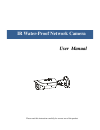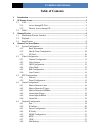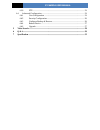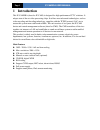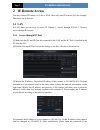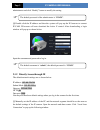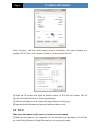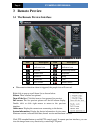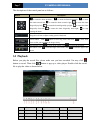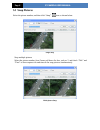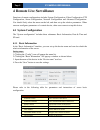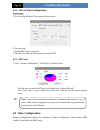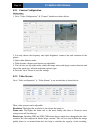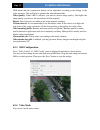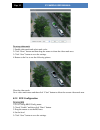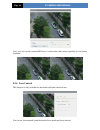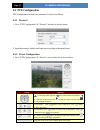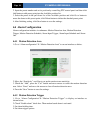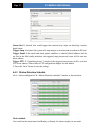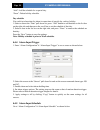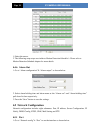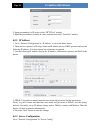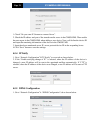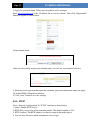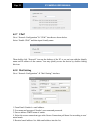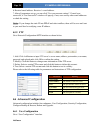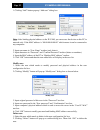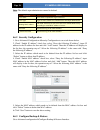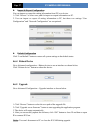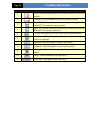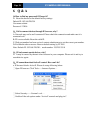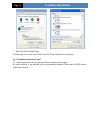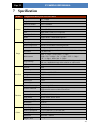- DL manuals
- Navaio
- Security Camera
- NGC-7332V
- User Manual
Navaio NGC-7332V User Manual
Summary of NGC-7332V
Page 1
Ir water-proof network camera u u s s e e r r m m a a n n u u a a l l please read this instruction carefully for correct use of the product.
Page 2: Notes
Notes before operation, we strongly advise users to read this manual and keep it properly for using later. Please use the specified power supply to connect. Avoid from incorrect operation, shock vibration, heavy pressing which can cause damage to product. Do not use corrosive detergent to clean main...
Page 3: Table Of Contents
Ip camera user manual table of contents 1 introduction ................................................................................................................... 1 2 ie remote access ........................................................................................................... ...
Page 4
Ip camera user manual 4.5.9 ftp ......................................................................................................... 24 4.6 advanced configuration....................................................................................... 24 4.6.1 user configuration ....................
Page 5: 1 Introduction
Page 1 ip camera user manual 1 introduction this ip-camera (short for ip-cam) is designed for high performance cctv solutions. It adopts state of the art video processing chips. It utilizes most advanced technologies, such as video encoding and decoding technology, complies with the tcp/ip protocol,...
Page 6: 2 Ie Remote Access
Page 2 ip camera user manual 2 ie remote access you may connect ip camera via lan or wan. Here only take ie browser (6.0) for example. The details are as follows: 2.1 lan in lan, there are two ways to access ip camera: 1. Access through ip-tool; 2. Directly access through ie browser. 2.1.1 access th...
Page 7
Page 3 ip camera user manual administrator and click “modify” button to modify the setting. ④ double click the ip address and then the system will pop up the ie browser to connect ip-cam. Ie browser will auto download the active x control. After downloading, a login window will pop up as shown below...
Page 8: 2.2 Wan
Page 4 ip camera user manual select “property” and then select internet protocol according to the actual situation (for example: ipv4). Next, click “property” button to set the network of the pc. ② open the ie browser and input the default address of ip-cam and confirm. The ie browser will download ...
Page 9
Page 5 ip camera user manual ② go to config network configip address menu to modify the ip address. ③ go to the router’s management interface through ie browser to forward the ip address and port of the camera in the “virtual server”. Port setup ip setup router setup ④ open the ie browser and inpu...
Page 10: 3 Remote Preview
Page 6 ip camera user manual 3 remote preview 3.1 the remote preview interface icon description icon description motion alarm indicator icon sensor alarm indicator icon fix size start/stop record actual size playback zoom in snap zoom out talk full screen enable audio when motion detection alarm is ...
Page 11: 3.2 Playback
Page 7 ip camera user manual the descriptions of the control panel are as follows: 3.2 playback before you play the record files, please make sure you have recorded. You may click button to record. Then click button to pop up a video player. Double click the record file to play the video as shown be...
Page 12: 3.3 Snap Pictures
Page 8 ip camera user manual 3.3 snap pictures select the picture number, and then click “snap” icon as shown below: single snap snap multiple pictures select the picture number from frame pull down list box, such as 2, and check “title” and “time” to show capture title and time on the snap pictures...
Page 13: 4.1 System Configuration
Page 9 ip camera user manual 4 remote live surveillance functions of remote configurations include: system configuration, video configuration, ptz configuration, alarm configuration, network configuration and advanced configuration. You should firstly select the menu on the left, and then set up the...
Page 14: 4.2 Video Configuration
Page 10 ip camera user manual 4.1.2 date & time configuration setting steps: 1. Go to configdate & time menu as shown below. 2. Set time zone. 3. Enable dst mode as required. 4. Set time. You may set time manually or enable ntp. 4.1.3 sd card 1. Go to “system configuration” “sd card” as shown belo...
Page 15
Page 11 ip camera user manual 4.2.1 camera configuration setting steps: 1. Go to “video configuration” “camera” interface as shown below. 2. You may choose the frequency and adjust brightness, contrast, hue and saturation of the picture. 3. Select white balance mode. 4. Wide dynamic, sharpen, and ...
Page 16
Page 12 ip camera user manual vbr means that the compression bitrate can be adjustable according to the change of the video resources. This will help to optimize the network bandwidth. Video quality: when vbr is selected, you need to choose image quality. The higher the image quality you choose, the...
Page 17
Page 13 ip camera user manual to set up video mask 1. Enable video mask and select mask color. 2. Click “draw” button and then drag the mouse to draw the video mask area. 3. Click “save” button to save the settings. 4. Return to the live to see the following picture. Clear the video mask: go to vide...
Page 18
Page 14 ip camera user manual now, you will see the selected roi area is clearer than other areas especially in low bitrate condition. 4.2.6 lens control this function is only available for the model with auto varifocal lens. You can set focus manually and choose the focus mode and focus interval..
Page 19: 4.3 Ptz Configuration
Page 15 ip camera user manual 4.3 ptz configuration ptz configuration includes two submenus: protocol and preset. 4.3.1 protocol 1. Go to “ptz configuration” “protocol” interface as shown below: 2. Input the protocol, address and baud rate according to the speed dome. 4.3.2 preset configuration 1. ...
Page 20: 4.4 Alarm Configuration
Page 16 ip camera user manual 2. Input the preset number and set its position by controlling ptz control panel and then click add button to add preset point into the available position list. 3. Select the preset in the pull down list of the available position and click go to button to move the dome ...
Page 21
Page 17 ip camera user manual alarm out: if selected, this would trigger the external relay output on detecting a motion based alarm. Trigger snap: if selected, the system will snap images on an alarm and save them in sd card. Trigger email: if the email and attach picture checkbox is checked (email...
Page 22
Page 18 ip camera user manual “add”: add the schedule for a special day. “erase”: delete holiday schedule. Day schedule you could set alarm time for alarm in some time of special day, such as holiday. 1. Select a date at the “date” pull down list, press “add” button to add that date to the list box ...
Page 23
Page 19 ip camera user manual 1. Select the sensor. 2. The following setup steps are similar to motion detection schedule’s. Please refer to motion detection schedule chapter for more details. 4.4.6 alarm out 1. Go to “alarm configuration” “alarm output” as shown below: 2. Select alarm holding time...
Page 24
Page 20 ip camera user manual 2. Input port number for ie access in the “http port” textbox. 3. Input the port number for audio & video transmission in the “data port” textbox. 4.5.2 ip address 1. Go to “network configuration” “ip address” to see a tab shown below. 2. There are two options for ip se...
Page 25
Page 21 ip camera user manual 1. Check “do you want ip camera to connect server”. 2. Check the ip address and port of the transfer media server in the cms/nvms. Then enable the auto report in the cms/nvms when adding a new device. Next, self-define the device id and input the remaining information o...
Page 26
Page 22 ip camera user manual 2. Apply for a domain name. Take www. Dvrdydns.Com for example. Input www.Dvrdydns.Com in the ie address bar to visit its website. Then click “registration” button to register as shown below. Create domain name. After you successfully request your domain name, you will ...
Page 27
Page 23 ip camera user manual 4.5.7 upnp go to “network configuration” “upnp” interface as shown below. Select “enable upnp” and then input friendly name. Then double click “network” icon on the desktop of the pc to see an icon with the friendly name and ip address of the camera. You may quickly ac...
Page 28
Page 24 ip camera user manual 6. Receival email address: receiver’s e-mail address. 7. After all parameters set up, you can click “test your account settings”. If email sent successful, a “test successful” window will pop up, if not, users can try other email addresses or check the setting. Notice: ...
Page 29
Page 25 ip camera user manual 1. Clicking “add” button pops up “add user” dialog box. User configuration add user note: after binding physical address to the ip-cam, you can access the device on this pc in network only. If the mac address is “00:00:00:00:00:00” which means it can be connected to any...
Page 30
Page 26 ip camera user manual note: the default super administrator cannot be deleted. 4.6.2 security configuration 1. Go to advanced configuration security configuration to see a tab shown below. 2. Check “enable ip address” check box, select “deny the following ip address”, input ip address in the...
Page 31
Page 27 ip camera user manual import & export configuration: you can import or export the setting information from pc or to device. 1. Click “browse” to select save path for import or export information on pc. 2. You can import or export all setting information to pc, but those two settings “user co...
Page 32: 5 Video Search
Page 28 ip camera user manual 5 video search click “picture” icon and search the images saved in the sd card. 1. Set time: select date in the “calendar” and choose the start and end time. 2. Choose event “motion” or “sensor”. 3. Click “search” button to search the picture. 4. Double click a filename...
Page 33
Page 29 ip camera user manual item buttons explanations 1 close: select certain picture and click this button to close this picture. 2 close all: click this button to close all pictures viewing. 3 save: click this button to select the save path of the picture file on the pc for saving the current pi...
Page 34: 6 Q & A
Page 30 ip camera user manual 6 q & a q: how to find my password if i forget it? A:reset the device to the default factory settings. Default ip: 192.168.226.201 user name: admin password: 123456 q:fail to connect devices through ie browser, why? A: network may not be well connected. Please check the...
Page 35
Page 31 ip camera user manual ④ then click ok to finish setup. B. Other plug-ins or anti-virus blocks activex. Please uninstall or close them. Q:no sound can be heard, why? A:audio input device is not connected. Please connect and try again. B: audio function is not enabled at the corresponding chan...
Page 36: 7 Specification
Page 32 ip camera user manual 7 specification a3 model 3 megapixel ir water-proof network camera camera image sensor 1/3 "cmos image size 2048 × 1536 electronic shutter 1/25s~1/100000s auto iris fixed iris min. Illumination 0 lux (ir on) lens 8mm (6mm, 12mm, 2.8~12 optional) day-night switch icr aut...