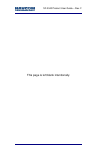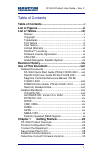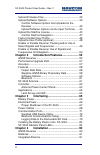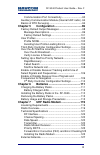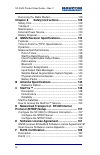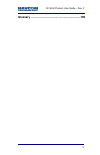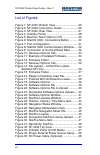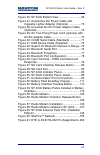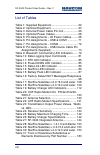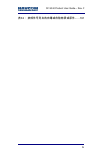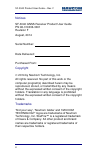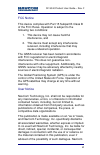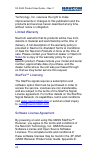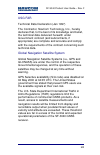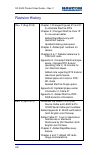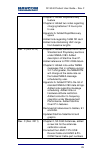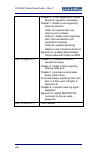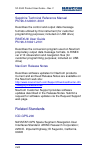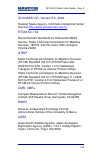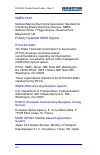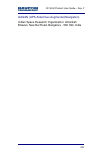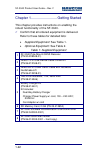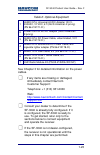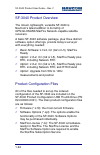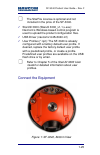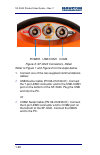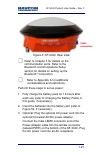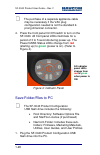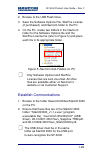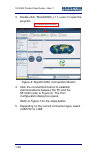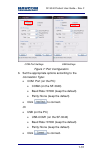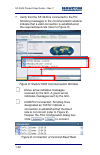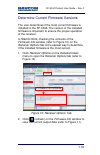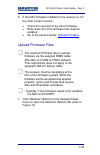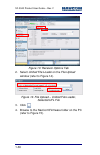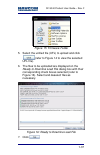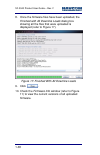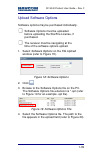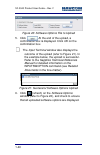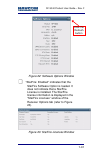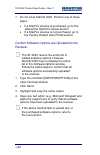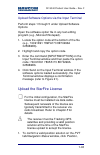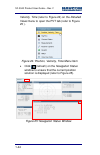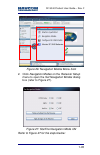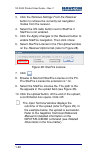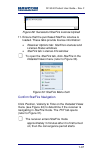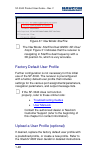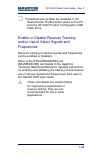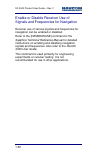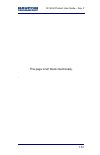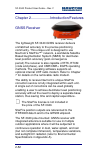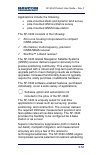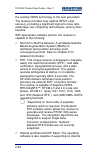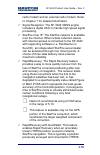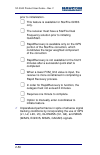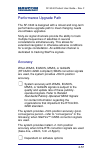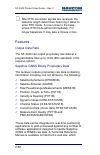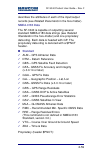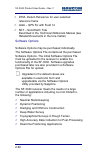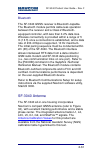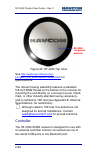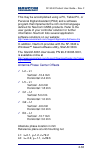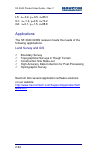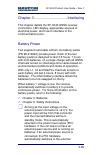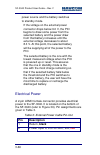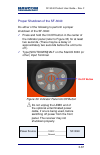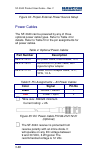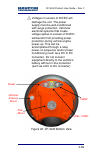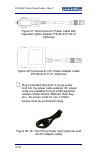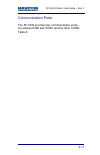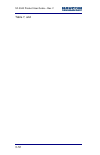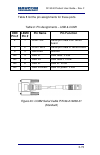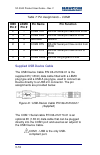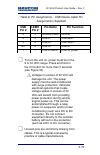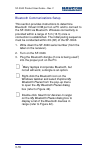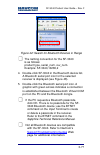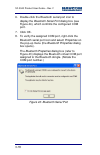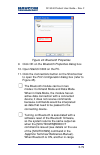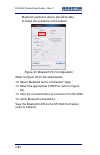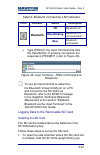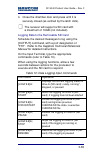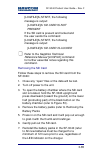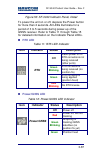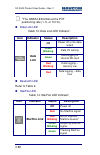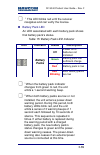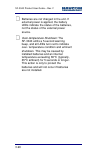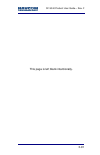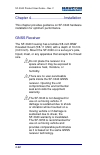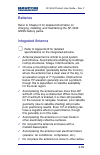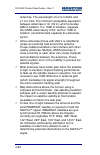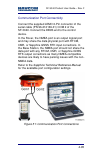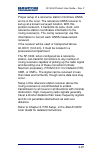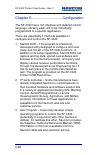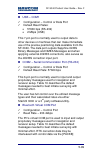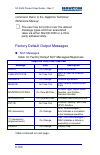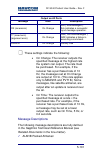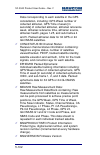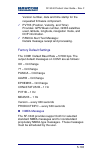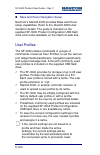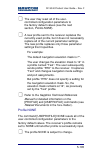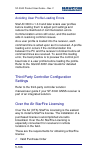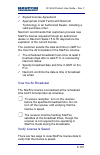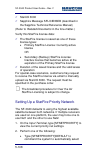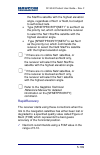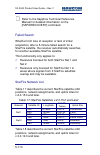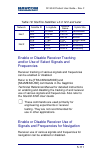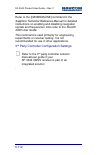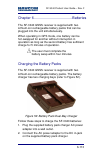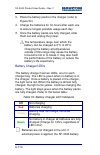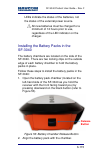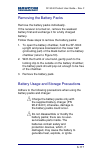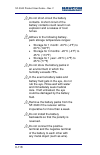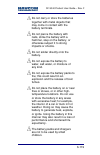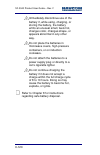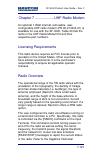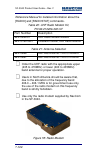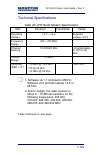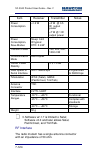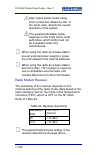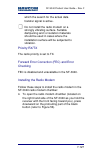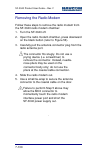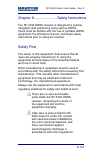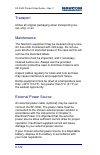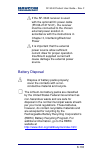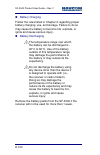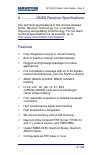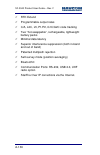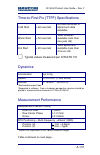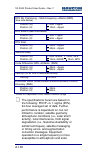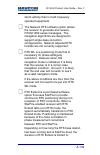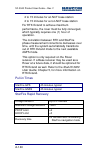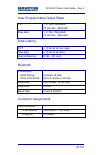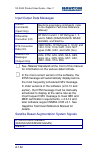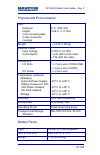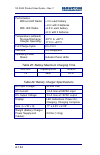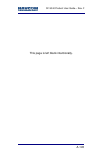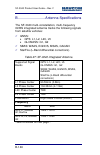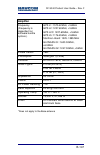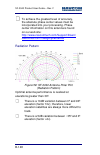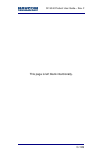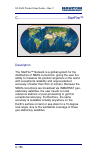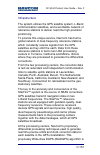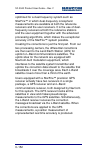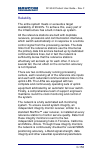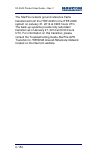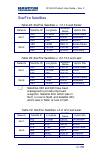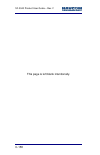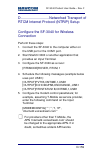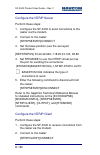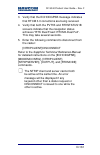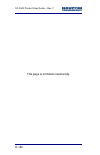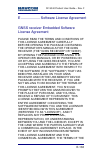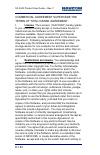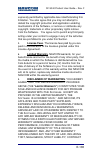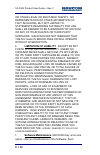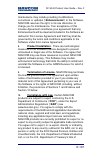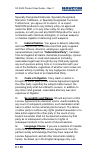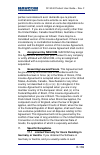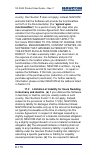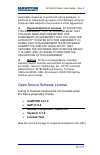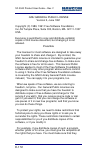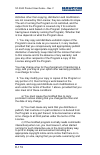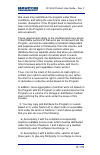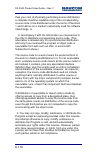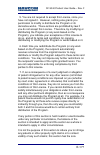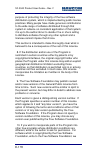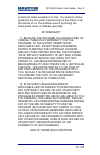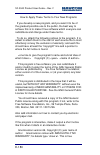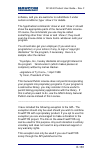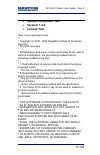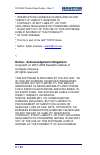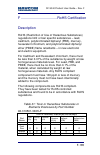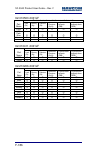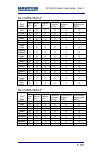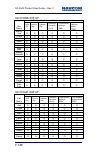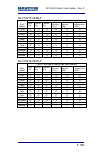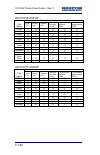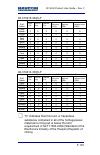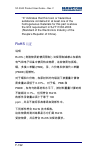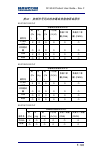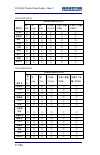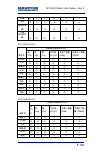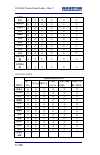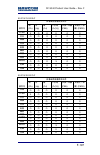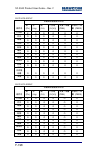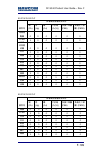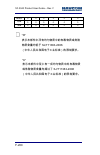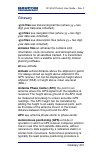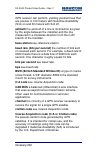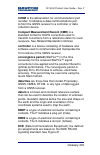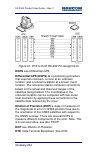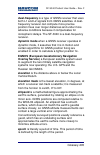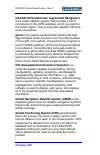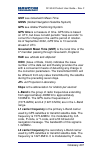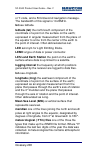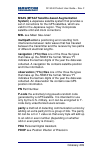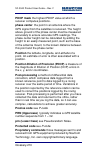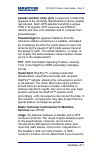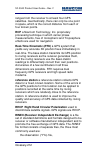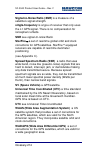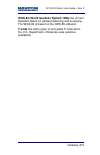- DL manuals
- NavCom Technology
- Receiver
- SF-3040
- Product User Manual
NavCom Technology SF-3040 Product User Manual - Off
SF-3040 Product User Guide
– Rev. F
6-114
3. Place the battery packs in the charger (refer to
4. Charge the batteries for 12-hours after each use
to ensure longest possible usage each day.
5. Once the battery packs are fully charged, slide
them out and unplug the power.
The temperature range over which the
battery can be charged is 0
C to 45
C.
Charging the battery at temperatures
outside of this range may cause the battery
to become hot or to break. It may also harm
the performance of the battery or reduce the
battery’s life expectancy.
Battery Charger LEDs
The battery charger has two LEDs, one for each
charger bay. The LED is green when no battery is in
the charger. Once a battery is placed in the charger,
the light turns red. When the battery is almost fully
charged, the light turns yellow. Continue charging the
battery. The light stays green when the battery packs
are fully charged. Refer to the below table:
Table 19: Battery Charger LED Indicators
Batteries are not charged in the unit. If
external power is applied, the SF-3040 battery
Off
Not charging
Red
Batteries charging
Yellow
Battery near full charge; continue
charging
Green
No battery in charger or batteries are fully
charged (Charge for 12hrs, regardless of
LED color)
Summary of SF-3040
Page 1
S s f f - - 3 3 0 0 4 4 0 0 g g n n s s s s r r e e c c e e i i v v e e r r p p r r o o d d u u c c t t u u s s e e r r g g u u i i d d e e navcom technology, inc. 20780 madrona avenue torrance, california 90503 usa tel: +1 310.381.2000 fax: +1 310.381.2001 sales@navcomtech.Com www.Navcomtech.Com pn...
Page 2
Sf-3040 product user guide – rev. F this page is left blank intentionally..
Page 3: Chapter 1
Sf-3040 product user guide – rev. F i table of contents table of contents ...................................................... I list of figures ......................................................... Vi list of tables ......................................................... Viii notices .........
Page 4: Chapter 2
Sf-3040 product user guide – rev. F ii upload firmware files ................................................... 35 upload software options ............................................... 39 confirm software options are uploaded to the receiver ..........................................................
Page 5: Chapter 5
Sf-3040 product user guide – rev. F iii communication port connectivity ............................. 93 auxiliary communication module (internal uhf radio) . 94 basics of rtk surveying ............................................... 94 chapter 5 configuration .................................. 96 f...
Page 6: Chapter 8
Sf-3040 product user guide – rev. F iv removing the radio modem ....................................... 128 chapter 8 safety instructions ....................... 129 safety first ................................................................... 129 transport ..........................................
Page 7
Sf-3040 product user guide – rev. F v glossary ............................................................... 199.
Page 8
Sf-3040 product user guide – rev. F vi list of figures figure 1: sf-3040, bottom view ............................. 25 figure 2: sf-3040 connectors, detail..................... 26 figure 3: sf-3040, rear view ................................ 27 figure 4: indicator panel ................................
Page 9
Sf-3040 product user guide – rev. F vii figure 36: sf-3040 bottom view ............................ 69 figure 37: automotive dc power cable with cigarette lighter adapter (optional) ................ 70 figure 38: universal ac-dc power adapter cable (optional) ...........................................
Page 10
Sf-3040 product user guide – rev. F viii list of tables table 1: supplied equipment .................................. 22 table 2: optional equipment .................................. 23 table 3: external power cable pin-out .................. 66 table 4: optional power cables ........................
Page 11
Sf-3040 product user guide – rev. F ix 表32: 按部件号列出的有毒或危险物质或原件...... 191.
Page 12
Sf-3040 product user guide – rev. F x notices sf-3040 gnss receiver product user guide pn 96-310036-3001 revision f august, 2014 serial number: date delivered: purchased from: copyright 2014 by navcom technology, inc. All rights reserved. No part of this work or the computer program(s) described her...
Page 13
Sf-3040 product user guide – rev. F xi fcc notice this device complies with part 15 subpart b class b of the fcc rules. Operation is subject to the following two conditions: 1. This device may not cause harmful interference, and 2. This device must accept any interference received, including interfe...
Page 14
Sf-3040 product user guide – rev. F xii technology, inc. Reserves the right to make improvements or changes to this publication and the products and services herein described at any time, without notice or obligation. Limited warranty navcom warrants that its products will be free from defects in ma...
Page 15
Sf-3040 product user guide – rev. F xiii usg far technical data declaration (jan 1997) the contractor, navcom technology, inc., hereby declares that, to the best of its knowledge and belief, the technical data delivered herewith under government contract (and subcontracts, if appropriate) are comple...
Page 16
Sf-3040 product user guide – rev. F xiv revision history rev. F (aug 2014) chapter 1:changed figures 27 and 31 to eliminate starfire rtg chapter 2: changed starfire over ip to one server/caster. Added rapidrecovery with quickstart feature. Updated battery pack specs. Chapter 3: added part numbers fo...
Page 17
Sf-3040 product user guide – rev. F xv chapter 5: added rapidrecovery feature chapter 6: added two notes regarding charging batteries 12 hours prior to use. Appendix a: added rapidrecovery specs added note regarding 16gb sd card. Added note disclaiming uhf range from baseline lengths rev. D (nov 201...
Page 18
Sf-3040 product user guide – rev. F xvi chapter 2, 3, and appendix a: added bluetooth operation information chapter 7: added a note regarding antenna selection table 19: updated with new antenna part numbers table 21: added notes regarding uhf radio bandwidths and modulation schemes table 24: update...
Page 19
Sf-3040 product user guide – rev. F xvii use of this document this user guide is intended to be used by someone familiar with the concepts of gps and satellite surveying equipment. This symbol designates a note that provides additional information to make better use of the product. This symbol means...
Page 20
Sf-3040 product user guide – rev. F xviii sapphire technical reference manual pn 96-3120001-3001 describes the control and output data message formats utilized by this instrument (for customer programming purposes; included on usb drive) rinexutil user guide pn 96-310021-2101 describes the conversio...
Page 21
Sf-3040 product user guide – rev. F xix glonass icd, version 5.0, 2002 russian space agency, information analytical center internet: http://www.Glonass-ianc.Rsa.Ru/ rtcm-sc-104 recommended standards for differential gnss service. Radio technical commission for maritime services; 1800 n. Kent st, sui...
Page 22
Sf-3040 product user guide – rev. F xx nmea-0183 national marine electronics association standard for interfacing marine electronic devices. Nmea national office; 7 riggs avenue; severna park, maryland 21146 publicly operated sbas signals rtca/do-229d the radio technical commission for aeronautics (...
Page 23
Sf-3040 product user guide – rev. F xxi gagan (gps aided geo augmented navigation) indian space research organization. Antariksh bhavan, new bel road, bangalore - 560 094, india.
Page 24
Sf-3040 product user guide – rev. F 1-22 chapter 1 .......................... Getting started this chapter provides instructions on enabling the robust functionality of the sf-3040. Confirm that all ordered equipment is delivered. Refer to these tables for detailed lists: supplied equipment: see tab...
Page 25
Sf-3040 product user guide – rev. F 1-23 table 2: optional equipment 1 lemo 2-pin universal ac/dc adapter 100 v- 240vac, 12 vdc, 6 ft (north american 2-prong) (pn 96-212171-01) 2 power cord for ac/dc adapter (north american 2-prong) 3 lemo 2-pin dc power cable, unterminated, 10 ft (pn 96-212172-01) ...
Page 26
Sf-3040 product user guide – rev. F 1-24 sf-3040 product overview the robust, lightweight, versatile sf-3040 is navcom’s latest addition to its family of gps/glonass/starfire network-capable satellite receivers. A basic sf-3040 software package, plus three distinct software option offerings, provide...
Page 27
Sf-3040 product user guide – rev. F 1-25 the starfire license is optional and not included in the price of the sf-3040. Starutil 3000 (starutil 3000_v1,1,x.Exe): navcom’s windows-based control program is used to upload the product configuration files. Usb driver (navcomx1c45x3040.Inf) user profiles ...
Page 28
Sf-3040 product user guide – rev. F 1-26 power usb/com1 com2 figure 2: sf-3040 connectors, detail refer to figure 1 and figure 2 for the steps below. 1. Connect one of the two supplied communications cables: usb device cable (pn 96-212169-01): connect the 7-pin lemo connector end to the usb-com1 por...
Page 29
Sf-3040 product user guide – rev. F 1-27 figure 3: sf-3040, rear view refer to chapter 3 for details on the communication ports. Refer to the bluetooth communications setup section for details on setting up the bluetooth connection. Refer to appendix a for additional considerations and restrictions....
Page 30: Red
Sf-3040 product user guide – rev. F 1-28 the purchase of a separate appliance cable may be necessary if the vac plug configuration needed is not the standard 2- prong american connector. 4. Press the front panel on/off switch to turn on the sf-3040. All front panel leds illuminate for a period of 3 ...
Page 31
Sf-3040 product user guide – rev. F 1-29 2. Browse to the usb flash drive. 3. Save the software options file, starfire license (if purchased), and navcom folder to the pc. 4. On the pc, create two folders in the navcom folder for the software options file and the starfire license file (refer to figu...
Page 32
Sf-3040 product user guide – rev. F 1-30 3. Double-click “starutil3000_v1,1,x.Exe” to open the program. Figure 6: starutil 3000, connections button 4. Click the connections button to establish communications between the pc and the sf-3040 (refer to figure 6). The port configuration dialog box opens....
Page 33
Sf-3040 product user guide – rev. F 1-31 com port settings usb settings figure 7: port configuration 6. Set the appropriate options according to the connection type: com port (on the pc): com2 (on the sf-3040) baud rate: 57600 (keep the default) parity: none (keep the default) click to connect. Or u...
Page 34
Sf-3040 product user guide – rev. F 1-32 7. Verify that the sf-3040 is connected to the pc: scrolling messages in the communication window indicate that a valid connection is established at the required baud rate (refer to figure 8). Figure 8: starutil 3000 communication window a blue arrow indicate...
Page 35
Sf-3040 product user guide – rev. F 1-33 determine current firmware versions the user determines if the most current firmware is installed in the sf-3040. The version of the installed firmware is important to ensure the proper operation of the receiver. In starutil 3000, checking the contents of the...
Page 36
Sf-3040 product user guide – rev. F 1-34 the firmware is identified by version number. For example, the nav firmware in the example below is version 02.01.01.006. Figure 11: example of installed firmware 3. Browse to the navcom\firmware folder on the pc (refer to figure 5). The firmware folder is co...
Page 37
Sf-3040 product user guide – rev. F 1-35 5. If the nav firmware installed in the receiver is not the most current version: check the versions of the other firmware. Write down all of the firmware that must be updated. Go to the section below, upload firmware . Upload firmware files the required pc b...
Page 38
Sf-3040 product user guide – rev. F 1-36 figure 13: receiver options tab 2. Select unified file loader on the file upload window (refer to figure 14). Figure 14: file upload – unified file loader, selected ufl file 3. Click . 4. Browse to the navcom\firmware folder on the pc (refer to figure 15)..
Page 39
Sf-3040 product user guide – rev. F 1-37 figure 15: firmware folder 5. Select the unified file (ufl) to upload and click (refer to figure 14 to view the selected ufl file). 6. The files to be uploaded are displayed on the ready to downline load file dialog box with their corresponding check boxes se...
Page 40
Sf-3040 product user guide – rev. F 1-38 8. Once the firmware files have been uploaded, the finished with all downline loads dialog box showing all the files that were uploaded is displayed (refer to figure 17). Figure 17: finished with all downline loads 9. Click . 10. Check the firmware info windo...
Page 41
Sf-3040 product user guide – rev. F 1-39 upload software options software options may be purchased individually. Software options must be uploaded before uploading the starfire license, if purchased. The receiver must be navigating at the time of the software options upload. 1. Select software optio...
Page 42
Sf-3040 product user guide – rev. F 1-40 figure 20: software options file to upload 5. Click . At the end of the upload, a confirmation box is displayed. Click ok on the confirmation box. The input terminal window also displays the outcome of the upload (refer to figure 21). In the example below, th...
Page 43
Sf-3040 product user guide – rev. F 1-41 figure 22: software options window “starfire: enabled” indicates that the starfire software option is loaded. It does not indicate that a starfire license is installed. The starfire license information is displayed in the “starfire licenses” window of the rec...
Page 44
Sf-3040 product user guide – rev. F 1-42 7. Do not close starutil 3000. Perform one of these steps: if a starfire license is purchased, go to the upload the starfire license section. If a starfire license is not purchased, go to the factory default user profile section. Confirm software options are ...
Page 45
Sf-3040 product user guide – rev. F 1-43 upload software options via the input terminal perform steps 1 through 5 under upload software options open the software option file in any text editing program (e.G., microsoft notepad). 1. Locate the option code at the bottom of the file (e.G., 74c91e91 789...
Page 46
Sf-3040 product user guide – rev. F 1-44 velocity, time (refer to figure 24) on the detailed views menu to open the pvt tab (refer to figure 25 ). Figure 24: position, velocity, time menu item click (refresh) on the navigation status window to ensure that the current position solution is displayed (...
Page 47
Sf-3040 product user guide – rev. F 1-45 figure 26: navigation modes menu item 2. Click navigation modes on the receiver setup menu to open the set navigation modes dialog box (refer to figure 27). Figure 27: starfire navigation mode on refer to figure 27 for the steps below:.
Page 48
Sf-3040 product user guide – rev. F 1-46 3. Click the retrieve settings from the receiver button to retrieve the currently set navigation modes from the receiver. 4. Select the on radio button next to starfire if starfire is not enabled. 5. Click the apply changes to the receiver button to enable st...
Page 49
Sf-3040 product user guide – rev. F 1-47 figure 29: successful starfire license upload 11. Ensure that the purchased starfire license is loaded. These tabs provide license information: receiver options tab: starfire licenses and license status windows starfire tab: license info window to open the st...
Page 50
Sf-3040 product user guide – rev. F 1-48 figure 31: nav mode: starfire the nav mode: starfire dual:gnss: 3d: dual freq in figure 31 indicates that the receiver is navigating in starfire dual frequency with a 3d position fix, which is very accurate. Factory default user profile further configuration ...
Page 51
Sf-3040 product user guide – rev. F 1-49 predefined user profiles are available in the navcom\user profiles folder saved on the pc from the sf-3040 product configuration usb flash drive. Enable or disable receiver tracking and/or use of select signals and frequencies receiver tracking of various sig...
Page 52
Sf-3040 product user guide – rev. F 1-50 enable or disable receiver use of signals and frequencies for navigation receiver use of various signals and frequencies for navigation can be enabled or disabled. Refer to the [navmeasuse] command in the sapphire technical reference manual for detailed instr...
Page 53
Sf-3040 product user guide – rev. F 1-51 this page is left blank intentionally. ..
Page 54
Sf-3040 product user guide – rev. F 2-52 chapter 2 ................... Introduction/features gnss receiver ( rear view ) the lightweight sf-3040 gnss receiver delivers unmatched accuracy to the precise positioning community. This unique unit is designed to use navcom’s starfire™ 1 network, a worldwi...
Page 55
Sf-3040 product user guide – rev. F 2-53 applications include the following: pole-mounted static and dynamic land survey pole-mounted offshore/marine survey pole-mounted gnss base station the sf-3040 consists of the following: all-in-one housing incorporates the compact gnss antenna 66-channel, ...
Page 56
Sf-3040 product user guide – rev. F 2-54 the existing gnss technology to the next generation. The receiver provides near optimal gps p-code recovery, providing a significant signal-to-noise ratio advantage over competing technologies, among other benefits. With appropriate software options, the rece...
Page 57
Sf-3040 product user guide – rev. F 2-55 radio modem and an external radio modem. Refer to chapter 7 for detailed information. Signal reception: the sf-3040 gnss engine includes a digital asic to handle high speed signal processing. Starfire over ip: the starfire network is available over the intern...
Page 58
Sf-3040 product user guide – rev. F 2-56 prior to initialization. This feature is available for starfire gnss only. The receiver must have a starfire dual frequency solution prior to initiating quickstart. Rapidrecovery is available only on the gps portion of the starfire correction, which constitut...
Page 59
Sf-3040 product user guide – rev. F 2-57 performance upgrade path the sf-3040 is designed with a robust and long-term performance upgrade path to meet changing needs via software upgrades. Sixty-six signal channels provide the ability to track multiple frequencies of satellites in several constellat...
Page 60
Sf-3040 product user guide – rev. F 2-58 after rtk correction signals are received, the baseline length determines how long it takes to enter rtk mode. A rover close to the base enters rtk mode almost immediately. For longer baselines, it may take a minute or two. Features output data rate the sf-30...
Page 61
Sf-3040 product user guide – rev. F 2-59 describes the attributes of each of the input/output records (see related documents in the fore matter). Nmea-0183 data the sf-3040 is capable of outputting several standard nmea-0183 data strings (see related standards in the fore-matter) and one proprietary...
Page 62
Sf-3040 product user guide – rev. F 2-60 dtm – datum reference for user-selected reference frame gga – gps fix with field 14 set – solid earth tide described in the technical reference manual (see related documents in the fore-matter) software options software options may be purchased individu...
Page 63
Sf-3040 product user guide – rev. F 2-61 bluetooth the sf-3040 gnss receiver is bluetooth-capable. The bluetooth module permits cable-less operation between the receiver and a class 2 bluetooth- equipped controller, with less than 0.2% data loss. Wireless connectivity is provided within a range of 5...
Page 64
Sf-3040 product user guide – rev. F 2-62 figure 32: sf-3040 top view see http://www.Ngs.Noaa.Gov/cgi- bin/query_cal_antennae.Prl?Model=nav for specifications. The robust housing assembly features a standard 5/8-inch bsw thread on the bottom of the receiver for mounting the unit directly on a surveyo...
Page 65
Sf-3040 product user guide – rev. F 2-63 this may be accomplished using a pc, tablet pc, or personal digital assistant (pda) and a software program that implements the rich control language defined for navcom gnss products. Refer to the user guide of your controller solution for further information....
Page 66
Sf-3040 product user guide – rev. F 2-64 l5: x=-0.2, y=-0.5, z=85.3 g1: x=-1.0, y=0.8, z=74.2 g2: x=0.1, y=-1.5, z=88.8 applications the sf-3040 gnss receiver meets the needs of the following applications: land survey and gis boundary survey topographical surveys in rough terrain construction ...
Page 67
Sf-3040 product user guide – rev. F 3-65 chapter 3 ................................. Interfacing this chapter details the sf-3040 gnss receiver connectors, led display, appropriate sources of electrical power, and how to interface to the communication ports. Battery power two supplied removable lith...
Page 68: Pin
Sf-3040 product user guide – rev. F 3-66 power source and the battery switches to standby mode. If the voltage on the external power connector drops below 9.0 v, the pio begins to draw some power from the selected battery and the power draw from that battery increases until the external voltage decr...
Page 69
Sf-3040 product user guide – rev. F 3-67 proper shutdown of the sf-3040 do either of the following to perform a proper shutdown of the sf-3040: press and hold the on/off button in the center of the indicator panel (refer to figure 33) for at least two seconds. (there may be a delay of approximately ...
Page 70: Part Number
Sf-3040 product user guide – rev. F 3-68 figure 34: proper external power source setup power cables the sf-3040 can be powered by any of three optional power cable types. Refer to table 4 for details. Refer to table 5 for the pin assignments for all power cables. Table 4: optional power cables part ...
Page 71
Sf-3040 product user guide – rev. F 3-69 voltages in excess of 30vdc will damage the unit. The power supply must be well-conditioned with surge protection. Vehicular electrical systems that create voltage spikes in excess of 30vdc will benefit from providing power protection during vehicle engine po...
Page 72
Sf-3040 product user guide – rev. F 3-70 figure 37: automotive dc power cable with cigarette lighter adapter p/n 96-212179-01 (optional) figure 38: universal ac-dc power adapter cable p/n 96-212171-01 (optional) plug a standard american 2-prong power cord into the power cable adapter. Ac power cords...
Page 73
Sf-3040 product user guide – rev. F 3-71 communication ports the sf-3040 provides two communication ports – one labeled usb and com1 and the other com2. Table 6,.
Page 74
Sf-3040 product user guide – rev. F 3-72 table 7, and.
Page 75: Db9
Sf-3040 product user guide – rev. F 3-73 table 8 list the pin assignments for these ports. Table 6: pin assignments – usb & com1 figure 40: com2 serial cable p/n 96-212238-01 (standard) db9 pin # lemo pin # pin name pin function 2 1 com tdx serial port data from gnss board 3 2 com1 rdx serial port d...
Page 76: Db9
Sf-3040 product user guide – rev. F 3-74 table 7: pin assignments – com2 supplied usb device cable the usb device cable p/n 96-212169-01 is the supplied 6ft (1.83m) data cable fitted with a lemo plug type and a usb a plug type, used to connect as device directly to a usb 2.0 connector. The pin assig...
Page 77: Usb
Sf-3040 product user guide – rev. F 3-75 table 8: pin assignments – usb device cable pin assignments (supplied) to turn the unit on, power must be in the 9 to 30 vdc range. Press and hold in the i/o button for more than 3 seconds (see figure 33). Voltages in excess of 30 vdc will damage the unit. Th...
Page 78
Sf-3040 product user guide – rev. F 3-76 bluetooth communications setup this section provides instructions to determine bluetooth virtual com port on a pc and to connect to the sf-3040 via bluetooth. Wireless connectivity is provided within a range of 5 m (16 ft) once a connection is established. Th...
Page 79
Sf-3040 product user guide – rev. F 3-77 figure 42: search for bluetooth devices in range the naming convention for the sf-3040 is as follows: product type, serial_num, rev_num. Example: sf-3040,10280,2 4. Double-click sf-3040 in the bluetooth device list. A bluetooth serial port icon for the select...
Page 80
Sf-3040 product user guide – rev. F 3-78 6. Double-click the bluetooth serial port icon to display the bluetooth serial port dialog box (see figure 44), which confirms the configured com port. 7. Click ok. 8. To verify the assigned com port, right-click the bluetooth serial port icon and select prop...
Page 81
Sf-3040 product user guide – rev. F 3-79 figure 44: bluetooth properties 9. Click ok on the bluetooth properties dialog box. 10. Open starutil 3000 on the pc. 11. Click the connections button on the shortcut bar to open the port configuration dialog box (refer to figure 45). The bluetooth module can...
Page 82
Sf-3040 product user guide – rev. F 3-80 bluetooth electronic device should be able to detect the existence of the system. Figure 45: bluetooth port configuration refer to figure 45 for the steps below: 12. Select bluetooth as the connection type. 13. Select the appropriate com port (refer to figure...
Page 83: Icon
Sf-3040 product user guide – rev. F 3-81 table 9: bluetooth connectivity led indication type [ping] in the input terminal and click the send button. If properly connected, the response is [ping]bt1 (refer to figure 46). Figure 46: input terminal – ping command and response to use an input terminal t...
Page 84: Release
Sf-3040 product user guide – rev. F 3-82 and press downward on the lower half (protruding part) of the black release button on the left-hand side of the sf-3040 (refer to figure 47). Figure 47: sd card chamber release button 2. Holding the sf-3040 upright, align the sd card with the sd slot (refer t...
Page 85
Sf-3040 product user guide – rev. F 3-83 4. Close the chamber door and press until it is securely closed (as verified by the latch click). The receiver will support a sd card with a maximum of 16gb (not included). Logging data to the removable sd card schedule the desired messages to log using the [...
Page 86
Sf-3040 product user guide – rev. F 3-84 1 when the status is running or paused, the logged bytes are displayed: [logfile]a: running 5245989 bytes logged 2 when the receiver is first turned on, or when the usb mode is changed from mass storage device mode to com port mode, the sd removable card is r...
Page 87
Sf-3040 product user guide – rev. F 3-85 [logfile]a:,start, the following message is output: [logfile]a: sd card is not present if the sd card is present and locked and the user sends the command [logfile[a:,start, the following message is output: [logfile]a: sd card is locked refer to the sapphire ...
Page 88
Sf-3040 product user guide – rev. F 3-86 installing the battery packs in the sf-3040 8. Close the battery chamber door and press until it clicks shut. Sf-3040 indicator panel leds figure 49: sf-3040 indicator panel rtk power/ gnss data link starfire bluetooth battery packs charge indicators power bu...
Page 89: Icon
Sf-3040 product user guide – rev. F 3-87 figure 50: sf-3040 indicator panel, detail to power the unit on or off, depress the power button for more than 2 seconds. All leds illuminate for a period of 3 to 5 seconds during power-up of the gnss receiver. Refer to table 11 through table 15 for detailed ...
Page 90: Icon
Sf-3040 product user guide – rev. F 3-88 1 the gnss led blinks at the pvt positioning rate (1, 5, or 10 hz). data link led table 13: data link led indicator bluetooth led refer to table 9. starfire led table 14: starfire led indicator icon indicator status description data link off power off o...
Page 91: Icon
Sf-3040 product user guide – rev. F 3-89 1 this led blinks red until the receiver navigates and can verify the license. battery pack led an led associated with each battery pack shows that battery pack’s status. Table 15: battery pack led indicator 1 when the battery pack indicator changes from gr...
Page 92
Sf-3040 product user guide – rev. F 3-90 batteries are not charged in the unit. If external power is applied, the battery leds indicate the status of the batteries, not the status of the external power source. Over-temperature shutdown: the sf-3040 emits a 5-second warning beep, and all leds turn re...
Page 93
Sf-3040 product user guide – rev. F 3-91 this page is left blank intentionally..
Page 94
Sf-3040 product user guide – rev. F 4-92 chapter 4 ................................. Installation this chapter provides guidance on sf-3040 hardware installation for optimum performance. Gnss receiver the sf-3040 housing has a female 5/8-inch bsw threaded mount (5/8-11 unc) with a depth of 16 mm (0....
Page 95
Sf-3040 product user guide – rev. F 4-93 batteries refer to chapter 6 for detailed information on charging, installing, and maintaining the sf-3040 gnss battery packs. Integrated antenna refer to appendix b for detailed specifications on the integrated antenna. Antenna placement is critical to good ...
Page 96
Sf-3040 product user guide – rev. F 4-94 antennae. The wavelength of l2 is 0.244m and l1 is 0.19m. The minimum acceptable separation between antennae is 1m (39 in), which provides 6db of isolation. For 10db of isolation, separate the gnss antennae by 2.5m, and for 13db of isolation (recommended) sep...
Page 97
Sf-3040 product user guide – rev. F 4-95 communication port connectivity connect the supplied lemo 6-pin connector of the serial cable (pn 96-212169-01) com 2 of the sf-3040. Connect the db9s end to the control device. In the rover, the nmea port is an output logical port and may share the data phys...
Page 98
Sf-3040 product user guide – rev. F 4-96 auxiliary communication module (internal uhf radio) an optional 1-watt internal, removable uhf radio is available with the sf-3040. (refer to chapter 7 for detailed information). The operational range of the 1w radio varies with the undulation of the topograp...
Page 99
Sf-3040 product user guide – rev. F 4-97 proper setup of a reference station minimizes gnss errors in the rover. The reference gnss receiver is set up at a known surveyed location. With this position locked in, it transmits its code, clock, and reference station coordinates information to the roving...
Page 100
Sf-3040 product user guide – rev. F 5-98 chapter 5 ............................... Configuration the sf-3040 has a rich interface and detailed control language, allowing each unit to be individually programmed to a specific application. There are essentially 3 methods available to configure and cont...
Page 101
Sf-3040 product user guide – rev. F 5-99 usb – com1 configuration – control or data port default baud rates: 57600 bps (rs-232) 2 mbps (usb) this 7-pin port is normally used to output data to other devices or machines that can make immediate use of the precise positioning data available from t...
Page 102
Sf-3040 product user guide – rev. F 5-100 command. Refer to the sapphire technical reference manual. The user has full control over the utilized message types and their associated rates via either starutil 3000 or a third- party software/utility. Factory default output messages nct messages table ...
Page 103
Sf-3040 product user guide – rev. F 5-101 output on all ports message rate description ok (mnemonic) on change ack (“acknowledged”). Ack indicates a successful input message operation. ?? (mnemonic) {argument error} on change nak (“not acknowledged”). Nak indicates a failure in executing a command. ...
Page 104
Sf-3040 product user guide – rev. F 5-102 data corresponding to each satellite in the gps constellation, including: gps week number of collected almanac, gps time of week [in seconds] of collected almanac, almanac reference week, almanac reference time, almanac source, almanac health, pages 1-25, an...
Page 105
Sf-3040 product user guide – rev. F 5-103 version number, date and time stamp for the requested firmware component. Pvt1b (position, velocity, and time): provides: gps week number, gnss satellites used, latitude, longitude, navigation mode, and dop information. Panica alert text message: details mes...
Page 106
Sf-3040 product user guide – rev. F 5-104 base and rover navigation setup navcom’s starutil 3000 provides base and rover setup capabilities. Refer to the starutil 3000 user guide for details. The guide is included on the supplied sf-3040 product configuration usb flash drive and is also available ...
Page 107
Sf-3040 product user guide – rev. F 5-105 the user may reset all of the user- controlled configuration parameters to the factory default values (see the next section, profile none). A new profile sent to the receiver replaces the currently used profile, but it does not necessarily replace all of the...
Page 108
Sf-3040 product user guide – rev. F 5-106 avoiding user profile loading errors starutil 3000 v.1.0.0 and later scans user profiles before loading them to adjust port settings and reduce the likelihood of communication errors. Communication errors still occur, and this section aids in resolving commo...
Page 109
Sf-3040 product user guide – rev. F 5-107 signed license agreement appropriate credit terms with navcom technology or an authorized dealer, including a valid purchase order. Navcom recommends that customers process new starfire license requests through an authorized dealer or navcom sales 15 to 30 d...
Page 110
Sf-3040 product user guide – rev. F 5-108 starutil 3000 sapphire message sflicenseb (described in the sapphire technical reference manual) (refer to related documents in the fore-matter.) verify this starfire license data: the starfire license is saved as one of these license types: primary starfire...
Page 111
Sf-3040 product user guide – rev. F 5-109 the starfire satellite with the highest elevation angle, regardless of net1 or net2, but subject to authorized nets. Type [sfnetpriority]net1 1 to set net1 as the priority net, which commands the receiver to select the net1 starfire satellite with the highes...
Page 112
Sf-3040 product user guide – rev. F 5-110 refer to the sapphire technical reference manual for detailed information on the [rapidrecovery] command. Failed search whether from loss of reception or lack of initial acquisition, after a 5-minute failed search for a starfire satellite, the receiver autom...
Page 113
Sf-3040 product user guide – rev. F 5-111 table 18: starfire satellites v.3.0.12.0 and later network satellite id longitude satellite name uplink site net 1 402 97.65w pac-e laurentides 643 143.5e pac-w auckland 525 25e ind-w burum net 2 678 178e por santa paula 564 64e ind-e perth 446 54w aor-w sou...
Page 114
Sf-3040 product user guide – rev. F 5-112 refer to the [navmeasuse] command in the sapphire technical reference manual for detailed instructions on enabling and disabling navigation signals and frequencies. Also refer to the starutil 3000 user guide. This command is used primarily for engineering ex...
Page 115
Sf-3040 product user guide – rev. F 6-113 chapter 6 ...................................... Batteries the sf-3040 gnss receiver is supplied with two lithium-ion rechargeable battery packs that can be plugged into the unit simultaneously. When operating in gps mode, one battery can be hot-swapped for ...
Page 116: Off
Sf-3040 product user guide – rev. F 6-114 3. Place the battery packs in the charger (refer to figure 54). 4. Charge the batteries for 12-hours after each use to ensure longest possible usage each day. 5. Once the battery packs are fully charged, slide them out and unplug the power. The temperature r...
Page 117: Release
Sf-3040 product user guide – rev. F 6-115 leds indicate the status of the batteries, not the status of the external power source. All new batteries must be charged for a minimum of 12 hours prior to use, regardless of the led indicator on the charger. Installing the battery packs in the sf-3040 the ...
Page 118: Battery 2
Sf-3040 product user guide – rev. F 6-116 3. Slide a battery pack into the right or left chamber, holding the locking clip to the side while inserting the battery pack. 4. Push the locking clip back into place. 5. Repeat steps 2 through 4 with the second battery pack. 6. Close the battery chamber do...
Page 119
Sf-3040 product user guide – rev. F 6-117 removing the battery packs remove the battery packs individually. If the receiver is turned on, remove the weakest battery first and exchange it for a fully charged battery. Follow these steps to remove the battery packs: 1. To open the battery chamber, hold...
Page 120
Sf-3040 product user guide – rev. F 6-118 do not short-circuit the battery contacts. A short circuit of the battery contacts could result in an explosion and a release of toxic fumes. Adhere to the following battery- pack storage temperature ranges: storage for 1 month: -20°c (-4°f) to 60°c (140°f) ...
Page 121
Sf-3040 product user guide – rev. F 6-119 do not carry or store the batteries together with metal objects that may come in contact with the battery terminals. Do not pierce the battery with nails, strike the battery with a hammer, step on the battery, or otherwise subject it to strong impacts or sho...
Page 122
Sf-3040 product user guide – rev. F 6-120 immediately discontinue use of the battery if, while using, charging, or storing the battery, the battery emits an unusual smell, feels hot, changes color, changes shape, or appears abnormal in any other way. Do not place the batteries in microwave ovens, hi...
Page 123
Sf-3040 product user guide – rev. F 7-121 chapter 7 ................... Uhf radio modem an optional 1-watt internal, removable, user- configurable uhf radio modem (pn 90-213034-01) is available for use with the sf-3040. Table 20 lists the items in the uhf radio modem kit and their respective part nu...
Page 124
Sf-3040 product user guide – rev. F 7-122 reference manual for detailed information about the [radio] and [radiostat] commands. Table 20: uhf radio modem kit, pn 92-210206-3001lf part number description 90-213034-01 uhf radio modem module 96-210183-3001 installation guide, uhf radio module table 21:...
Page 125
Sf-3040 product user guide – rev. F 7-123 technical specifications table 22: uhf radio modem specifications item receiver transmitter notes operating voltage +3 v – +9 v supplied voltage: 3.8 v frequency range 403 – 473 mhz channel spacing 12.5/20/25 khz 1 programmable to 12.5 or 25 khz tuning range...
Page 126
Sf-3040 product user guide – rev. F 7-124 item receiver transmitter notes power consumption w output power output power power consumption, save modes sleep: 0.24 w typical dtr: 5 mw transmit power 100, 200, 500, 1000 mw communication mode half-duplex carrier power stability data speed of serial inte...
Page 127
Sf-3040 product user guide – rev. F 7-125 channel spacing the data speed of the radio interface depends on the chosen radio channel spacing. Channel spacing is fixed at 25 khz in software v2.1.7. Software v3.0 and later allows 12.5 or 25 khz. Data speed a channel spacing of 25 khz enables a data spe...
Page 128
Sf-3040 product user guide – rev. F 7-126 high output power levels using short connection distances can, in the worst case, disturb the overall operation of the system. The greatest allowable power depends on the limits set by local authorities, which limits must not be exceeded under any circumstan...
Page 129
Sf-3040 product user guide – rev. F 7-127 which the search for the actual data transfer signal is active. Do not install the radio modem on a strongly vibrating surface. Suitable dampening and /or isolation materials should be used in cases where the installation surface will be subjected to vibrati...
Page 130
Sf-3040 product user guide – rev. F 7-128 figure 56: radio modem chamber release button 5. With the multi-pin connector on top, fully insert the radio modem into the module opening on the side of the sf-3040 until you hear the radio click into place (refer to figure 57). Figure 57: radio modem insta...
Page 131: Cable With
Sf-3040 product user guide – rev. F 7-129 center pin and the connector will need to be replaced. Figure 58: radio modem installed in sf-3040 7. Align the antenna cable so that it is out of the way of the closed door. 8. Ensure that the door is in the locked position. 9. Connect the radio antenna. Ex...
Page 132
Sf-3040 product user guide – rev. F 7-130 removing the radio modem follow these steps to remove the radio modem from the sf-3040 radio modem chamber: 1. Turn the sf-3040 off. 2. Open the radio modem chamber, press downward on the black button (refer to figure 56). 3. Carefully pull the antenna conne...
Page 133
Sf-3040 product user guide – rev. F 8-131 chapter 8 ....................... Safety instructions the sf-3040 gnss receiver is designed for precise navigation and positioning using various gnss. Users must be familiar with the use of portable gnss equipment, the limitations thereof, and these safety i...
Page 134
Sf-3040 product user guide – rev. F 8-132 transport utilize all original packaging when transporting via rail, ship, or air. Maintenance the navcom equipment may be cleaned using a new lint free cloth moistened with mild soap. Do not use pure alcohol on stenciled areas of the case as this will remov...
Page 135
Sf-3040 product user guide – rev. F 8-133 if the sf-3040 receiver is used with the optional dc power cable (pn 96-212172-01), the receiver must be connected to the chosen external power solution in accordance with the instructions in chapter 3, interfacing/electrical power it is important that the e...
Page 136
Sf-3040 product user guide – rev. F 8-134 battery charging follow the rules listed in chapter 6 regarding proper battery charging, use, and storage. Failure to do so may cause the battery to become hot, explode, or ignite and cause serious injury. battery discharging the temperature range over w...
Page 137
Sf-3040 product user guide – rev. F a-135 a ............... Gnss receiver specifications the technical specifications of this unit are detailed below. Navcom technology, inc. Is constantly improving and updating its technology. For the latest technical specifications for all products, go to http://w...
Page 138
Sf-3040 product user guide – rev. F a-136 rtk extend programmable output rates c/a, l2c, l5, p1/p2, g1c/g2c code tracking two “hot-swappable”, rechargeable, lightweight battery packs minimal data latency superior interference suppression (both in-band and out of band) patented multipath ...
Page 139
Sf-3040 product user guide – rev. F a-137 time-to-first-fix (ttff) specifications typical values measured per ion-std 101 dynamics ¹restricted by export laws ²supported in software. From a hardware perspective, receiver should be placed in a pressurized environment >12.2km (40,000 ft.) measurement p...
Page 140
Sf-3040 product user guide – rev. F a-138 rtk wl positioning – multi-frequency (see note below) position (h): position (v): + 5cm +2ppm + 10cm +2ppm rtk extend (see note below) position (h): position (v): + 3cm +1ppm + 6cm +2ppm rtk float position (h): position (v): + 20cm +3ppm + 40cm +3ppm starfir...
Page 141
Sf-3040 product user guide – rev. F a-139 storm activity than is multi-frequency operated equipment. The network rtk software option allows the receiver to generate and receive rtcm 1000-series messages. The navigation algorithms are designed to support single-base correction configurations. Network...
Page 142
Sf-3040 product user guide – rev. F a-140 2 to 15 minutes for an nct base station 2 to 15 minutes for a non-nct base station for rtk extend to achieve maximum performance, the rover must be fully converged, which typically requires one (1) hour of operation. The correlation between rtk and starfire ...
Page 143
Sf-3040 product user guide – rev. F a-141 user-programmable output rates data latency bluetooth connector assignments pvt 1, 2, 5hz (standard) 10 hz max. (optional) raw data 1, 2, 5hz (standard) 10 hz max. (optional) pvt raw data internal memory 2 gb – sd card connectivity: initial paring: once conn...
Page 144
Sf-3040 product user guide – rev. F a-142 input/output data messages see related standards at the front of this manual for information on the various data formats. In the most current version of the software, the dtm message will automatically display before the most frequently scheduled nav message...
Page 145
Sf-3040 product user guide – rev. F a-143 physical and environmental size diameter height (from mounting base to top of antenna housing) 8 in. (203 mm) 4.36 in. (111 mm) weight external power input voltage consumption 9 vdc to 16 vdc >7 w (with the radio) connectors i/o ports dc power 1 x 7 pin lemo...
Page 146
Sf-3040 product user guide – rev. F a-144 performance without uhf radio: with uhf radio: > 3 hr each battery > 6 hr with 2 batteries >2.5 hr each battery >5 hr with 2 batteries temperature (ambient) storage/discharge: charger operating: -20º c to +60º c 0º c to +40º c full charge cycle: 8 to 10 hr i...
Page 147
Sf-3040 product user guide – rev. F a-145 this page is left blank intentionally..
Page 148: Frequency
Sf-3040 product user guide – rev. F b-146 b ........................... Antenna specifications the sf-3040 multi-constellation, multi-frequency gnss integrated antenna tracks the following signals from satellite vehicles: gnss: gps: l1, l2, l2c, l5 glonass: g1, g2 sbas: waas, egnos, msas, gagan star...
Page 149: Amplifier
Sf-3040 product user guide – rev. F b-147 amplifier frequency (frequency is dependent on software bundle options.) gps l1: 1575.42mhz, 16mhz gps l2: 1227.60mhz, 16mhz gps l2c: 1227.60mhz, 16mhz gps l5: 1176.45mhz, 16mhz starfire l-band: 1525 -1585 mhz glonass g1: 1603.00mhz, 6.5mhz glonass g2: 1247....
Page 150
Sf-3040 product user guide – rev. F b-148 to achieve the greatest level of accuracy, the absolute phase center values must be incorporated into your processing. Phase center information on this antenna is found on our web site: http://www.Navcomtech.Com/support/downl oadcenter.Cfm?Category=antenna r...
Page 151
Sf-3040 product user guide – rev. F c-149 this page is left blank intentionally..
Page 152
Sf-3040 product user guide – rev. F c-150 c................................................. Starfire™ description the starfire™ network is a global system for the distribution of sbas corrections, giving the user the ability to measure his position anywhere in the world with exceptional reliability...
Page 153
Sf-3040 product user guide – rev. F c-151 infrastructure the system utilizes the gps satellite system, l-band communication satellites, and a worldwide network of reference stations to deliver real-time high-precision positioning. To provide this unique service, navcom has built a global network of ...
Page 154
Sf-3040 product user guide – rev. F c-152 optimized for a dual-frequency system such as starfire™ in which dual-frequency ionospheric measurements are available at both the reference receivers and the user receivers. It is the use of dual- frequency receivers at both the reference stations and the u...
Page 155
Sf-3040 product user guide – rev. F c-153 reliability the entire system meets or exceeds a target availability of 99.99%. To achieve this, every part of the infrastructure has a built-in back-up system. All the reference stations are built with duplicate receivers, processors and communication inter...
Page 156
Sf-3040 product user guide – rev. F c-154 the starfire network ground reference frame transitioned from the itrf-2005 to the itrf-2008 system on january 21, 2014 at 0900 hours utc. The back-up systems provide fully redundant transition as of january 27, 2014 at 00:00 hours utc. For information on th...
Page 157
Sf-3040 product user guide – rev. F c-155 starfire satellites table 28: starfire satellites v. 1.0.1.5 and earlier network satellite id longitude satellite name uplink site net 1 402 97.65w pac-e laurentides 609 109e ind-e auckland 525 25e ind-w burum net 2 358 142w pac-c santa paula 643 143.5e pac-...
Page 158
Sf-3040 product user guide – rev. F c-156 how to access the starfire™ service starfire™ is a subscription service. The user pays a subscription, which licenses the use of the service for a predetermined period of time. Subscriptions can be purchased for quarterly, biannual or annual periods and are ...
Page 159
Sf-3040 product user guide – rev. F c-157 figure 60: starfire™ network.
Page 160
Sf-3040 product user guide – rev. F c-158 this page is left blank intentionally..
Page 161
Sf-3040 product user guide – rev. F d-159 d ............................ Networked transport of rtcm internet protocol (ntrip) setup configure the sf-3040 for wireless connection perform these steps: 1. Connect the sf-3040 to the computer either on the usb port or the com1 port. 2. Start starutil 30...
Page 162
Sf-3040 product user guide – rev. F d-160 configure the ntrip server perform these steps: 1. Configure the sf-3040 to send corrections to the caster via the modem. 2. Connect to the caster: [ntripserver]connect 3. Set the base position (use the surveyed coordinates: [refstnpos] 33,30,22.649,-118,20,...
Page 163
Sf-3040 product user guide – rev. F d-161 3. Verify that the echodgpsb message indicates that rtcm 3.0 corrections are being received. 4. Verify that both the pvt1b and rtkstatus1b screens indicate that the navigation status achieves “rtk dual fixed: rtcm3-dual full”. This may take several seconds. ...
Page 164
Sf-3040 product user guide – rev. F d-162 this page is left blank intentionally..
Page 165
Sf-3040 product user guide – rev. F e-163 e ................... Software license agreement gnss receiver embedded software license agreement please read the terms and conditions of this license agreement carefully before opening the package containing the operator's manuals for the gnss receiver (th...
Page 166: License
Sf-3040 product user guide – rev. F e-164 commercial agreement supercede the terms of this license agreement. 1. License . The licensor, (‘navcom”) hereby grants to you, and you hereby accept, a nonexclusive license to install and use the software on the gnss receiver in machine-readable, object cod...
Page 167: Above (The "l
Sf-3040 product user guide – rev. F e-165 expressly permitted by applicable law notwithstanding this limitation. You also agree that you may not attempt to defeat the copyright protection and application enabling mechanisms of the software, or remove or obliterate any copyright, trademark or other p...
Page 168
Sf-3040 product user guide – rev. F e-166 or other legal or equitable theory. No representation or other affirmation of fact including, but not limited to, statements regarding suitability for use, shall be deemed to be a warranty by navcom or any of its affiliates or third party suppliers. Navcom d...
Page 169
Sf-3040 product user guide – rev. F e-167 maintenance may include providing modifications, corrections or updates ("enhancements") to the software. Navcom reserves the right, in its sole discretion, to charge you for maintenance. Your acceptance of this license agreement constitutes your agreement t...
Page 170
Sf-3040 product user guide – rev. F e-168 specially designated nationals, specially designated narcotics traffickers, or specially designated terrorists. Furthermore, you agree not to export, or re-export, navcom products to any military entity not approved under the ear, or to any other entity for ...
Page 171: Specific Exceptions.
Sf-3040 product user guide – rev. F e-169 parties reconnaissent avoir demandé que le présent contrat ainsi que toute autre entente ou avis requis ou permis à être conclu ou donné en vertu des stipulations du présent contrat, soient rédigés en langue anglaise seulement. If you are a resident of any c...
Page 172
Sf-3040 product user guide – rev. F e-170 country, then section 5 does not apply, instead, navcom warrants that the software will provide the functionalities set forth in the documentation (the "agreed upon functionalities") for a period of sixty (60) days after you have accepted this license agreem...
Page 173: Freertos V4.7.2
Sf-3040 product user guide – rev. F e-171 reasonable measures to avoid and reduce damages, in particular to make back-up copies of the software and your computer data subject to the provisions of this agreement. 18. Representations of licensee. By accepting this agreement, you: (a) acknowledge that ...
Page 174
Sf-3040 product user guide – rev. F e-172 gnu general public license version 2, june 1991 copyright (c) 1989, 1991 free software foundation, inc.,59 temple place, suite 330, boston, ma 02111-1307 usa everyone is permitted to copy and distribute verbatim copies of this license document, but changing ...
Page 175
Sf-3040 product user guide – rev. F e-173 too, receive or can get the source code. And you must show them these terms so they know their rights. We protect your rights with two steps: (1) copyright the software, and (2) offer you this license which gives you legal permission to copy, distribute and/...
Page 176
Sf-3040 product user guide – rev. F e-174 activities other than copying, distribution and modification are not covered by this license; they are outside its scope. The act of running the program is not restricted, and the output from the program is covered only if its contents constitute a work base...
Page 177
Sf-3040 product user guide – rev. F e-175 that users may redistribute the program under these conditions, and telling the user how to view a copy of this license. (exception: if the program itself is interactive but does not normally print such an announcement, your work based on the program is not ...
Page 178
Sf-3040 product user guide – rev. F e-176 than your cost of physically performing source distribution, a complete machine-readable copy of the corresponding source code, to be distributed under the terms of sections 1 and 2 above on a medium customarily used for software interchange; or, c) accompan...
Page 179
Sf-3040 product user guide – rev. F e-177 5. You are not required to accept this license, since you have not signed it. However, nothing else grants you permission to modify or distribute the program or its derivative works. These actions are prohibited by law if you do not accept this license. Ther...
Page 180
Sf-3040 product user guide – rev. F e-178 purpose of protecting the integrity of the free software distribution system, which is implemented by public license practices. Many people have made generous contributions to the wide range of software distributed through that system in reliance on consiste...
Page 181
Sf-3040 product user guide – rev. F e-179 sometimes make exceptions for this. Our decision will be guided by the two goals of preserving the free status of all derivatives of our free software and of promoting the sharing and reuse of software generally. No warranty 11. Because the program is licens...
Page 182
Sf-3040 product user guide – rev. F e-180 how to apply these terms to your new programs if you develop a new program, and you want it to be of the greatest possible use to the public, the best way to achieve this is to make it free software which everyone can redistribute and change under these term...
Page 183
Sf-3040 product user guide – rev. F e-181 software, and you are welcome to redistribute it under certain conditions; type `show c' for details. The hypothetical commands `show w' and `show c' should show the appropriate parts of the general public license. Of course, the commands you use may be call...
Page 184
Sf-3040 product user guide – rev. F e-182 www.Freertos.Org web site, and on condition that the combined work is not itself an rtos. --------------------------------------------------------------------------- exception text: linking freertos statically or dynamically with other modules is making a co...
Page 185: Module/component: Lwip
Sf-3040 product user guide – rev. F e-183 module/component: lwip version: 1.2.0 license text open source package license /* * copyright (c) 2001, 2002 swedish institute of computer science. * all rights reserved. * * redistribution and use in source and binary forms, with or without modification, ar...
Page 186
Sf-3040 product user guide – rev. F e-184 * interruption) however caused and on any theory of liability, whether in * contract, strict liability, or tort (including negligence or otherwise) arising * in any way out of the use of this software, even if advised of the possibility * of such damage. * *...
Page 187
Sf-3040 product user guide – rev. F f-185 f .................................... Rohs certification description rohs (restriction of use of hazardous substances) regulations limit or ban specific substances – lead, cadmium, polybrominated biphenyl (pbb), mercury, hexavalent chromium, and polybromina...
Page 188
Sf-3040 product user guide – rev. F f-186 92-310503-3001lf part name toxic or hazardous substances and elements lead (pb) mercury (hg) cadmium (cd) hexavalent chromium (cr(vi)) polybrominated biphenyls (pbb) polybrominated dephenyl ethers pbde) pcba x o o o o o usb flash drive o o o o o o antenna o ...
Page 189
Sf-3040 product user guide – rev. F f-187 92-310459-3001lf part name toxic or hazardous substances and elements lead (pb) mercury (hg) cadmium (cd) hexavalent chromium (cr(vi)) polybrominated biphenyls (pbb) polybrominated dephenyl ethers pbde) memory card o o o o o o pcbas x o o o o o switch o o o ...
Page 190
Sf-3040 product user guide – rev. F f-188 92-310458-3001lf part name toxic or hazardous substances and elements lead (pb) mercury (hg) cadmium (cd) hexavalent chromium (cr(vi)) polybrominated biphenyls (pbb) polybrominated dephenyl ethers pbde) memory card o o o o o o pcbas x o o o o o switch o o o ...
Page 191
Sf-3040 product user guide – rev. F f-189 92-310413-3002lf part name toxic or hazardous substances and elements lead (pb) mercury (hg) cadmium (cd) hexavalent chromium (cr(vi)) polybrominated biphenyls (pbb) polybrominated dephenyl ethers pbde) pcbas x o o o o o switch o o o o o o clamp o o o o o o ...
Page 192
Sf-3040 product user guide – rev. F f-190 92-310418-3001lf part name toxic or hazardous substances and elements lead (pb) mercury (hg) cadmium (cd) hexavalent chromium (cr(vi)) polybrominated biphenyls (pbb) polybrominated dephenyl ethers pbde) pcbas x o o o o o switch o o o o o o clamp o o o o o o ...
Page 193
Sf-3040 product user guide – rev. F f-191 92-310415-3001lf part name toxic or hazardous substances and elements lead (pb) mercury (hg) cadmium (cd) hexavalent chromium (cr(vi)) polybrominated biphenyls (pbb) polybrominated dephenyl ethers pbde) power adapter o o o o o o pcbas x o o o o o usb flash d...
Page 194
Sf-3040 product user guide – rev. F f-192 “x” indicates that this toxic or hazardous substance contained in at least one of the homogeneous materials for this part is above the limit requirement in sj/t11363-2006 (standard of the electronics industry of the people’s republic of china). Rohs 认证 说明 ro...
Page 195
Sf-3040 product user guide – rev. F f-193 表32: 按部件号列出的有毒或危险物质或原件 92-310501-3001lf 部件号 有毒或危险物质和元件 铅 (pb ) 汞 (hg ) 镉 (cd ) 六价铬 (cr(vi) ) 多溴二苯 醚 (pbb) 多溴代二苯 醚 (pbde) pcba x o o o o o usb 闪存驱动 器 o o o o o o 天线 x o o o o o 标签 o o o o o o 92-310503-3001lf 部件号 有毒或危险物质和元件 铅 (pb ) 汞 (hg ) 镉 (cd ) 六价铬 (cr(vi)...
Page 196
Sf-3040 product user guide – rev. F f-194 92-210206-3001lf 部件号 有毒或危险物质和元件 铅 (pb) 汞 (hg) 镉 (cd) 六价铬 (cr(vi)) 多溴二苯醚 (pbb) 多溴代二苯醚 (pbde) pcba x o o o o o 收音机 o o o o o o 隔片 o o o o o o 衬垫 o o o o o o 外壳 o o o o o o 标签 o o o o o o 垫片 o o o o o o 线缆 o o o o o o 固定件 o o o o o o 92-310459-3001lf 部件号 有毒或危险物...
Page 197
Sf-3040 product user guide – rev. F f-195 衬垫 o o o o o o 电池 x o o o o o 电池充电 器 o o o o o o usb 闪存驱动 器 o o o o o o 92-310520-3001lf 部件号 有毒或危险物质和元件 铅 (pb) 汞 (hg) 镉 (cd) 六价铬 (cr(vi)) 多溴二苯醚 (pbb) 多溴代二苯醚 (pbde) pcba x o o o o o 开关 o o o o o o 屏蔽板 o o o o o o 外壳 o o o o o o 标签 o o o o o o 减震台 o o o o o o ...
Page 198
Sf-3040 product user guide – rev. F f-196 三脚架/ 柱杆 o o o o o o 测量仪表 o o o o o o 便携包 o o o o o o pda o o o o o o 减震台 o o o o o o 天线 x o o o o o 线缆 x o o o o o 固定件 o o o x o o 衬垫 o o o o o o 电池 x o o o o o 电池充电 器 o o o o o o usb 闪存驱动 器 o o o o o o 92-310441-3001lf 部件号 有毒或危险物质和元件 铅 (pb) 汞 (hg) 镉 (cd) 六价...
Page 199
Sf-3040 product user guide – rev. F f-197 92-310413-3002lf 部件号 有毒或危险物质和元件 铅 (pb) 汞 (hg) 镉 (cd) 六价铬 (cr(vi)) 多溴二苯醚 (pbb) 多溴代二苯 醚 (pbde) pcba x o o o o o 开关 o o o o o o 线箍 o o o o o o 外壳 o o o o o o 标签 o o o o o o 端板 o o o o o o 端盖 o o o o o o 线缆 o o o o o o 固定件 o o o x o o 衬垫 o o o o o o 支架 o o o o o...
Page 200
Sf-3040 product user guide – rev. F f-198 92-310418-3001lf 部件号 有毒或危险物质和元件 铅 (pb) 汞 (hg) 镉 (cd) 六价铬 (cr(vi)) 多溴二苯醚 (pbb) 多溴代二苯 醚 (pbde) pcba x o o o o o 开关 o o o o o o 线箍 o o o o o o 外壳 o o o o o o 标签 o o o o o o 端板 o o o o o o 端盖 o o o o o o 线缆 o o o o o o 固定件 o o o o o o 衬垫 o o o o o o usb 闪存驱 动器 o...
Page 201
Sf-3040 product user guide – rev. F f-199 92-310415-3001lf 部件号 有毒或危险物质和元件 铅 (pb) 汞 (hg) 镉 (cd) 六价铬 (cr(vi)) 多溴二苯醚 (pbb) 多溴代二苯 醚 (pbde) 电源适 配器 o o o o o o pcba x o o o o o usb 闪存驱 动器 o o o o o o 开关 o o o o o o 线箍 o o o o o o 外壳 o o o o o o 标签 o o o o o o 端盖 o o o o o o 隔片 o o o o o o 线缆 x o o o o o 固...
Page 202
Sf-3040 product user guide – rev. F f-200 固定件 o o o x o o 衬垫 o o o o o o 支架 o o o o o o “o” 表示本部件中所有均匀物质中的有毒物质或危险 物质含量均低于 sj/t11363-2006 (中华人民共和国电子工业标准)的限制要求。 “x” 表示本部件中至少有一项均匀物质中的有毒物质 或危险物质含量均超过了 sj/t11363-2006 (中华人民共和国电子工业标准)的限制要求。.
Page 203: Alt See Altitude.
Sf-3040 product user guide – rev. F glossary-201 glossary .Yym files see meteorological files (where yy = two digit year data was collected). .Yyn files see navigation files (where yy = two digit year data was collected). .Yyo files see observation files (where yy = two digit year data was collected...
Page 204: Bps See Baud Rate.
Sf-3040 product user guide – rev. F glossary-202 gps receiver can perform, yielding position fixes that are precise to 100 meters with selective availability (s/a) on and 30 meters with s/a off. Azimuth the azimuth of a line is its direction as given by the angle between the meridian and the line me...
Page 205: Convergence Period
Sf-3040 product user guide – rev. F glossary-203 com# is the abbreviation for communications port number. It indicates a data communications port to/from the gnss receiver to a controller or data collection device. Compact measurement record (cmr) is a standard format for dgpscorrections used to tra...
Page 206
Sf-3040 product user guide – rev. F glossary-204 figure 61: dte to dce rs-232 pin assignments dgps see differential gps. Differential gps (dgps) is a positioning procedure that uses two receivers, a rover at an unknown location, and a reference station at a known, fixed location. The reference stati...
Page 207
Sf-3040 product user guide – rev. F glossary-205 dual-frequency is a type of gnss receiver that uses both l1 and l2 signals from gnss satellites. A dual- frequency receiver can compute more precise position fixes over longer distances and under more adverse conditions because it compensates for iono...
Page 208
Sf-3040 product user guide – rev. F glossary-206 gagan (gps aided geo augmented navigation) isan indian satellite system that provides a set of corrections for the gps satellites, which are valid for the indian region. They incorporate satellite orbit and clock corrections. Geoid is the gravity-equi...
Page 209
Sf-3040 product user guide – rev. F glossary-207 gmt see greenwich mean time. Gnss (global navigation satellite system) gps see global positioning system. Gps time is a measure of time. Gps time is based on utc, but does not add periodic “leap seconds” to correct for changes in the earth’s period of...
Page 210: Lat See Latitude.
Sf-3040 product user guide – rev. F glossary-208 or y-code, and a 50 bit/second navigation message. The bandwidth of this signal is 10.23mhz. Lat see latitude. Latitude (lat) the north/south component of the coordinate of a point on the surface on the earth; expressed in angular measurement from the...
Page 211: Msl See Mean Sea Level.
Sf-3040 product user guide – rev. F glossary-209 msas (mtsat satellite-based augmentation system) a japanese satellite system that provides a set of corrections for the gps satellites, which are valid for the japanese region. They incorporate satellite orbit and clock corrections. Msl see mean sea l...
Page 212: Precise Code See P-Code.
Sf-3040 product user guide – rev. F glossary-210 pdop mask the highest pdop value at which a receiver computes positions. Phase center the point in an antenna where the gps signal from the satellites is received. The height above ground of the phase center must be measured accurately to ensure accur...
Page 213: Quick Start (Starfi
Sf-3040 product user guide – rev. F glossary-211 pseudo-random noise (prn) a sequence of data that appears to be randomly distributed but can be exactly reproduced. Each gps satellite transmits a unique prn in its signals. Gps receivers use prns to identify and lock onto satellites and to compute th...
Page 214
Sf-3040 product user guide – rev. F glossary-212 ranges from the receiver to at least four gps satellites. Geometrically, there can only be one point in space, which is the correct distance from each of four known points. Rcp a navcom technology, inc. Proprietary processing technique in which carrie...
Page 215
Sf-3040 product user guide – rev. F glossary-213 the navigation (.Yyn) file, meteorological (.Yym) files; where yy indicates the last two digits of the year the data was collected. Rover any mobile gps receiver and field computer collecting data in the field. A rov ing receiver’s position can be dif...
Page 216: Starfire
Sf-3040 product user guide – rev. F glossary-214 signal-to-noise ratio (snr) is a measure of a satellite’s signal strength. Single-frequency is a type of receiver that only uses the l1 gps signal. There is no compensation for ionospheric effects. Snr see signal-to-noise ratio. Starfire a set of real...
Page 217
Sf-3040 product user guide – rev. F glossary-215 wgs-84 (world geodetic system 1984) the current standard datum for global positioning and surveying. The wgs-84 is based on the grs-80 ellipsoid. Y-code the name given to encrypted p-code when the u.S. Department of defense uses selective availability.