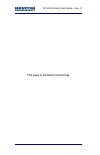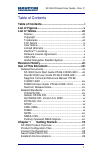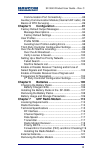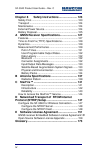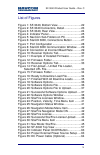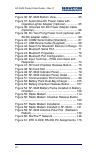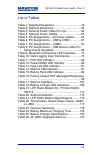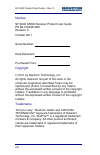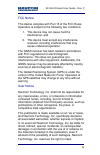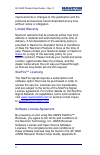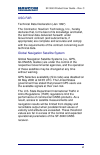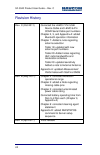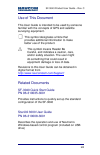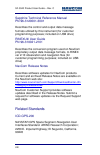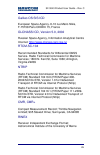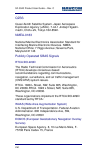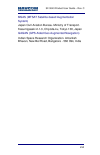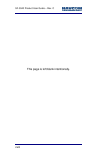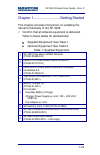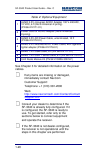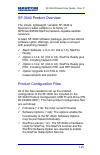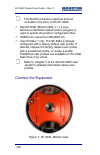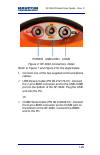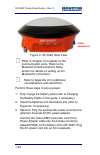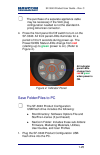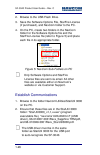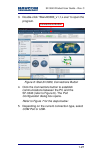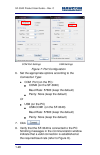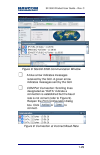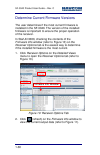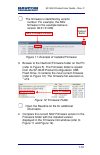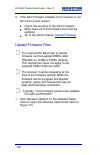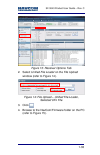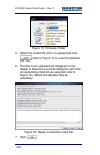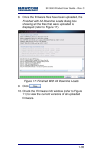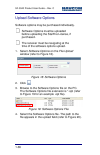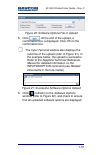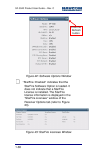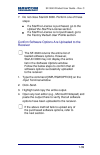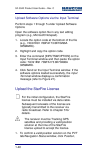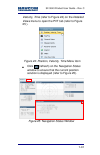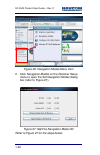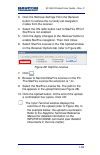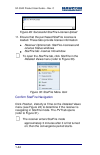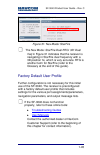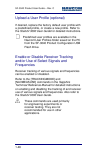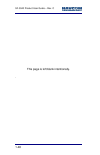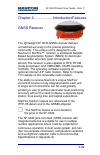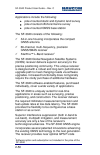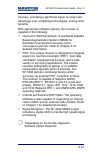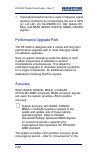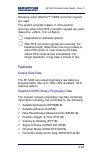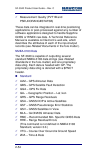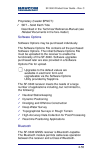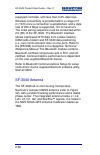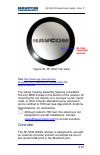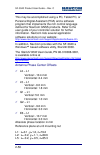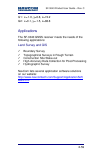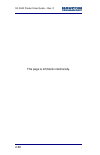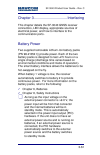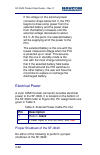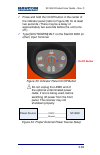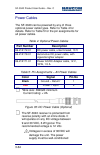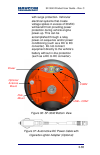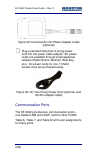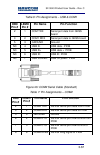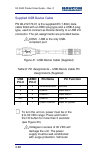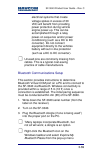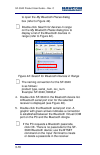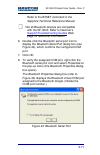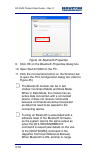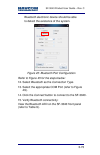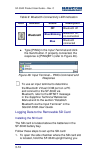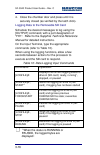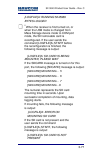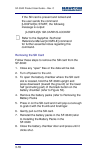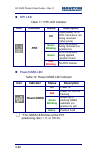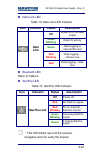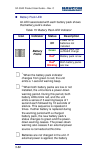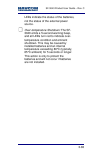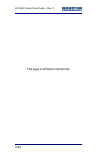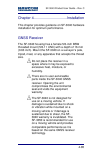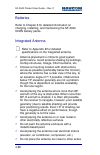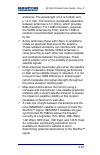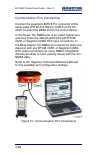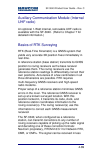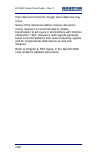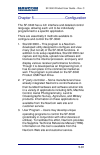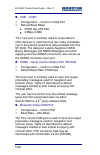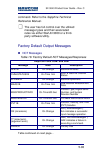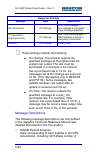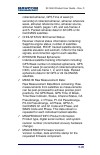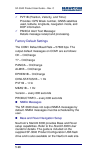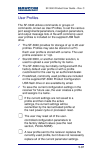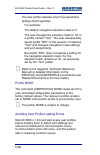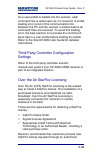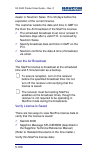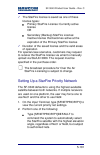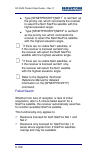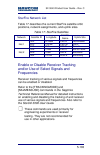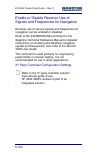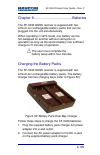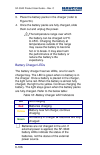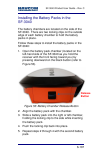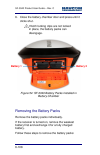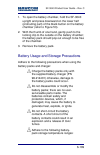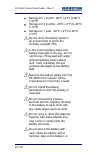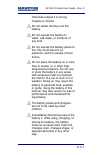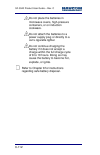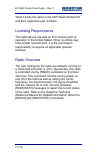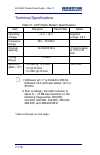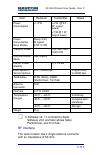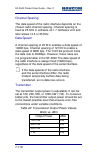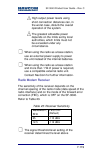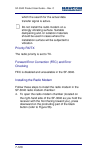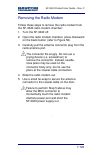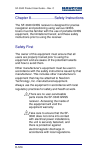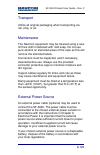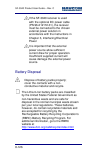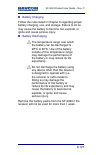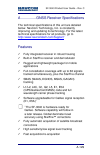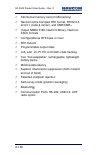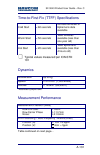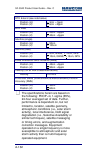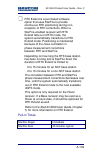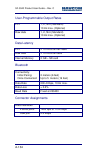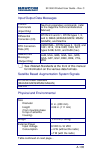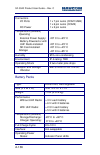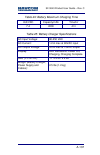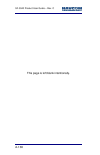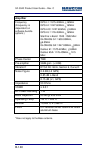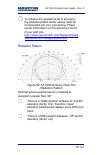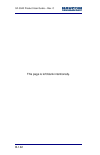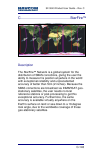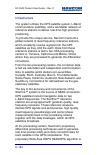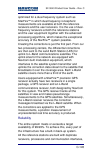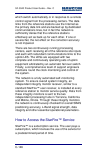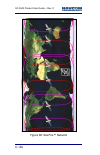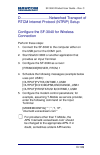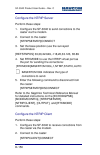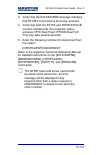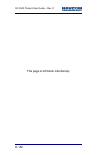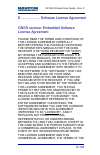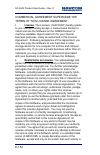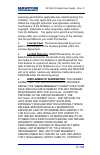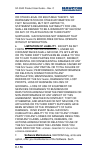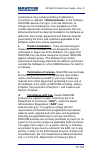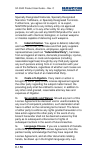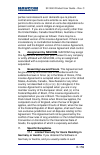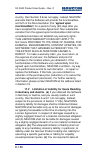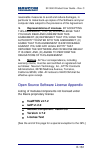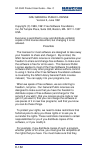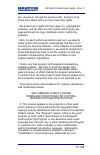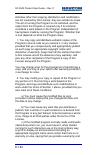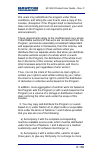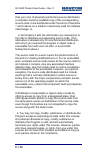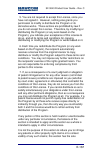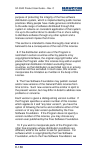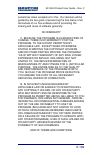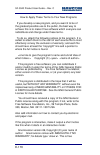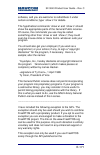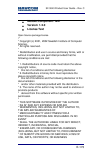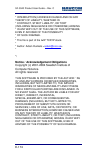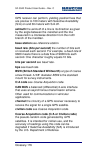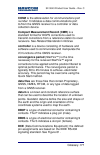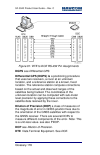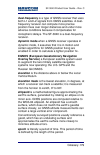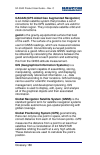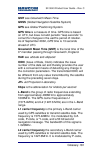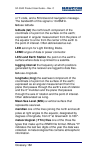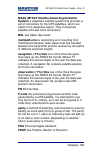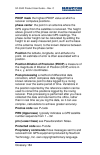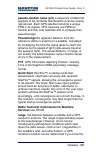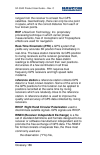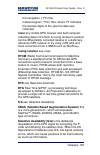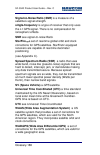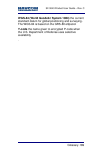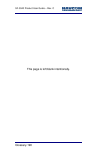- DL manuals
- NavCom Technology
- Receiver
- SF-3040
- User Manual
NavCom Technology SF-3040 User Manual - Chapter 8
SF-3040 Product User Guide
– Rev. C
iv
Chapter 8
Safety Instructions ....................... 123
Safety First ................................................................... 123
Transport ..................................................................... 124
Maintenance ................................................................ 124
External Power Source ................................................ 124
Battery Disposal ........................................................... 125
GNSS Receiver Specifications ...................... 127
Features ....................................................................... 127
Time-to-First-Fix (TTFF) Specifications ....................... 129
Dynamics ..................................................................... 129
Measurement Performance ......................................... 129
Pull-in Times ............................................................ 131
User-Programmable Output Rates .......................... 132
Data Latency ........................................................... 132
Bluetooth ................................................................. 132
Connector Assignments .......................................... 132
Input/Output Data Messages................................... 133
Satellite Based Augmentation System Signals ....... 133
Physical and Environmental .................................... 133
Battery Packs .......................................................... 134
Antenna Specifications ................................. 137
Radiation Pattern ..................................................... 139
StarFire™ ....................................................... 141
Description............................................................... 141
Infrastructure ........................................................... 142
Reliability ................................................................. 143
How to Access the StarFire™ Service ........................ 144
Networked Transport of RTCM Internet
Protocol (NTRIP) Setup ....................................... 147
Configure the SF-3040 for Wireless Connection ......... 147
Configure the NTRIP Server ................................... 148
Configure the NTRIP Client ..................................... 148
Software License Agreement ........................ 151
GNSS receiver Embedded Software License Agreement151
Open Source Software License Appendix ................... 159
Glossary ............................................................... 173
Summary of SF-3040
Page 1
S s f f - - 3 3 0 0 4 4 0 0 g g n n s s s s r r e e c c e e i i v v e e r r p p r r o o d d u u c c t t u u s s e e r r g g u u i i d d e e navcom technology, inc. 20780 madrona avenue torrance, california 90503 usa tel: +1 310.381.2000 fax: +1 310.381.2001 sales@navcomtech.Com www.Navcomtech.Com pn...
Page 2
Sf-3040 product user guide – rev. C this page is left blank intentionally..
Page 3: Chapter 1
Sf-3040 product user guide – rev. C i table of contents table of contents ...................................................... I list of figures .......................................................... V list of tables .......................................................... Vii notices .........
Page 4: Chapter 2
Sf-3040 product user guide – rev. C ii determine current firmware versions .......................... 30 upload firmware files ................................................... 32 upload software options ............................................... 36 confirm software options are uploaded to th...
Page 5: Chapter 5
Sf-3040 product user guide – rev. C iii communication port connectivity ............................. 88 auxiliary communication module (internal uhf radio) . 89 basics of rtk surveying ............................................... 89 chapter 5 configuration .................................. 91 f...
Page 6: Chapter 8
Sf-3040 product user guide – rev. C iv chapter 8 safety instructions ....................... 123 safety first ................................................................... 123 transport ..................................................................... 124 maintenance .........................
Page 7
Sf-3040 product user guide – rev. C v list of figures figure 1: sf-3040, bottom view ............................. 22 figure 2: sf-3040 connectors, detail ..................... 23 figure 3: sf-3040, rear view ................................. 24 figure 4: indicator panel ...............................
Page 8
Sf-3040 product user guide – rev. C vi figure 36: sf-3040 bottom view ............................ 65 figure 37: automotive dc power cable with cigarette lighter adapter (optional) ............... 65 figure 38: universal ac-dc power adapter cable (optional) .............................................
Page 9
Sf-3040 product user guide – rev. C vii list of tables table 1: supplied equipment .................................. 19 table 2: optional equipment ................................... 20 table 3: external power cable pin-out ................... 62 table 4: optional power cables .......................
Page 10
Sf-3040 product user guide – rev. C viii notices sf-3040 gnss receiver product user guide pn 96-310036-3001 revision c october 2011 serial number: date delivered: purchased from: copyright 2011 by navcom technology, inc. All rights reserved. No part of this work or the computer program(s) described ...
Page 11
Sf-3040 product user guide – rev. C ix fcc notice this device complies with part 15 of the fcc rules. Operation is subject to the following two conditions: 1. This device may not cause harmful interference, and 2. This device must accept any interference received, including interference that may cau...
Page 12
Sf-3040 product user guide – rev. C x improvements or changes to this publication and the products and services herein described at any time, without notice or obligation. Limited warranty navcom warrants that its products will be free from defects in material and workmanship at the time of delivery...
Page 13
Sf-3040 product user guide – rev. C xi usg far technical data declaration (jan 1997) the contractor, navcom technology, inc., hereby declares that, to the best of its knowledge and belief, the technical data delivered herewith under government contract (and subcontracts, if appropriate) are complete...
Page 14
Sf-3040 product user guide – rev. C xii revision history rev. C (oct 2011) corrected the lemo 7-pin usb device cable and lemo 6-pin com2 serial cable part numbers chapter 2, 3, and appendix a: added bluetooth operation information chapter 7: added a note regarding antenna selection table 19: updated...
Page 15
Sf-3040 product user guide – rev. C xiii use of this document this user guide is intended to be used by someone familiar with the concepts of gps and satellite surveying equipment. This symbol designates a note that provides additional information to make better use of the product. This symbol means...
Page 16
Sf-3040 product user guide – rev. C xiv sapphire technical reference manual pn 96-3120001-3001 describes the control and output data message formats utilized by this instrument (for customer programming purposes; included on usb drive) rinexutil user guide pn 96-310021-2101 describes the conversion ...
Page 17
Sf-3040 product user guide – rev. C xv galileo os sis icd european space agency. 8-10 rue mario nikis, f-75738 paris cedex 15, france glonass icd, version 5.0, 2002 russian space agency, information analytical centre internet: http://www.Glonass-ianc.Rsa.Ru/ rtcm-sc-104 recommended standards for dif...
Page 18
Sf-3040 product user guide – rev. C xvi qzss quasi zenith satellite system. Japan aerospace exploration agency (jaxa). 7-44-1 jindaiji higashi- machi, chofu-shi, tokyo 182-8522. Nmea-0183 national marine electronics association standard for interfacing marine electronic devices. Nmea national office...
Page 19
Sf-3040 product user guide – rev. C xvii msas (mtsat satellite-based augmentation system) japan civil aviation bureau. Ministry of transport. Kasumigaseki 2-1-3, chiyoda-ku, tokyo 100, japan gagan (gps aided geo augmented navigation) indian space research organization. Antariksh bhavan, new bel road...
Page 20
Sf-3040 product user guide – rev. C xviii this page is left blank intentionally..
Page 21
Sf-3040 product user guide – rev. C 1-19 chapter 1 .......................... Getting started this chapter provides instructions on enabling the robust functionality of the sf-3040. Confirm that all ordered equipment is delivered. Refer to these tables for detailed lists: supplied equipment: see tab...
Page 22
Sf-3040 product user guide – rev. C 1-20 table 2: optional equipment 1 lemo 2-pin universal ac/dc adapter 100 v-240vac, 12 vdc, 6 ft (north american 2-prong) (pn 96-212171-01) 2 power cord for ac/dc adapter (north american 2-prong) 3 lemo 2-pin dc power cable, unterminated, 10 ft (pn 96-212172-01) 4...
Page 23
Sf-3040 product user guide – rev. C 1-21 sf-3040 product overview the robust, lightweight, versatile sf-3040 is navcom‟s latest addition to its family of gps/glonass/starfire network-capable satellite receivers. A basic sf-3040 software package, plus three distinct software option offerings, provide...
Page 24
Sf-3040 product user guide – rev. C 1-22 the starfire license is optional and not included in the price of the sf-3040. Starutil 3000 (starutil 3000_v1,1,x.Exe): navcom‟s windows-based control program is used to upload the product configuration files. Usb driver (navcomx1c45x3040.Inf) user profiles ...
Page 25
Sf-3040 product user guide – rev. C 1-23 power usb/com1 com2 figure 2: sf-3040 connectors, detail refer to figure 1 and figure 2 for the steps below. 1. Connect one of the two supplied communications cables: usb device cable (pn 96-212170-01): connect the 7-pin lemo connector end to the usb-com1 por...
Page 26
Sf-3040 product user guide – rev. C 1-24 figure 3: sf-3040, rear view refer to chapter 3 for details on the communication ports. Refer to the bluetooth communications setup section for details on setting up the bluetooth connection. Refer to appendix a for additional considerations and restrictions....
Page 27: Red
Sf-3040 product user guide – rev. C 1-25 the purchase of a separate appliance cable may be necessary if the vac plug configuration needed is not the standard 2- prong american connector. 4. Press the front panel on/off switch to turn on the sf-3040. All front panel leds illuminate for a period of 3 ...
Page 28
Sf-3040 product user guide – rev. C 1-26 2. Browse to the usb flash drive. 3. Save the software options file, starfire license (if purchased), and navcom folder to the pc. 4. On the pc, create two folders in the navcom folder for the software options file and the starfire license file (refer to figu...
Page 29
Sf-3040 product user guide – rev. C 1-27 3. Double-click “starutil3000_v1,1,x.Exe” to open the program. Figure 6: starutil 3000, connections button 4. Click the connections button to establish communications between the pc and the sf-3040 (refer to figure 6). The port configuration dialog box opens....
Page 30
Sf-3040 product user guide – rev. C 1-28 com port settings usb settings figure 7: port configuration 6. Set the appropriate options according to the connection type: com port (on the pc): com2 (on the sf-3040) baud rate: 57600 (keep the default) parity: none (keep the default) or usb (on the pc) usb...
Page 31
Sf-3040 product user guide – rev. C 1-29 figure 8: starutil 3000 communication window a blue arrow indicates messages received by the gui. A green arrow indicates messages sent by the gui. Com port connection: scrolling lines designated as “data” indicate a connection is established but the baud rat...
Page 32
Sf-3040 product user guide – rev. C 1-30 determine current firmware versions the user determines if the most current firmware is installed in the sf-3040. The version of the installed firmware is important to ensure the proper operation of the receiver. In starutil 3000, checking the contents of the...
Page 33
Sf-3040 product user guide – rev. C 1-31 the firmware is identified by version number. For example, the nav firmware in the example below is version 02.01.01.006. Figure 11: example of installed firmware 3. Browse to the navcom\firmware folder on the pc (refer to figure 5). The firmware folder is co...
Page 34
Sf-3040 product user guide – rev. C 1-32 5. If the nav firmware installed in the receiver is not the most current version: check the versions of the other firmware. Write down all of the firmware that must be updated. Go to the section below, upload firmware . Upload firmware files the required pc b...
Page 35
Sf-3040 product user guide – rev. C 1-33 figure 13: receiver options tab 2. Select unified file loader on the file upload window (refer to figure 14). Figure 14: file upload – unified file loader, selected ufl file 3. Click . 4. Browse to the navcom\firmware folder on the pc (refer to figure 15)..
Page 36
Sf-3040 product user guide – rev. C 1-34 figure 15: firmware folder 5. Select the unified file (ufl) to upload and click (refer to figure 14 to view the selected ufl file). 6. The files to be uploaded are displayed on the ready to downline load file dialog box with their corresponding check boxes se...
Page 37
Sf-3040 product user guide – rev. C 1-35 8. Once the firmware files have been uploaded, the finished with all downline loads dialog box showing all the files that were uploaded is displayed (refer to figure 17). Figure 17: finished with all downline loads 9. Click . 10. Check the firmware info windo...
Page 38
Sf-3040 product user guide – rev. C 1-36 upload software options software options may be purchased individually. Software options must be uploaded before uploading the starfire license, if purchased. The receiver must be navigating at the time of the software options upload. 1. Select software optio...
Page 39
Sf-3040 product user guide – rev. C 1-37 figure 20: software options file to upload 5. Click . At the end of the upload, a confirmation box is displayed. Click ok on the confirmation box. The input terminal window also displays the outcome of the upload (refer to figure 21). In the example below, th...
Page 40
Sf-3040 product user guide – rev. C 1-38 figure 22: software options window “starfire: enabled” indicates that the starfire software option is loaded. It does not indicate that a starfire license is installed. The starfire license information is displayed in the “starfire licenses” window of the rec...
Page 41
Sf-3040 product user guide – rev. C 1-39 7. Do not close starutil 3000. Perform one of these steps: if a starfire license is purchased, go to the upload the starfire license section. If a starfire license is not purchased, go to the factory default user profile section. Confirm software options are ...
Page 42
Sf-3040 product user guide – rev. C 1-40 upload software options via the input terminal perform steps 1 through 5 under upload software options open the software option file in any text editing program (e.G., microsoft notepad). 1. Locate the option code at the bottom of the file (e.G., 74c91e91 789...
Page 43
Sf-3040 product user guide – rev. C 1-41 velocity, time (refer to figure 24) on the detailed views menu to open the pvt tab (refer to figure 25 ). Figure 24: position, velocity, time menu item click (refresh) on the navigation status window to ensure that the current position solution is displayed (...
Page 44
Sf-3040 product user guide – rev. C 1-42 figure 26: navigation modes menu item 2. Click navigation modes on the receiver setup menu to open the set navigation modes dialog box (refer to figure 27). Figure 27: starfire navigation mode on refer to figure 27 for the steps below:.
Page 45
Sf-3040 product user guide – rev. C 1-43 3. Click the retrieve settings from the receiver button to retrieve the currently set navigation modes from the receiver. 4. Select the on radio button next to starfire rtg if starfire is not enabled. 5. Click the apply changes to the receiver button to enabl...
Page 46
Sf-3040 product user guide – rev. C 1-44 figure 29: successful starfire license upload 11. Ensure that the purchased starfire license is loaded. These tabs provide license information: receiver options tab: starfire licenses and license status windows starfire tab: license info window to open the st...
Page 47
Sf-3040 product user guide – rev. C 1-45 figure 31: nav mode: starfire the nav mode: starfire dual:rtg: 3d: dual freq in figure 31 indicates that the receiver is navigating in starfire dual frequency with a 3d position fix, which is very accurate. Rtg is another term for starfire (refer to the gloss...
Page 48
Sf-3040 product user guide – rev. C 1-46 upload a user profile (optional) if desired, replace the factory default user profile with a predefined profile, or create a new profile. Refer to the starutil 3000 user guide for detailed instructions. Predefined user profiles are available in the navcom\use...
Page 49
Sf-3040 product user guide – rev. C 1-47 enable or disable receiver use of signals and frequencies for navigation receiver use of various signals and frequencies for navigation can be enabled or disabled. Refer to the [navmeasuse] command in the sapphire technical reference manual for detailed instr...
Page 50
Sf-3040 product user guide – rev. C 1-48 this page is left blank intentionally. ..
Page 51
Sf-3040 product user guide – rev. C 2-49 chapter 2 .................. Introduction/features gnss receiver ( rear view ) the lightweight sf-3040 gnss receiver delivers unmatched accuracy to the precise positioning community. This unique unit is designed to use navcom‟s starfire™ 1 network, a worldwid...
Page 52
Sf-3040 product user guide – rev. C 2-50 applications include the following: pole-mounted static and dynamic land survey pole-mounted offshore/marine survey pole-mounted gnss base station the sf-3040 consists of the following: all-in-one housing incorporates the compact gnss antenna 66-channel, ...
Page 53
Sf-3040 product user guide – rev. C 2-51 recovery, providing a significant signal-to-noise ratio advantage over competing technologies, among other benefits. With appropriate software options, the receiver is capable of the following: navcom‟s starfire network: a worldwide satellite based augmentati...
Page 54
Sf-3040 product user guide – rev. C 2-52 unparalleled performance in spite of adverse signal tracking conditions by incorporating the use of gps (l1, l2, l2c, l5), glonass (g1, g2), galileo (e1, e5a), and sbas (waas, egnos, msas, gagan) signals. Performance upgrade path the sf-3040 is designed with ...
Page 55
Sf-3040 product user guide – rev. C 2-53 glossary) when starfire™ gnss correction signals are used. The system provides instant accuracy when ultra-rtk correction signals are used (base-line, dependent on software options after rtk correction signals are received, the baseline length determines how ...
Page 56
Sf-3040 product user guide – rev. C 2-54 measurement quality (pvt1b and pseudorangestatsb) these data can be integrated in real-time positioning applications or post-processed against any number of software applications designed to handle sapphire gnss or rinex raw data. A technical reference manual...
Page 57
Sf-3040 product user guide – rev. C 2-55 proprietary (header $pnct): set – solid earth tide described in the technical reference manual (see related documents in the fore-matter) software options software options may be purchased individually. The software options file contains all the purchased s...
Page 58
Sf-3040 product user guide – rev. C 2-56 equipped controller, with less than 0.2% data loss. Wireless connectivity is provided within a range of 5 m (16 ft) once a connection is established, and a data rate of 230.4 kbps is supported, 10 hz maximum. The initial paring sequence must be conducted with...
Page 59
Sf-3040 product user guide – rev. C 2-57 figure 32: sf-3040 top view see http://www.Ngs.Noaa.Gov/cgi- bin/query_cal_antennae.Prl?Model=nav for specifications. The robust housing assembly features a standard 5/8-inch bsw thread on the bottom of the receiver for mounting the unit directly on a surveyo...
Page 60
Sf-3040 product user guide – rev. C 2-58 this may be accomplished using a pc, tablet pc, or personal digital assistant (pda) and a software program that implements the rich control language defined for navcom gnss products. Refer to the user guide of your controller solution for further information....
Page 61
Sf-3040 product user guide – rev. C 2-59 g1: x=-1.0, y=0.8, z=74.2 g2: x=0.1, y=-1.5, z=88.8 applications the sf-3040 gnss receiver meets the needs of the following applications: land survey and gis boundary survey topographical surveys in rough terrain construction site stake-out high-accur...
Page 62
Sf-3040 product user guide – rev. C 2-60 this page is left blank intentionally..
Page 63
Sf-3040 product user guide – rev. C 3-61 chapter 3 ................................. Interfacing this chapter details the sf-3040 gnss receiver connectors, led display, appropriate sources of electrical power, and how to interface to the communication ports. Battery power two supplied removable lith...
Page 64: Pin
Sf-3040 product user guide – rev. C 3-62 if the voltage on the external power connector drops below 9.0 v, the pio begins to draw some power from the selected battery and the power draw from that battery increases until the external voltage decreases to about 8.3 v. At this point, the selected batte...
Page 65
Sf-3040 product user guide – rev. C 3-63 press and hold the on/off button in the center of the indicator panel (refer to figure 33) for at least two seconds. (there may be a delay of approximately two seconds before the unit turns off.) type [shutdown]halt on the starutil 3000 (or other) input termi...
Page 66: Part Number
Sf-3040 product user guide – rev. C 3-64 power cables the sf-3040 can be powered by any of three optional power cable types. Refer to table 4 for details. Refer to table 5 for the pin assignments for all power cables. Table 4: optional power cables part number description 96-212172-01 dc power cable...
Page 67
Sf-3040 product user guide – rev. C 3-65 with surge protection. Vehicular electrical systems that create voltage spikes in excess of 30vdc will benefit from providing power protection during vehicle engine power-up. This can be accomplished through a relay power-on sequence and/or power conditioning...
Page 68
Sf-3040 product user guide – rev. C 3-66 figure 38: universal ac-dc power adapter cable (optional) plug a standard american 2-prong power cord into the power cable adapter. Ac power cords are available through small appliance retailers (radio shack, walmart, best buy, etc.). Ac power cords for non-1...
Page 69: Db9
Sf-3040 product user guide – rev. C 3-67 table 6: pin assignments – usb & com1 figure 40: com2 serial cable (standard) table 7: pin assignments – com2 db9 pin # lemo pin # pin name pin function 2 1 com tdx serial port data from gnss board 3 2 com1 rdx serial port data to gnss board 5 3 ground ground...
Page 70: Usb
Sf-3040 product user guide – rev. C 3-68 supplied usb device cable pn 96-212170-01 is the supplied 6ft (1.83m) data cable fitted with a lemo plug type and a usb a plug type, used to connect as device directly to a usb 2.0 connector. The pin assignments are provided below. Com1 - usb is the only usb-...
Page 71
Sf-3040 product user guide – rev. C 3-69 electrical systems that create voltage spikes in excess of 30 vdc will benefit from providing power protection during vehicle engine power-up. This can be accomplished through a relay power-on sequence and/or power conditioning (such as a dc to dc converter)....
Page 72
Sf-3040 product user guide – rev. C 3-70 to open the my bluetooth places dialog box (refer to figure 42). Double-click search for devices in range on the my bluetooth places dialog box to display a list of the bluetooth devices in range (refer to figure 42). Figure 42: search for bluetooth devices i...
Page 73
Sf-3040 product user guide – rev. C 3-71 refer to the btset command in the sapphire technical reference manual. Not all bluetooth devices are compatible with the sf-3040. Refer to navcom‟s support/troubleshooting guides web page for additional information. 6. Double-click the bluetooth serial port i...
Page 74
Sf-3040 product user guide – rev. C 3-72 figure 44: bluetooth properties 9. Click ok on the bluetooth properties dialog box. 10. Open starutil 3000 on the pc. 11. Click the connections button on the shortcut bar to open the port configuration dialog box (refer to figure 45). The bluetooth module can...
Page 75
Sf-3040 product user guide – rev. C 3-73 bluetooth electronic device should be able to detect the existence of the system. Figure 45: bluetooth port configuration refer to figure 45 for the steps below: 12. Select bluetooth as the connection type. 13. Select the appropriate com port (refer to figure...
Page 76: Icon
Sf-3040 product user guide – rev. C 3-74 table 9: bluetooth connectivity led indication type [ping] in the input terminal and click the send button. If properly connected, the response is [ping]bt1 (refer to figure 46). Figure 46: input terminal – ping command and response to use an input terminal t...
Page 77: Release
Sf-3040 product user guide – rev. C 3-75 and press downward on the lower half (protruding part) of the black release button on the left-hand side of the sf-3040 (refer to figure 47). Figure 47: sd card chamber release button 2. Holding the sf-3040 upright, align the sd card with the sd slot (refer t...
Page 78
Sf-3040 product user guide – rev. C 3-76 4. Close the chamber door and press until it is securely closed (as verified by the latch click). Logging data to the removable sd card schedule the desired messages to log using the [output] command, with a port designation of “fh1”. Refer to the sapphire te...
Page 79
Sf-3040 product user guide – rev. C 3-77 [logfile]a: running 5245989 bytes logged 2 when the receiver is first turned on, or when the usb mode is changed from mass storage device mode to com port mode, the sd removable card is reconfigured. If the user sends the command [logfile]a:,start before the ...
Page 80
Sf-3040 product user guide – rev. C 3-78 if the sd card is present and locked and the user sends the command [logfile[a:,start, the following message is output: [logfile]a: sd card is locked refer to the sapphire technical reference manual [logfile] command for further essential notes regarding this...
Page 81
Sf-3040 product user guide – rev. C 3-79 sf-3040 indicator panel leds figure 49: sf-3040 indicator panel figure 50: sf-3040 indicator panel, detail to power the unit on or off, depress the power button for more than 2 seconds. All leds illuminate for a period of 3 to 5 seconds during power-up of the...
Page 82: Icon
Sf-3040 product user guide – rev. C 3-80 rtk led table 11: rtk led indicator power/gnss led table 12: power/gnss led indicator 1 the gnss led blinks at the pvt positioning rate (1, 5, or 10 hz). Icon indicator status description rtk off radio power off or rtk corrections not being received (othe...
Page 83: Icon
Sf-3040 product user guide – rev. C 3-81 data link led table 13: data link led indicator bluetooth led refer to table 9. starfire led table 14: starfire led indicator 1 this led blinks red until the receiver navigates and can verify the license. Icon indicator status description data link off ...
Page 84: Icon
Sf-3040 product user guide – rev. C 3-82 battery pack led an led associated with each battery pack shows that battery pack‟s status. Table 15: battery pack led indicator 1 when the battery pack indicator changes from green to red, the unit emits a 1-second warning beep. 2 when both battery packs a...
Page 85
Sf-3040 product user guide – rev. C 3-83 leds indicate the status of the batteries, not the status of the external power source. Over-temperature shutdown: the sf- 3040 emits a 5-second warning beep, and all leds turn red to indicate over- temperature condition and eminent shutdown. This may be caus...
Page 86
Sf-3040 product user guide – rev. C 3-84 this page is left blank intentionally..
Page 87
Sf-3040 product user guide – rev. C 4-85 chapter 4 ................................. Installation this chapter provides guidance on sf-3040 hardware installation for optimum performance. Gnss receiver the sf-3040 housing has a female 5/8-inch bsw threaded mount (5/8-11 unc) with a depth of 16 mm (0....
Page 88
Sf-3040 product user guide – rev. C 4-86 batteries refer to chapter 6 for detailed information on charging, installing, and maintaining the sf-3040 gnss battery packs. Integrated antenna refer to appendix b for detailed specifications on the integrated antenna. Antenna placement is critical to good ...
Page 89
Sf-3040 product user guide – rev. C 4-87 antennae. The wavelength of l2 is 0.244m and l1 is 0.19m. The minimum acceptable separation between antennae is 1m (39 in), which provides 6db of isolation. For 10db of isolation, separate the gnss antennae by 2.5m, and for 13db of isolation (recommended) sep...
Page 90
Sf-3040 product user guide – rev. C 4-88 communication port connectivity connect the supplied lemo 6-pin connector of the serial cable (pn 96-212169-01) com 2 of the sf- 3040. Connect the db9s end to the control device. In the rover, the nmea port is an output logical port and may share the data phy...
Page 91
Sf-3040 product user guide – rev. C 4-89 auxiliary communication module (internal uhf radio) an optional 1-watt internal, removable uhf radio is available with the sf-3040. (refer to chapter 7 for detailed information.) basics of rtk surveying rtk (real-time kinematic) is a gnss system that yields v...
Page 92
Sf-3040 product user guide – rev. C 4-90 than ideal environments, though some data loss may occur. Setup of the reference station receiver above the roving receivers is recommended to enable transmission to all rovers in all directions with minimal obstruction. High- frequency radio signals generall...
Page 93
Sf-3040 product user guide – rev. C 5-91 chapter 5 ............................... Configuration the sf-3040 has a rich interface and detailed control language, allowing each unit to be individually programmed to a specific application. There are essentially 3 methods available to configure and cont...
Page 94
Sf-3040 product user guide – rev. C 5-92 usb – com1 configuration – control or data port default baud rates: 57600 bps (rs-232) 2 mbps (usb) this 7-pin port is normally used to output data to other devices or machines that can make immediate use of the precise positioning data available from t...
Page 95
Sf-3040 product user guide – rev. C 5-93 command. Refer to the sapphire technical reference manual. The user has full control over the utilized message types and their associated rates via either starutil 3000 or a third- party software/utility. Factory default output messages nct messages table 1...
Page 96
Sf-3040 product user guide – rev. C 5-94 output on all ports message rate description ok (mnemonic) on change ack (“acknowledged”). Ack indicates a successful input message operation. ?? (mnemonic) {argument error} on change nak (“not acknowledged”). Nak indicates a failure in executing a command. P...
Page 97
Sf-3040 product user guide – rev. C 5-95 collected almanac, gps time of week [in seconds] of collected almanac, almanac reference week, almanac reference time, almanac source, almanac health, pages 1-25, and sub-frames 4 and 5. Packed almanac data for 32 gps or 24 glonass satellites. Chnlstatus1b ch...
Page 98
Sf-3040 product user guide – rev. C 5-96 pvt1b (position, velocity, and time): provides: gps week number, gnss satellites used, latitude, longitude, navigation mode, and dop information. Panica alert text message: details message receipt and processing. Factory default settings the com1 default baud...
Page 99
Sf-3040 product user guide – rev. C 5-97 user profiles the sf-3040 utilizes commands or groups of commands, known as user profiles, to set the various port assignments/parameters, navigation parameters, and output message lists. A file with commonly used user profiles is included on the supplied usb...
Page 100
Sf-3040 product user guide – rev. C 5-98 the new profile replaces only those parameter settings that it specifies. For example: the default navigation elevation mask is 7 . The user changes the elevation mask to 12 in a profile named “test”. The user subsequently sends profile “rtk” to the receiver....
Page 101
Sf-3040 product user guide – rev. C 5-99 as a user profile is loaded into the receiver, each command line is acted upon as it is received. A profile loading error occurs if the communication link between the pc and the receiver is broken before all command lines are received. To avoid this loading e...
Page 102
Sf-3040 product user guide – rev. C 5-100 dealer or navcom sales 15 to 30 days before the expiration of the current license. The customer selects the date and time in gmt for the over the air broadcast of the starfire license. The scheduled broadcast must occur at least 3 business days after a valid...
Page 103
Sf-3040 product user guide – rev. C 5-101 the starfire license is saved as one of these license types: primary starfire license: currently active license or secondary (backup) starfire license: inactive license that becomes active at the expiration of the primary starfire license duration of the sav...
Page 104
Sf-3040 product user guide – rev. C 5-102 type [sfnetpriority]net1 1 to set net1 as the priority net, which commands the receiver to select the net1 starfire satellite with the highest elevation angle. Type [sfnetpriority]net2 2 to set net1 as the priority net, which commands the receiver to select ...
Page 105
Sf-3040 product user guide – rev. C 5-103 starfire network list table 17 describes the current starfire satellite orbit positions, network assignments, and uplink sites. Table 17: starfire satellites network satellite id longitude satellite name uplink site net 1 402 97.65w pac-e laurentides 643 143...
Page 106
Sf-3040 product user guide – rev. C 5-104 enable or disable receiver use of signals and frequencies for navigation receiver use of various signals and frequencies for navigation can be enabled or disabled. Refer to the [navmeasuse] command in the sapphire technical reference manual for detailed inst...
Page 107
Sf-3040 product user guide – rev. C 6-105 chapter 6 ...................................... Batteries the sf-3040 gnss receiver is supplied with two lithium-ion rechargeable battery packs that can be plugged into the unit simultaneously. When operating in gps mode, one battery can be hot-swapped for ...
Page 108: Off
Sf-3040 product user guide – rev. C 6-106 3. Place the battery packs in the charger (refer to figure 54). 4. Once the battery packs are fully charged, slide them out and unplug the power. The temperature range over which the battery can be charged is 0 c to 45 c. Charging the battery at temperatures...
Page 109: Release
Sf-3040 product user guide – rev. C 6-107 installing the battery packs in the sf-3040 the battery chambers are located on the side of the sf-3040. There are two locking clips on the outside edge of each battery chamber to hold the battery packs in place. Follow these steps to install the battery pac...
Page 110: Battery 2
Sf-3040 product user guide – rev. C 6-108 6. Close the battery chamber door and press until it clicks shut. If both locking clips are not locked in place, the battery packs can disengage. Figure 54: sf-3040 battery packs installed in battery chamber removing the battery packs remove the battery pack...
Page 111
Sf-3040 product user guide – rev. C 6-109 1. To open the battery chamber, hold the sf-3040 upright and press downward on the lower half (protruding part) of the black button on the battery chamber (refer to figure 53). 2. With the thumb of one hand, gently push to the locking clip to the outside on ...
Page 112
Sf-3040 product user guide – rev. C 6-110 storage for 1 month: -20°c (-4°f) to 60°c (140°f) storage for 3 months: -20°c (-4°f) to 45°c (113°f) storage for 1 year: -20°c (-4°f) to 25°c (77°f) do not store the battery packs in an environment in which the humidity exceeds 75%. In the event a battery le...
Page 113
Sf-3040 product user guide – rev. C 6-111 otherwise subject it to strong impacts or shocks. Do not solder directly onto the battery. Do not expose the battery to water, salt water, or moisture of any kind. Do not expose the battery packs to fire; this could result in an explosion and the release of ...
Page 114
Sf-3040 product user guide – rev. C 6-112 do not place the batteries in microwave ovens, high-pressure containers, or on induction cookware. Do not attach the batteries to a power supply plug or directly to a car‟s cigarette lighter. Do not continue charging the battery if it does not accept a charg...
Page 115
Sf-3040 product user guide – rev. C 7-113 chapter 7 ................... Uhf radio modem an optional 1-watt internal, removable, user- configurable uhf radio modem (pn 90-213034-01) is available for use with the sf-3040..
Page 116
Sf-3040 product user guide – rev. C 7-114 table 19 lists the items in the uhf radio modem kit and their respective part numbers. Licensing requirements this radio device requires an fcc license prior to operation in the united states. Other countries may have similar requirements. It is the purchase...
Page 117
Sf-3040 product user guide – rev. C 7-115 table 19: uhf radio modem kit, pn 92-210206-3001lf part number description 90-213034-01 uhf radio modem module 96-210183-3001 installation guide, uhf radio module table 20: antenna selection 98-213686 half watt antenna – 400 to 435mhz 98-213687 half watt ant...
Page 118
Sf-3040 product user guide – rev. C 7-116 technical specifications table 21: uhf radio modem specifications item receiver transmitter notes operating voltage +3 v – +9 v supplied voltage: 3.8 v frequency range 403 – 473 mhz channel spacing 12.5/20/25 khz 1 programmable to 12.5 or 25 khz tuning range...
Page 119
Sf-3040 product user guide – rev. C 7-117 item receiver transmitter notes power consumption w output power output power power consumption, save modes sleep: 0.24 w typical dtr: 5 mw transmit power 100, 200, 500, 1000 mw communication mode half-duplex carrier power stability data speed of serial inte...
Page 120
Sf-3040 product user guide – rev. C 7-118 channel spacing the data speed of the radio interface depends on the chosen radio channel spacing. Channel spacing is fixed at 25 khz in software v2.1.7. Software v3.0 and later allows 12.5 or 25 khz. Data speed a channel spacing of 25 khz enables a data spe...
Page 121
Sf-3040 product user guide – rev. C 7-119 high output power levels using short connection distances can, in the worst case, disturb the overall operation of the system. The greatest allowable power depends on the limits set by local authorities, which limits must not be exceeded under any circumstan...
Page 122
Sf-3040 product user guide – rev. C 7-120 which the search for the actual data transfer signal is active. Do not install the radio modem on a strongly vibrating surface. Suitable dampening and /or isolation materials should be used in cases where the installation surface will be subjected to vibrati...
Page 123
Sf-3040 product user guide – rev. C 7-121 figure 56: radio modem chamber release button 5. With the multi-pin connector on top, fully insert the radio modem into the module opening on the side of the sf-3040 until you hear the radio click into place (refer to figure 57). Figure 57: radio modem insta...
Page 124: Cable With
Sf-3040 product user guide – rev. C 7-122 center pin and the connector will need to be replaced. Figure 58: radio modem installed in sf-3040 7. Align the antenna cable so that it is out of the way of the closed door. 8. Ensure that the door is in the locked position. 9. Connect the radio antenna. Ex...
Page 125
Sf-3040 product user guide – rev. C 7-123 removing the radio modem follow these steps to remove the radio modem from the sf-3040 radio modem chamber: 1. Turn the sf-3040 off. 2. Open the radio modem chamber, press downward on the black button (refer to figure 56). 3. Carefully pull the antenna conne...
Page 126
Sf-3040 product user guide – rev. C 8-124 chapter 8 ....................... Safety instructions the sf-3040 gnss receiver is designed for precise navigation and positioning using various gnss. Users must be familiar with the use of portable gnss equipment, the limitations thereof, and these safety i...
Page 127
Sf-3040 product user guide – rev. C 8-125 transport utilize all original packaging when transporting via rail, ship, or air. Maintenance the navcom equipment may be cleaned using a new lint free cloth moistened with mild soap. Do not use pure alcohol on stenciled areas of the case as this will remov...
Page 128
Sf-3040 product user guide – rev. C 8-126 if the sf-3040 receiver is used with the optional dc power cable (pn 96-212172-01), the receiver must be connected to the chosen external power solution in accordance with the instructions in chapter 3, interfacing/electrical power it is important that the e...
Page 129
Sf-3040 product user guide – rev. C 8-127 battery charging follow the rules listed in chapter 6 regarding proper battery charging, use, and storage. Failure to do so may cause the battery to become hot, explode, or ignite and cause serious injury. battery discharging the temperature range over w...
Page 131
Sf-3040 product user guide – rev. C a-129 a ............... Gnss receiver specifications the technical specifications of this unit are detailed below. Navcom technology, inc. Is constantly improving and updating its technology. For the latest technical specifications for all products, go to http://w...
Page 132
Sf-3040 product user guide – rev. C a-130 sd internal memory card (2 gb memory) navcom ultra compact rtk format, rtcm 2.3 and 3.1 (code & carrier), and cmr/cmr+ output nmea 0183, navcom binary, navcom ascii formats configurable as rtk base or rover rtk extend programmable output rates ...
Page 133
Sf-3040 product user guide – rev. C a-131 time-to-first-fix (ttff) specifications typical values measured per ion-std 101 dynamics *restricted by export laws measurement performance measurement precision (rms) raw c/a code: raw carrier phase noise: 7.50cm l1: 0.7mm l2: 0.9mm rtk positioning – multi-...
Page 134
Sf-3040 product user guide – rev. C a-132 rtk extend (see note below) position (h): position (v): + 3cm +1ppm + 6cm +2ppm rtk float position (h): position (v): + 20cm +3ppm + 40cm +3ppm starfire (single) position (h): position (v): + 50cm + 100cm starfire (dual) position (h): position (v): + 5cm, gn...
Page 135
Sf-3040 product user guide – rev. C a-133 rtk extend is a purchased software option that uses starfire to provide continuous rtk positioning during non- reception of rtk corrections. When a starfire-enabled receiver with rtk extend falls out of rtk mode, the system automatically transitions to rtk e...
Page 136
Sf-3040 product user guide – rev. C a-134 user-programmable output rates data latency bluetooth connector assignments pvt 1, 2, 5hz (standard) 10 hz max. (optional) raw data 1, 2, 5hz (standard) 10 hz max. (optional) pvt raw data internal memory 2 gb – sd card connectivity: initial paring: once conn...
Page 137
Sf-3040 product user guide – rev. C a-135 input/output data messages see related standards at the front of this manual for information on the various data formats. Satellite based augmentation system signals physical and environmental size diameter height (from mounting base to top of antenna housin...
Page 138
Sf-3040 product user guide – rev. C a-136 connectors i/o ports dc power 1 x 7 pin lemo (com1/usb) 1 x 6 pin lemo (com2) 1 x 2 pin lemo temperature (ambient) operating external power supply: battery-powered or with uhf radio installed: sd card installed: storage -20º c to +65º c -20º c to +45º c -20º...
Page 139
Sf-3040 product user guide – rev. C a-137 table 24: battery maximum charging time volt/vdc capacity/mah time/hr 7.4 2200 4 hr table 25: battery charger specifications ac input voltage: 90-250 vac ac current: 1.2 a max at 90vac input dc output voltage: 3.0 a max at 15vdc output display: led indicatio...
Page 140
Sf-3040 product user guide – rev. C a-138 this page is left blank intentionally..
Page 141: Frequency
Sf-3040 product user guide – rev. C b-139 b ........................... Antenna specifications the sf-3040 multi-constellation, multi-frequency gnss integrated antenna tracks the following signals from satellite vehicles: gnss: gps: l1, l2, l2c, l5 glonass: g1, g2 galileo: e1, e5a sbas: waas, egnos,...
Page 142: Amplifier
Sf-3040 product user guide – rev. C b-140 amplifier frequency (frequency is dependent on software bundle options.) gps l1: 1575.42mhz, 16mhz gps l2: 1227.60mhz, 16mhz gps l2c: 1227.60mhz, 16mhz gps l5: 1176.45mhz, 16mhz starfire l-band: 1525 -1585 mhz glonass g1: 1603.00mhz, 6.5mhz glonass g2: 1247....
Page 143
Sf-3040 product user guide – rev. C b-141 to achieve the greatest level of accuracy, the absolute phase center values must be incorporated into your processing. Phase center information on this antenna is found on our web site: http://www.Navcomtech.Com/support/downl oadcenter.Cfm?Category=antenna r...
Page 144
Sf-3040 product user guide – rev. C b-142 this page is left blank intentionally..
Page 145
Sf-3040 product user guide – rev. C c-143 c ................................................. Starfire™ description the starfire™ network is a global system for the distribution of sbas corrections, giving the user the ability to measure his position anywhere in the world with exceptional reliabilit...
Page 146
Sf-3040 product user guide – rev. C c-144 infrastructure the system utilizes the gps satellite system, l-band communication satellites, and a worldwide network of reference stations to deliver real-time high-precision positioning. To provide this unique service, navcom has built a global network of ...
Page 147
Sf-3040 product user guide – rev. C c-145 optimized for a dual-frequency system such as starfire™ in which dual-frequency ionospheric measurements are available at both the reference receivers and the user receivers. It is the use of dual- frequency receivers at both the reference stations and the u...
Page 148
Sf-3040 product user guide – rev. C c-146 which switch automatically or in response to a remote control signal from the processing centers. The data links from the reference stations use the internet as the primary data link and are backed up by dedicated communications lines, but in fact the networ...
Page 149
Sf-3040 product user guide – rev. C c-147 subscriptions can be purchased for quarterly, biannual or annual periods and are available via a navcom authorized representative, or by contacting navcom sales department . An authorized subscription will provide an encrypted keyword, which is specific to t...
Page 150
Sf-3040 product user guide – rev. C c-148 figure 60: starfire™ network.
Page 151
Sf-3040 product user guide – rev. C d-149 d ............................ Networked transport of rtcm internet protocol (ntrip) setup configure the sf-3040 for wireless connection perform these steps: 1. Connect the sf-3040 to the computer either on the usb port or the com1 port. 2. Start starutil 30...
Page 152
Sf-3040 product user guide – rev. C d-150 configure the ntrip server perform these steps: 1. Configure the sf-3040 to send corrections to the caster via the modem. 2. Connect to the caster: [ntripserver]connect 3. Set the base position (use the surveyed coordinates: [refstnpos] 33,30,22.649,-118,20,...
Page 153
Sf-3040 product user guide – rev. C d-151 3. Verify that the echodgpsb message indicates that rtcm 3.0 corrections are being received. 4. Verify that both the pvt1b and rtkstatus1b screens indicate that the navigation status achieves “rtk dual fixed: rtcm3-dual full”. This may take several seconds. ...
Page 154
Sf-3040 product user guide – rev. C d-152 this page is left blank intentionally..
Page 155
Sf-3040 product user guide – rev. C e-153 e ................... Software license agreement gnss receiver embedded software license agreement please read the terms and conditions of this license agreement carefully before opening the package containing the operator's manuals for the gnss receiver (th...
Page 156: License
Sf-3040 product user guide – rev. C e-154 commercial agreement supercede the terms of this license agreement. 1. License . The licensor, („navcom”) hereby grants to you, and you hereby accept, a nonexclusive license to install and use the software on the gnss receiver in machine-readable, object cod...
Page 157: Above (The "l
Sf-3040 product user guide – rev. C e-155 expressly permitted by applicable law notwithstanding this limitation. You also agree that you may not attempt to defeat the copyright protection and application enabling mechanisms of the software, or remove or obliterate any copyright, trademark or other p...
Page 158
Sf-3040 product user guide – rev. C e-156 or other legal or equitable theory. No representation or other affirmation of fact including, but not limited to, statements regarding suitability for use, shall be deemed to be a warranty by navcom or any of its affiliates or third party suppliers. Navcom d...
Page 159
Sf-3040 product user guide – rev. C e-157 maintenance may include providing modifications, corrections or updates ("enhancements") to the software. Navcom reserves the right, in its sole discretion, to charge you for maintenance. Your acceptance of this license agreement constitutes your agreement t...
Page 160
Sf-3040 product user guide – rev. C e-158 specially designated nationals, specially designated narcotics traffickers, or specially designated terrorists. Furthermore, you agree not to export, or re-export, navcom products to any military entity not approved under the ear, or to any other entity for ...
Page 161: Specific Exceptions.
Sf-3040 product user guide – rev. C e-159 parties reconnaissent avoir demandé que le présent contrat ainsi que toute autre entente ou avis requis ou permis à être conclu ou donné en vertu des stipulations du présent contrat, soient rédigés en langue anglaise seulement. If you are a resident of any c...
Page 162
Sf-3040 product user guide – rev. C e-160 country, then section 5 does not apply, instead, navcom warrants that the software will provide the functionalities set forth in the documentation (the "agreed upon functionalities") for a period of sixty (60) days after you have accepted this license agreem...
Page 163: Freertos V4.7.2
Sf-3040 product user guide – rev. C e-161 reasonable measures to avoid and reduce damages, in particular to make back-up copies of the software and your computer data subject to the provisions of this agreement. 18. Representations of licensee. By accepting this agreement, you: (a) acknowledge that ...
Page 164
Sf-3040 product user guide – rev. C e-162 gnu general public license version 2, june 1991 copyright (c) 1989, 1991 free software foundation, inc.,59 temple place, suite 330, boston, ma 02111-1307 usa everyone is permitted to copy and distribute verbatim copies of this license document, but changing ...
Page 165
Sf-3040 product user guide – rev. C e-163 too, receive or can get the source code. And you must show them these terms so they know their rights. We protect your rights with two steps: (1) copyright the software, and (2) offer you this license which gives you legal permission to copy, distribute and/...
Page 166
Sf-3040 product user guide – rev. C e-164 activities other than copying, distribution and modification are not covered by this license; they are outside its scope. The act of running the program is not restricted, and the output from the program is covered only if its contents constitute a work base...
Page 167
Sf-3040 product user guide – rev. C e-165 that users may redistribute the program under these conditions, and telling the user how to view a copy of this license. (exception: if the program itself is interactive but does not normally print such an announcement, your work based on the program is not ...
Page 168
Sf-3040 product user guide – rev. C e-166 than your cost of physically performing source distribution, a complete machine-readable copy of the corresponding source code, to be distributed under the terms of sections 1 and 2 above on a medium customarily used for software interchange; or, c) accompan...
Page 169
Sf-3040 product user guide – rev. C e-167 5. You are not required to accept this license, since you have not signed it. However, nothing else grants you permission to modify or distribute the program or its derivative works. These actions are prohibited by law if you do not accept this license. Ther...
Page 170
Sf-3040 product user guide – rev. C e-168 purpose of protecting the integrity of the free software distribution system, which is implemented by public license practices. Many people have made generous contributions to the wide range of software distributed through that system in reliance on consiste...
Page 171
Sf-3040 product user guide – rev. C e-169 sometimes make exceptions for this. Our decision will be guided by the two goals of preserving the free status of all derivatives of our free software and of promoting the sharing and reuse of software generally. No warranty 11. Because the program is licens...
Page 172
Sf-3040 product user guide – rev. C e-170 how to apply these terms to your new programs if you develop a new program, and you want it to be of the greatest possible use to the public, the best way to achieve this is to make it free software which everyone can redistribute and change under these term...
Page 173
Sf-3040 product user guide – rev. C e-171 software, and you are welcome to redistribute it under certain conditions; type `show c' for details. The hypothetical commands `show w' and `show c' should show the appropriate parts of the general public license. Of course, the commands you use may be call...
Page 174
Sf-3040 product user guide – rev. C e-172 www.Freertos.Org web site, and on condition that the combined work is not itself an rtos. --------------------------------------------------------------------------- exception text: linking freertos statically or dynamically with other modules is making a co...
Page 175: Module/component: Lwip
Sf-3040 product user guide – rev. C e-173 module/component: lwip version: 1.2.0 license text open source package license /* * copyright (c) 2001, 2002 swedish institute of computer science. * all rights reserved. * * redistribution and use in source and binary forms, with or without modification, ar...
Page 176
Sf-3040 product user guide – rev. C e-174 * interruption) however caused and on any theory of liability, whether in * contract, strict liability, or tort (including negligence or otherwise) arising * in any way out of the use of this software, even if advised of the possibility * of such damage. * *...
Page 177: Alt See Altitude.
Sf-3040 product user guide – rev. C glossary-175 glossary .Yym files see meteorological files (where yy = two digit year data was collected). .Yyn files see navigation files (where yy = two digit year data was collected). .Yyo files see observation files (where yy = two digit year data was collected...
Page 178: Bps See Baud Rate.
Sf-3040 product user guide – rev. C glossary-176 gps receiver can perform, yielding position fixes that are precise to 100 meters with selective availability (s/a) on and 30 meters with s/a off. Azimuth the azimuth of a line is its direction as given by the angle between the meridian and the line me...
Page 179: Convergence Period
Sf-3040 product user guide – rev. C glossary-177 com# is the abbreviation for communications port number. It indicates a data communications port to/from the gnss receiver to a controller or data collection device. Compact measurement record (cmr) is a standard format for dgpscorrections used to tra...
Page 180
Sf-3040 product user guide – rev. C glossary-178 figure 61: dte to dce rs-232 pin assignments dgps see differential gps. Differential gps (dgps) is a positioning procedure that uses two receivers, a rover at an unknown location, and a reference station at a known, fixed location. The reference stati...
Page 181
Sf-3040 product user guide – rev. C glossary-179 dual-frequency is a type of gnss receiver that uses both l1 and l2 signals from gnss satellites. A dual- frequency receiver can compute more precise position fixes over longer distances and under more adverse conditions because it compensates for iono...
Page 182
Sf-3040 product user guide – rev. C glossary-180 gagan (gps aided geo augmented navigation) isan indian satellite system that provides a set of corrections for the gps satellites, which are valid for the indian region. They incorporate satellite orbit and clock corrections. Geoid is the gravity-equi...
Page 183
Sf-3040 product user guide – rev. C glossary-181 gmt see greenwich mean time. Gnss (global navigation satellite system) gps see global positioning system. Gps time is a measure of time. Gps time is based on utc, but does not add periodic “leap seconds” to correct for changes in the earth‟s period of...
Page 184: Lat See Latitude.
Sf-3040 product user guide – rev. C glossary-182 or y-code, and a 50 bit/second navigation message. The bandwidth of this signal is 10.23mhz. Lat see latitude. Latitude (lat) the north/south component of the coordinate of a point on the surface on the earth; expressed in angular measurement from the...
Page 185: Msl See Mean Sea Level.
Sf-3040 product user guide – rev. C glossary-183 msas (mtsat satellite-based augmentation system) a japanese satellite system that provides a set of corrections for the gps satellites, which are valid for the japanese region. They incorporate satellite orbit and clock corrections. Msl see mean sea l...
Page 186: Precise Code See P-Code.
Sf-3040 product user guide – rev. C glossary-184 pdop mask the highest pdop value at which a receiver computes positions. Phase center the point in an antenna where the gps signal from the satellites is received. The height above ground of the phase center must be measured accurately to ensure accur...
Page 187: Quick Start (Starfi
Sf-3040 product user guide – rev. C glossary-185 pseudo-random noise (prn) a sequence of data that appears to be randomly distributed but can be exactly reproduced. Each gps satellite transmits a unique prn in its signals. Gps receivers use prns to identify and lock onto satellites and to compute th...
Page 188
Sf-3040 product user guide – rev. C glossary-186 ranges from the receiver to at least four gps satellites. Geometrically, there can only be one point in space, which is the correct distance from each of four known points. Rcp a navcom technology, inc. Proprietary processing technique in which carrie...
Page 189
Sf-3040 product user guide – rev. C glossary-187 the navigation (.Yyn) file, meteorological (.Yym) files; where yy indicates the last two digits of the year the data was collected. Rover any mobile gps receiver and field computer collecting data in the field. A roving receiver‟s position can be diff...
Page 190
Sf-3040 product user guide – rev. C glossary-188 signal-to-noise ratio (snr) is a measure of a satellite‟s signal strength. Single-frequency is a type of receiver that only uses the l1 gps signal. There is no compensation for ionospheric effects. Snr see signal-to-noise ratio. Starfire a set of real...
Page 191
Sf-3040 product user guide – rev. C glossary-189 wgs-84 (world geodetic system 1984) the current standard datum for global positioning and surveying. The wgs-84 is based on the grs-80 ellipsoid. Y-code the name given to encrypted p-code when the u.S. Department of defense uses selective availability...
Page 192
Sf-3040 product user guide – rev. C glossary-190 this page is left blank intentionally..