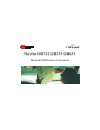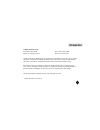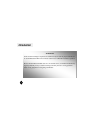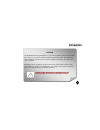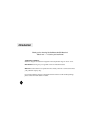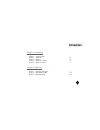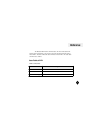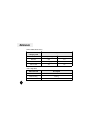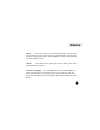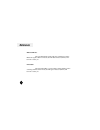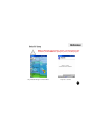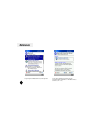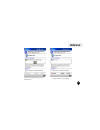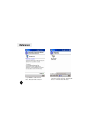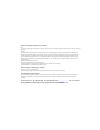Summary of GB233
Page 1
Navibe gb732 gb233 navibe gb732 gb233 gb633 gb633 bluetooth gps receiver user manual.
Page 2: Introduction
Compass systems corp. Tel: +886-2-8751-8598 fax: +886-2-8797-3898 email: service@cpss.Com.Tw web: www.Navibe.Com no part of this user’s manual may be reproduced or transmitted in any form or by any means, electronic or mechanical, including photocopying recording ,for any purpose other than the purc...
Page 3: Introduction
Introduction warnings some certain knowledge is required to be well known by the user for proper and safe use of navibe bluetooth gps receiver. Please read this user’s manual first before operation. Because navibe bluetooth gps receiver is an assistant device, it will not undertake any legal respons...
Page 4: Introduction
Introduction caution the global positioning system(gps) is a system of 24 satellites which circle the earth twice a day in a very precise orbit and transmit information to earth. The navibe unit must continuously find at least three of these satellites to calculate your position and your movement. T...
Page 5: Introduction
Introduction thank you for choosing thank you for choosing navibe bluetooth gps receiver navibe bluetooth gps receiver ! ! Take it now take it now ------ ------ it can be your best friend! It can be your best friend! Application conditions: navibe is designed for outdoors navigation in the temperatu...
Page 6: Introduction
Introduction chapter i introduction section 1 announcement i section 2 warnings ii section 3 caution iii section 4 welcome to navibe iv section 5 table of contents v chapter ii reference section 1 hardware description 1 section 2 state table of led 2-5 section 3 packet pc setup 6-9 v.
Page 7: Reference
Reference 1 hardware description hardware description dc charging jack battery cover gps external antenna connector (mmcx type) power switch low power (red) & battery charging (yellow) –led2 gps (green –led1) bluetooth (blue –led3).
Page 8: Reference
Reference the bluetooth gps has three led indicators. The first is gps status led indicator that is named led1. The second is low power and charging led which is named led 2. The third is bluetooth status led that is named led 3. The status table of led shows as follows: led 1 : left (green) 2 state...
Page 9: Reference
Reference led 2: middle (red & yellow) led 3: right (blue) 3 connected blue on pairing blue flashing bluetooth connection color and action description bluetooth led n/a charging yellow on no yes yellow off yes n/a red on low power battery charged color and action description low power & battery char...
Page 10: Reference
Reference turn on to turn on the receiver, first, make sure that the battery is loaded securely then push the power switch to “on” position. The green led (led 1) indicator will be flashing for searching gps satellites. The blue led (led 3) indicator will start flashing for searching bluetooth devic...
Page 11: Reference
Reference bluetooth device the right led (led 3) blue indicator will flash for pairing bluetooth signals. When connected, the led blue indicator (led3) will become to steady on. Gps status the first led (led 1) green indicator will be flashing when searching satellites. When fixed, the led green ind...
Page 12: Reference
Reference pocket pc setup 1. Tap “bluetooth manager” from start menu 2.Tap new > connect 6 pocket pc setup pocket pc setup note note : in : in “ “ bluetooth: device pairing bluetooth: device pairing ” ” window you will required to enter window you will required to enter the passkey number the passke...
Page 13: Reference
Reference 3. Tap explore a bluetooth device, then tap next 4. Tap where indicated to choose a device. And select the id “bt gps” or “bt gps vx0” to continue. (“x” =1~9) 7.
Page 14: Reference
Reference 5. The pda will begin retrieving services as shown above 6. Select “spp slave” and tap next 8.
Page 15: Reference
Reference 7. Tap finish to establish the bt gps. .. Bluetooth gps connection 8. In the future, you may establish the connection from the shortcut, “bt gps:spp slave” or “bt gps vx0: spp slave” 9.
Page 16
Federal communications commission (fcc) statement 15.21 you are cautioned that changes or modifications not expressly approved by the part responsible for compliance could void the user’s authority to operate the equipment. 15.105(b) this equipment has been tested and found to comply with the limits...