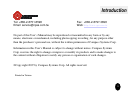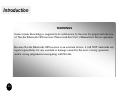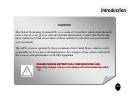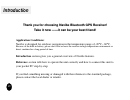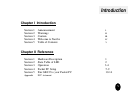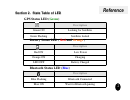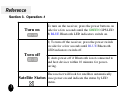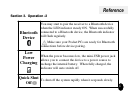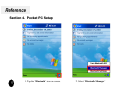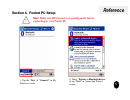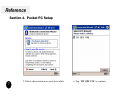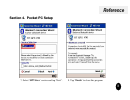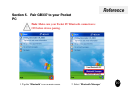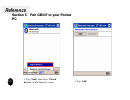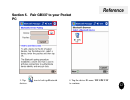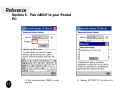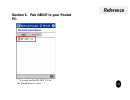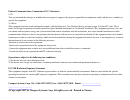Summary of GB337
Page 1
Gb337 gb337 bluetooth gps receiver user manual version 1.0
Page 2
Tel: +886-2-8751-8598 fax: +886-2-8797-3898 email: service@cpss.Com.Tw web: http://www.Cpss.Com.Tw no part of this user’s manual may be reproduced or transmitted in any form or by any means, electronic or mechanical, including photocopying recording ,for any purpose other than the purchaser’s person...
Page 3
Introduction warnings some certain knowledge is required to be well known by the user for proper and safe use of navibe bluetooth gps receiver. Please read this user’s manual first before operation. Because navibe bluetooth gps receiver is an assistant device, it will not undertake any legal respons...
Page 4
Introduction caution the global positioning system(gps) is a system of 24 satellites which circle the earth twice a day in a very precise orbit and transmit information to earth. The navibe unit must continuously find at least three of these satellites to calculate your position and your movement. T...
Page 5: Thank You For Choosing
Introduction thank you for choosing thank you for choosing navibe bluetooth gps receiver navibe bluetooth gps receiver ! ! Take it now take it now ------ ------ it can be your best friend! It can be your best friend! Application conditions: navibe is designed for outdoors navigation in the temperatu...
Page 6: Chapter I Introduction
Introduction chapter i introduction section 1 announcement i section 2 warnings ii section 3 caution iii section 4 welcome to navibe iv section 5 table of contents v chapter ii reference section 1 hardware description 1 section 2 state table of led 2 section 3 operation 3-4 section 4 packet pc setup...
Page 7: Section 1
Reference 1 hardware description section 1 section 1 . . Hardware description hardware description.
Page 8: Section
Reference 2 section section 2 2 . . State table of led state table of led gps status led ( green ) satellites lucked green flashing looking for satellites green on description battery status led ( red and orange ) battery charged led off charging orange on low power red on description bluetooth stat...
Page 9: Section 3. Operation
Reference section 3. Operation section 3. Operation - - 1 1 3 the receiver will look for satellites automatically once power on and indicate the status by led status. Satellite status 2) auto power-off if bluetooth is not connected to and host devices within 10 minutes for power- saving. 1) to turn ...
Page 10: Quick Shut
Reference 4 to shut off the system rapidly when it responds slowly. Quick shut off when the power becomes low, the mini-usb power jack allows you to connect the device to a power source to recharge the internal battery. When fully charged, the indicator will auto switch off. Low power charging you m...
Page 11: Section 4
Reference pocket pc setup 1. Tap the “ bluetooth ” icon on screen. 2. Select “ bluetooth manager ” 5 section 4 section 4 . Pocket pc setup . Pocket pc setup.
Page 12: Section 4
Reference pocket pc setup 3. Tap the “ new ” & “ connect! ” in my shortcuts screen. 4. Select “ explore a bluetooth device ” & tap “ next ” in connection wizard screen 6 note note : : make sure make sure bt receiver is in pairing mode bt receiver is in pairing mode before before connecting to your p...
Page 13: Section 4
Reference pocket pc setup 5. Follow the instruction or await for a while. 6. Tap “ bt gps v30 ” to continue. 7 section 4 section 4 . Pocket pc setup . Pocket pc setup.
Page 14: Section 4
Reference pocket pc setup 7. Select “ spp slave ” service and tap “next”. 8. Tap “ finish ” to close this program. 8 section 4 section 4 . Pocket pc setup . Pocket pc setup.
Page 15: Section 4
Reference pocket pc setup 9. Tap “ connect ” to activate the connection in my shortcuts screen. 10. Key in the passkey “ 0000 ” then tap “ok” 9 section 4 section 4 . Pocket pc setup . Pocket pc setup.
Page 16
Reference pocket pc setup 1. Tap the “ bluetooth ” icon on main screen. 2. Select “ bluetooth manager ” 10 section 5. Pair gb337 to your pocket section 5. Pair gb337 to your pocket pc pc note note : : make sure your make sure your pocket pc pocket pc bluetooth connection bluetooth connection is is o...
Page 17
Reference pocket pc setup 3. Tap “ tools ” then select “ paired devices ” in my shortcuts screen. 4. Tap “ add ” 11 section 5. Pair gb337 to your pocket section 5. Pair gb337 to your pocket pc pc.
Page 18
Reference 3. Tap icon to look up bluetooth devices. 4. Tap the device id name “ bt gps v30 ” to continue. 12 section 5. Pair gb337 to your pocket section 5. Pair gb337 to your pocket pc pc.
Page 19
Reference 5. Key in the passkey “ 0000 ” to start pairing. 6. Adding bt gps v30 to device list. 13 section 5. Pair gb337 to your pocket section 5. Pair gb337 to your pocket pc pc.
Page 20
Reference 7. You may find the bt gps v30 in the paired devices screen. 14 section 5. Pair gb337 to your pocket section 5. Pair gb337 to your pocket pc pc.
Page 21
Federal communications commission (fcc) statement 15.21 you are cautioned that changes or modifications not expressly approved by the part responsible for compliance could void the user’s authority to operate the equipment. 15.105(b) this equipment has been tested and found to comply with the limits...