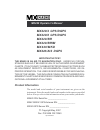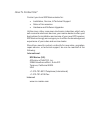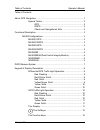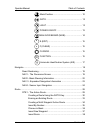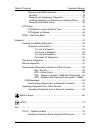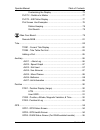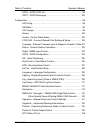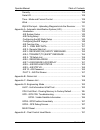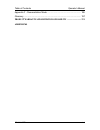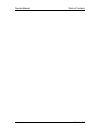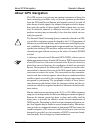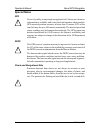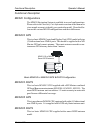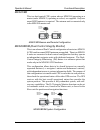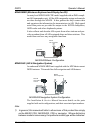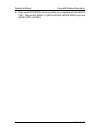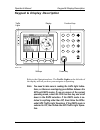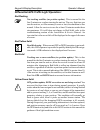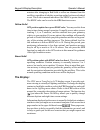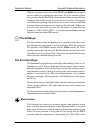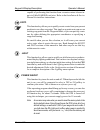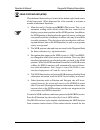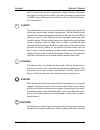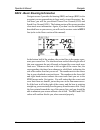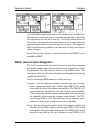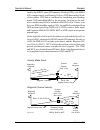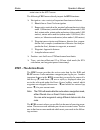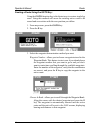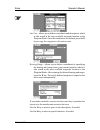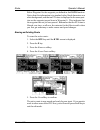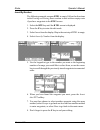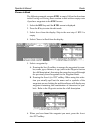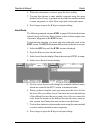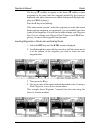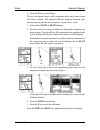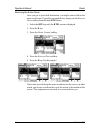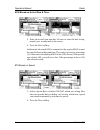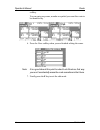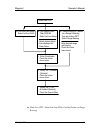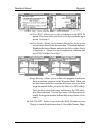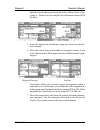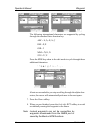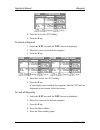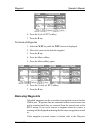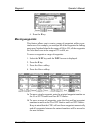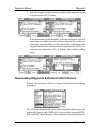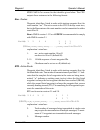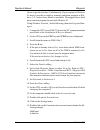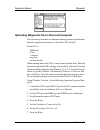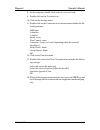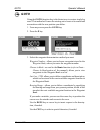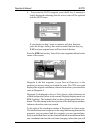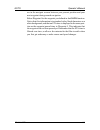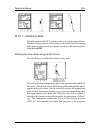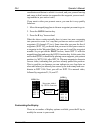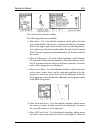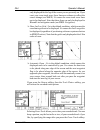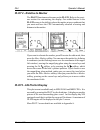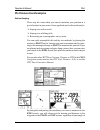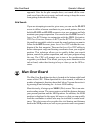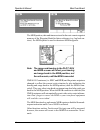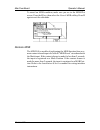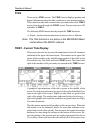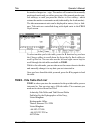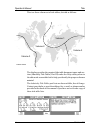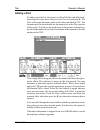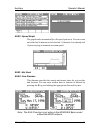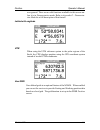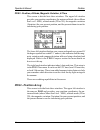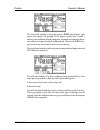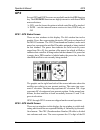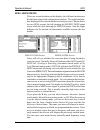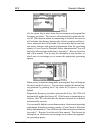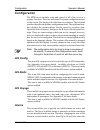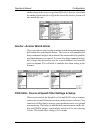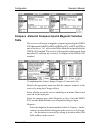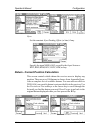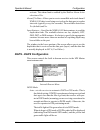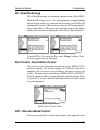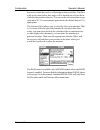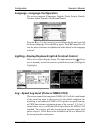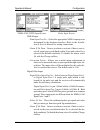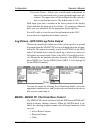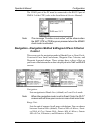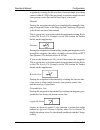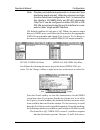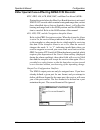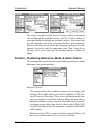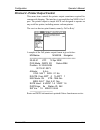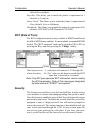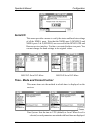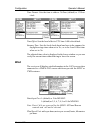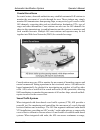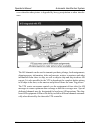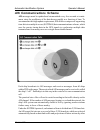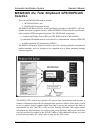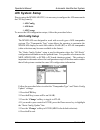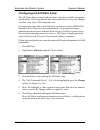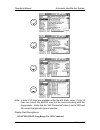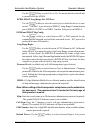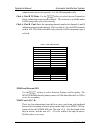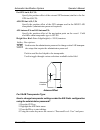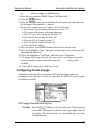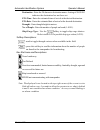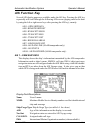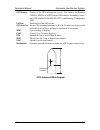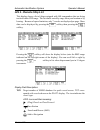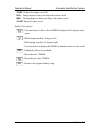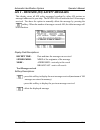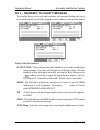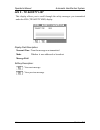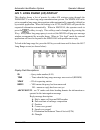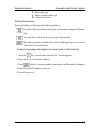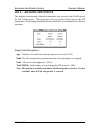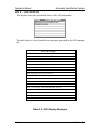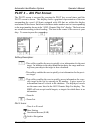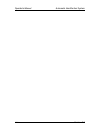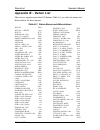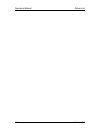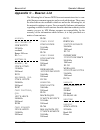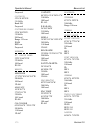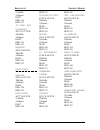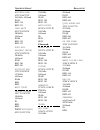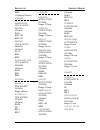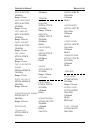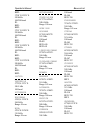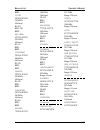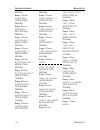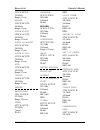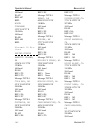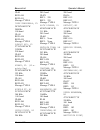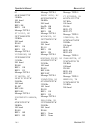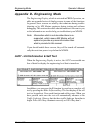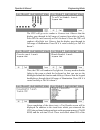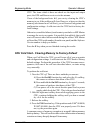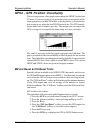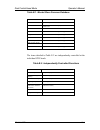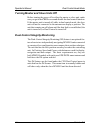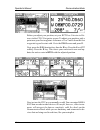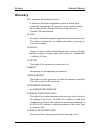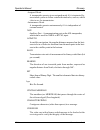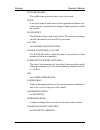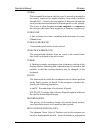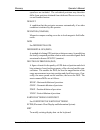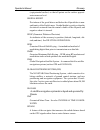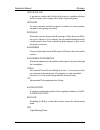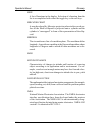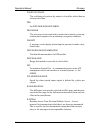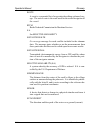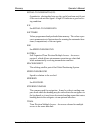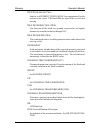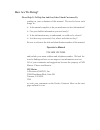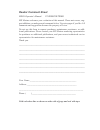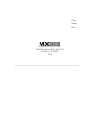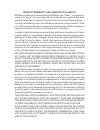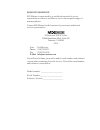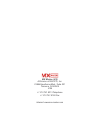- DL manuals
- Navico
- Marine GPS System
- MX420
- Operator's Manual
Navico MX420 Operator's Manual
Summary of MX420
Page 2
Product information the model and serial number of your instrument are given on the instrument. Enter the model and serial number in the spaces provided below. Always refer to this information when you contact your dealer. Mx420 cdu serial no.:_________________ mx421/mx521 gps antenna s/n: _________...
Page 3
Symbols used in this manual danger indicates an imminently hazardous situation which, if not avoided, will result in death or serious injury. Warning indicates a potentially hazardous situation which, if not avoided, could result in death or serious injury. Caution indicates a potentially hazardous ...
Page 4
Scope of this manual this manual reflects the software capabilities in version 2.0 software. We have attempted to take care and develop manuals which provide in-depth information. Where possible, we have attempted not only to describe what you see on the screen, but how to understand and use it as w...
Page 5
How to contact us? Contact your local mx marine dealer for: • installation, service, & technical support • sales of accessories • hardware and software upgrades unlike many other consumer electronics industries which only sell consumer electronic devices, your marine dealer is often your best adviso...
Page 6
Version 2.0 i table of contents operator’s manual table of contents about gps navigation ............................................................................... 1 special notes ..................................................................... 2 gps ..........................................
Page 7
Ii version 2.0 operator manual table of contents mark position ................................................. 12 goto ............................................................ 13 light ............................................................ 13 power on/off ...................................
Page 8
Version 2.0 iii table of contents operator’s manual maneuvering within the route ........................................... 39 scrolling ........................................................................... 39 skipping and unpassing waypoints ................................ 39 inserting wayp...
Page 9
Iv version 2.0 operator manual table of contents customizing the display .................................................... 73 plot 2 - relative to marker ........................................................ 77 plot3 - ais plotter display ..........................................................
Page 10
Version 2.0 v table of contents operator’s manual gps6 - dgps status............................................................... 98 gps7 - dgps messages .......................................................... 100 configuration ......................................................................
Page 11
Vi version 2.0 operator manual table of contents security ..................................................................................... 128 serial i/o .................................................................................... 129 time - mode and format control ........................
Page 12
Version 2.0 vii table of contents operator’s manual appendix f - demonstration mode ......................................................... 195 glossary ................................................................................................. 197 product warranty and limitation of liabilit...
Page 13
Viii version 2.0 operator manual table of contents.
Page 14: About Gps Navigation
Version 2.0 1 about gps navigation operator’s manual about gps navigation this gps receiver is a precision navigation instrument utilizing the latest technology available today to provide optimum performance from the gps satellite and beacon land signals received. As with all other forms of radio si...
Page 15: Special Notes
2 version 2.0 operator’s manual about gps navigation special notes gps never rely solely on any single navigational aid. Always use whatever information is available, and cross-check information when possible. Gps expected position accuracy is better than 30 meters (95% of the time) but may be up to...
Page 16
Version 2.0 3 functional description operator’s manual functional description mx420 configurations the mx420 navigation system is available in several configurations. Please refer to the auxiliary unit information section of the manual to view sample screens to identify your particular model. Descri...
Page 17
4 version 2.0 operator’s manual functional description mx420/br this is a dual-control cdu system where a mx420/8 (operating as a master) and a mx420/2 (operating as a slave) are supplied. Only one smart dgps antenna is required. The antenna unit is connected only to the mx420/8 master unit. Mx 422 ...
Page 18
Version 2.0 5 dgps operator’s manual mx420/mkd (minimum keyboard and display for ais) an entry level mx420/ais cdu model supplied with an imo-compli- ant ais transponder unit. All the ais transponder setups and controls are done through the mx420. It also gathers the ship’s sensor data and organizes...
Page 19
6 version 2.0 operator’s manual keypad & display description 2) three smart gps/dgps antenna models are compatible with the mx420 cdu. They are the mx421-10 (gps or dgps), mx525 (dgps only) and mx521 (gps or dgps )..
Page 20: Dgps Beacon System
Version 2.0 7 keypad & display description operator’s manual dgps beacon system as maritime safety administrations, navy, and coast guard organi- zations realize the limitations of standard gps positioning, many have begun installing dgps beacon stations. While an understanding of this system is not...
Page 21: Tion.
8 version 2.0 operator’s manual keypad & display description keypad & display description n a v p l o t p o s e t i d e g p s c f g r t e a u x a i s c w p t 6289-01a.400 traffic lights function keys display softkeys cursor key refer to the illustration above. The traffic lights on the left side of ...
Page 22
Version 2.0 9 keypad & display description operator’s manual differential gps traffic light operation: red flashing not tracking satellites (no position update). This is normal for the first 2 minutes or so when turning the unit on. The very first time you turn the unit on, or if the memory is reset...
Page 23
10 version 2.0 operator’s manual keypad & display description yellow solid dgps position update with poor hdop value. You may see this from time to time during normal operation. It usually occurs when you are tracking 3, 4, or 5 satellites, and the satellites have poor geometry relative to your posi...
Page 24: The Display:
Version 2.0 11 keypad & display description operator’s manual minutes after changing to red solid to collect an almanac from the satellites, regardless of whether a position update has been calculated or not. This is also a normal indication if the hdop is greater than 10. The hdop value can be read...
Page 25: The Softkeys:
12 version 2.0 operator’s manual keypad & display description with the exception of a portion of the plot and mob screens which use two softkeys to change the view scale, all of the screens require that you press the e (edit mode) function key before you are allowed to change data on the screen. You...
Page 26
Version 2.0 13 keypad & display description operator’s manual capable of performing this function from a remote contact closure in- put via cable b (mob/event) wire. Refer to the installation & service manual for interface instructions. Goto this function key allows you to quickly create a route fro...
Page 27
14 version 2.0 operator’s manual keypad & display description man over board (mob) this dedicated function key is located at the bottom right hand corner of the front panel. When depressed for a few seconds, it activates a number of automatic functions: ¾ most obviously, it brings up an mob1 (plot) ...
Page 28
Version 2.0 15 navigate operator’s manual than 2 seconds, the input is registered as a mark position. If the con- tact closure is made for more than 2 seconds, the input is registered as a mob position. Refer to the installation & service manual for inter- face instructions. E e (edit) this function...
Page 29
16 version 2.0 operator’s manual navigate when you are in the edit mode. You will find that they are most often used in the rte, wpt, and cfg screens, but they are used in other screens as well. If you are trying to enter text, simply locate the desired letter and press the appropriate key repeatedl...
Page 30
Version 2.0 17 navigate operator’s manual ais 9 yz automatic identification system (ais) this is a special function key used to display the various ais related data. You can page through the various ais screens by pressing the ais key repeatedly. More information about the ais displays are avail- ab...
Page 31: Navigate
18 version 2.0 operator’s manual navigate navigate there are four basic nav screens. Nav4only provides data if appro- priate sensors (e.G. Wind speed/direction logs, nmea compass, etc.) are interfaced and activated on the cdu. The nav functions are highly interactive with the rte1 screen, and a numb...
Page 32
Version 2.0 19 navigate operator’s manual ¾ position - sets to either lat/lon or utm, and some alarm limits. There is an optional software package available to setup a user grid as well. The option is explained in the position, and cfg position sections of this manual. ¾ time - sets appropriate offs...
Page 33
20 version 2.0 operator’s manual navigate represents the bow of the boat. Icons on the screen are always related to this object. The two dash lines extending from the bottom of the screen towards the center of the screen represent your cross-track error limits. The dotted line extending from the bow...
Page 34
Version 2.0 21 navigate operator’s manual you to customize the information presented. ¾ view - allows you to adjust the display for a close (zoomed-in) or a far (zoomed-out) representation of your route. ¾ show waypoints - allows you to turn waypoints which are not part of the active route on and of...
Page 35
22 version 2.0 operator’s manual navigate nav2 - basic steering information navigate screen 2 provides the bearing (brg) and range (rng) to the waypoint you are approaching in large easily viewed characters. Be- low these, you will see your actual course over ground (cog) and speed over ground (sog)...
Page 36
Version 2.0 23 navigate operator’s manual from time to time, you might drift off course and decide not to return to your original course line. If you drift outside of your cross-track error limit, you can reset your course line from your present position to the waypoint by pressing the e key and sel...
Page 37
24 version 2.0 operator’s manual navigate you will find the right hand window to be a helpful tool. In addition to identifying the waypoint you are currently approaching, it identifies the waypoint at the end of the next leg. The really unique feature of this screen is the graphical representation o...
Page 38
Version 2.0 25 navigate operator’s manual records may contain depth information. This provides you the ca- pability of knowing the depth source exactly. Log - sets the input port number, sensor type (pulse or nmea 0183), alarms, and a correction factor (if needed). Set & drift - automatically calcul...
Page 39
26 version 2.0 operator’s manual navigate lated by the mx421 smart gps antenna), heading (hdg, your nmea 0183 compass input), and heading to steer (hts) data on the left side of the window. Hts data is calculated by considering your heading, minus cog and adding brg to the waypoint. In doing so, the...
Page 40
Version 2.0 27 navigate operator’s manual below this information, you will find your set and drift data, which is calculated using gps and your compass and speed sensor inputs. Reset xte and skip waypoint, described at the end of nav2, is also available in nav4. The window on the right displays dept...
Page 41
28 version 2.0 operator’s manual route route there are two rte screens. The nav functions are highly interactive with the rte1 screen. The rte2 screen allows you to create a pool of predetermined routes that you might use often, so you need only create the route one time. Routes are created from way...
Page 42: Rte1 - The Active Route
Version 2.0 29 route operator’s manual main intact in the rte2 screen. The following cfg1 menus directly impact the rte functions: ¾ navigation - sets a variety of important functions and alarms. Ö rhumb line or great circle navigation Ö range units: nautical miles, nautical miles and meters (when u...
Page 43
30 version 2.0 operator’s manual route creating a route using the goto key: using the goto function key is the fastest way to create a single leg route. Using this method will cause the existing active route to be erased and overwritten with the new position you define. 1. From any screen, press the...
Page 44
Version 2.0 31 route operator’s manual lat. Lon. - allows you to define a coordinate and description, which is also stored at the next available waypoint location in the waypoint bank. Once the coordinates are defined, press the e key to copy the waypoint to the active route. Bearing range - allows ...
Page 45
32 version 2.0 operator’s manual route international characters are available by selecting the associated function key. Refer to the keypad & display description section at the front of the manual. If you decide you don’t want to continue with this function, press the escape softkey, then press the ...
Page 46
Version 2.0 33 route operator’s manual below waypoint 0 is the waypoint you defined in the goto function. Notice that this information is in standard video, black characters on a white background, and that an eta time is displayed in the same posi- tion as the waypoint passed time in waypoint 0. Thi...
Page 47
34 version 2.0 operator’s manual route creating a multi-waypoint active route there are four methods to create a multi-waypoint route: ¾ insert by number - allows you to type in or scroll through in numerical order using the cursor key, waypoints that you previ- ously stored in the waypoint bank (se...
Page 48
Version 2.0 35 route operator’s manual insert by number the following example assumes rte1 is empty. Follow the directions in the erasing an existing route section to start with an empty route if you have waypoints in the rte1 screen. 1. Select the rte key until the rte1 screen is displayed. 2. Pres...
Page 49
36 version 2.0 operator’s manual route choose in bank the following example assumes rte1 is empty. Follow the directions in the erasing an existing route section to start with an empty route if you have waypoints in the rte1 screen. 1. Select the rte key until the rte1 screen is displayed. 2. Press ...
Page 50
Version 2.0 37 route operator’s manual 7. When you are finished, press the done softkey to get back to the main menu. 8. You can then choose to select another waypoint using the same method, select escape to go back one level and use another method to enter waypoints, or select done do go back to th...
Page 51
38 version 2.0 operator’s manual route 6. When the information is correct, press the done softkey. 7. You can then choose to enter another waypoint using the same method, select escape to go back one level and use another method to enter waypoints, or select done to go back to the main menu. 8. Don’...
Page 52
Version 2.0 39 route operator’s manual maneuvering within the route scrolling you can use the cursor key to scroll up and down the active route. You will probably want to do this when you update your log book to indi- cate when you passed a given waypoint, or when you want to know the eta to a waypo...
Page 53
40 version 2.0 operator’s manual route use the up (Ï) softkey to unpass or the down (Ð) softkey to pass waypoints in the route until the waypoint marked by the cursor is displayed with white characters on a black background (daylight dis- play, see cfg1 lighting). Press the e key to end editing. If ...
Page 54
Version 2.0 41 route operator’s manual 5. Press the e key to end editing. There is one special way to add a waypoint to the active route using the plotter display. This method adds the waypoint between your present position and the next waypoint in your active route. 1. Select either plot1 or plot2 ...
Page 55
42 version 2.0 operator’s manual route reversing the active route once you get to your final destination, you might want to follow the same route home. To quickly accomplish this, simply use the reverse direct softkey from the main rte1 menu. 1. Select the rte key until the rte1 screen is displayed....
Page 56: Eta Setup
Version 2.0 43 route operator’s manual eta setup if you choose to use this function, it is probably better to operate the unit in utc time mode if you are going to cross one or more time zones. Note that the time entered uses the offset to utc applied in the cfg1 time display. The software calculate...
Page 57
44 version 2.0 operator’s manual route sog based on arrival date & time: 5. Enter the arrival time and date. Be sure to enter the date as day, month, year, as indicated on the screen. 6. Press the done softkey. In this mode, the actual sog is compared to the required sog to meet the specified arriva...
Page 58: Rte2 - The Route Bank
Version 2.0 45 route operator’s manual rte2 - the route bank the route bank is a convenient place for you to preprogram segments of a long voyage, or to program routes that you follow over and over again. Creating routes for the route bank uses the same methods as the active route with a few excepti...
Page 59
46 version 2.0 operator’s manual route softkey. You can enter any name, number or symbol you want this route to be identified by. 6. Press the done softkey when you are finished editing the name. Note: it is a good idea at this point to select lock route so that way you won’t accidentally erase the ...
Page 60: Waypoint
Version 2.0 47 waypoint operator’s manual waypoint the waypoint bank (wpt) is a single list of up to 2,000 waypoints that you store for use in the routes you create. It also stores special coordinates and time, through the use of the mark or event function key or external input, or the mob function ...
Page 61
48 version 2.0 operator’s manual waypoint for example, if you are looking for the la harbor entrance and you enter har, the screen will display all waypoints with these three characters in this exact order. Creating and editing waypoints when editing a waypoint, you are always prompted to select the...
Page 62
Version 2.0 49 waypoint operator’s manual 3. Make new wpt 4a. Use wgs-84 datum select lat/lon (w84) 4b. Use datum other than wgs-84 select lat/lon datum 4c. Create a new wpt based on a range & bearing from an existing wpt select range bearing select desired datum from displayed list. Press select. E...
Page 63
50 version 2.0 operator’s manual waypoint lat/lon (w84) - allows you to enter coordinates in the wgs 84 datum. This choice takes you directly into the coordinate input screen. Go to step 5. Lat/lon datum - allows you to choose a datum (see the list in the screen sample above) from the more than 110 ...
Page 64
Version 2.0 51 waypoint operator’s manual light the desired datum and press the select softkey. Refer to ap- pendix a - datum list for a complete list of datums and their wgs 84 offset. 5. Enter the appropriate coordinates using the cursor key and nu- meric keypad. 6. Move the cursor down and modify...
Page 65
52 version 2.0 operator’s manual waypoint the following international characters are supported by cycling through the standard letter function key: abc = Ä, Å, Æ, À, Ç def = É, È ghi = Í mno = Ñ, Ó, Ö stu = Ú, Ü press the cfg key when in the edit mode to cycle through these additional characters: ‘ ...
Page 66
Version 2.0 53 waypoint operator’s manual 9. Then press the e function key to end editing. You can press the e key when you finish editing a waypoint. This is treated the same as pressing the done softkey. Pressing done allows you to continue editing and entering other waypoints. Waypoint lock/unloc...
Page 67
54 version 2.0 operator’s manual waypoint 4. Press the lock this wpt softkey. 5. Press the e key. To unlock a waypoint 1. Select the wpt key until the wpt1 screen is displayed. 2. Move the cursor to the desired waypoint. 3. Press the e key. 4. Press the unlock this wpt softkey. 5. Press the e key. I...
Page 68: Removing Waypoints
Version 2.0 55 waypoint operator’s manual 6. Press the lock all wpt softkey. 7. Press the e key. To unlock all waypoints 1. Select the wpt key until the wpt1 screen is displayed. 2. Move the cursor to the desired waypoint. 3. Press the e key. 4. Press the more softkey. 5. Press the more softkey agai...
Page 69
56 version 2.0 operator’s manual waypoint lock/unlock section for a step by step procedure, and then return to this section. To remove a waypoint: 1. Select the wpt key until the wpt1 screen is displayed. 2. Move the cursor to the desired waypoint. 3. Press the e key. 4. Press the remove softkey. Th...
Page 70: Moving Waypoints
Version 2.0 57 waypoint operator’s manual 6. Press the e key. Moving waypoints this feature allows you to create a range of waypoints within a par- ticular area. For example, you could put all of the waypoints for fishing spots near catalina island in the range of 500 to 530, all the waypoints for c...
Page 71
58 version 2.0 operator’s manual waypoint 6. Enter the waypoint number where you want the first waypoint moved to in destination wpt number. If the destination waypoint number is already being used, you will be prompted to either overwrite the first waypoint (yes) and each subsequent waypoint that i...
Page 72
Version 2.0 59 waypoint operator’s manual cfg1 nmea out screens for the identifier given below. The cdu outputs these sentences in the following format: rnn - routes: waypoint identifiers, listed in order with starting waypoint first, for route number “nn”. The active route in the cdu is always rout...
Page 73
60 version 2.0 operator’s manual waypoint 4: message mode: c = complete route, all waypoints, w = work- ing , 1 st listed waypoint is ‘from’, 2 nd is ‘to’ and remaining are the rest. C/w can be set to c or w (default w). 5: route identifier, always 00 (active route only). 6 - 16: waypoint identifier...
Page 74
Version 2.0 61 waypoint operator’s manual route. The cfg1 nmea out wpl has a special “send all” option. Selecting this feature will send all the waypoints in the waypoint bank once independent of the wpl sentence setup as on or off. This format does not strictly conform to the nmea 0183 standard, an...
Page 75
62 version 2.0 operator’s manual waypoint ficient to get the job done. Unfortunately, hyperterminal in windows 95 doesn’t provide as simple a terminal emulation program as win- dows 3.11, and we have found it unreliable. We suggest that a third party terminal program be used with windows 95. Using w...
Page 76
Version 2.0 63 waypoint operator’s manual 1 stop bit parity - none flow control - none connector - com1 (or com2, depending where the external interface is) parity check - blank carrier detect - blank ok 16. Click on the transfers menu. 17. Double click on the cdu text file menu item and make the fo...
Page 77
64 version 2.0 operator’s manual waypoint uploading waypoints from a personal computer you can use any terminal or communications program to download or upload waypoints and routes to or from the cdu and a pc. Set the pc to: 4800 baud 8 bits 1 stop bit no parity no flow control when sending data to ...
Page 78
Version 2.0 65 waypoint operator’s manual 8. On the computer, double click on the accessories icon. 9. Double click on the terminal icon. 10. Click on the settings menu. 11. Double click on the communications menu item and make the fol- lowing settings: 4800 baud 8 data bits 1 stop bit parity - none...
Page 79: Mark Or Event
66 version 2.0 operator’s manual waypoint mark or event this function key stores your present position, date and time at the next available waypoint location in the waypoint bank. A window pops up on the screen to confirm your key depression, and to tell you where the mark position is being stored. ...
Page 80: Goto
Version 2.0 67 goto operator’s manual goto using the goto function key is the fastest way to create a single leg route. This method will cause the existing active route to be erased and overwritten with the new position you define. 1. From any screen press the goto key. 2. Press the e key. 3. Select...
Page 81
68 version 2.0 operator’s manual goto 4. To activate the goto waypoint, press the e key. A warning is briefly displayed indicating that the active route will be replaced with the goto route. If you decide you don’t want to continue with this function, press the escape softkey, then select another fu...
Page 82
Version 2.0 69 goto operator’s manual see in the navigate screens between your present position and your next waypoint during normal navigation. Below waypoint 0 is the waypoint you defined in the goto function. Notice that this information is in standard video, black characters on a white backgroun...
Page 83
70 version 2.0 operator’s manual plot plot there are two plot screens available in the basic mx420 navigator models. The rte1 and wpt functions are highly interactive with the plot screens. The primary difference between the plot1 and plot2 screens is the point of reference. The plot1 screen display...
Page 84
Version 2.0 71 plot operator’s manual Ö cross-track error limits ¾ cog / sog filter settings. Take a quick look at both screens. They both have a graphical area to the right, and a text data area to the left. The bottom left softkey is the zoom-in softkey; the second softkey from the left is the zoo...
Page 85
72 version 2.0 operator’s manual plot plot 1 - relative to boat the information in plot1 is always relative to your present position. The boat always remains in the center of the screen and the bearing and range are always from your present position to the next waypoint identified in rte1. Modifying...
Page 86
Version 2.0 73 plot operator’s manual coordinates and datum in which it is stored, and your present bearing and range to this location (as opposed to the waypoint you are travel- ing towards in your active route). If you want to alter your present course, you can do it very quickly from here. 1. Mov...
Page 87
74 version 2.0 operator’s manual plot press the display options softkey. The following choices are available: ¾ show boat - yes is the default condition, which places the boat icon in the middle of the screen. No places the boat in a compass rose in the upper right corner of the screen (see the diag...
Page 88
Version 2.0 75 plot operator’s manual only displayed for the leg of the course you are presently on. If you reset your cross-track error, these lines are redrawn to reflect the course change (see nav2). No causes the cross-track error lines not to be displayed. Note that these lines can only be disp...
Page 89
76 version 2.0 operator’s manual plot press erase now to confirm your action. Press escape to return the previous screen without erasing or e to abort this process. Selecting record track allows you to define how your course is saved. Choosing not to save your track may free the processor up to run ...
Page 90
Version 2.0 77 plot operator’s manual plot 2 - relative to marker the plot2 functions are the same as the plot1. Refer to the previ- ous section for customizing the display. One added feature to the plot2 screen is the ability to place the marker at any coordinate that you want and have the cdu auto...
Page 91: Plot Screen Use Examples
78 version 2.0 operator’s manual plot plot screen use examples station keeping there may be a time when you want to maintain your position at a given location in open water. Some applications for this need may be: ¾ staying over a dive wreck. ¾ staying over a fishing hole. ¾ recovering an oceanograp...
Page 92: Man Over Board
Version 2.0 79 man over board operator’s manual approach. Note for the plot example above, we turned off the cross- track error lines, the active route, and track saving to keep the screen from getting cluttered while drifting. Grid search if you are attempting to search a given area, you can use th...
Page 93
80 version 2.0 operator’s manual man over board the mob position, date and time are stored in the next vacant waypoint memory of the waypoint bank for future reference (e.G. Log book en- tries). An mob symbol is used to denote an mob waypoint. Note: the range and bearing in the plot, nav, and mob sc...
Page 94
Version 2.0 81 man over board operator’s manual to cancel an mob condition, make sure you are in the mob plot screen. Press the e key, then select the cancel mob softkey. Press e again to exit the edit mode. Remote mob the mx420/8 is capable of performing the mob function from a re- mote contact clo...
Page 95: Tide
82 version 2.0 operator’s manual tide tide there are two tide screens. The tide1 screen displays graphic and digital information about the tide conditions at your present position. This is based on tide table constants that you must enter in the tide2 screen, then access through the tide1 screen. Yo...
Page 96
Version 2.0 83 tide operator’s manual the marker changes to a + sign. The marker will remain at the manually positioned mark until you either press one of the manual marker con- trol softkeys, or until you press the marker to now softkey - which returns the marker to automatic mode (indicated by the...
Page 97
84 version 2.0 operator’s manual tide this is a three volume set of tide tables, divided as follows: volume 1 volume 3 volume 3 volume 2 6322-01a.600 the display provides the required tide table document name and sec- tion (admiralty tide tables, part iii) under the help softkey when in the edit mod...
Page 98: Adding A Port
Version 2.0 85 tide operator’s manual adding a port to add a port to the list, first locate it in part iii of the tide table book, then align the cursor with add port to the port list and press e. The zone in the upper left corner refers to the time zone offset to utc. Use the name given in the tide...
Page 99: Auxiliary
86 version 2.0 operator’s manua l auxiliary auxiliary there are seven auxiliary screens described in this section: aux1 - alarm log aux2 - speed graph aux3 - not used aux4 - sun almanac aux5 - moon phases aux6 - batteries aux7 - unit information aux1 - alarm log all alarms are registered in this scr...
Page 100
Version 2.0 87 a uxiliary operator’s manual aux2 - speed graph the graph scales automatically to the speed you are at. You can zoom out to the last 56 minutes or in to the last 3.5 minutes. It is a handy tool if you are trying to maintain a certain speed. Aux3 - not used aux4 - sun almanac this alma...
Page 101
88 version 2.0 operator’s manual auxiliary aux5 - moon phases there are no edit functions available here. Moon phases are given in approximately one week increments and include all dates for new, half, and full moon. You change the year displayed by pressing the up or down cursor keys. Note: the aux...
Page 102
Version 2.0 89 a uxiliary operator’s manual aux7 -unit information this screen indicates the specific cdu model, software version num- ber, the hardware configuration, and the printed circuit board (pcb) serial number of your cdu. If you are having problems with your cdu, refer to this screen for in...
Page 103: Position
90 version 2.0 operator’s manual position position there are three pos screens in the cdu. The pos functions are highly interactive with a number of cfg1 menu selections. The following cfg1 menus directly impact the pos functions: ¾ cog sog - sets the filtering time for the displayed values. ¾ datum...
Page 104
Version 2.0 91 position operator’s manual over ground. There are no edit functions available in this screen un- less it is in demonstration mode. Refer to appendix e - demonstra- tion mode for a full description of this feature. Latitude & longitude utm when using the utm reference system in the pol...
Page 105: Pos3 - Position & Log
92 version 2.0 operator’s manua l position pos2 - position, altitude, magnetic variation, & time this screen is divided into three windows. The upper left window provides your position coordinates, the antenna altitude (above mean sea level - msl), altitude mode (2d or 3d), the magnetic variation (v...
Page 106
Version 2.0 93 position operator’s manual the lower left window is also the same as pos2 and displays your course and speed over ground. If the degree symbol has a small c under it, this indicates that the magnetic variation and compass devia- tion table are being calculated and displayed. Refer to ...
Page 107: Gps
94 version 2.0 operator’s manual gps gps several gps and dgps screens are available under the gps function key. The gps/dgps functions are highly interactive with these cfg1 menu selections: ¾ gps - sets the lowest elevation at which a satellite will be tracked. ¾ dgps - sets the internal beacon rec...
Page 108
Version 2.0 95 gps operator’s manual number and the columns represent the 1’s digit of the id number. The satellite system consists of up to 32 id numbers. The id numbers are called pseudorandom numbers. To find a particular satellite id, for example prn 24, go down the left hand column and locate t...
Page 109
96 version 2.0 operator’s manual gps gps5 - raim status screen (for raim enabled models only) raim (receiver autonomous integrity monitoring) is an optional feature that can be enabled in the mx420 cdu. The raim feature is mandatory for imo compliant vessels. It alerts the operator that a condition ...
Page 110
Version 2.0 97 gps operator’s manual - raim caution. Not enough satellites are available for proper raim calculation. The gps5 raim screen works interactively with the gps/raim menu under the cfg key. Use the procedure below to activate the raim feature; 1. Press the cfg key. 2. Scroll down to the g...
Page 111
98 version 2.0 operator’s manual gps gps6 - dgps status there are several windows in this display, the left hand windows are divided into control and configuration windows. The right hand win- dow displays all the corrections that are being received. Shown below are two gps6 screens, the left showin...
Page 112
Version 2.0 99 gps operator’s manual use the cursor key to move down the screen again and program the frequency you desire. The receiver will automatically update the sta- tion id. If the beacon station is transmitting its location, the receiver will calculate the distance between the reference stat...
Page 113
100 version 2.0 operator’s manual gps once you have entered the data for several beacon stations, you can cycle between these stations by pressing the next station or previ- ous station softkeys. These softkeys are only displayed if you have entered a name for the reference station. The window on th...
Page 114: Configuration
Version 2.0 101 configuration operator’s manual configuration the cfg screen includes setup and control of all of the receiver’s primary functions. There are more than 20 separate configuration items in this screen. The display is divided into two windows. The left hand window identifies the primary...
Page 115
102 version 2.0 operator’s manual configuration anchor alarm in this screen to go from off to on. Likewise, if you turn the anchor alarm from on to off in this screen the anchor screen will also match this one. Anchor - anchor watch alarm this screen allows you to setup an anchor watch alarm and max...
Page 116: Table
Version 2.0 103 configuration operator’s manual compass - external compass input & magnetic variation table the receiver will accept a magnetic compass input using the nmea 0183 data record of xxhdt, xxhdg, xxhdm, xxhcc, xxhcd, xxvhw, or any of the above. “xx” refers to the talker identifier as spec...
Page 117
104 version 2.0 operator’s manual configuration gyro: set the constant gyro heading offset (or bias) if any. Specify the input nmea 0183 record for the input sentence. Hdt, hdg, hdm, hcc, hcd, vhw, or any. Datum - current position calculation this screen controls which datum the receiver uses to dis...
Page 118: Depth - Nmea Input Control
Version 2.0 105 configuration operator’s manual depth - nmea input control this screen allows you to configure the depth unit (meters, feet, or fathoms) for the nav 4 and tide 1 screens . Depth information is accepted by the receiver from the nmea 0183 data sentence dbk, dbs, dbt, or dpt on any inpu...
Page 119: Dgps - Dgps Configuration
106 version 2.0 operator’s manual configuration activate. This alarm limit is enabled by the shallow alarm active selection of yes. Alarm if no data - allows you to receive an audible and visual alarm if nmea 0183 data is not being received on the data port at regular intervals (typically every few ...
Page 120
Version 2.0 107 configuration operator’s manual use this mode when maximum navigation coverage is more important than accuracy. Reverting to gps mode will degrade the overall navigation results, but it is better than no naviga- tion results at all in most circumstances. Dgps only - sets the receiver...
Page 121: Dr - Dead Reckoning
108 version 2.0 operator’s manual configuration dr - dead reckoning dr, or dead reckoning, is an added navigation feature of the mx420. When the dr setting is set to ‘yes’ and appropriate compass/heading and speed log sensors are connected and activated, the mx420 will automatically switch to dr cal...
Page 122
Version 2.0 109 configuration operator’s manual horizon, at which the receiver will attempt to track a satellite. Satellites with an elevation below this angle will be tracked but will not be in- cluded in the position solution. You can set the elevation limit to any value up to 90°. For most marine...
Page 123
110 version 2.0 operator’s manual configuration init pos - initial position entry this screen is provided to help the gps receiver in the mx marine antenna to get a faster first position fix. While the smart antenna is capable of computing its position without any user input, this feature can cause ...
Page 124
Version 2.0 111 configuration operator’s manual language - language configuration the receiver supports 9 languages: english, dutch, french, finnish, german, italian, spanish, swedish and danish press the e key. Use the cursor key to scroll down the list until you find the desired language. Press th...
Page 125
112 version 2.0 operator’s manual configuration nmea 0183 (vhw) input screen pulse input screen nmea input: data input port no. - select the appropriate nmea input port as determined by the hardware interface. Refer to the installa- tion & service manual for wiring connections. Alarm if no data - ca...
Page 126
Version 2.0 113 configuration operator’s manual correction factor - allows you to make minor adjustments to observed or measured errors in your speed through water cal- culation. The input value will be multiplied by this value be- fore it is used in the receiver. The default value is 1.00. Both inp...
Page 127: Control
114 version 2.0 operator’s manual configuration the com1 port of the pc must be connected to the rs-232 port of nmea 2 of the cdu (refer to the installation & service manual). Note: the message “function is not active” will be shown when the wpt, rte or tide keys are pressed when the mx480 chart mod...
Page 128
Version 2.0 115 configuration operator’s manual direction: sets all displays which indicate direction to true or compass. If you want the receiver to agree with your magnetic compass, select compass. The receiver will automatically add or subtract the ap- propriate magnetic variation and deviation. ...
Page 129
116 version 2.0 operator’s manual configuration waypoint by crossing the bisector line of an acute angle (providing you are within 0.2 nm of the waypoint) or an obtuse angle between your present course line and the next leg of your route. Manual: passing the waypoint can only be accomplished by manu...
Page 130
Version 2.0 117 configuration operator’s manual approach distance: sets the waypoint approach alarm distance (above) to sound if your position is within the radius defined. The default setting is 0.30 nm. This is a convenient tool for large boats and ships that need to perform transfer and advance m...
Page 131
118 version 2.0 operator’s manual configuration note: pre plan your interface requirements to ensure all of your interfacing needs are met. When two receivers are inter- faced in a dual-head configuration, port 1 is reserved for this interface. All nmea ports are rs-422 electrically. Only port 2 can...
Page 132
Version 2.0 119 configuration operator’s manual quire the checksum. The receiver provides you the option of turning the checksum on or off to provide flexibility in interfac- ing. Output rate - maximum once per second, unless the multi-hertz option is installed. Refer to the total load is section wh...
Page 133
120 version 2.0 operator’s manual configuration xxx loads the port by - the nmea 0183 standard limits the port baud rate to 4800 bits per second. It is impossible to turn on every nmea 0183 data record on one port in the receiver at a once per second output rate, due to the nmea standard limi- tatio...
Page 134
Version 2.0 121 configuration operator’s manual wpl - waypoint location data record: the receiver outputs all of the waypoints in the active route. If you want to output the complete waypoint bank, simply press the send all softkey from the nmea wpl screen. The wpl record, as defined by the nmea 018...
Page 135
122 version 2.0 operator’s manual configuration other special cases affecting nmea 0183 records: bwc, bwr, apa, apb, rmb, rmc, and man over board (mob): during the period when the man over board function is activated, nmea 0183 records which contain bearing and range data, such as those identified a...
Page 136
Version 2.0 123 configuration operator’s manual operation - general setup and control settings this screen controls a few basic operating settings: remember display: when set to yes (default), the receiver remem- bers the page number or screen you viewed the last time you used a particular function....
Page 137
124 version 2.0 operator’s manual configuration engineering display: this enables an expanded series of display screens in some of the functions. In general, these screens are used by the technician during troubleshooting or by mx marine engineers during development testing. Screens which are releva...
Page 138
Version 2.0 125 configuration operator’s manual the setup is straight forward. Use the change softkey to increment forward through the available choices. Use the go back softkey to increment backward through the available choices. You can also use the left and right cursor keys to accomplish these s...
Page 139
126 version 2.0 operator’s manual configuration likewise, when you select loran c, you can set the chain yourself (man), or let the receiver calculate the chain for you (auto, default). Alarm for high hdop: this allows the receiver to create an alarm for hdop values which rise above a number that yo...
Page 140
Version 2.0 127 configuration operator’s manual printout 2 - printer output control this menu item controls the printer output sometimes required for commercial shipping. The interface is accomplished on nmea out 2 port. The printer output is simple ascii text designed to operate on any serial line ...
Page 141
128 version 2.0 operator’s manual configuration here is a sample of the brief format without an active route: mx marine mx420/8 navigator ==================================== 21:24:00 utc 12 apr 2002 pos mode : dgps 3d datum:w84 pos: n 33 48.5124 w 118 21.0213 cog: 152t sog: 0.1 kn -----------------...
Page 142: Rot (Rate of Turn)
Version 2.0 129 configuration operator’s manual (default) bit serial data. Stop bits: this allows you to match the printer’s requirement of 1 (default) or 2 stop bits. Parity check: this allows you to match the printer’s requirement of none (default), even or odd parity. Handshake: this allows you t...
Page 143: Serial I/o
130 version 2.0 operator’s manual configuration serial i/o this menu provides a means to verify the status and baud rate settings of all the nmea ports. Note that the nmea port 3 (mx420/2) and nmea ports 3 & 4 (mx420/8) are reserved for the mx421 gps and beacon receiver interface. You have no contro...
Page 144: Wind
Version 2.0 131 configuration operator’s manual time format: sets the time to either a 24 hour (default) or 12 hour clock. Time offset: sets the local offset to utc time. 0:00 is the default. Summer time: sets the local clock ahead one hour in the summer for daylight savings time when set to yes, or...
Page 145
132 version 2.0 operator’s manual configuration alarm if no data: allows you to receive an audible and visual alarm if nmea 0183 data is not being received on the data port at regular intervals (typically every few seconds). The available choices are yes (default) or no. Awa offset: allows you to in...
Page 146: (Ais)
Version 2.0 133 automatic identification system operator's manual appendix a - automatic identification system (ais) introduction ais is a shipborne broadcast transponder system in which ships continually trans- mit their id, position, course, speed and other data to all other nearby ships and shore...
Page 147
134 version 2.0 operator’s manua l automatic identification system position and other data are fed automatically from the ship’s sensors into the ais system, where the data is formatted and transmitted in a short data burst on a dedicated vhf channel. When received on the other ships, the data is de...
Page 148
Version 2.0 135 automatic identification system operator’s manual coastal surveillance in coastal waters, shoreside authorities may establish automated ais stations to monitor the movement of vessels through the area. These stations may simply monitor ais transmissions from passing ships, or may act...
Page 149
136 version 2.0 operator’s manual automatic identifaction system even when the radar picture is degraded by heavy precipitation or other interfer- ence. The ais channels can be used to transmit port data, pilotage, berth assignments, shipping agency information, tides and currents, notices to marine...
Page 150: Ais Communications Scheme
Version 2.0 137 automatic identification system operator’s manual ais communications scheme ais messages must be updated and retransmitted every few seconds at a mini- mum, since the usefulness of the data decays rapidly as a function of time. To accommodate this high update requirement, ais utilize...
Page 151
138 version 2.0 operator’s manual automatic identifaction system stations currently on the network. When a ship first enters the cell of another ship, it takes an unoccupied timeslot. The ais stations continually synchronize their slot selections with each other. Timeslots and time-out periods are s...
Page 152: Ais Message
Version 2.0 139 automatic identification system operator’s manual shift keying) modulation technique, which is specified in itu recommendation m.1371.1. The international telecommunications union (itu) has designated two dedicated frequencies for ais. They are 161.975 mhz (marine band channel 87b) a...
Page 153
140 version 2.0 operator’s manual automatic identifaction system voyage related data ship’s draft hazardous cargo (type) destination and eta (at master’s discretion) safety-related messages as needed dynamic information is derived from interfaces with the ship’s gps and other sensors. Static informa...
Page 154: Solution
Version 2.0 141 automatic identification system operator’s manual mx420/ais the total shipboard gps/dgps/ais solution there are two mx420/ais models, namely: • mx420/ais basic, and • mx420/ais navigation system the mx420/ais basic provides control and display interface to the mx531 ais tran- sponder...
Page 155: Ais System Setup
142 version 2.0 operator’s manual automatic identifaction system ais system setup prior to using the mx420/ais cdu, it is necessary to configure the ais menus under the cfg key, namely: • ais config • ais static • ais voyage to access the ais configuration setups, follow the procedure below. Ais con...
Page 156
Version 2.0 143 automatic identification system operator’s manual configuring the ais static setup the ais static setup contains both the ship’s static data and ais transponder configuration. This setup must be done after installation or at any time changes are made to the ship’s ais transponder uni...
Page 157
144 version 2.0 operator’s manual automatic identifaction system note: a total of 37 lines are available under the ais static menu. If only 10 lines are listed, the mx420 may not be communicating with the transponder. Verify that the “ais connected” value is set to yes and the correct transponder ty...
Page 158
Version 2.0 145 automatic identification system operator’s manual use the softkey to select yes or no. Yes means that the selected unit is connected to the mx420. Ecdis, pilot, long range, ext. Gps port: use the softkey to select the serial port to which the device is con- nected. “ais port” is pre-...
Page 159
146 version 2.0 operator’s manual automatic identifaction system (administrator password required). For saab transponder only. Chnl a, chnl b tx mode: use the softkey to select between transmit or silent (administrator password required). This selection is available under saab transponder type selec...
Page 160
Version 2.0 147 automatic identification system operator’s manual ext gps ant a, b, c, d: specify the position offset of the external gps antenna (similar to the int. Gps ant a,b,c,d). Ais gps ant a, b, c, d: specify the position offset of the gps antenna used in the mx423 ais transponder (administr...
Page 161: Configuring The Ais Voyage
148 version 2.0 operator’s manual automatic identifaction system the softkey to toggle to administrator. 5. Move the cursor down to mmsi, ship or call sign field. 6. Press the softkey. 7. Enter the administrator password indicated on the password card located at the last page of this manual (i.E. Ad...
Page 162
Version 2.0 149 automatic identification system operator’s manual destination - enter the 20 character destination name. A string of indicates the destination has not been set. Eta time - enter the estimated time of arrival at the desired destination. Eta date - enter the estimated date of arrival a...
Page 163
150 version 2.0 operator’s manual automatic identifaction system table a.2 id numbers used in ais identifier no. Special craft 50 pilot vessel 51 search and rescue vessel 52 tugs 53 port tenders 54 vessels with anti-pollution facilities or equipment 55 law enforcement vessels 56 spare – for assignme...
Page 164: Ais Function Key
Version 2.0 151 automatic identification system operator’s manual ais function key several ais display pages are available under the ais key. Pressing the ais key repeatedly will scroll through the following ais screens (paging can also be done by using the left or right arrow keys after pressing th...
Page 165
152 version 2.0 operator’s manual automatic identifaction system gps source: source of the gps information in use. The choices are primary (mx421, mx521 or mx525 smart gps sensors), secondary (exter- nal gps attached to the mx420 cdu), and backup (transponder gps). Lat/lon: position fix of the gps i...
Page 166: Ais 2 - Remote Ship List
Version 2.0 153 automatic identification system operator’s manual ais 2 - remote ship list this display shows a list of ships equipped with ais transponders that are being tracked within vhf range. The list can be sorted by range from your location or by bearing. Because of space limitation, only 7 ...
Page 167
154 version 2.0 operator’s manual automatic identifaction system mmsi: defines the unique vessel id rng: range (meters) from your ship to the remote vessel brg: bearing (degrees) from your ship to the remote vessel name: name of remote vessel softkey descriptions: - user can choose to have a list of...
Page 168
Version 2.0 155 automatic identification system operator’s manual ais 3 - received (rx) safety messages this display stores all ais safety messages broadcast by other ais stations or messages addressed to your ship. The mx420/ais will retain the last 100 messages received. You have the option to man...
Page 169
156 version 2.0 operator’s manual automatic identifaction system ais 4 - transmit (tx) safety message this display allows you to write and send short text messages dealing with safety at sea and broadcast it to all ais equipped vessels or address it to a specific station. Display field descriptions:...
Page 170
Version 2.0 157 datum list operator’s manual softkey descriptions: the softkeys can be displayed by pressing the e key first. - each time this soft key is pressed, the transponder channel selection is changed. The following values are available: auto select - transponder determines on which channel ...
Page 171: Ais 5 - Tx Safety List
158 version 2.0 operator’s manual automatic identifaction system ais 5 - tx safety list this display allows you to scroll through the safety messages you transmitted under the ais 4 (tx safety msg) display. Display field description: transmit time - time the message was transmitted mode - whether it...
Page 172: Ais 6 - Regional Areas
Version 2.0 159 automatic identification system operator’s manual ais 6 - regional areas two vhf and one dsc receiver channels have been designated for ais use world- wide. These frequencies are: • ais 1 (channel 87b, 161.975 mhz, (2087) • ais 2 (channel 88b, 162.025 mhz, (2088) • dsc (channel 70, 1...
Page 173
160 version 2.0 operator’s manual automatic identifaction system display field descriptions: region - region id (1- 8) in use - yes if the ship is currently operating in the displayed region or no if not time - time in the region, hh:mm format channel - channel number assigned to channels a & b band...
Page 174
Version 2.0 161 automatic identification system operator’s manual ais 7- long range (lr) display this display shows a list of queries by other ais stations going through the inmarsat-c or other long-range communication systems. The mx420/ais can be set to respond to long-range interrogations either ...
Page 175
162 version 2.0 operator’s manual automatic identifaction system p - ship/cargo type u - ship’s: length, breath, type w - persons on board softkey descriptions: pressing the e key will bring up the following softkeys: press this softkey to advance the display to show the next page of informa- tion. ...
Page 176
Version 2.0 163 automatic identification system operator’s manual ais 8 – ais data link status this display is present only when the transponder type selected is the saab type in the ais config screen. This screen gives the user an idea of how busy is the ais transponder. Total loading should not be...
Page 177: Ais 9 – Ais Status
164 version 2.0 operator’s manual automatic identifaction system ais 9 – ais status this display shows the operational status of the ais transponder. The table below is a list of possible text messages generated by the ais transpon- der: t e x t m e s s a g e s a is : u t c c lo c k l o s t a is : p...
Page 178: Ais 10 - Ais Password
Version 2.0 165 automatic identification system operator’s manual ais 10 - ais password this screen is available when the transponder type selected is saab under the ais config menu. For security purposes, two authorization levels are provided in the mx420 and saab transponder, namely: • user (defau...
Page 179
166 version 2.0 operator’s manu al automatic identification system softkey description: press the e key to show the two softkeys below: pressing this softkey will toggle the password level to either a user or administrator. Sends the new password to the ais transponder. Password change is not effect...
Page 180: Plot 3 – Ais Plot Screen
Version 2.0 167 automatic identification system operator’s manual plot 3 – ais plot screen the plot3 screen is accessed by pressing the plot key several times until the plot3 screen is shown. This display shows a graphical representation of the area surrounding the vessel. All boats equipped with ai...
Page 181
168 version 2.0 operator’s manual automatic identifaction system.
Page 182: Appendix B - Datum List
Version 2.0 169 datum list operator’s manual hjorsey 1955 hjo hong kong 1963 hkd indian (vietnam) ivi indian (india) iin ireland 1965 irl ists 073 astro 1969 ist johnston is. 1961 joh kandawala kan kerguelen island keg nad 27 (canada) ncd nad 27 (canal zone) ncz nad 27 (caribbean) ncr nad 27 (cent. ...
Page 183
170 version 2.0 operator’s manual datum list.
Page 184: Appendix C - Beacon List
Version 2.0 171 beacon list operator’s manual id: 713 perth, wa 31°47'53"s 115°56'01"e 306.0 khz 200 baud id: 712 sydney, nsw 33°59'11"s 150°58'40"e 308.0 khz 200 baud id: 703 weipa, qld. 12°39'13"s 141°51'37"e 9 316.0 khz 200 baud id: 709 bahrain al bander 26°07'n 50°39'e 298 khz 200 baud id: 480, ...
Page 185
172 version 2.0 operator’s manual beacon list proposed oostdyck 51º16’n. 02º26’e. 311.5 khz baud: 200 proposed oostenden phare 51º14’n.02º55’e. 312.0 khz 200 baud range: 119 n.M. Id:420 ref1: xxx proposed bermuda st. Davis head 32º22’ n.64º39’w. 323.0 khz 100 baud id: 950 brazil abrolhos 17°57'53"s ...
Page 186
Version 2.0 173 beacon list operator’s manual ref2: 349 cap. Des rosiers 48º51’ n.64º12’w. Tba khz 100 baud id:924 ref1: 322 ref2: 323 la romaine 50º12’ n.60º41’w. Tba khz 100 baud id:923 ref1: 324 ref2: 325 devil’s head 49º07’ n.58º24’w. Tba khz 100 baud id:943 ref1: 344 ref2: 345 cape bonavista 48...
Page 187: Planned:
174 version 2.0 operator’s manual beacon list 320.0 khz 100 baud id:902 ref1: 302 ref2: 303 race rocks 48º18’ n.123º32’w. 309.9 khz 100 baud id: ref1: ref2: planned: alert bay 50º35’ n.125º55’w. 309.9 khz 100 baud id:909 ref1: 300 ref2: 301 tofino 48º18’ n.123º32’w. 309.9 khz 200 baud id:908 ref1: 3...
Page 188
Version 2.0 175 beacon list operator’s manual 100 baud id:403 ref1: 603 ref2: puumala 61º24’n.28º14’e. 290.0 khz 100 baud id:402 ref1: 602 savonlinna 61º55’n.28º45’e. Range: 38 n.M. Turku 60º26’n.22º13’e 301.5 khz range: 108 n.M. Vaasa 63º13’n.21º10’e 294.0 khz. Range: 135 n.M. France eckmuhl 47º48,...
Page 189
176 version 2.0 operator’s manual beacon list 100 baud germany koblenz 50º22,n. 07º35’e. 302.5 khz range: 122 n.M. Wustrow 54º20,n. 12º23’e. 308.0 khz 200 baud id:491 helgoland, dÜne 54º11,n. 07º54’e. 298.5 khz 200 baud id:492 zeven 53º17,n. 09º15’e. 303.5 khz range: 154 n.M. Iceland reykjanes 63º49...
Page 190
Version 2.0 177 beacon list operator’s manual 302.0 khz 100/200 baud id: ref1: ref2: 38º57’ n.139º50’e. 288.0 khz 100/200 baud id: ref1: ref2: 37º51’ n.136º55’e. 295.0 khz 100/200 baud id: ref1: ref2: 30º16’ n.141º35’e. 316.0 khz 100/200 baud id: ref1: ref2: 35º42’ n.140º52’e. 295.0 khz 100/200 baud...
Page 191
178 version 2.0 operator’s manual beacon list netherlands gilze rijen 51º37’n. 04º56’e. 302.0.5 khz range: 100 n.M. Hoek van holland 51º59,n. 04º07’e. 312.5 khz 100 baud id:425 ref1: 650 ref2: 651 ijmuiden phare 52º28’n. 04º35’e. 301.0 khz range: 49 n.M. Vlieland phare 53º18’n. 05º04’e. 294.0 khz ra...
Page 192
Version 2.0 179 beacon list operator’s manual 311.5 khz range: 200 n.M. Horta 38º32’n.28º37’w. 308.0 khz range: 300 n.M. Leca 41º12’n.08º42’w. 290.0 khz range: 100 n.M. Porto santo 33º04’n.16º21’w. 287.5 khz range: 200 n.M. San miguel 37º44,n.25º39’w. 312.5 khz range: 200 n.M. San vicente 37º02,n.09...
Page 193
180 version 2.0 operator’s manual beacon list 286.0 khz range: 110 n.M. Temiryukskiy 1 45º20’n.37º14’e 285.0 khz range: 110 n.M. Temiryukskiy 2 45º20’n.37º14’e 303.5 khz range: 110 n.M. Tonky 69º51’n.61º07’e 303.5 khz range: 110 n.M. Tysp navoloksky 69º44’n.33º06’e 315.0 khz range: 110 n.M. Spain ca...
Page 194: Kullen
Version 2.0 181 beacon list operator’s manual ref2: point lyna s 53º25’ n. 04º17’ w. 304.5 khz 100 baud id: 442 ref1: 682 ref2: rhinns of islay 55º40’ n. 06º30 ‘w. 293.5 khz 100 baud id: 443 ref1: 683 ref2: butt of lewi s 58º31’ n. 06º16’ w. 289.5 khz 100 baud id: 444 ref1: 684 sumburgh head 59º52’ ...
Page 195
182 version 2.0 operator’s manual beacon list ref 2: 285 message: type-9 kenai, ak 60°40’n.151°21’ w 310 khz 100 baud id: 896 ref 1: 292 ref 2: 293 message: type-9 kodiak, ak 57°37’n.152°12’ w 313 khz 100 baud id: 897 ref 1: 294 ref 2: 295 message: type-9 miller’s ferry, al 32°05’n.087°24’ w 320 khz...
Page 196
Version 2.0 183 beacon list operator’s manual id:.05 ref 1: 010 ref 2: 011 message: type-9 cape canaveral, fl 28°28’n.080°33’w 289 khz 100 baud id: .09 ref 1: 018 ref 2: 019 message: type-9 egmont key, fl 27°36’n.082°46’ w 312 khz 200 baud id: 812 ref 1: 024 ref 2: 025 message: type-9 miami, fl (vir...
Page 197
184 version 2.0 operator’s manual beacon list mi 46°46’n.084°57’ w 318 khz 100 baud id:834 ref 1:108 ref 2: 109 message: type-9 st louis, mo 38°37’n.089°45’w 322 khz 200 baud id: 862 ref 1: 154 ref 2: 155 message: type-9 vicksburg, ms 32°20’n.090°55’ w 313 khz 200 baud id: 860 ref 1: 150 ref 2: 151 ...
Page 198: Appendix D- Engineering Mode
Version 2.0 185 engineering mode operator’s manual appendix d- engineering mode the engineering display, which is activated in cfg1 operation, en- ables an expanded series of display screens in some of the functions. In general, these screens are used by the technician during trouble- shooting or by...
Page 199
186 version 2.0 operator’s manual engineering mode the cdu will go on to conduct a contrast test. Observe that the display goes through its full range of contrast from white to black. Press ok if it varies correctly or fail if it doesn’t. Next, the cdu will conduct a backlight test. Observe that the...
Page 200
Version 2.0 187 engineering mode operator’s manual cdu. The items which it does not check are the input and output ports, the gps and beacon receivers in the antenna. If one of the background tests fail, you can try clearing the cdu’s memory to see if the problem will clear. However, when you clear ...
Page 201
188 version 2.0 operator’s manual engineering mode mx marine recommends the battery be changed every 2 to 3 years of operation by an authorized technical dealer. Marine electronics deal- ers or radio shops will typically stock the replacement battery, lithium type cr2032, 3v. Gps - gps cdu troublesh...
Page 202
Version 2.0 189 engineering mode operator’s manual gps4 - gps position uncertainty this screen presents a bar graph representing the hdop for the past 23 hours. If you are trying to do precision work or navigation in the same general area (within 100 miles) as the day before, you can look at this sc...
Page 203
190 version 2.0 operator’s manual dual control head mode appendix e - dual control head mode the dual control mode, which is enabled in the cfg dual contr. Screen, allows you to connect two mx 420 cdus in a master / slave configuration where a common data base is shared between the two cdu control h...
Page 204
Version 2.0 191 dual control head mode operator’s manual table e-1. Master/slave common database data base comments present position update once per second time update once per second. Displayed in the same mode on both units. Date routes only one unit can make changes at any given time. Waypoints o...
Page 205
192 version 2.0 operator’s manual dual control head mode turning master and slave units off before turning the power off to either the master or slave unit, make sure you go to the cfg1 screen and disable the dual control function. If the master unit is turned off while in dual control mode, the sla...
Page 206
Version 2.0 193 demonstration mode operator’s manual appendix f - demonstration mode this enables the cdu to function as though you are under way, even though you are completely stationary. The default setting is no. When set to yes, all three traffic lights will be illuminated, and a d symbol is di...
Page 207
194 version 2.0 operator’s manual demonstration mode before you adjust your position, set your wpt pass criterion to dis- tance in the cfg1 navigation screen. To adjust your position, pick a point near your first waypoint. A distance of 1 or 2 miles from the first waypoint is good to start with. Go ...
Page 208: Glossary
Version 2.0 195 glossary operator’s manual glossary ais - automatic identification system. A shipboard broadcast transponder system in which ships continually transmit their id, position, course, speed and other data to other nearby ships and shoreline authorities on a common vhf radio channel. Alar...
Page 209
196 version 2.0 operator’s manual glossary assigned mode a transponder operates in an assigned mode if it is instructed by an external system to follow certain dictated rules, such as, which slots to use for transmission. Autonomous mode a transponder operates autonomously if it is independent of ex...
Page 210
Version 2.0 197 glossary operator’s manual click (keyboard) the audible tone generated when a key is activated. Clock a precisely-spaced, stable train of pulses generated within an elec- tronic system to synchronize the timing of digital operations within the system. Clock offset the differences bet...
Page 211
198 version 2.0 operator’s manual glossary course the horizontal direction in which a vessel is steered or intended to be steered, expressed as angular distance from north clockwise through 360°. (strictly the term applies to direction through the water, not the direction intended to be made good ov...
Page 212
Version 2.0 199 glossary operator’s manual speed are not included. The calculated positions may therefore differ from positions obtained from dedicated decca receivers by several hundred meters. Default a condition that the navigator assumes automatically if no other condition is initiated by the op...
Page 213
200 version 2.0 operator’s manual glossary edit mode the state in the navigator where it is possible to enter or change data. Edit mode is accessed by pressing the e-key. Press the e- key once more to enter the data into the memory and leave edit mode. Elevation angle the angle made by the line-of-s...
Page 214
Version 2.0 201 glossary operator’s manual filter time (cfg 1, cog sog) flux gate compass a magnetic compass sensor without needle or card, whose two- or three-phase sinusoidal output is a heading reference. Interfaced to the navigator via the nmea interface. Fm frequency modulation – the method by ...
Page 215
202 version 2.0 operator’s manual glossary (equipotential surface) so that all points on the surface approxi- mate mean sea level. Geoidal height deviations of the geoid above and below the ellipsoid due to non- uniformity of the earth’s mass. Geoidal height is positive when the deviation is outward...
Page 216
Version 2.0 203 glossary operator’s manual gps system time time corrected to universal time coordinated (utc) and used as the time standard by the user segment of the gps system. Great circle navigation navigation based on a great circle calculation. The advantage of great circle navigation is that ...
Page 217
204 version 2.0 operator’s manual glossary inclined plane a geometric surface that is tilted with respect to another arbitrary reference plane (for example, the earth’s equatorial plane). Initialize to enter constants into the navigator to enable it to start position- ing and/or navigating accuratel...
Page 218
Version 2.0 205 glossary operator’s manual leg one of the segments in a route. Leeway the leeward drift of the vessel from the true course due to wind. Local time zone the time zone (see time zone) in which the navigator is located. Local time zone offset the number of hours by which the local time ...
Page 219
206 version 2.0 operator’s manual glossary menu a list of functions in the display. Selection of a function from the list is accomplished with either the toggle key or the soft keys. Mercator chart a map developed by mercator projection wherein the curved sur- face of the earth’s ellipsoid is projec...
Page 220
Version 2.0 207 glossary operator’s manual parallel the perimeter of a parallel plane in the earth’s ellipsoid. The paral- lels define latitude. A special case parallel is the equator, whose latitude is 0 degrees and to which all other parallels are referenced. Parity bit a bit added to, or subtract...
Page 221
208 version 2.0 operator’s manual glossary position update the redefining of position by analysis of satellite orbital data as referenced to time. Prn see pseudorandom number. Processor the processor circuit card in the console that controls system op- erations and computes the positioning/ navigati...
Page 222
Version 2.0 209 glossary operator’s manual reference compass the compass against which the steering compass (see steering compass) may be calibrated. Reference ellipsoid a mathematical description of the earth’s ellipsoidal shape (see ellipsoid), which is the reference frame for positioning computa-...
Page 223
210 version 2.0 operator’s manual glossary route a route is a sequential list of waypoints describing a planned voy- age. The active route is the route used for the actual navigation of the vessel. Rtcm radio technical commission for maritime services. S/a see selective availability satellite health...
Page 224
Version 2.0 211 glossary operator’s manual signal-to-noise ratio (s/n) quantitative relationship between the useful and non-useful part of the received satellite signal. A high s/n indicates a good receiv- ing condition. S/n see signal-to-noise ratio software values programmed and preloaded into mem...
Page 225
212 version 2.0 operator’s manual glossary time offset the number of hours and minutes by which the time zone dif- fers from utc (see below). Timeout in the navigator, the automatic return to normal operation from edit mode if left unattended. The timeout delay is set in cfg 1, opera- tion. Time zon...
Page 226
Version 2.0 213 glossary operator’s manual true wind angle (twa) similar to apparent wind angle, but compensated for the motion of the vessel. Twa and awa are equal if the vessel is not moving. True wind direction (twd) the direction of the wind over ground, expressed as an angular distance from nor...
Page 227
214 version 2.0 operator’s manual glossary velocity made good (vmg) the speed by which the vessel is moving in the upwind direction. When tacking, the optimization should be based on vmg (assum- ing that twd is expected to be fairly constant). See also waypoint closure velocity. Vhf very high freque...
Page 228
Version 2.0 215 glossary operator’s manual world geodetic system (wgs) worldwide datums (wgs 72 and wgs 84) used for satellite naviga- tion systems. The main difference between wgs 72 and wgs 84 is a small eastward shift. The resulting difference in position will normally be 0.01 minute of longitude...
Page 229
How are we doing? Please help us to help you and our other valued customers by sending us your evaluation of this manual. We need to know such things as: Ø is the manual complete, or do you need more (or less) information? Ø can you find the information you need easily? Ø is the information easy to ...
Page 230
Reader comment sheet mx420 operator’s manual p/n 3508 102 70040 mx marine welcomes your evaluation of this manual. Please note errors, sug- gest additions, or make general comments below. Use extra pages if you like. All comments and suggestions become the property of leica. Do not use this form to ...
Page 231
Place stamp here a division of navico,inc. 23868 hawthorne blvd., suite 201 torrance, ca 90505 usa ------------------------------------------------------------------------------------------------------.
Page 232
Product warranty and limitation of liability mx marine products are warranted by mx marine (the “seller”) to original pur- chaser (the “buyer”) for use only to be free of all defects in material and work- manship for a period of twelve (12) months from date of purchase by buyer. If during the warran...
Page 233
Request for service mx marine is represented by a worldwide network of service representatives who are available to service the complete range of marine products. Contact mx marine for the location of your nearest authorized service representative. A division of navico, inc. 23868 hawthorne blvd., s...
Page 234
Mx420/ais passwords administrator : admin (for mx423, mx531 & mx535 models) users : user (for mx423 (saab r3) transponder only) note: for security reasons, cut-out this page and store in a safe place after installa- tion and setup. You need the administrator password to change critical ais staticset...
Page 236
Mx marine (us) a division of navico, inc. 23868 hawthorne blvd., suite 201 torrance, ca 90505 usa +1 310 791 8213 telephone +1 310 791 6108 fax internet: www.Mx-marine.Com.