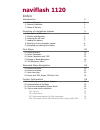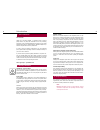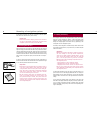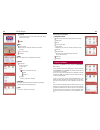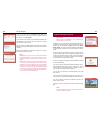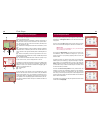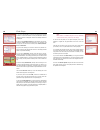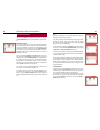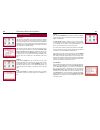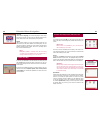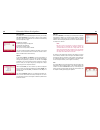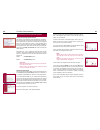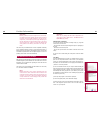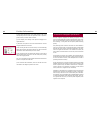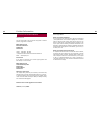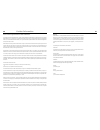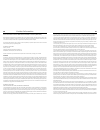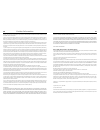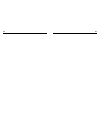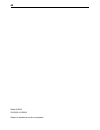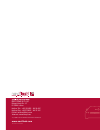59.0760.0-00-220807 hinweis trennen sie bitte die „geräte-karte“ von der umschlagseite ab. Bewahren sie diese bitte nicht in ihrem fahrzeug, sondern an einem separaten und sicheren ort auf. Die „geräte-karte“ und die auf ihr erkenn- baren daten dienen dem hersteller und ihnen bei gewährleistungsansp...
Index introduction 2 1. General remarks 2 2. Security guidelines 2 3. Scope of delivery 3 mounting of navigation system 4 4. Description of basic unit 4 5. Position and mounting 5 6. Inserting the sd card 6 7. Loading the battery 7 8. Switching off the navigation system 8 9. Operating and cleaning t...
2 3 introduction 1. General remarks dear customer thank you for choosing naviflash - a navigation system of superior quality which is very easy and comfortable to use. Our purchasing, production, service, and sales departments are subject to strict quality management according to din en iso 9001. Na...
4 5 5. Position and mounting a) start by assembling the naviflash monitor and swivel arm and hol- ding it in different positions in your car and choose the most convenient position for the navigation system. The navigation system is operated via touchsreen. For this reason it should be placed that w...
6 mounting of navigation system 7 d) now place the monitor onto the foot. If you hear it click into place, then the monitor has been set in place correctly. Please note: the swivel arm has a usb plug. This has to be inserted to the right, on the underside of the monitor. Only then can the navigation...
8 mounting of navigation system 9 9. Operating and cleaning the display on the display, the points on which you can make entries are clearly visible. At the shaded areas you have the option of scrolling up or down and to the left or right. With the map display you also have the option of zooming in ...
10 11 first steps 10. Menu structure when activating the navigation system you get to the main level of the menu navigation. To facilitate the use of the menu navigation we will first introduce the menu structure. In the following chapters we will explain the individual menu options more in detail. ...
12 first steps 13 language (german, english, french, greek, italian, dutch, polish, slovak, spain, czech, russian) update map graphic options (zoom, poi, poi categories, map mode, street names, compass) save current position day/night tmc (current traffic news, only available with swivel arm) extras...
14 first steps 15 e) next you can select the menu item street or enter a poi. If you don’t enter a street or poi, just choose ok. The navigation system will then guide you to the city center. F) you can enter a street number for your destination (depending on the maps available.) if you don’t know t...
16 first steps 17 14. The navigation menu if you press ok key during active route navigation, another menu will be displayed – the navigation menu. You can choose from the follo- wing options: the first menu item tmc complies with the menu item of the main menu. The received traffic messages are lis...
18 first steps 19 if you choose the item tour, you can see how many meters you have to travel on a certain road section to reach your destination. Likewise, changes in direction are displayed. Road sections already traveled are not displayed. In the menu item graphics options you can determine how t...
20 21 extended menu navigation 15. Menu item route under menu item route you can find various sub-items, e.G. The sub- item new destination, which has been explained in a previous chap- ter. Address book entries in the sub-item address book you can save interesting destinations thus creating a favor...
22 extended menu navigation 23 16. Menu item setup route options the menu item setup enables you to adjust the system to individual preferences. In the submenu route options, using the left / right icons, you can specify whether future route calculations should be calculated choosing a short, a fast...
24 extended menu navigation 25 18. Menu item tmc, extras, gps-info, info tmc if you select the menu item tmc, you will receive current traffic news (like on the radio) if such messages are provided and received by your system. Please note: this function is only available to you if you have connec- t...
26 extended menu navigation 27 new speed limit if you think you are at an especially dangerous location, you can easily add a new speed limit. You will have to classify it more precisely according to the type and speed limit. You can select from the following types (scroll keys left / right): a) spe...
28 29 further information 19. Installing operating system updates aligning the operating system software the functions of the navigation system described in the operating in- structions are based on the respective operating system software ver- sion as delivered. In case they do not correspond with ...
30 further information 31 important: during updates, the power supply must not be interrup- ted! Please perform the update sequence with the ignition turned on. During an update sequence do not start up your engine and / or interrupt the power supply willfully by pul- ling the cable from the cigaret...
32 further information 33 f) please follow the instructions of the update manager. Click on the corresponding red arrows in the lower right hand corner to proceed or go back in case you need to make corrections. G) in our example you are clicking on the symbol for changing the na- vigation data base...
34 further information 35 22. Service and license indication 22.1 service our team will be glad to help you anytime with general or technical questions, suggestions or comments: bury gmbh & co. Kg robert-koch-straße 1-7 32584 löhne deutschland hotline: +49(0)180 5 - 842 468* faxline: +49(0)180 5 - 8...
36 further information 37 22.3 license agreement for final customers the company tele atlas deutschland gmbh is a supplier of digital navigation data bases (maps) for navigation systems. The company bury gmbh & co. Kg is a manufacturer of navigation systems using such data. This is a license agreeme...
38 further information 39 22.4 information about gnu general public license (gnu gpl) please note that the operating system of the navigation system you use contains free software, the codes of which are, however, under licence. Hereunder, information is provided on the use, reproduction, distributi...
40 further information 41 however, parties who have received copies, or rights, from you under this license will not have their licenses terminated so long as such parties remain in full compliance. 5. You are not required to accept this license, since you have not signed it. However, nothing else g...
42 43.
44 stand 01/2008 25.0943.0-01-150108 subject to alterations and errors excepted.
59.0760.0-00-220807 hinweis trennen sie bitte die „geräte-karte“ von der umschlagseite ab. Bewahren sie diese bitte nicht in ihrem fahrzeug, sondern an einem separaten und sicheren ort auf. Die „geräte-karte“ und die auf ihr erkenn- baren daten dienen dem hersteller und ihnen bei gewährleistungsansp...