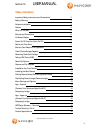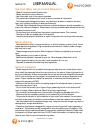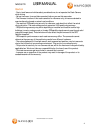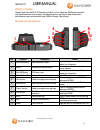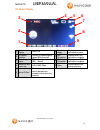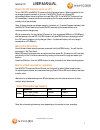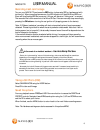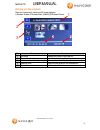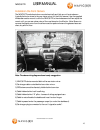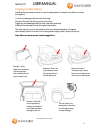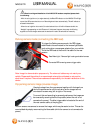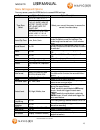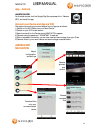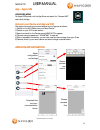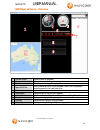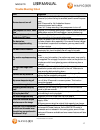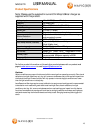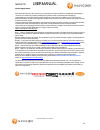- DL manuals
- Navig8r
- Dash Cameras
- Crash Cam Dual X
- User Manual
Navig8r Crash Cam Dual X User Manual
Summary of Crash Cam Dual X
Page 1
Navc-817d user manual 1 navc-817d manual ver 2.3 06/2017 crash camera fhd front and rear view with gps and wi-fi app viewer.
Page 2: Table Of Contents
Navc-817d user manual 2 navc-817d manual ver 2.3 06/2017 table of contents important safety instructions and precautions 3 battery warning 3 notes on installation 3 caution 4 what’s in the box 5 buttons and connections 5 on screen display 6 power on/off function (auto on/off) 7 setting the time zone...
Page 3
Navc-817d user manual 3 navc-817d manual ver 2.3 06/2017 important safety instructions and precautions - read all instructions carefully before use. - retain manuals for future reference. - use this product only in the manner described. - only use a water-dampened soft-cloth to clean the surface of ...
Page 4
Navc-817d user manual 4 navc-817d manual ver 2.3 06/2017 caution - due to local laws and vehicles safety considerations, do not operate the crash camera while driving. - set up time zone, time and date accurately before you use this camcorder. - the firmware function of this crash camera is for refe...
Page 5
Navc-817d user manual 5 navc-817d manual ver 2.3 06/2017 what’s in the box navig8r crash cam navc-871d (monitor with built in front cameras), gps antenna module with lead (hardwired to car charger), windscreen suction-cup mount, rear camera with self-adhesive mount and extension lead, usb car charge...
Page 6
Navc-817d user manual 6 navc-817d manual ver 2.3 06/2017 on screen display 1 date and time display date, time 6 power supply displays when connected to power 2 gps speed indicator current gps speed display (when gps connected) 7 gps connection displays when gps connection complete 3 recording status...
Page 7
Navc-817d user manual 7 navc-817d manual ver 2.3 06/2017 power on/off function (auto on/off) to turn on/off the navc-817d, press and hold the power button. When connected to the car charger (cigarette socket) of your car, the navc-817d will turn on and off automatically when the car’s ignition is tu...
Page 8
Navc-817d user manual 8 navc-817d manual ver 2.3 06/2017 recording crash cam footage turn on your navc-817d and press the rec button (unless auto rec on has been set with ignition on). When recording commences, the led indicator will flash blue and red and there will be a flashing red dot on screen....
Page 9
Navc-817d user manual 9 navc-817d manual ver 2.3 06/2017 1 2 3 2 camera and file playback there are 3 screens for video and still image playback. 1) browser videos, 2) browser event [video’s] 3) browser photos no. Name description 1 file name displays file name of recorded file 2 playback feature ic...
Page 10
Navc-817d user manual 10 navc-817d manual ver 2.3 06/2017 installation the front camera the navc-817d works best when mounted centrally and high up on the windscreen (typically behind or close to the rear vision mirror for the front camera). Use the supplied windscreen suction mount to affix the nav...
Page 11
Navc-817d user manual 11 navc-817d manual ver 2.3 06/2017 installing the rear camera installing the rear camera is done in much the same fashion, however the cable is run under the carpet of: 1) the front passenger side foot well (near feet) 2) around the seat belt anchor points on the floor 3) past...
Page 12
Navc-817d user manual 12 navc-817d manual ver 2.3 06/2017 parking camera mode (connecting the red lead) to trigger the parking camera mode, the red trigger cable needs to be connected to the reverse lights cable (only active when reverse gear selected) on your vehicle. This is the red lead at the en...
Page 13
Navc-817d user manual 13 navc-817d manual ver 2.3 06/2017 menu settings and options from any screen, press the menu button to access menu settings. Option option selection option description time zone select gmt-12:00 /-11 /-10 /-9 -8 /-7 /-6 /-5 /-4 /-3.30 /-3 /-2 /-1 select your current time zone,...
Page 14: App – Android
Navc-817d user manual 14 navc-817d manual ver 2.3 06/2017 browse recorded files download files onto your connected smart device camera preview and control app – android android devices for android devices, visit the google play store and search for “navcam wifi” and install the app. Connect your dev...
Page 15: App – Apple Ios
Navc-817d user manual 15 navc-817d manual ver 2.3 06/2017 camera preview and control browse recorded files download files onto your connected smart device app – apple ios ios devices (apple) for apple ios devices, visit the app store and search for “navcam wifi” and install the app. Connect your dev...
Page 16
Navc-817d user manual 16 navc-817d manual ver 2.3 06/2017 gps player software – overview 1 preview screen displays video for playback 2 compass displays direction during video playback 3 speedo displays speed during video playback 4 select mov file click to choose an mov file for playback. Note: fil...
Page 17: Trouble Shooting/q & A
Navc-817d user manual 17 navc-817d manual ver 2.3 06/2017 trouble shooting/q & a fault suggestion device does not turn off if in vehicle: check that the car charger socket is not still powered (on) when the key is removed (as with some european cars). Wait 20 seconds for file finalisation/closure. D...
Page 18: Product Specifications
Navc-817d user manual 18 navc-817d manual ver 2.3 06/2017 product specifications note: please use the supplied hi current 5v 2amp usb car charger as supplied with this product. Voltage input 12 to 24vdc (cars and trucks) usb port for power only tv standard pal or ntsc selectable [50 / 60hz] audio re...
Page 19
Navc-817d user manual 19 navc-817d manual ver 2.3 06/2017 warranty against defects laser corporation pty ltd (“laser”) warrants your new product to be free from defects in materials and workmanship for 12 months, from the date of purchase, provided that the product is used in accordance with accompa...