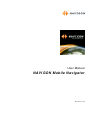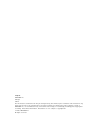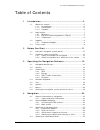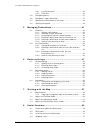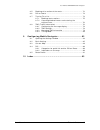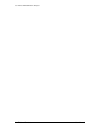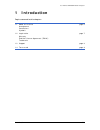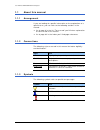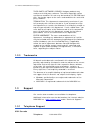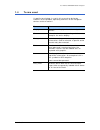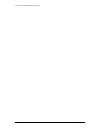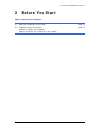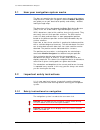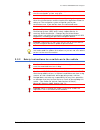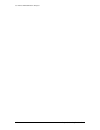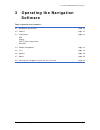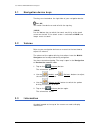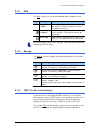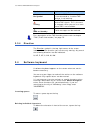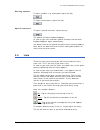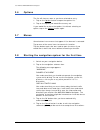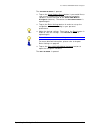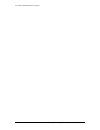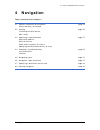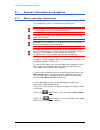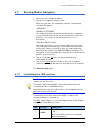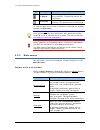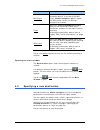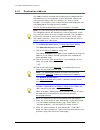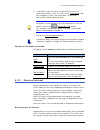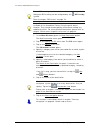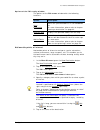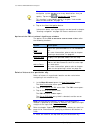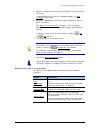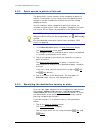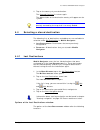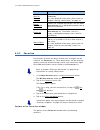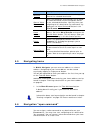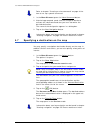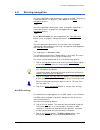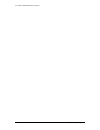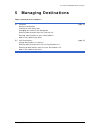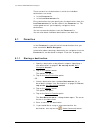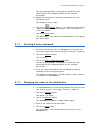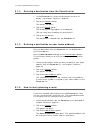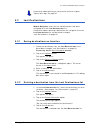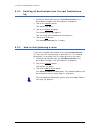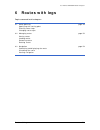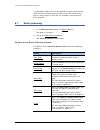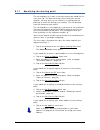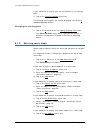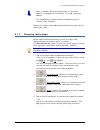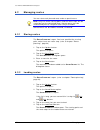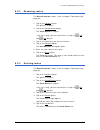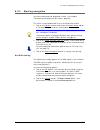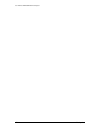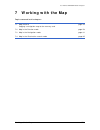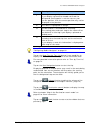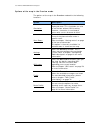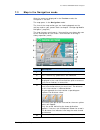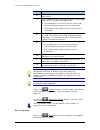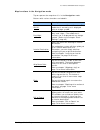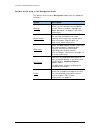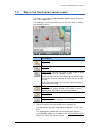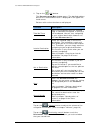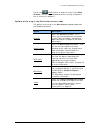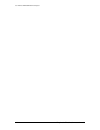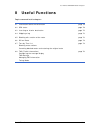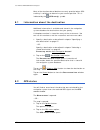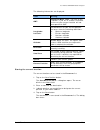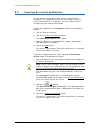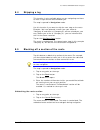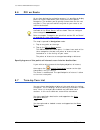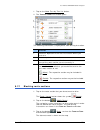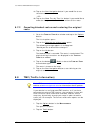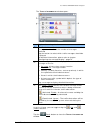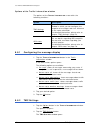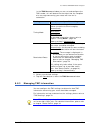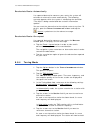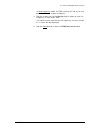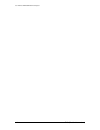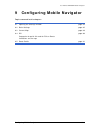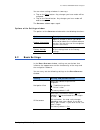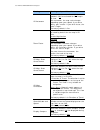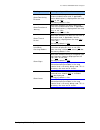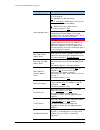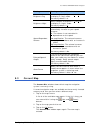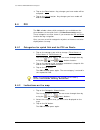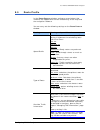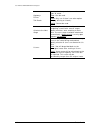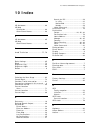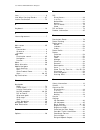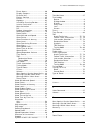Navigon 10000100 - N100 LOOX Portable GPS Navigator User Manual
Summary of 10000100 - N100 LOOX Portable GPS Navigator
Page 1
User manual navigon mobile navigator december 2006.
Page 2
Imprint navigon inc. Chicago illinois the information contained herein may be changed at any time without prior notification. This manual nor any parts thereof may not be reproduced for any purpose whatsoever without the express written consent of navigon inc., nor transmitted in any form either ele...
Page 3
User manual navigon mobile navigator user manual table of contents i table of contents 1 introduction................................................................ 5 1.1 about this manual............................................................ 6 1.1.1 arrangement ...............................
Page 4
User manual navigon mobile navigator ii table of contents user manual 4.4.1 last destinations ................................................ 35 4.4.2 favorites ........................................................... 36 4.5 navigating home ........................................................
Page 5
User manual navigon mobile navigator user manual table of contents iii 8.5 blocking off a section of the route .................................... 73 8.6 poi on route ................................................................ 74 8.7 turn-by-turn list............................................
Page 6
User manual navigon mobile navigator iv table of contents user manual.
Page 7: 1 Introduction
User manual navigon mobile navigator introduction - 5 - 1 introduction topics covered in this chapter: 1.1 about this manual page 6 arrangement conventions symbols 1.2 legal notice page 7 warranty end user license agreement ("eula") trademarks 1.3 support page 8 1.4 terms used page 9.
Page 8
User manual navigon mobile navigator - 6 - about this manual 1.1 about this manual 1.1.1 arrangement if you are looking for specific information or the explanation of a specific term, you can refer to the following sections in the manual: Ù as of page 9 in the list "terms used" you'll find an explan...
Page 9
User manual navigon mobile navigator introduction - 7 - 1.2 legal notice 1.2.1 warranty the software and documentation are subject to change without notice. Navigon inc. Is not liable for the accuracy of the information contained in this manual or for damages resulting from the use of this manual. T...
Page 10
User manual navigon mobile navigator - 8 - support third party software licenses: navigon products may make use of third party software. The official copyright notices and license conditions of such may be found on the cd-rom hard disk. You hereby agree to the terms and conditions for such third par...
Page 11
User manual navigon mobile navigator introduction - 9 - 1.4 terms used a specific terminology is used in this manual to designate elements of the product, operating elements of the navigation devices and user actions. Term use display the physical display unit of the navigation device. Screen a func...
Page 12
User manual navigon mobile navigator - 10 - terms used.
Page 13: 2 Before You Start
User manual navigon mobile navigator before you start - 11 - 2 before you start topics covered in this chapter: 2.1 how your navigation system works page 12 2.2 important safety instructions page 12 safety instructions for navigation safety instructions for a switch-on in the vehicle.
Page 14
User manual navigon mobile navigator - 12 - how your navigation system works 2.1 how your navigation system works the days of searching for the correct route through thick folding maps are over. Now your navigation software mobile navigator can guide you to your destination quickly and reliably – wi...
Page 15
User manual navigon mobile navigator before you start - 13 - caution: traffic regulations have priority over any instructions that the navigation system may give. Caution: only follow the instructions of the navigation system when the circumstances and the road traffic regulations allow for doing so...
Page 16
User manual navigon mobile navigator - 14 - important safety instructions.
Page 17: Software
User manual navigon mobile navigator operating the navigation software - 15 - 3 operating the navigation software topics covered in this chapter: 3.1 navigation device keys page 16 3.2 volume page 16 3.3 information page 16 gps energy tmc (traffic information) direction 3.4 software keyboard page 18...
Page 18
User manual navigon mobile navigator - 16 - navigation device keys 3.1 navigation device keys two keys are located on the right side of your navigation device. (on/off) you switch the device on and off with the top key. (hold) use the bottom key to switch the touch sensitivity of the touch screen on...
Page 19
User manual navigon mobile navigator operating the navigation software - 17 - 3.3.1 gps the gps symbol can show the following gps-reception status: icon meaning explanation no gps the built-in gps receiver is not operational. Contact customer service if the problem persists. No signal data is being ...
Page 20
User manual navigon mobile navigator - 18 - software keyboard symbol explanation of symbols no symbol there is no tmc receiver connected, or the connected or installed tmc receiver is not working. Tuning the tmc receiver is ready but cannot receive tmc signals. This is the case, for example, when yo...
Page 21
User manual navigon mobile navigator operating the navigation software - 19 - entering numbers to enter numbers, e.G. A postcode, tap on the key . To return to characters, tap on the key . Special characters to enter a special character, tap on the key . The special character keyboard appears. As so...
Page 22
User manual navigon mobile navigator - 20 - options 3.6 options the list will close as soon as you have selected an entry. 1. Tap on the options button to open the options list. 2. Tap on the option you would like to carry out. If you would like to close the options list without selecting an option,...
Page 23
User manual navigon mobile navigator operating the navigation software - 21 - the welcome window is opened. Ù tap on the show product demo button if you would like to view a brief introduction to operating the navigation software (a brief overview of the navigon mobile navigator features). Thereafte...
Page 24
User manual navigon mobile navigator - 22 - starting the navigation system for the first time.
Page 25: 4 Navigation
User manual navigon mobile navigator navigation - 23 - 4 navigation topics covered in this chapter: 4.1 general information on navigation page 24 safety and other information 4.2 starting page 25 initializing the gps receiver main screen 4.3 specifying a new destination page 27 destination address p...
Page 26
User manual navigon mobile navigator - 24 - general information on navigation 4.1 general information on navigation 4.1.1 safety and other information the navigation system is used at the users own risk. Caution: do not operate the navigation system while driving. This will reduce the risk of having...
Page 27
User manual navigon mobile navigator navigation - 25 - 4.2 starting mobile navigator 1. Switch on your navigation device. 2. Tap on the navigation software icon. Each time you start the navigation software, the following message will appear: "warning! Danger of accident you understand that you shoul...
Page 28
User manual navigon mobile navigator - 26 - starting mobile navigator icon meaning explanation no signal data is being received from less than three satellites. The position cannot be calculated. Gps ready data is being received from at least three satellites. The position can be calculated. As soon...
Page 29
User manual navigon mobile navigator navigation - 27 - option description mp3 player launches the integrated mp3 player of your navigation device. If you close the mp3 player, mobile navigator appears again. The mp3 player remains on during a navigation instruction. Traffic opens the t raffic i nfor...
Page 30
User manual navigon mobile navigator - 28 - specifying a new destination 4.3.1 destination address any address details entered will be continuously compared with the addresses in the navigation systems database. Below your entry you will always find a list of cities (or streets, house numbers, inter...
Page 31
User manual navigon mobile navigator navigation - 29 - 6. If you don’t know the house number but the name of a nearby intersection, enter this name in the intersection field. The navigation system then calculates a route to the intersection of both specified roads. Note: additional information is av...
Page 32
User manual navigon mobile navigator - 30 - specifying a new destination note: gps-tracking must be sufficient to determine the position. Adequate gps-tracking can be recognized by the (gps ready) symbol. Refer to chapter "gps status" on page 70. Note: there are three categories of points of interes...
Page 33
User manual navigon mobile navigator navigation - 31 - options of the poi nearby window the options of the poi nearby window offer the following functions: option description save destination stores the specified address in the f avorites list. For more information, please refer to chapter "storing ...
Page 34
User manual navigon mobile navigator - 32 - specifying a new destination note: additional information is available and stored in the navigation system database for many destinations that you specify. Tap on the (destination info) button. This function is described in detail in chapter "information a...
Page 35
User manual navigon mobile navigator navigation - 33 - 5. Specify a category from which you would like to select a point of interest. If sub-categories exist for the selected category the sub category list will open. 6. Specify a subcategory from which you would like to select a point of interest. T...
Page 36
User manual navigon mobile navigator - 34 - specifying a new destination 4.3.3 quick access to points of interest the quick access system contains three categories of points of interest. Destinations in your vicinity that correspond to these categories can be listed quickly without the need for maki...
Page 37
User manual navigon mobile navigator navigation - 35 - 2. Tap on the country of your destination. The covered countries list closes again. The abbreviation of the destination country will appear on the symbol. Note: countries cannot be selected unless they are least partially covered by the map that...
Page 38
User manual navigon mobile navigator - 36 - selecting a stored destination option description save as favorite stores the specified destination in the list f avorites . For more detailed information, please refer to chapter "storing a destination" on page 42. Delete destination deletes the selected ...
Page 39
User manual navigon mobile navigator navigation - 37 - option description rename opens a window that can be used to change the name of the selected destination. Store a voice command opens the dialog box that prompts you to speak the voice command into the navigation device for the selected destinat...
Page 40
User manual navigon mobile navigator - 38 - specifying a destination on the map refer to chapter "creating a voice command" on page 43 for how to set up a speech command. 1. In the m ain w indow tap on the voice command button. 2. After being prompted, speak into the navigation device to activate th...
Page 41
User manual navigon mobile navigator navigation - 39 - 4.8 starting navigation you have specified a new destination (refer to chapter "specifying a new destination" on page 27) and tapped on the start navigation button, - or – you have specified a destination (refer to chapter "selecting a stored de...
Page 42
User manual navigon mobile navigator - 40 - starting navigation.
Page 43: 5 Managing Destinations
User manual navigon mobile navigator managing destinations - 41 - 5 managing destinations topics covered in this chapter: 5.1 favorites page 42 storing a destination creating a voice command changing the name of the destination deleting a destination from the favorites list defining a destination as...
Page 44
User manual navigon mobile navigator - 42 - favorites there are two lists of destinations in which the individual destinations are saved: Ù in the f avorites list Ù in the l ast d estinations list every destination that you specify plus the destinations from the l ast d estinations list can be store...
Page 45
User manual navigon mobile navigator managing destinations - 43 - you will be prompted by a dialog box to speak the voice command into the navigation device for the selected destination. 5a speak the command for the chosen destination into the navigation device. The dialog box closes again. 6. Tap o...
Page 46
User manual navigon mobile navigator - 44 - favorites 5.1.4 deleting a destination from the favorites list 1. In the f avorites list, select the destination you wish to delete. (see chapter "favorites", page 36) 2. Tap on the options button. The options list opens. 3. Tap on the delete option. The f...
Page 47
User manual navigon mobile navigator managing destinations - 45 - information about planning a route can be found in chapter "routes with legs" on page 47. 5.2 last destinations mobile navigator saves the last 30 destinations that were navigated to in the l ast d estinations list. Information about ...
Page 48
User manual navigon mobile navigator - 46 - last destinations 5.2.3 deleting all destinations from the last destinations list 1. Select any destination from the l ast d estinations list as described in chapter "last destinations" on page 35. 2. Tap on the options button. The options list opens. 3. T...
Page 49: 6 Routes With Legs
User manual navigon mobile navigator routes with legs - 47 - 6 routes with legs topics covered in this chapter: 6.1 route planning page 48 specifying the starting point entering route stops changing route stops 6.2 managing routes page 52 storing routes loading routes renaming routes deleting routes...
Page 50
User manual navigon mobile navigator - 48 - route planning it is possible to plan routes in the comfort of your home without gps-tracking. Created routes can be stored. This allows you to plan as many routes as you like, for example, when planning your vacation. 6.1 route planning 1. In the m ain w ...
Page 51
User manual navigon mobile navigator routes with legs - 49 - 6.1.1 specifying the starting point the starting point of a route is the point where you would like to start your trip. This does not always have to be your current location: you may want to use a hotel as a starting point for planning an ...
Page 52
User manual navigon mobile navigator - 50 - route planning if you would like to specify your current location as the starting point: 2. Tap on the current location menu item. The selected starting point will now be displayed next to the 0 (s tarting p oint ) button. Changing the starting point 1. Ta...
Page 53
User manual navigon mobile navigator routes with legs - 51 - refer to chapter "defining a destination as your home address" on page 44 for information on saving your home address. The selected route stop will now be indicated next to its number in the sequence. Repeat this step for each additional d...
Page 54
User manual navigon mobile navigator - 52 - managing routes 6.2 managing routes you can store each planned route under a special name. Note: only the route starting points and the route stops will be stored but not the calculated route. Stored routes must be recalculated prior to navigation after th...
Page 55
User manual navigon mobile navigator routes with legs - 53 - 6.2.3 renaming routes the r oute p lanning is open. (refer to chapter "route planning", page 48) 1. Tap on the options button. The options list opens. 2. Tap on the saved routes option. The s aved r outes list opens. If the list is long, y...
Page 56
User manual navigon mobile navigator - 54 - navigation 6.3 navigation the route must first be calculated. Thereafter, you may begin navigating or just simulate the route. 6.3.1 calculating and displaying the route in order to receive an overview it is possible to calculate the route and display it o...
Page 57
User manual navigon mobile navigator routes with legs - 55 - 6.3.3 starting navigation you have calculated and displayed a route. (see chapter "calculating and displaying the route", page 54) the route is calculated based on the so called route profile. 1. Tap on the options button and select the ro...
Page 58
User manual navigon mobile navigator - 56 - navigation.
Page 59: 7 Working With The Map
User manual navigon mobile navigator working with the map - 57 - 7 working with the map topics covered in this chapter: 7.1 map material page 58 copying a navigation map to the memory card 7.2 map in the preview mode page 58 7.3 map in the navigation mode page 61 7.4 map in the destination search mo...
Page 60
User manual navigon mobile navigator - 58 - map material 7.1 map material mobile navigator can only work with one map at a time even if you have stored several navigation maps on the memory card of your device. You can see which map you are currently using from the c urrent m ap settings window. The...
Page 61
User manual navigon mobile navigator working with the map - 59 - description 1 a triangle in orange depicts the current position. If you display a planned or loaded route and the designated starting point is not the same as your current position, then the current position may not be displayed in the...
Page 62
User manual navigon mobile navigator - 60 - map in the preview mode options of the map in the preview mode the options of the map in the preview mode offer the following functions: option description simulation simulates a navigation based on the displayed route. This simulation can also be carried ...
Page 63
User manual navigon mobile navigator working with the map - 61 - 7.3 map in the navigation mode after the route was displayed in the preview mode, the navigation is started. The map opens in the navigation mode. The size of the map section you are viewing depends on the settings and on your speed. R...
Page 64
User manual navigon mobile navigator - 62 - map in the navigation mode description 6 the height above sea level and the current speed are shown here. 7 if you navigate a route with various legs, the following information is shown in the next field: Ù estimated time of arrival at the next route stop ...
Page 65
User manual navigon mobile navigator working with the map - 63 - map functions in the navigation mode tap on spot on the map when it is in the navigation mode. Buttons with various functions are faded in. Function description 2d/3d switches between 2d and 3d modes. The mode that is currently set is ...
Page 66
User manual navigon mobile navigator - 64 - map in the navigation mode options of the map in the navigation mode the options of the map in navigation mode offer the following functions: option description settings opens the s ettings window. This is where you can configure the navigation system. Ref...
Page 67
User manual navigon mobile navigator working with the map - 65 - 7.4 map in the destination search mode the map is then always in destination search mode when the cross hairs appear on it. The map does not change while you are driving. North is always the upward direction. Description zoom out: he m...
Page 68
User manual navigon mobile navigator - 66 - map in the destination search mode 2. Tap on the (ok) button. The d estination on m ap window opens. The detailed address data of the selected destination is displayed in the upper left- hand corner. Buttons with various functions are displayed. Function d...
Page 69
User manual navigon mobile navigator working with the map - 67 - tap on the (back) button in order to return to the m ain w indow . You will be prompted to confirm exiting navigation if one is currently in progress. Options of the map in the destination search mode the options of the map in the dest...
Page 70
User manual navigon mobile navigator - 68 - map in the destination search mode.
Page 71: 8 Useful Functions
User manual navigon mobile navigator useful functions - 69 - 8 useful functions topics covered in this chapter: 8.1 information about the destination page 70 8.2 gps status page 70 8.3 inserting an interim destination page 72 8.4 skipping a leg page 73 8.5 blocking off a section of the route page 73...
Page 72
User manual navigon mobile navigator - 70 - information about the destination most of the functions described here are only practical when gps- tracking is sufficient to determine your current position. This is indicated by the (gps ready) symbol. 8.1 information about the destination additional inf...
Page 73
User manual navigon mobile navigator useful functions - 71 - the following information are displayed: field meaning gmt: greenwich mean time: the time of day in london. If you are in another time zone, the time at your current location will not correspond with gmt. Longitude: latitude: the coordinat...
Page 74
User manual navigon mobile navigator - 72 - inserting an interim destination 8.3 inserting an interim destination you can add an interim destination at any time during the navigation. The navigation system will then guide you to this interim destination first. Thereafter, you can simply continue nav...
Page 75
User manual navigon mobile navigator useful functions - 73 - 8.4 skipping a leg this function is only available when you are navigating and have at least 2 stops on the route ahead of you. The map is opened in navigation mode. Use this function if you want to skip the next stop on the route. Example...
Page 76
User manual navigon mobile navigator - 74 - poi on route 8.6 poi on route at any time during the navigation process it is possible to display points of interest located on your route from three specific categories. The enables you to quickly find out how far the next wayside is. Then you can add thi...
Page 77
User manual navigon mobile navigator useful functions - 75 - 1. Tap on the show turn-by-turn list button. 2. The t urn - by -t urn l ist window opens. The following information is displayed for each driving instruction. Function 1 schematic depiction of the next intersection where you must turn 2 di...
Page 78
User manual navigon mobile navigator - 76 - tmc (traffic information) 4a tap on the start navigation button if you would like to use the alternate route. - or – 4b tap on the show turn-by-turn list button if you would like to undo the changes or block off other sections of the route. 8.7.2 canceling...
Page 79
User manual navigon mobile navigator useful functions - 77 - the t raffic i nformation window opens. Explanation of symbols c the traffic information button shows what kinds of traffic messages are listed and the number of messages received. Tap the button to select which traffic messages should be ...
Page 80
User manual navigon mobile navigator - 78 - tmc (traffic information) options of the traffic information window the options of the t raffic i nformation screen offer the following functions: option description tmc settings opens the i nformation s election window in which you can configure the recep...
Page 81
User manual navigon mobile navigator useful functions - 79 - in the tmc s ettings window you can set and configure the tmc-sender, this will determine the effect that the reception of a message concerning your route will have on its calculation. Setting description and possible settings tuning mode ...
Page 82
User manual navigon mobile navigator - 80 - tmc (traffic information) recalculate route: automatically if a reported obstruction concerns your route, the system will calculate an alternative route automatically. The following message appears while the system is calculating the deviation. "the route ...
Page 83
User manual navigon mobile navigator useful functions - 81 - in hold frequency mode, the tmc-receiver will not try to find another station or another frequency. 4. Tap the arrows next to the station field in order to alter the frequency in steps of 0.1 mhz. If a station can be received on the freque...
Page 84
User manual navigon mobile navigator - 82 - tmc (traffic information).
Page 85
User manual navigon mobile navigator configuring mobile navigator - 83 - 9 configuring mobile navigator topics covered in this chapter: 9.1 opening the settings window page 84 9.2 basic settings page 85 9.3 current map page 89 9.4 poi page 90 categories for quick link and for poi on route indication...
Page 86
User manual navigon mobile navigator - 84 - opening the settings window 9.1 opening the settings window the s ettings window is the starting point for all adaptations that you can use to set up mobile navigator in accordance with your personal requirements. The m ain screen is open (refer to chapter...
Page 87
User manual navigon mobile navigator configuring mobile navigator - 85 - you can close settings windows in two ways: Ù tap on the done button. Any changes you have made will be accepted. Ù tap on the cancel button. Any changes you have made will not be accepted. The s ettings window opens again. Opt...
Page 88
User manual navigon mobile navigator - 86 - basic settings setting meaning and possible values 2d autozoom determine if autozoom should (yes) or shouldn't (no) be activated for the map in 2d view. With autozoom, the map scale changes depending upon your speed: if you drive slowly, gets smaller. If y...
Page 89
User manual navigon mobile navigator configuring mobile navigator - 87 - setting meaning and possible values show remaining distance determine whether you want remaining distance to destination and, if applicable, interim destination(s) displayed on the map (yes) or not (no). The factory default is ...
Page 90
User manual navigon mobile navigator - 88 - basic settings setting meaning and possible values show speed limits select if or how you want highway speed limits displayed. Yes: speed limits will be shown. Only if exceeding: speed limits will only be shown if they are exceeded. No: speed limits will n...
Page 91
User manual navigon mobile navigator configuring mobile navigator - 89 - setting meaning and possible values brightness day select a degree of brightness (1 to 8) for the display in "day" mode. The factory default is 8. Brightness night select a degree of brightness (1 to 8) for the display in "nigh...
Page 92
User manual navigon mobile navigator - 90 - poi Ù tap on the done button. Any changes you have made will be accepted. Ù tap on the cancel button. Any changes you have made will not be accepted. 9.4 poi the poi window shows which categories are available on the three buttons of the quick link in the ...
Page 93
User manual navigon mobile navigator configuring mobile navigator - 91 - 9.5 route profile in the r oute p rofile window, settings are carried out that influence the appearance and the functionality of the map and the navigation software. You can carry out the following settings on the r oute p rofi...
Page 94
User manual navigon mobile navigator - 92 - route profile highways ferries toll roads specify whether you wish to use these types of roads. Allow: can be used. Avoid: only use if there’s no other option (e.G. Driving to islands). Forbid: cannot be used. Calculate the next stage this setting is only ...
Page 95: 10 Index
User manual navigon mobile navigator index - 93 - 10 index 2 2d autozoom.................................. 86 2d map orientation .................................. 86 show street names ...................... 86 3 3d autozoom.................................. 85 3d map show street names ................
Page 96
User manual navigon mobile navigator - 94 - index i icon ................................................ 9 info when crossing borders.............. 87 interim destination ......................... 72 k keyboard ....................................... 18 l license agreement ............................
Page 97
User manual navigon mobile navigator index - 95 - direct access ............................... 90 display compass .......................... 86 distance unit ............................... 88 factory settings ........................... 85 ferries ........................................ 92 highwa...