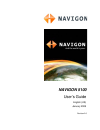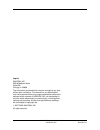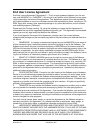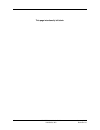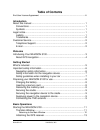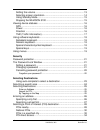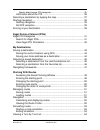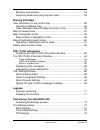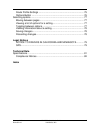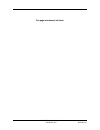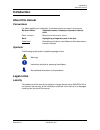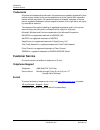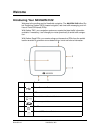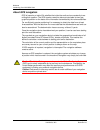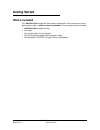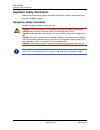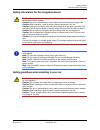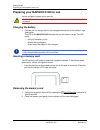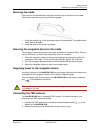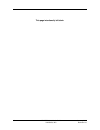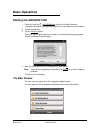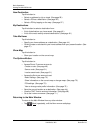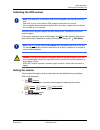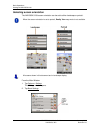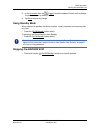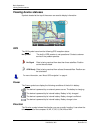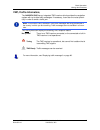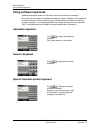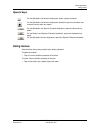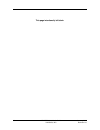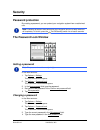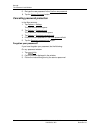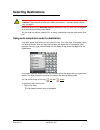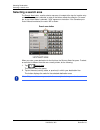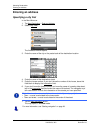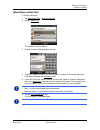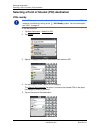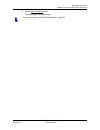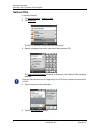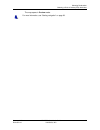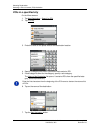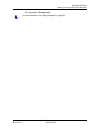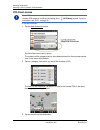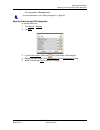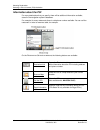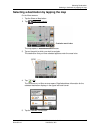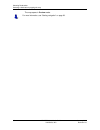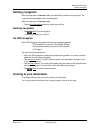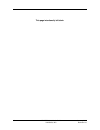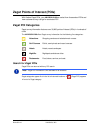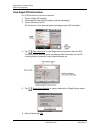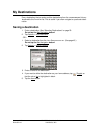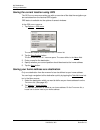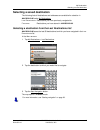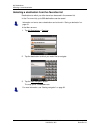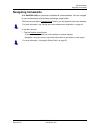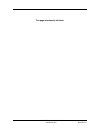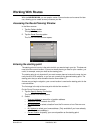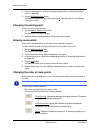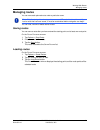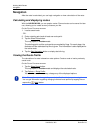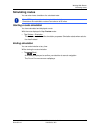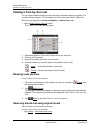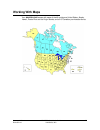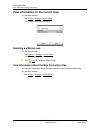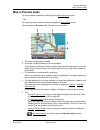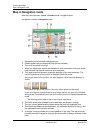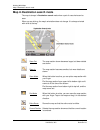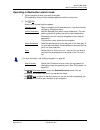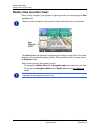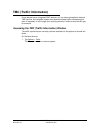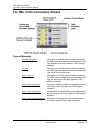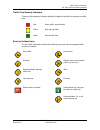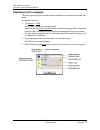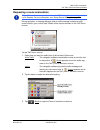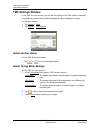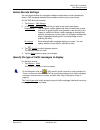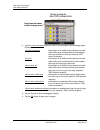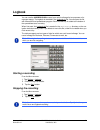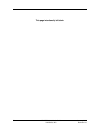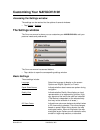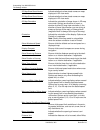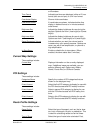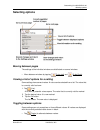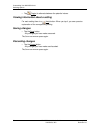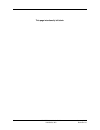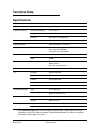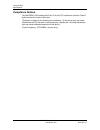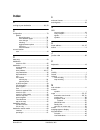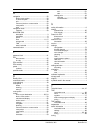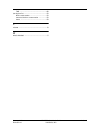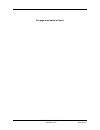Navigon 10000130 - PNA 5100 - Automotive GPS Receiver User Manual
Summary of 10000130 - PNA 5100 - Automotive GPS Receiver
Page 1
Navigon 5100 user’s guide english (us) january 2008 revision 2.0
Page 2
Ii navigon 5100 user’s guide january 2008 navigon, inc. Revision 2.0 imprint navigon, inc 200 w madison street suite 650 chicago, il 60606 the information contained herein may be changed at any time without prior notification. This manual nor any parts thereof may not be reproduced for any purpose w...
Page 3: End User License Agreement
January 2008 navigon 5100 user’s guide iii revision 2.0 navigon, inc. End user license agreement end user license agreement (“agreement”) – this is a legal agreement between you, the end user, and navigon, inc. (“navigon”). By using all or any portion of the software you are agree- ing to be bound b...
Page 4
Iv navigon 5100 user’s guide january 2008 navigon, inc. Revision 2.0 risk and that the entire risk as to satisfactory quality, performance, accuracy and effort is with you. Except as otherwise expressly stated in this agreement, navigon does not make, and hereby expressly disclaims, any and all expr...
Page 5
January 2008 navigon 5100 user’s guide v revision 2.0 navigon, inc. 11. Jurisdiction and disputes this agreement is governed by the laws of the state of illinois without regard to its conflict of laws rules. All disputes hereunder shall be resolved in the applicable state or federal courts of the st...
Page 6
Vi navigon 5100 user’s guide january 2008 navigon, inc. Revision 2.0 this page intentionally left blank..
Page 7: Table of Contents
January 2008 navigon 5100 user’s guide vii revision 2.0 navigon, inc. Table of contents end user license agreement ................................................................................... Iii introduction about this manual .....................................................................
Page 8
Viii navigon 5100 user’s guide january 2008 navigon, inc. Revision 2.0 setting the volume ............................................................................ 13 selecting screen orientation.............................................................. 14 using standby mode.....................
Page 9
January 2008 navigon 5100 user’s guide ix revision 2.0 navigon, inc. Specify direct access poi categories ............................................................. 35 information about the poi ................................................................. 36 selecting a destination by tapping...
Page 10
X navigon 5100 user’s guide january 2008 navigon, inc. Revision 2.0 blocking route sections ..................................................................... 54 removing blocks and using original routes....................................... 54 working with maps view information on the current m...
Page 11
January 2008 navigon 5100 user’s guide xi revision 2.0 navigon, inc. Route profile settings ....................................................................... 75 options button .................................................................................. 76 selecting options .................
Page 12
Xii navigon 5100 user’s guide january 2008 navigon, inc. Revision 2.0 this page intentionally left blank..
Page 13: Introduction
Introduction about this manual january 2008 navigon 5100 user’s guide 1 revision 2.0 navigon, inc. Introduction about this manual conventions for better legibility and clarification, the following styles are used in this manual: bold and italics: registered names, company and product descrip- tions....
Page 14: Customer Service
Introduction customer service 2 navigon 5100 user’s guide january 2008 navigon, inc. Revision 2.0 trademarks all brands and trademarks mentioned in this document are possibly registered by third parties and are subject to the current legislation and to the rights of their respective owners without r...
Page 15: Welcome
January 2008 navigon 5100 user’s guide 3 revision 2.0 navigon, inc. Welcome introducing your navigon 5100 welcome to the exciting world of handheld navigation. The navigon 5100 offers glo- bal positioning system (gps)–based navigation, real-time traffic messaging, and mil- lions of points of interes...
Page 16
Welcome introducing your navigon 5100 4 navigon 5100 user’s guide january 2008 navigon, inc. Revision 2.0 about gps navigation gps is based on a total of 24 satellites that circle the earth and are constantly trans- mitting their position. The gps receiver uses this data and calculates its own geo- ...
Page 17: Getting Started
January 2008 navigon 5100 user’s guide 5 revision 2.0 navigon, inc. Getting started what’s included your navigon 5100 comes with the following accessories. If the contents are incom- plete, please notify us within 14 days of purchase. The purchased product includes: • navigon 5100 navigation device ...
Page 18: Important Safety Information
Getting started important safety information 6 navigon 5100 user’s guide january 2008 navigon, inc. Revision 2.0 important safety information please read the following notices and safety information carefully before starting to use your navigation system. Navigation safety information use this navig...
Page 19
Getting started important safety information january 2008 navigon 5100 user’s guide 7 revision 2.0 navigon, inc. Safety information for the navigation device safety guidelines when installing in your car caution! Protect the device from moisture. The device is not waterproof and is not pro- tected a...
Page 20
Getting started preparing your navigon 5100 for use 8 navigon 5100 user’s guide january 2008 navigon, inc. Revision 2.0 preparing your navigon 5100 for use use the navigation system at your own risk. Charging the battery 1. Connect the car charger cable to the navigation device and to the vehicle’s ...
Page 21
Getting started preparing your navigon 5100 for use january 2008 navigon 5100 user’s guide 9 revision 2.0 navigon, inc. Securing the cradle clean and dry the windshield as well as the suction cup on the base of the cradle. These areas must be dry and free of dirt and grease. 1. Using the suction cup...
Page 22
10 navigon 5100 user’s guide january 2008 navigon, inc. Revision 2.0 this page intentionally left blank..
Page 23: Basic Operations
January 2008 navigon 5100 user’s guide 11 revision 2.0 navigon, inc. Basic operations starting the navigon 5100 1. Press and hold the (on/off/standby) switch for at least 6 seconds. If password protection has been activated, the e nter password window opens. 2. Enter the password. 3. Tap the continu...
Page 24
Basic operations starting the navigon 5100 12 navigon 5100 user’s guide january 2008 navigon, inc. Revision 2.0 new destination tap this button to: • select an address by city or street. (see page 26.) • select a poi as a destination. (see page 28.) • select a poi by tapping on the map. (see page 37...
Page 25
Basic operations starting the navigon 5100 january 2008 navigon 5100 user’s guide 13 revision 2.0 navigon, inc. Initializing the gps receiver as soon as the navigation device has been switched on, initialization of the gps receiver begins. In the upper right-hand corner of the display, the gps symbo...
Page 26
Basic operations starting the navigon 5100 14 navigon 5100 user’s guide january 2008 navigon, inc. Revision 2.0 selecting screen orientation the navigon 5100 screen orientation can be set to either landscape or portrait. From the main window: 1. Tap options > settings . The settings window opens. 2....
Page 27
Basic operations starting the navigon 5100 january 2008 navigon 5100 user’s guide 15 revision 2.0 navigon, inc. 3. In the orientation field, tap ( toggle ) to switch between portrait and landscape. The selected value is shown in bold. 4. Tap done to save the change. Using standby mode when switched ...
Page 28: Viewing Device Statuses
Basic operations viewing device statuses 16 navigon 5100 user’s guide january 2008 navigon, inc. Revision 2.0 viewing device statuses symbols located at the top of the screen are used to display information. Gps the gps symbol can show the following gps reception status: no symbol the built-in gps r...
Page 29
Basic operations viewing device statuses january 2008 navigon 5100 user’s guide 17 revision 2.0 navigon, inc. Tmc ( traffic information ) the navigon 5100 has an integrated tmc receiver which provides the navigation system with up to date traffic messages. If necessary, it can alter the route dynami...
Page 30: Using Software Keyboards
Basic operations using software keyboards 18 navigon 5100 user’s guide january 2008 navigon, inc. Revision 2.0 using software keyboards software keyboards appear on the screen when text entries are necessary. All entries can be made on the software keyboard using the fingertips. Only capital let- te...
Page 31: Using Menus
Basic operations using menus january 2008 navigon 5100 user’s guide 19 revision 2.0 navigon, inc. Special keys using menus some buttons have menus which open when activated. To select a function: • tap on a menu button to execute its function. To close a menu without selecting a function: • tap on t...
Page 32
20 navigon 5100 user’s guide january 2008 navigon, inc. Revision 2.0 this page intentionally left blank..
Page 33: Security
January 2008 navigon 5100 user’s guide 21 revision 2.0 navigon, inc. Security password protection by creating a password, you can protect your navigation system from unauthorized use. The password lock window setting a password in the m ain window : 1. Tap options > settings the s ettings window ope...
Page 34
Security the password lock window 22 navigon 5100 user’s guide january 2008 navigon, inc. Revision 2.0 5. Re-type the new password in the confirm new password . 6. Tap the change password button. Cancelling password protection in the m ain window : 1. Tap options > settings the s ettings window open...
Page 35: Selecting Destinations
January 2008 navigon 5100 user’s guide 23 revision 2.0 navigon, inc. Selecting destinations new destinations for the navigon 5100 are destinations that you have not yet navigated to or those that you have not yet stored. You can enter an address, select a poi, or select a destination from the quick ...
Page 36: Selecting A Search Area
Selecting destinations selecting a search area 24 navigon 5100 user’s guide january 2008 navigon, inc. Revision 2.0 selecting a search area the search area button, used to select a map area, is located at the top of a location entry window. Once an area is selected, a code on the button reflects the...
Page 37: Selecting Destinations
Selecting destinations selecting destinations january 2008 navigon 5100 user’s guide 25 revision 2.0 navigon, inc. Selecting destinations enter an address to find an address, you can specify a: city first if you do not know the exact street address. Street first if you do not know the actual city. S...
Page 38: Entering An Address
Selecting destinations entering an address 26 navigon 5100 user’s guide january 2008 navigon, inc. Revision 2.0 entering an address specifying a city first in the m ain w indow : 1. Tap new destination > enter an address . 2. Select ( city first ). The a ddress window opens. 3. Enter the name of the...
Page 39
Selecting destinations entering an address january 2008 navigon 5100 user’s guide 27 revision 2.0 navigon, inc. Specifying a street first in the m ain w indow : 1. Tap new destination > enter an address . 2. Select ( street first ). The a ddress window opens. 3. Enter the name of the destination str...
Page 40
Selecting destinations selecting a point of interest (poi) destination 28 navigon 5100 user’s guide january 2008 navigon, inc. Revision 2.0 selecting a point of interest (poi) destination pois nearby in the m ain window : 1. Tap new destination > search for poi. 2. Tap nearby . 3. Specify a category...
Page 41
Selecting destinations selecting a point of interest (poi) destination january 2008 navigon 5100 user’s guide 29 revision 2.0 navigon, inc. 6. Tap the start navigation button. The map opens in preview mode. For more information, see “starting navigation” on page 39..
Page 42
Selecting destinations selecting a point of interest (poi) destination 30 navigon 5100 user’s guide january 2008 navigon, inc. Revision 2.0 national pois in the m ain window : 1. Tap new destination > search for poi. 2. Tap nationwide . The poi of n ational s ignificance window opens. 3. Specify a c...
Page 43
Selecting destinations selecting a point of interest (poi) destination january 2008 navigon 5100 user’s guide 31 revision 2.0 navigon, inc. The map opens in preview mode. For more information, see “starting navigation” on page 39..
Page 44
Selecting destinations selecting a point of interest (poi) destination 32 navigon 5100 user’s guide january 2008 navigon, inc. Revision 2.0 pois in a specified city on the m ain window : 1. Tap new destination > search for poi. 2. Tap in a city . 3. Enter the name or the postal code of the destinati...
Page 45
Selecting destinations selecting a point of interest (poi) destination january 2008 navigon 5100 user’s guide 33 revision 2.0 navigon, inc. The map opens in preview mode. For more information, see “starting navigation” on page 39..
Page 46
Selecting destinations selecting a point of interest (poi) destination 34 navigon 5100 user’s guide january 2008 navigon, inc. Revision 2.0 poi direct access in the m ain window : 1. Tap the new destination button. The n ew d estination menu opens. The symbols of the categories which have been selec...
Page 47
Selecting destinations selecting a point of interest (poi) destination january 2008 navigon 5100 user’s guide 35 revision 2.0 navigon, inc. The map opens in preview mode. Specify direct access poi categories in the m ain w indow : 1. Tap options > settings 2. Tap poi. 3. In the direct access 1 field...
Page 48
Selecting destinations selecting a point of interest (poi) destination 36 navigon 5100 user’s guide january 2008 navigon, inc. Revision 2.0 information about the poi for many destinations that you specify, there will be additional information available, stored in the navigation system's database. Fo...
Page 49
Selecting destinations selecting a destination by tapping the map january 2008 navigon 5100 user’s guide 37 revision 2.0 navigon, inc. Selecting a destination by tapping the map on the m ain window : 1. Tap the show on map button. 2. Tap ( destination search ). The map opens in destination search mo...
Page 50
Selecting destinations selecting a destination by tapping the map 38 navigon 5100 user’s guide january 2008 navigon, inc. Revision 2.0 the map opens in preview mode. For more information, see “starting navigation” on page 39..
Page 51: Starting Navigation
Selecting destinations starting navigation january 2008 navigon 5100 user’s guide 39 revision 2.0 navigon, inc. Starting navigation with the map open in preview mode, the destination is shown as a small flag. The route and the estimated trip time are displayed. With the map open in preview mode: • t...
Page 52
40 navigon 5100 user’s guide january 2008 navigon, inc. Revision 2.0 this page intentionally left blank..
Page 53: Zagat Poi Categories
January 2008 navigon 5100 user’s guide 41 revision 2.0 navigon, inc. Zagat points of interest (pois) with lifetime zagat pois, your navigon 5100 can select from thousands of pois and view customer survey ratings for a selected poi. Zagat poi categories zagat survey information features over 30,000 p...
Page 54
Zagat points of interest (pois) zagat poi categories 42 navigon 5100 user’s guide january 2008 navigon, inc. Revision 2.0 view zagat poi information on a poi d estination s election window : 1. Tap on a zagat poi category. 2. If sub-categories exist for the category, tap the subcategory. 3. Tap on t...
Page 55: My Destinations
January 2008 navigon 5100 user’s guide 43 revision 2.0 navigon, inc. My destinations every destination that you enter and the destinations from the l ast d estinations list can be saved to the f avorites list. This is useful if you often navigate to a particular desti- nation. Saving a destination 1...
Page 56
My destinations saving a destination 44 navigon 5100 user’s guide january 2008 navigon, inc. Revision 2.0 saving the current location using gps the gps status window provides you with an overview of the data the navigation sys- tem calculates from the received gps signals. Gps status is available vi...
Page 57
My destinations selecting a saved destination january 2008 navigon 5100 user’s guide 45 revision 2.0 navigon, inc. Selecting a saved destination the following lists of destinations and addresses are available for selection in navigon 5100 under my destinations . L ast d estinations destinations you ...
Page 58
My destinations selecting a saved destination 46 navigon 5100 user’s guide january 2008 navigon, inc. Revision 2.0 selecting a destination from the favorites list destinations to which you often travel can be saved in the f avorites list. In the f avorites list, up to 300 destinations can be saved. ...
Page 59: Navigating Homewards
My destinations navigating homewards january 2008 navigon 5100 user’s guide 47 revision 2.0 navigon, inc. Navigating homewards with navigon 5100 you can save an address as a home address. You can navigate to your home address at anytime by activating a single button. The first time you tap the take ...
Page 60
48 navigon 5100 user’s guide january 2008 navigon, inc. Revision 2.0 this page intentionally left blank..
Page 61: Working With Routes
January 2008 navigon 5100 user’s guide 49 revision 2.0 navigon, inc. Working with routes with the navigon 5100, you can preplan routes. Planned routes can be saved for later use, allowing you to create as many routes as you like. Accessing the route planning window in the m ain window : 1. Tap the o...
Page 62
Working with routes 50 navigon 5100 user’s guide january 2008 navigon, inc. Revision 2.0 3. Enter the starting point. (see the corresponding section of “selecting destina- tions” on page 23.) 4. Tap the set starting point button. The selected destination appears next to the 0, indicating that it is ...
Page 63: Managing Routes
Working with routes managing routes january 2008 navigon 5100 user’s guide 51 revision 2.0 navigon, inc. Managing routes you can save each planned route under a particular name. You can load, rename or delete stored routes. Saving routes you can save a route after you have entered the starting point...
Page 64: Navigation
Working with routes navigation 52 navigon 5100 user’s guide january 2008 navigon, inc. Revision 2.0 navigation after the route is calculated, you can begin navigation or view a simulation of the route. Calculating and displaying routes with the navigon 5100, you can preplan routes. Planned routes ca...
Page 65: Simulating Routes
Working with routes simulating routes january 2008 navigon 5100 user’s guide 53 revision 2.0 navigon, inc. Simulating routes you can also view a simulation of a calculated route. Starting a route simulation you have calculated and displayed a route. With the route displayed in map preview mode: • ta...
Page 66: Viewing A Turn-By-Turn List
Working with routes viewing a turn-by-turn list 54 navigon 5100 user’s guide january 2008 navigon, inc. Revision 2.0 viewing a turn-by-turn list you can display detailed directions of the calculated route before starting navigation or at any time during navigation. This list displays all of the driv...
Page 67: Working With Maps
January 2008 navigon 5100 user’s guide 55 revision 2.0 navigon, inc. Working with maps your navigon 5100 comes with maps of the 48 contiguous united states, alaska, hawaii, puerto rico and the virgin islands, and all 13 canadian provinces/territories..
Page 68
Working with maps view information on the current map 56 navigon 5100 user’s guide january 2008 navigon, inc. Revision 2.0 view information on the current map on the m ain window : • tap options > settings > current map . The c urrent m ap w indow opens. Selecting a different map on the m ain window...
Page 69: Map In Preview Mode
Working with maps map in preview mode january 2008 navigon 5100 user’s guide 57 revision 2.0 navigon, inc. Map in preview mode you have entered a destination and tapped the start navigation button. - or – you have planned or loaded a route and tapped the show route button. The map opens in preview m...
Page 70: Map In Navigation Mode
Working with maps map in navigation mode 58 navigon 5100 user’s guide january 2008 navigon, inc. Revision 2.0 map in navigation mode after the route has been viewed in preview mode, navigation starts. Navigation is shown in navigation mode. 1. Signposting to be followed is displayed here. 2. Posted ...
Page 71
Working with maps map in navigation mode january 2008 navigon 5100 user’s guide 59 revision 2.0 navigon, inc. 10. If you are navigating a route with several stages, you see the remaining distance, estimated duration of the trip, and the estimated time of arrival for the next interim destination in t...
Page 72
Working with maps map in destination search mode 60 navigon 5100 user’s guide january 2008 navigon, inc. Revision 2.0 map in destination search mode the map is always in destination search mode when a pair of cross hairs can be seen. When you are driving, the map's orientation does not change. It is...
Page 73
Working with maps map in destination search mode january 2008 navigon 5100 user’s guide 61 revision 2.0 navigon, inc. Operating in destination search mode 1. Tap on the point to which you wish to navigate. The destination that you have selected appears under the cross hairs. 2. Tap ( ok ). Buttons w...
Page 74: Reality View (Junction View)
Working with maps reality view (junction view) 62 navigon 5100 user’s guide january 2008 navigon, inc. Revision 2.0 reality view (junction view) when, during navigation, you approach a highway junction, the map changes to real- ity view mode. The reality view mode shows the signposting and lanes you...
Page 75: Tmc (Traffic Information)
January 2008 navigon 5100 user’s guide 63 revision 2.0 navigon, inc. Tmc (traffic information) if your device has an integrated tmc receiver, or if you have connected an external tmc receiver, the navigation system can receive the latest traffic information avail- able. If necessary, it can change y...
Page 76
Tmc (traffic information) the tmc (traffic information) window 64 navigon 5100 user’s guide january 2008 navigon, inc. Revision 2.0 the tmc (traffic information) window types of messages all traffic information information on all traffic events (severe and moder- ate traffic jams and obstructions) a...
Page 77
Tmc (traffic information) the tmc (traffic information) window january 2008 navigon 5100 user’s guide 65 revision 2.0 navigon, inc. Traffic flow severity indicators the color of the severity indicator reflects the impact of the traffic occurrence on traffic flow: event or incident icons on the traff...
Page 78
Tmc (traffic information) the tmc (traffic information) window 66 navigon 5100 user’s guide january 2008 navigon, inc. Revision 2.0 displaying traffic messages the traffic reports that are currently valid are available via the options of several win- dows. On the m ain w indow : 1. Tap options > tra...
Page 79
Tmc (traffic information) the tmc (traffic information) window january 2008 navigon 5100 user’s guide 67 revision 2.0 navigon, inc. Requesting a route recalculation during navigation, a message displays when a traffic message indicates a traffic event exists on your current route. Details of the eve...
Page 80: Tmc Settings Window
Tmc (traffic information) tmc settings window 68 navigon 5100 user’s guide january 2008 navigon, inc. Revision 2.0 tmc settings window in the tmc s ettings window , you can set and configure the tmc receiver, these set- tings determine how received traffic messages will affect subsequent routing. On...
Page 81
Tmc (traffic information) tmc settings window january 2008 navigon 5100 user’s guide 69 revision 2.0 navigon, inc. Select reroute settings you can select whether the navigation software recalculates a route automatically when a tmc message indicates that a problem exists on your current route. On th...
Page 82
Tmc (traffic information) tmc settings window 70 navigon 5100 user’s guide january 2008 navigon, inc. Revision 2.0 2. Tap the traffic information button to view a list of available traffic message types. Options are: all traffic information information on all traffic events (severe and mod- erate tr...
Page 83: Logbook
January 2008 navigon 5100 user’s guide 71 revision 2.0 navigon, inc. Logbook you can use the navigon 5100 to record your vehicle mileage for tax purposes or for expense reports. The logbook is recorded in the logbook.Xls file. You can open the file with microsoft excel spreadsheet program. Each reco...
Page 84
72 navigon 5100 user’s guide january 2008 navigon, inc. Revision 2.0 this page intentionally left blank..
Page 85: The Settings Window
January 2008 navigon 5100 user’s guide 73 revision 2.0 navigon, inc. Customizing your navigon 5100 accessing the settings window the settings can be reached via the options of several windows. • tap options > settings . The settings window the s ettings window is where you can customize your navigon...
Page 86
Customizing your navigon 5100 the settings window 74 navigon 5100 user’s guide january 2008 navigon, inc. Revision 2.0 3d map:show street names indicate whether to show street names on maps displayed in 3d view mode. 2d map:show street names indicate whether to show street names on maps displayed in...
Page 87
Customizing your navigon 5100 the settings window january 2008 navigon 5100 user’s guide 75 revision 2.0 navigon, inc. Or kilometers. Time format indicate how times are displayed, either a 12 hour format (with am and pm), or a 24 hour format. Coordinates display show or hide coordinates. Coordinate ...
Page 88
Customizing your navigon 5100 the settings window 76 navigon 5100 user’s guide january 2008 navigon, inc. Revision 2.0 optimum, short, or scenic. Consider traffic information select whether tmc (traffic information) is used when calculating a route. (this requires a tmc receiver and may not be avail...
Page 89: Selecting Options
Customizing your navigon 5100 selecting options january 2008 navigon 5100 user’s guide 77 revision 2.0 navigon, inc. Selecting options moving between pages the settings of the individual windows are distributed on several windows. • move between windows by tapping ( to the left ) and ( to the right ...
Page 90
Customizing your navigon 5100 selecting options 78 navigon 5100 user’s guide january 2008 navigon, inc. Revision 2.0 • tap ( toggle ) to alternate between the potential values. Viewing information about a setting for each setting there is a ( help ) button. When you tap it, you see a precise explana...
Page 91: Legal Notices
January 2008 navigon 5100 user’s guide 79 revision 2.0 navigon, inc. Legal notices notice to drivers in california and minnesota state law prohibits drivers in california and minnesota from using mounts on their windshields while operating motor vehicles. Navigon does not take any responsibil- ity f...
Page 92
80 navigon 5100 user’s guide january 2008 navigon, inc. Revision 2.0 this page intentionally left blank..
Page 93: Technical Data
January 2008 navigon 5100 user’s guide 81 revision 2.0 navigon, inc. Technical data specifications dimensions 4.2” x 3.3” x .9” weight approx. 145 g operating conditions operating temperature -10°c to 60°c storage temperature -20°c to 70°c humidity 0% to 90%, non-precipitating cpu samsung 2440-400mh...
Page 94
Technical data specifications 82 navigon 5100 user’s guide january 2008 navigon, inc. Revision 2.0 compliance notices the navigon 5100 complies with part 15 of the fcc interference limits for class b digital devices for home or office use. “operation is subject to the following two conditions: (1) t...
Page 95: Index
January 2008 navigon 5100 user’s guide index-1 revision 2.0 navigon, inc. Index a arriving at your destination ............................39 , 54 c configuration ....................................................... 73 options discard changes .................................... 78 move between p...
Page 96
Index-2 navigon 5100 user’s guide january 2008 navigon, inc. Revision 2.0 n navigation ........................................................... 52 block a route section ...................................... 54 no gps reception .......................................... 39 quit .....................
Page 97
January 2008 navigon 5100 user’s guide index-3 revision 2.0 navigon, inc. Tmc .............................................................. 68 turn-by-turn list .................................................... 54 block a route section ...................................... 54 remove a block on ...
Page 98
Index-4 navigon 5100 user’s guide january 2008 navigon, inc. Revision 2.0 this page intentionally left blank..