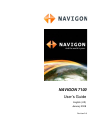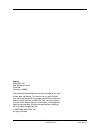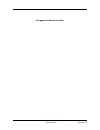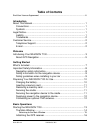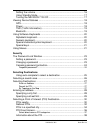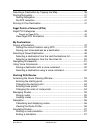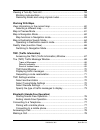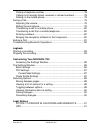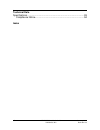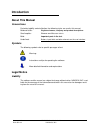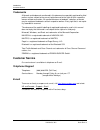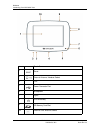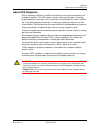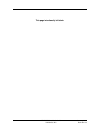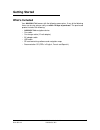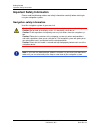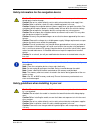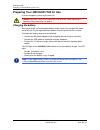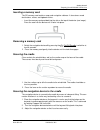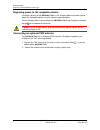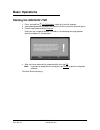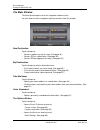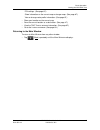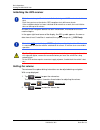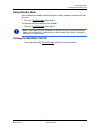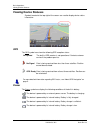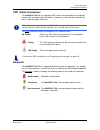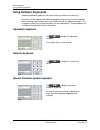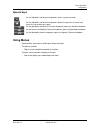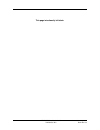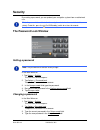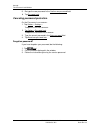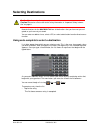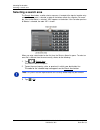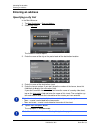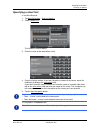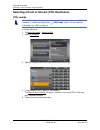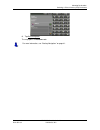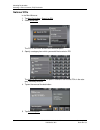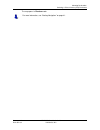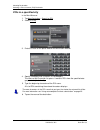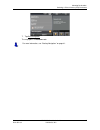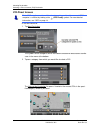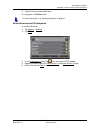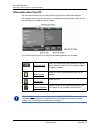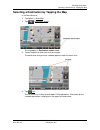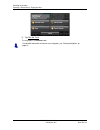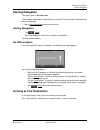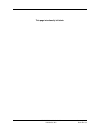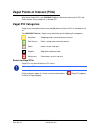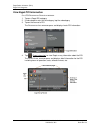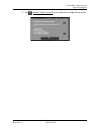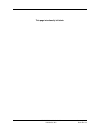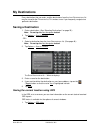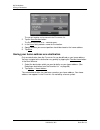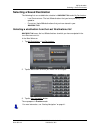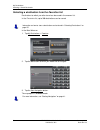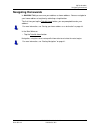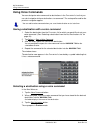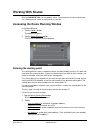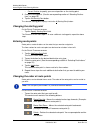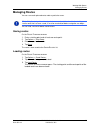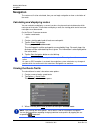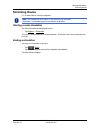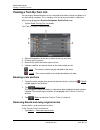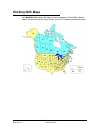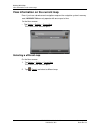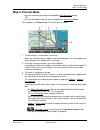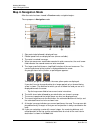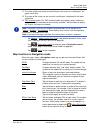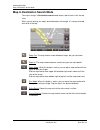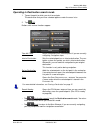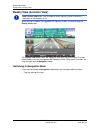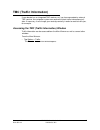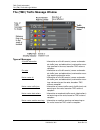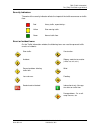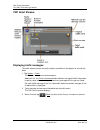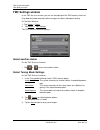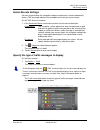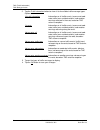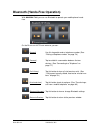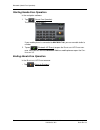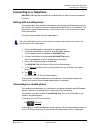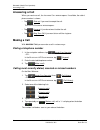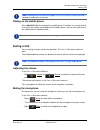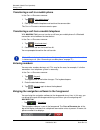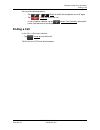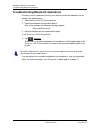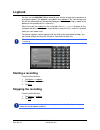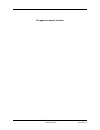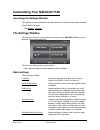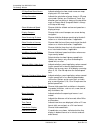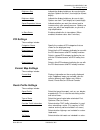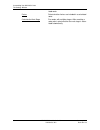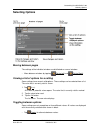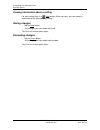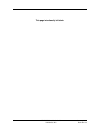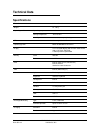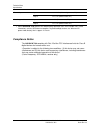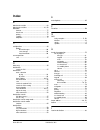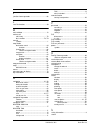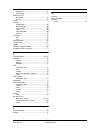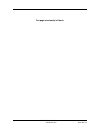Navigon 10000140 - PNA 7100 - Automotive GPS Receiver User Manual
Summary of 10000140 - PNA 7100 - Automotive GPS Receiver
Page 1
Navigon 7100 user’s guide english (us) january 2008 revision 2.0
Page 2
Ii navigon 7100 user’s guide january 2008 navigon, inc. Revision 2.0 imprint navigon, inc 200 w madison street suite 650 chicago, il 60606 the information contained herein may be changed at any time without prior notification. This manual nor any parts thereof may not be reproduced for any purpose w...
Page 3: End User License Agreement
January 2008 navigon 7100 user’s guide iii revision 2.0 navigon, inc. End user license agreement end user license agreement (“agreement”) – this is a legal agreement between you, the end user, and navigon, inc. (“navigon”). By using all or any portion of the software you are agree- ing to be bound b...
Page 4
Iv navigon 7100 user’s guide january 2008 navigon, inc. Revision 2.0 risk and that the entire risk as to satisfactory quality, performance, accuracy and effort is with you. Except as otherwise expressly stated in this agreement, navigon does not make, and hereby expressly disclaims, any and all expr...
Page 5
January 2008 navigon 7100 user’s guide v revision 2.0 navigon, inc. This agreement is governed by the laws of the state of illinois without regard to its conflict of laws rules. All disputes hereunder shall be resolved in the applicable state or federal courts of the state of illi- nois located with...
Page 6
Vi navigon 7100 user’s guide january 2008 navigon, inc. Revision 2.0 this page intentionally left blank..
Page 7: Table of Contents
January 2008 navigon 7100 user’s guide vii revision 2.0 navigon, inc. Table of contents end user license agreement ................................................................................... Iii introduction about this manual......................................................................
Page 8
Viii navigon 7100 user’s guide january 2008 navigon, inc. Revision 2.0 setting the volume ............................................................................ 16 using standby mode......................................................................... 17 turning the navigon 7100 off..........
Page 9
January 2008 navigon 7100 user’s guide ix revision 2.0 navigon, inc. Selecting a destination by tapping the map ......................................... 39 starting navigation ................................................................................ 41 quiting navigation........................
Page 10
X navigon 7100 user’s guide january 2008 navigon, inc. Revision 2.0 viewing a turn-by-turn list .................................................................. 58 blocking route sections ..................................................................... 58 removing blocks and using original ro...
Page 11
January 2008 navigon 7100 user’s guide xi revision 2.0 navigon, inc. Dialing a telephone number .............................................................. 78 calling most recently dialed, received or missed numbers ............... 78 dialing on the mobile phone......................................
Page 12
Xii navigon 7100 user’s guide january 2008 navigon, inc. Revision 2.0 technical data specifications......................................................................................... 93 compliance notice ............................................................................ 94 index.
Page 13: Introduction
January 2008 navigon 7100 user’s guide 1 revision 2.0 navigon, inc. Introduction about this manual conventions for better legibility and clarification, the following styles are used in this manual: bold and italics: registered names, company and product descriptions . Small capitals: w indow and m e...
Page 14: Customer Service
Introduction customer service 2 navigon 7100 user’s guide january 2008 navigon, inc. Revision 2.0 trademarks all brands and trademarks mentioned in this document are possibly registered by third parties and are subject to the current legislation and to the rights of their respective owners without r...
Page 15: Welcome
January 2008 navigon 7100 user’s guide 3 revision 2.0 navigon, inc. Welcome introducing your navigon 7100 welcome to the exciting world of handheld navigation. The navigon 7100 offers glo- bal positioning system (gps)–based navigation, real-time traffic information, and mil- lions of points of inter...
Page 16
Welcome introducing your navigon 7100 4 navigon 7100 user’s guide january 2008 navigon, inc. Revision 2.0 1 touch screen 2 reset 3 external antenna/ headset socket 4 led 5 power connector port 6 microphone 7 stylus 8 on/off/standby 9 sd memory card slot 10 external gps antenna socket.
Page 17
Welcome introducing your navigon 7100 january 2008 navigon 7100 user’s guide 5 revision 2.0 navigon, inc. About gps navigation gps is based on a total of 24 satellites that circle the earth and are constantly trans- mitting their position. The gps receiver uses this data and calculates its own geo- ...
Page 18
6 navigon 7100 user’s guide january 2008 navigon, inc. Revision 2.0 this page intentionally left blank..
Page 19: Getting Started
January 2008 navigon 7100 user’s guide 7 revision 2.0 navigon, inc. Getting started what’s included your navigon 7100 comes with the following accessories. If any of the following items are missing, please notify us within 14 days of purchase. The purchased product includes the following: • navigon ...
Page 20: Important Safety Information
Getting started important safety information 8 navigon 7100 user’s guide january 2008 navigon, inc. Revision 2.0 important safety information please read the following notices and safety information carefully before starting to use your navigation system. Navigation safety information use this navig...
Page 21
Getting started important safety information january 2008 navigon 7100 user’s guide 9 revision 2.0 navigon, inc. Safety information for the navigation device safety guidelines when installing in your car caution! Protect the device from moisture. The device is not waterproof and is not pro- tected a...
Page 22
Getting started preparing your navigon 7100 for use 10 navigon 7100 user’s guide january 2008 navigon, inc. Revision 2.0 preparing your navigon 7100 for use use the navigation system at your own risk. Charging the battery when purchased, the rechargeable battery might not be fully charged. We recom-...
Page 23
Getting started preparing your navigon 7100 for use january 2008 navigon 7100 user’s guide 11 revision 2.0 navigon, inc. Inserting a memory card the sd memory card contains maps and navigation software. It also stores saved destinations, routes, and logbook entries. • insert the memory card provided...
Page 24
Getting started preparing your navigon 7100 for use 12 navigon 7100 user’s guide january 2008 navigon, inc. Revision 2.0 supplying power to the navigation device included in delivery of the navigon 7100 is a car charger cable that can be used to power the navigation device using the vehicle's cigare...
Page 25: Basic Operations
January 2008 navigon 7100 user’s guide 13 revision 2.0 navigon, inc. Basic operations starting the navigon 7100 1. Press and hold the ( on/off/standby ) switch for at least 6 seconds. 2. If password protection has been activated, the e nter password window opens. 3. Enter the password and tap contin...
Page 26
Basic operations starting the navigon 7100 14 navigon 7100 user’s guide january 2008 navigon, inc. Revision 2.0 the main window the m ain w indow opens when the navigation software starts. You can reach all of the navigation software functions from this window. New destination tap this button to: • ...
Page 27
Basic operations starting the navigon 7100 january 2008 navigon 7100 user’s guide 15 revision 2.0 navigon, inc. Poi settings. (see page 87.) show information on the current map or change maps. (see page 87.) view or change route profile information. (see page 87.) • show your location on the current...
Page 28
Basic operations starting the navigon 7100 16 navigon 7100 user’s guide january 2008 navigon, inc. Revision 2.0 initializing the gps receiver as soon as the navigation device has been switched on, initialization of the gps receiver begins. In the upper right-hand corner of the display, the gps symbo...
Page 29
Basic operations starting the navigon 7100 january 2008 navigon 7100 user’s guide 17 revision 2.0 navigon, inc. Using standby mode when switched to standby, the device requires virtually no power and conserves bat- tery time. • press the ( on/off/standby ) button briefly. To switching the device bac...
Page 30: Viewing Device Statuses
Basic operations viewing device statuses 18 navigon 7100 user’s guide january 2008 navigon, inc. Revision 2.0 viewing device statuses symbols located at the top right of the screen are used to display device status information. Gps the gps symbol can show the following gps reception status: no symbo...
Page 31
Basic operations viewing device statuses january 2008 navigon 7100 user’s guide 19 revision 2.0 navigon, inc. Tmc (traffic information) the navigon 7100 has an integrated tmc receiver which provides the navigation system with up to date traffic information. If necessary, it can alter the route dynam...
Page 32: Using Software Keyboards
Basic operations using software keyboards 20 navigon 7100 user’s guide january 2008 navigon, inc. Revision 2.0 using software keyboards software keyboards appear on the screen when text entries are necessary. All entries can be made on the software keyboard using the stylus or your fingertips. When ...
Page 33: Using Menus
Basic operations using menus january 2008 navigon 7100 user’s guide 21 revision 2.0 navigon, inc. Special keys using menus some buttons have menus which open when activated. To select a function: • tap on a menu button to execute its function. To close a menu without selecting a function: • tap on t...
Page 34
22 navigon 7100 user’s guide january 2008 navigon, inc. Revision 2.0 this page intentionally left blank..
Page 35: Security
January 2008 navigon 7100 user’s guide 23 revision 2.0 navigon, inc. Security by creating a password, you can protect your navigation system from unauthorized use. The password lock window setting a password in the m ain w indow : 1. Tap options > settings . The s ettings window opens. 2. Tap option...
Page 36
Security the password lock window 24 navigon 7100 user’s guide january 2008 navigon, inc. Revision 2.0 5. Re-type the new password in the confirm new password field. 6. Tap password lock . Canceling password protection on the p assword l ock window : 1. Tap options > settings > to open the s ettings...
Page 37: Selecting Destinations
January 2008 navigon 7100 user’s guide 25 revision 2,0 navigon, inc. Selecting destinations new destinations for the navigon 7100 are all destinations that you have not yet navi- gated, or you have not yet stored. You can enter an address here, select a poi, or select a destination from the direct a...
Page 38: Selecting A Search Area
Selecting destinations selecting a search area 26 navigon 7100 user’s guide january 2008 navigon, inc. Revision 2,0 selecting a search area the search area button, used to select a map area, is located at the top of a location entry window. Once an area is selected, a code on the button reflects the...
Page 39: Selecting Destinations
Selecting destinations selecting destinations january 2008 navigon 7100 user’s guide 27 revision 2,0 navigon, inc. Selecting destinations enter an address to find a location by address, you can specify a: city first if you do not know the exact street number. Street first if you do not know the actu...
Page 40: Entering An Address
Selecting destinations entering an address 28 navigon 7100 user’s guide january 2008 navigon, inc. Revision 2,0 entering an address specifying a city first in the m ain w indow : 1. Tap new destination > enter an address . 2. Select ( city first ). The a ddress window opens. 3. Enter the name of the...
Page 41
Selecting destinations entering an address january 2008 navigon 7100 user’s guide 29 revision 2,0 navigon, inc. Specifying a street first in the m ain w indow : 1. Tap new destination > enter an address . 2. Select ( street first ). The a ddress window opens. 3. Enter the name of the destination str...
Page 42
Selecting destinations selecting a point of interest (poi) destination 30 navigon 7100 user’s guide january 2008 navigon, inc. Revision 2,0 selecting a point of interest (poi) destination pois nearby in the m ain w indow : 1. Tap new destination > search for poi . 2. Select poi nearby . 3. Specify a...
Page 43
Selecting destinations selecting a point of interest (poi) destination january 2008 navigon 7100 user’s guide 31 revision 2,0 navigon, inc. 6. Tap start navigation . The map opens in preview mode. For more information, see “starting navigation” on page 41..
Page 44
Selecting destinations selecting a point of interest (poi) destination 32 navigon 7100 user’s guide january 2008 navigon, inc. Revision 2,0 national pois in the m ain w indow : 1. Tap new destination > search for poi . 2. Select nationwide . The poi of n ational s ignificance window opens. 3. Specif...
Page 45
Selecting destinations selecting a point of interest (poi) destination january 2008 navigon 7100 user’s guide 33 revision 2,0 navigon, inc. The map opens in preview mode. For more information, see “starting navigation” on page 41..
Page 46
Selecting destinations selecting a point of interest (poi) destination 34 navigon 7100 user’s guide january 2008 navigon, inc. Revision 2,0 pois in a specified city in the m ain w indow : 1. Tap new destination > search for poi . 2. Select in a city. 3. Enter the name or the postal code of the desti...
Page 47
Selecting destinations selecting a point of interest (poi) destination january 2008 navigon 7100 user’s guide 35 revision 2,0 navigon, inc. 7. Tap start navigation . The map opens in preview mode. For more information, see “starting navigation” on page 41..
Page 48
Selecting destinations selecting a point of interest (poi) destination 36 navigon 7100 user’s guide january 2008 navigon, inc. Revision 2,0 poi direct access in the m ain w indow : 1. Tap new destination . The symbols of the categories which have been selected for direct access can be seen in the me...
Page 49
Selecting destinations selecting a point of interest (poi) destination january 2008 navigon 7100 user’s guide 37 revision 2,0 navigon, inc. 3. Tap on the name of the destination. The map opens in preview mode. Select direct access poi categories in the m ain w indow : 1. Tap options > settings 2. Ta...
Page 50
Selecting destinations selecting a point of interest (poi) destination 38 navigon 7100 user’s guide january 2008 navigon, inc. Revision 2,0 information about the poi for many destinations that you specify, there may be further information available. For example, for many restaurants there is a telep...
Page 51
Selecting destinations selecting a destination by tapping the map january 2008 navigon 7100 user’s guide 39 revision 2,0 navigon, inc. Selecting a destination by tapping the map in the m ain w indow : 1. Tap options > show map . 2. Tap ( destination search ). The map opens in destination search mode...
Page 52
Selecting destinations selecting a destination by tapping the map 40 navigon 7100 user’s guide january 2008 navigon, inc. Revision 2,0 5. Tap take me there . The map opens in preview mode. For detailed information on how to start navigation, see “starting navigation” on page 41..
Page 53: Starting Navigation
Selecting destinations starting navigation january 2008 navigon 7100 user’s guide 41 revision 2,0 navigon, inc. Starting navigation the map is open in preview mode. The navigation destination is depicted by a small flag. The route and the estimated trip time are displayed. • tap the start navigation...
Page 54
42 navigon 7100 user’s guide january 2008 navigon, inc. Revision 2,0 this page intentionally left blank..
Page 55: Zagat Poi Categories
January 2008 navigon 7100 user’s guide 43 revision 2.0 navigon, inc. Zagat points of interest (pois) with lifetime zagat pois, your navigon 7100 can select from thousands of pois and view customer survey ratings for a selected poi. Zagat poi categories zagat survey information features over 30,000 p...
Page 56
Zagat points of interest (pois) zagat poi categories 44 navigon 7100 user’s guide january 2008 navigon, inc. Revision 2.0 view zagat poi information on a poi d estination s election window : 1. Tap on a zagat poi category. 2. If sub-categories exist for the category, tap the subcategory. 3. Tap on t...
Page 57
Zagat points of interest (pois) zagat poi categories january 2008 navigon 7100 user’s guide 45 revision 2.0 navigon, inc. 5. Tap ( additional zagat information ) for an explanation of zagat survey results..
Page 58
46 navigon 7100 user’s guide january 2008 navigon, inc. Revision 2.0 this page intentionally left blank..
Page 59: My Destinations
January 2008 navigon 7100 user’s guide 47 revision 2.0 navigon, inc. My destinations every destination that you enter, and the destinations from the l ast d estinations list may be saved to the f avorites list. This makes sense if you frequently navigate to a particular destination. Saving a destina...
Page 60
My destinations saving a destination 48 navigon 7100 user’s guide january 2008 navigon, inc. Revision 2.0 the current location can be stored in the f avorites list. 2. Tap the save position button. The s ave d estination as ... Window opens. 3. In the name field, provide a name for the location. 4. ...
Page 61
My destinations selecting a saved destination january 2008 navigon 7100 user’s guide 49 revision 2.0 navigon, inc. Selecting a saved destination the following lists are available for selection in navigon 7100 under my destinations . • l ast d estinations : the last 30 destinations that you have prev...
Page 62
My destinations selecting a saved destination 50 navigon 7100 user’s guide january 2008 navigon, inc. Revision 2.0 selecting a destination from the favorites list destinations to which you often travel can be saved in the f avorites list. In the f avorites list, up to 300 destinations can be saved. ...
Page 63: Navigating Homewards
My destinations navigating homewards january 2008 navigon 7100 user’s guide 51 revision 2.0 navigon, inc. Navigating homewards in navigon 7100 you can save your address as home address. You can navigate to your home address at anytime by activating a single button. The first time you tap the take me...
Page 64: Using Voice Commands
My destinations using voice commands 52 navigon 7100 user’s guide january 2008 navigon, inc. Revision 2.0 using voice commands you can designate voice commands to destinations in the f avorites list so that you can start navigation to these destinations ‘on command’. The route profile used for the p...
Page 65: Working With Routes
January 2008 navigon 7100 user’s guide 53 revision 2.0 navigon, inc. Working with routes with the navigon 7100, you can preplan routes. Planned routes can be saved for later use, allowing you to create as many routes as you like. Accessing the route planning window in the m ain w indow : 1. Tap the ...
Page 66
Working with routes accessing the route planning window 54 navigon 7100 user’s guide january 2008 navigon, inc. Revision 2.0 • current position to specify your current position as the starting point. 3. Enter the starting point. (see the corresponding section of “selecting destina- tions” on page 25...
Page 67: Managing Routes
Working with routes managing routes january 2008 navigon 7100 user’s guide 55 revision 2.0 navigon, inc. Managing routes you can save each planned route under a particular name. You can load, rename or delete stored routes. Saving routes on the r oute p lanning window : 1. Enter a starting point and...
Page 68: Navigation
Working with routes navigation 56 navigon 7100 user’s guide january 2008 navigon, inc. Revision 2.0 navigation the route must first be calculated, then you can begin navigation or view a simulation of the route. Calculating and displaying routes you can calculate and display a several versions of a ...
Page 69: Simulating Routes
Working with routes simulating routes january 2008 navigon 7100 user’s guide 57 revision 2.0 navigon, inc. Simulating routes it is also possible to simulate navigation. Starting a route simulation you have calculated and displayed a route. • tap options > simulation. The route is recalculated for si...
Page 70: Viewing A Turn-By-Turn List
Working with routes viewing a turn-by-turn list 58 navigon 7100 user’s guide january 2008 navigon, inc. Revision 2.0 viewing a turn-by-turn list you can display detailed directions of the calculated route before starting navigation or at any time during navigation. This list displays all of the driv...
Page 71: Working With Maps
January 2008 navigon 7100 user’s guide 59 revision 2.0 navigon, inc. Working with maps your navigon 7100 comes with maps of the 48 contiguous united states, alaska, hawaii, puerto rico and the virgin islands, and all 13 canadian provinces/territories..
Page 72
Working with maps view information on the current map 60 navigon 7100 user’s guide january 2008 navigon, inc. Revision 2.0 view information on the current map even if you have stored several navigation maps on the navigation system's memory card, navigon 7100 can only operate with one map at a time....
Page 73: Map In Preview Mode
Working with maps map in preview mode january 2008 navigon 7100 user’s guide 61 revision 2.0 navigon, inc. Map in preview mode • you have entered a destination and tapped the start navigation button. - or – • you have planned or loaded a route and tapped the show route button. The map opens in previ...
Page 74: Map In Navigation Mode
Working with maps map in navigation mode 62 navigon 7100 user’s guide january 2008 navigon, inc. Revision 2.0 map in navigation mode after the route has been viewed in preview mode, navigation begins. The map opens in navigation mode. 1. Sign posts to be followed is displayed here. 2. Posted speed l...
Page 75
Working with maps map in navigation mode january 2008 navigon 7100 user’s guide 63 revision 2.0 navigon, inc. 11. The name of the next stretch of road that you must travel on is displayed in the upper street field. 12. The name of the street you are currently travelling on is displayed in the lower ...
Page 76
Working with maps map in destination search mode 64 navigon 7100 user’s guide january 2008 navigon, inc. Revision 2.0 map in destination search mode the map is always in destination search mode when a pair of cross hairs can be seen. When you are driving, the map's orientation does not change. It is...
Page 77
Working with maps map in destination search mode january 2008 navigon 7100 user’s guide 65 revision 2.0 navigon, inc. Operating in destination search mode 1. Tap on the point to which you wish to navigate. The destination that you have selected appears under the cross hairs. 2. Tap (ok). Buttons wit...
Page 78: Reality View (Junction View)
Working with maps reality view (junction view) 66 navigon 7100 user’s guide january 2008 navigon, inc. Revision 2.0 reality view (junction view) when, during navigation, you approach an highway junction, the map changes to reality view mode. The reality view mode shows the sign posts and lanes you m...
Page 79: Tmc (Traffic Information)
January 2008 navigon 7100 user’s guide 67 revision 2.0 navigon, inc. Tmc (traffic information) if your device has an integrated tmc receiver, or if you have connected an external tmc receiver, the navigation system can receive the latest traffic information avail- able. If necessary, it can change y...
Page 80
Tmc (traffic information) the (tmc) traffic message window 68 navigon 7100 user’s guide january 2008 navigon, inc. Revision 2.0 the (tmc) traffic message window types of messages all traffic information information on all traffic events (severe and moder- ate traffic jams and obstructions) and weath...
Page 81
Tmc (traffic information) the (tmc) traffic message window january 2008 navigon 7100 user’s guide 69 revision 2.0 navigon, inc. Severity indicators the color of the severity indicator reflects the impact of the traffic occurrence on traffic flow: event or incident icons on the traffic information wi...
Page 82
Tmc (traffic information) the (tmc) traffic message window 70 navigon 7100 user’s guide january 2008 navigon, inc. Revision 2.0 tmc detail window displaying traffic messages the traffic reports that are currently valid are available via the options of several win- dows. 1. Tap options > traffic . Th...
Page 83
Tmc (traffic information) the (tmc) traffic message window january 2008 navigon 7100 user’s guide 71 revision 2.0 navigon, inc. Requesting a route recalculation during navigation, a message displays when a traffic message indicates a traffic event exists on your current route. Details of the event a...
Page 84: Tmc Settings Window
Tmc (traffic information) tmc settings window 72 navigon 7100 user’s guide january 2008 navigon, inc. Revision 2.0 tmc settings window in the tmc s ettings window , you can set and configure the tmc receiver, these set- tings determine how received traffic messages will affect subsequent routing. On...
Page 85
Tmc (traffic information) tmc settings window january 2008 navigon 7100 user’s guide 73 revision 2.0 navigon, inc. Select reroute settings you can select whether the navigation software recalculates a route automatically when a tmc message indicates that a problem exists on your current route. On th...
Page 86
Tmc (traffic information) tmc settings window 74 navigon 7100 user’s guide january 2008 navigon, inc. Revision 2.0 2. Tap the traffic information button to view a list of available traffic message types. Options are: all traffic information information on all traffic events (severe and mod- erate tr...
Page 87
January 2008 navigon 7100 user’s guide 75 revision 2.0 navigon, inc. Bluetooth (hands-free operation) with navigon 7100 , you can use bluetooth to operate your mobile phone hands- free. On the b luetooth hf p hone window , you can: ( keypad ) use this keypad to enter a telephone number. (see “dialin...
Page 88
Bluetooth (hands-free operation) 76 navigon 7100 user’s guide january 2008 navigon, inc. Revision 2.0 starting hands-free operation in the navigation software: 1. Tap ( hands-free operation ). The k eypad window opens. If your mobile phone is connected to navigon 7100 , you are now able to dial a nu...
Page 89: Connecting to A Telephone
Bluetooth (hands-free operation) connecting to a telephone january 2008 navigon 7100 user’s guide 77 revision 2.0 navigon, inc. Connecting to a telephone navigon 7100 must be connected to a mobile phone in order to use the telephone functions. Pairing with a mobile phone pairing describes the proced...
Page 90: Answering A Call
Bluetooth (hands-free operation) answering a call 78 navigon 7100 user’s guide january 2008 navigon, inc. Revision 2.0 answering a call when you receive a call, the i ncoming c all window opens. If available, the caller’s phone number is shown. • tap (pick up) if you want to accept the call. The c a...
Page 91: During A Call
Bluetooth (hands-free operation) during a call january 2008 navigon 7100 user’s guide 79 revision 2.0 navigon, inc. Dialing on the mobile phone when navigon 7100 is connected to a mobile phone, it functions as a hands-free kit even when the number was dialed from the mobile phone. You can also make ...
Page 92
Bluetooth (hands-free operation) during a call 80 navigon 7100 user’s guide january 2008 navigon, inc. Revision 2.0 transferring a call to a mobile phone in the c all in p rogress window : 1. Tap ( use mobile phone ). 2. Pick up the mobile telephone and continue the conversation. The c all in p rogr...
Page 93: Ending A Call
Bluetooth (hands-free operation) ending a call january 2008 navigon 7100 user’s guide 81 revision 2.0 navigon, inc. You have the following options: • tap or (mute) to switch the microphone on or off again. • tap (hang up) to end the call. • in the navigation software, tap on ( hands-free operation )...
Page 94
Bluetooth (hands-free operation) troubleshooting bluetooth operations 82 navigon 7100 user’s guide january 2008 navigon, inc. Revision 2.0 troubleshooting bluetooth operations practically all of the problems that may arise with the hands-free operation can be solved in the following way: 1. Open the...
Page 95: Logbook
January 2008 navigon 7100 user’s guide 83 revision 2.0 navigon, inc. Logbook you can use the navigon 7100 to record of your vehicle mileage for tax purposes or for expense reports. The logbook is recorded in the logbook.Xls file. You can open the file with the microsoft excel spreadsheet program. Ea...
Page 96
84 navigon 7100 user’s guide january 2008 navigon, inc. Revision 2.0 this page intentionally left blank..
Page 97: The Settings Window
January 2008 navigon 7100 user’s guide 85 revision 2.0 navigon, inc. Customizing your navigon 7100 accessing the settings window the settings can be reached from the m ain w indow as well as several other windows. From the m ain w indow : • tap options > settings. The settings window the s ettings w...
Page 98
Customizing your navigon 7100 the settings window 86 navigon 7100 user’s guide january 2008 navigon, inc. Revision 2.0 2d map:show street names indicate whether to show street names on maps displayed in 2d view mode. 2d map orientation indicate the orientation of maps shown in 2d map view mode. Opti...
Page 99
Customizing your navigon 7100 the settings window january 2008 navigon 7100 user’s guide 87 revision 2.0 navigon, inc. Brightness day indicate the display brightness for use during the daytime. Options are from 1 (less bright) to 8 (most bright). Brightness night indicate the display brightness for ...
Page 100
Customizing your navigon 7100 the settings window 88 navigon 7100 user’s guide january 2008 navigon, inc. Revision 2.0 lated route. Ferries select whether ferries are included in a calculated route. Calculate the next stage for routes with multiple stages. After reaching a route point, select whethe...
Page 101: Selecting Options
Customizing your navigon 7100 selecting options january 2008 navigon 7100 user’s guide 89 revision 2.0 navigon, inc. Selecting options moving between pages the settings of the individual windows are distributed on several windows. • move between windows by tapping (to the left) and (to the right). V...
Page 102
Customizing your navigon 7100 selecting options 90 navigon 7100 user’s guide january 2008 navigon, inc. Revision 2.0 viewing information about a setting for each setting there is a ( help ) button. When you tap it, you see a precise explanation of the corresponding setting. Saving changes • tap the ...
Page 103: Legal Notices
January 2008 navigon 7100 user’s guide 91 revision 2.0 navigon, inc. Legal notices notice to drivers in california and minnesota state law prohibits drivers in california and minnesota from using mounts on their windshields while operating motor vehicles. Navigon does not take any responsibil- ity f...
Page 104
92 navigon 7100 user’s guide january 2008 navigon, inc. Revision 2.0 this page intentionally left blank..
Page 105: Technical Data
January 2008 navigon 7100 user’s guide 93 revision 2.0 navigon, inc. Technical data specifications dimensions 5.1” x 3.5” x .9” weight ca. 195 g operating conditions operating temperature -10°c to 60°c storage temperature -20°c to 70°c humidity 0% to 90%, non-precipitating cpu samsung 2440-400mhz op...
Page 106
Technical data specifications 94 navigon 7100 user’s guide january 2008 navigon, inc. Revision 2.0 compliance notice the navigon 7100 complies with part 15 of the fcc interference limits for class b digital devices for home or office use. “operation is subject to the following two conditions: (1) th...
Page 107: Index
January 2008 navigon 7100 user’s guide index-1 revision 2.0 navigon, inc. Index b block route section .............................................. 63 block route sections ......................................41 , 58 bluetooth connect ......................................................... 77 ha...
Page 108
Index-2 navigon 7100 user’s guide january 2008 navigon, inc. Revision 2.0 j junction view map mode ..................................... 66 l last destinations ................................................ 49 m main window ....................................................... 13 make a call cal...
Page 109
January 2008 navigon 7100 user’s guide index-3 revision 2.0 navigon, inc. National pois ................................................. 27 pois nearby .................................................. 27 search for poi direct access ................................................. 27 in a city ....
Page 110
Index-4 navigon 7100 user’s guide january 2008 navigon, inc. Revision 2.0 this page intentionally left blank..