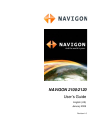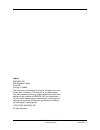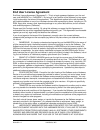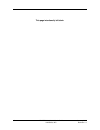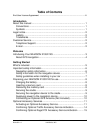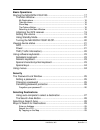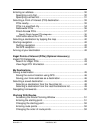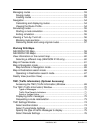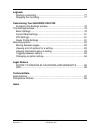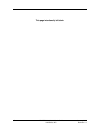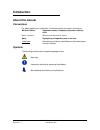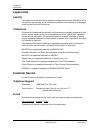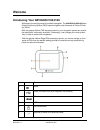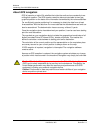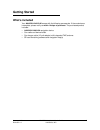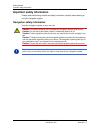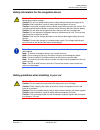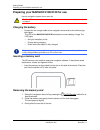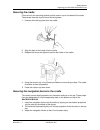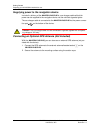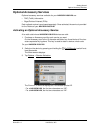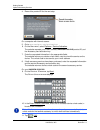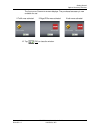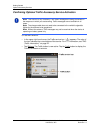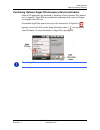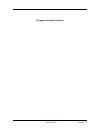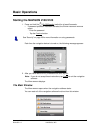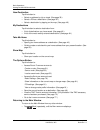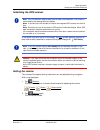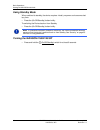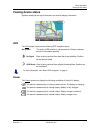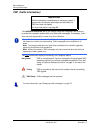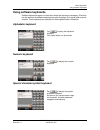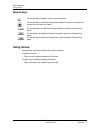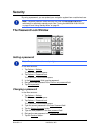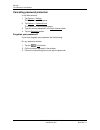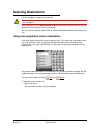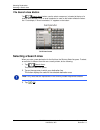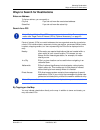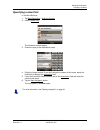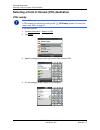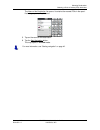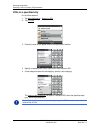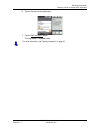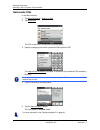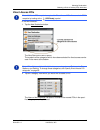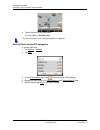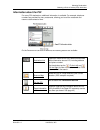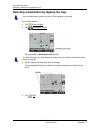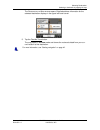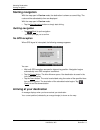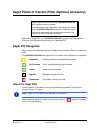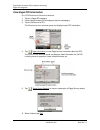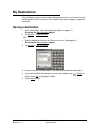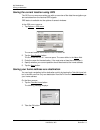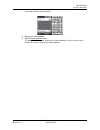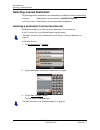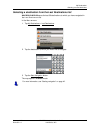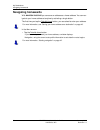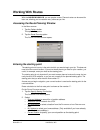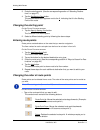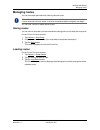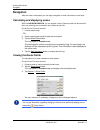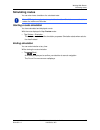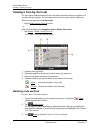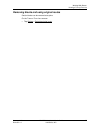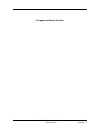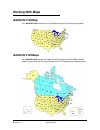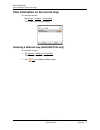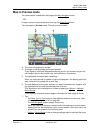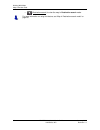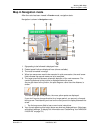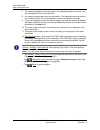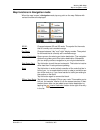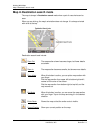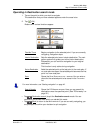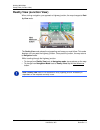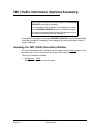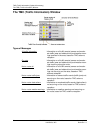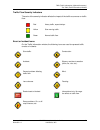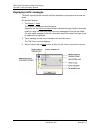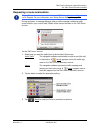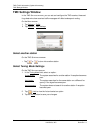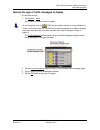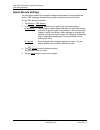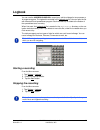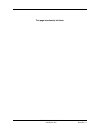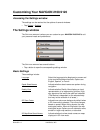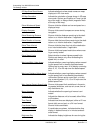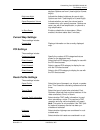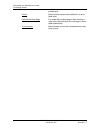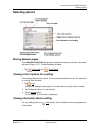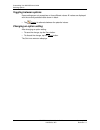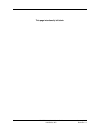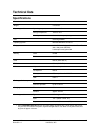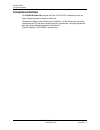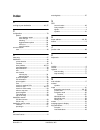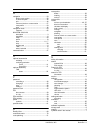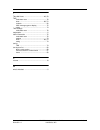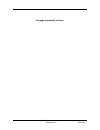Navigon 10000170 - 2100 - Automotive GPS Receiver User Manual
Summary of 10000170 - 2100 - Automotive GPS Receiver
Page 1
Navigon 2100/2120 user’s guide english (us) january 2008 revision 1.0
Page 2
Ii navigon 2100/2120 user’s guide january 2008 navigon, inc. Revision 1.0 imprint navigon, inc 200 w madison street suite 650 chicago, il 60606 the information contained herein may be changed at any time without prior notification. This manual nor any parts thereof may not be reproduced for any purp...
Page 3: End User License Agreement
January 2008 navigon 2100/2120 user’s guide iii revision 1.0 navigon, inc. End user license agreement end user license agreement (“agreement”) – this is a legal agreement between you, the end user, and navigon, inc. (“navigon”). By using all or any portion of the software you are agree- ing to be bo...
Page 4
Iv navigon 2100/2120 user’s guide january 2008 navigon, inc. Revision 1.0 risk and that the entire risk as to satisfactory quality, performance, accuracy and effort is with you. Except as otherwise expressly stated in this agreement, navigon does not make, and hereby expressly disclaims, any and all...
Page 5
January 2008 navigon 2100/2120 user’s guide v revision 1.0 navigon, inc. 11. Jurisdiction and disputes this agreement is governed by the laws of the state of illinois without regard to its conflict of laws rules. All disputes hereunder shall be resolved in the applicable state or federal courts of t...
Page 6
Vi navigon 2100/2120 user’s guide january 2008 navigon, inc. Revision 1.0 this page intentionally left blank..
Page 7: Table of Contents
January 2008 navigon 2100/2120 user’s guide vii revision 1.0 navigon, inc. Table of contents end user license agreement ................................................................................... Iii introduction about this manual ................................................................
Page 8
Viii navigon 2100/2120 user’s guide january 2008 navigon, inc. Revision 1.0 basic operations starting the navigon 2100/2120......................................................... 17 the main window ............................................................................. 17 my destinations ......
Page 9
January 2008 navigon 2100/2120 user’s guide ix revision 1.0 navigon, inc. Entering an address............................................................................... 30 specifying a city first ......................................................................... 30 specifying a street fir...
Page 10
X navigon 2100/2120 user’s guide january 2008 navigon, inc. Revision 1.0 managing routes .................................................................................... 53 saving routes .................................................................................... 53 loading routes .........
Page 11
January 2008 navigon 2100/2120 user’s guide xi revision 1.0 navigon, inc. Logbook starting a recording........................................................................... 77 stopping the recording ...................................................................... 77 customizing your navig...
Page 12
Xii navigon 2100/2120 user’s guide january 2008 navigon, inc. Revision 1.0 this page intentionally left blank..
Page 13: Introduction
January 2008 navigon 2100/2120 user’s guide 1 revision 1.0 navigon, inc. Introduction about this manual conventions for better legibility and clarification, the following styles are used in this manual: bold and italics: registered names, company and product descrip- tions. S mall capitals : w indow...
Page 14: Legal Notice
Introduction legal notice 2 navigon 2100/2120 user’s guide january 2008 navigon, inc. Revision 1.0 legal notice liability the software and the manual are subject to change without notice. Navigon, inc is not liable for the accuracy of the information contained in this manual or for damages resulting...
Page 15: Welcome
January 2008 navigon 2100/2120 user’s guide 3 revision 1.0 navigon, inc. Welcome introducing your navigon 2100/2120 welcome to the exciting world of handheld navigation. The navigon 2100/2120 offers global positioning system (gps)-based navigation and thousands of points of inter- est (pois). With t...
Page 16
Welcome introducing your navigon 2100/2120 4 navigon 2100/2120 user’s guide january 2008 navigon, inc. Revision 1.0 about gps navigation gps is based on a total of 24 satellites that circle the earth and are constantly trans- mitting their position. The gps receiver uses this data and calculates its...
Page 17: Getting Started
January 2008 navigon 2100/2120 user’s guide 5 revision 1.0 navigon, inc. Getting started what’s included your navigon 2100/2120 comes with the following accessories. If the contents are incomplete, please notify us within 14 days of purchase. The purchased product includes: • navigon 2100/2120 navig...
Page 18: Important Safety Information
Getting started important safety information 6 navigon 2100/2120 user’s guide january 2008 navigon, inc. Revision 1.0 important safety information please read the following notices and safety information carefully before starting to use your navigation system. Navigation safety information use this ...
Page 19
Getting started important safety information january 2008 navigon 2100/2120 user’s guide 7 revision 1.0 navigon, inc. Safety information for the navigation device safety guidelines when installing in your car caution! Protect the device from moisture. The device is not waterproof and is not pro- tec...
Page 20
Getting started preparing your navigon 2100/2120 for use 8 navigon 2100/2120 user’s guide january 2008 navigon, inc. Revision 1.0 preparing your navigon 2100/2120 for use use the navigation system at your own risk. Charging the battery • connect the car charger cable to the navigation device and to ...
Page 21
Getting started preparing your navigon 2100/2120 for use january 2008 navigon 2100/2120 user’s guide 9 revision 1.0 navigon, inc. Securing the cradle clean and dry the mounting surface and the suction cup on the base of the cradle. These areas must be dry and free of dirt and grease. 1. Unscrew the ...
Page 22
Getting started preparing your navigon 2100/2120 for use 10 navigon 2100/2120 user’s guide january 2008 navigon, inc. Revision 1.0 supplying power to the navigation device included in delivery of the navigon 2100/2120 is a car charger cable with which power can be supplied to the navigation device v...
Page 23: Optional Accessory Services
Getting started optional accessory services january 2008 navigon 2100/2120 user’s guide 11 revision 1.0 navigon, inc. Optional accessory services optional accessory services available for your navigon 2100/2120 are: • tmc (traffic) information • zagat points of interest (pois) each optional service ...
Page 24
Getting started optional accessory services 12 navigon 2100/2120 user’s guide january 2008 navigon, inc. Revision 1.0 4. Record the product id for the next step. On a computer with internet access: 5. Go to www.Navigon.Com/activation . 6. On the m ain menu , select options > service activation . The...
Page 25
Getting started optional accessory services january 2008 navigon 2100/2120 user’s guide 13 revision 1.0 navigon, inc. The a ctivation c omplete window displays. The purchased accessory is now available for use. 12. Tap ( ok ) to close the window. If traffic was activated: if zagat pois were activate...
Page 26
Getting started optional accessory services 14 navigon 2100/2120 user’s guide january 2008 navigon, inc. Revision 1.0 confirming optional traffic accessory service activation on the m ain window : • in the upper right hand corner, the traffic service icon ( ) appears. The color of the icon indicates...
Page 27
Getting started optional accessory services january 2008 navigon 2100/2120 user’s guide 15 revision 1.0 navigon, inc. Confirming optional zagat poi accessory service activation select a poi destination (as described in “selecting a point of interest (poi) destina- tion” on page 32). Zagat pois are a...
Page 28
16 navigon 2100/2120 user’s guide january 2008 navigon, inc. Revision 1.0 this page intentionally left blank..
Page 29: Basic Operations
January 2008 navigon 2100/2120 user’s guide 17 revision 1.0 navigon, inc. Basic operations starting the navigon 2100/2120 1. Press and hold the (on/off/standby) switch for at least 6 seconds. • if password protection has been activated, thee nter password window opens. - enter the password. - tap th...
Page 30
Basic operations starting the navigon 2100/2120 18 navigon 2100/2120 user’s guide january 2008 navigon, inc. Revision 1.0 new destination tap this button to: • select an address by city or street. (see page 30.) • select a poi as a destination. (see page 32.) • select a destination by tapping on the...
Page 31
Basic operations starting the navigon 2100/2120 january 2008 navigon 2100/2120 user’s guide 19 revision 1.0 navigon, inc. Initializing the gps receiver in the upper right-hand corner of the display, the gps symbol appears. As soon as data from at least 3 satellites is received, the symbol changes to...
Page 32
Basic operations starting the navigon 2100/2120 20 navigon 2100/2120 user’s guide january 2008 navigon, inc. Revision 1.0 using standby mode when switched to standby, the device requires virtually no power and conserves bat- tery time. • press the (on/off/standby) button briefly. To switching the de...
Page 33: Viewing Device Status
Basic operations viewing device status january 2008 navigon 2100/2120 user’s guide 21 revision 1.0 navigon, inc. Viewing device status symbols located at the top of the screen are used to display information. Gps the gps symbol can show the following gps reception status: no symbol the built-in gps ...
Page 34
Basic operations viewing device status 22 navigon 2100/2120 user’s guide january 2008 navigon, inc. Revision 1.0 tmc (traffic information) the navigon 2100/2120, with a car charger cable with integrated tmc antenna, provides the navigation system with up to date traffic messages. If necessary, it ca...
Page 35: Using Software Keyboards
Basic operations using software keyboards january 2008 navigon 2100/2120 user’s guide 23 revision 1.0 navigon, inc. Using software keyboards software keyboards appear on the screen when text entries are necessary. All entries can be made on the software keyboard using the fingertips. Only capital le...
Page 36: Using Menus
Basic operations using menus 24 navigon 2100/2120 user’s guide january 2008 navigon, inc. Revision 1.0 special keys using menus some buttons have menus which open when activated. To select a function: • tap on a menu button to execute its function. To close a menu without selecting a function: • tap...
Page 37: Security
January 2008 navigon 2100/2120 user’s guide 25 revision 1.0 navigon, inc. Security by using a password, you can protect your navigation system from unauthorized use. The password lock window setting a password in the m ain window : 1. Tap options > settings the s ettings window opens. 2. Tap options...
Page 38
Security the password lock window 26 navigon 2100/2120 user’s guide january 2008 navigon, inc. Revision 1.0 cancelling password protection in the m ain window : 1. Tap options > settings the s ettings window opens. 2. Tap options > password lock . The p assword l ock window opens. 3. Type the curren...
Page 39: Selecting Destinations
January 2008 navigon 2100/2120 user’s guide 27 revision 1.0 navigon, inc. Selecting destinations use the navigation system at your own risk. New destinations for the navigon 2100/2120 are destinations that you have not yet nav- igated to or those that you have not yet stored. You can enter an addres...
Page 40: Selecting A Search Area
Selecting destinations selecting a search area 28 navigon 2100/2120 user’s guide january 2008 navigon, inc. Revision 1.0 the search area button the ( search area) button, used to select a map area, is located at the top of a location entry window. Once an area is selected, a code on the button refle...
Page 41
Selecting destinations ways to search for destinations january 2008 navigon 2100/2120 user’s guide 29 revision 1.0 navigon, inc. Ways to search for destinations enter an address to find an address, you can specify a: city first if you do not know the exact street address. Street first if you do not ...
Page 42: Entering An Address
Selecting destinations entering an address 30 navigon 2100/2120 user’s guide january 2008 navigon, inc. Revision 1.0 entering an address when searching for a location, you do not have to enter all of the address details. If you do not know the house number, leave the field blank to display the inter...
Page 43
Selecting destinations entering an address january 2008 navigon 2100/2120 user’s guide 31 revision 1.0 navigon, inc. Specifying a street first in the m ain w indow : 1. Tap new destination > enter an address . 2. Select ( street first ). The a ddress window opens. 3. Enter the name of the destinatio...
Page 44
Selecting destinations selecting a point of interest (poi) destination 32 navigon 2100/2120 user’s guide january 2008 navigon, inc. Revision 1.0 selecting a point of interest (poi) destination pois nearby in the m ain window : 1. Tap new destination > search for poi. 2. Tap nearby . 3. Specify a cat...
Page 45
Selecting destinations selecting a point of interest (poi) destination january 2008 navigon 2100/2120 user’s guide 33 revision 1.0 navigon, inc. The name of the destination list opens. It contains the nearest pois in the speci- fied category, sorted by distance. 5. Tap on the name of the destination...
Page 46
Selecting destinations selecting a point of interest (poi) destination 34 navigon 2100/2120 user’s guide january 2008 navigon, inc. Revision 1.0 pois in a specified city on the m ain window : 1. Tap new destination > search for poi. 2. Tap in a city . 3. Enter the name or the postal code of the dest...
Page 47
Selecting destinations selecting a point of interest (poi) destination january 2008 navigon 2100/2120 user’s guide 35 revision 1.0 navigon, inc. 6. Tap on the name of the destination. 7. Tap the start navigation button. The map opens in preview mode. For more information, see “starting navigation” o...
Page 48
Selecting destinations selecting a point of interest (poi) destination 36 navigon 2100/2120 user’s guide january 2008 navigon, inc. Revision 1.0 nationwide pois in the m ain window : 1. Tap new destination > search for poi. 2. Tap nationwide . The poi of n ational s ignificance window opens. 3. Spec...
Page 49
Selecting destinations selecting a point of interest (poi) destination january 2008 navigon 2100/2120 user’s guide 37 revision 1.0 navigon, inc. Direct access pois in the m ain window : 1. Tap the new destination button. The n ew d estination menu opens. The symbols of the categories which have been...
Page 50
Selecting destinations selecting a point of interest (poi) destination 38 navigon 2100/2120 user’s guide january 2008 navigon, inc. Revision 1.0 3. Tap on the name of the destination. The map opens in preview mode. Specify direct access poi categories in the m ain w indow : 1. Tap options > settings...
Page 51
Selecting destinations selecting a point of interest (poi) destination january 2008 navigon 2100/2120 user’s guide 39 revision 1.0 navigon, inc. Information about the poi for many poi destinations, additional information is available. For example, telephone numbers are provided for many restaurants,...
Page 52
Selecting destinations selecting a destination by tapping the map 40 navigon 2100/2120 user’s guide january 2008 navigon, inc. Revision 1.0 selecting a destination by tapping the map on the m ain window : 1. Tap (show on map ). 2. Tap ( destination search ). The map opens in destination search mode....
Page 53
Selecting destinations selecting a destination by tapping the map january 2008 navigon 2100/2120 user’s guide 41 revision 1.0 navigon, inc. The d estination on m ap window opens. Detailed address information for the selected destination displays in the upper left-hand corner. 5. Tap the take me ther...
Page 54: Starting Navigation
Selecting destinations starting navigation 42 navigon 2100/2120 user’s guide january 2008 navigon, inc. Revision 1.0 starting navigation with the map open in preview mode, the destination is shown as a small flag. The route and the estimated trip time are displayed. With the map open in preview mode...
Page 55: Zagat Poi Categories
January 2008 navigon 2100/2120 user’s guide 43 revision 1.0 navigon, inc. Zagat points of interest (pois) (optional accessory) with lifetime zagat pois, your navigon 2100/2120 can select from thousands of pois and view customer survey ratings for a selected poi. Zagat poi categories zagat survey inf...
Page 56
Zagat points of interest (pois) (optional accessory) zagat poi categories 44 navigon 2100/2120 user’s guide january 2008 navigon, inc. Revision 1.0 view zagat poi information on a poi d estination s election window : 1. Tap on a zagat poi category. 2. If sub-categories exist for the category, tap th...
Page 57: My Destinations
January 2008 navigon 2100/2120 user’s guide 45 revision 1.0 navigon, inc. My destinations every destination that you enter and the destinations from the l ast d estinations list can be saved to the f avorites list. This is useful if you often navigate to a particular destination. Saving a destinatio...
Page 58
My destinations saving a destination 46 navigon 2100/2120 user’s guide january 2008 navigon, inc. Revision 1.0 saving the current location using gps the gps status window provides you with an overview of the data the navigation sys- tem calculates from the received gps signals. Gps status is availab...
Page 59
My destinations saving a destination january 2008 navigon 2100/2120 user’s guide 47 revision 1.0 navigon, inc. The h ome a ddress window opens. 3. Enter your home address. 4. Tap the home address button. The selected destination is saved as your home address. On the f avorites list, a house icon is ...
Page 60
My destinations selecting a saved destination 48 navigon 2100/2120 user’s guide january 2008 navigon, inc. Revision 1.0 selecting a saved destination the following lists of destinations and addresses are available under my destinations . F avorites destinations you have stored in navigon 2100/2120 ....
Page 61
My destinations selecting a saved destination january 2008 navigon 2100/2120 user’s guide 49 revision 1.0 navigon, inc. Selecting a destination from the last destinations list navigon 2100/2120 saves the last 30 destinations to which you have navigated in the l ast d estinations list. In the m ain w...
Page 62: Navigating Homewards
My destinations navigating homewards 50 navigon 2100/2120 user’s guide january 2008 navigon, inc. Revision 1.0 navigating homewards with navigon 2100/2120 you can save an address as a home address. You can nav- igate to your home address at anytime by activating a single button. The first time you t...
Page 63: Working With Routes
January 2008 navigon 2100/2120 user’s guide 51 revision 1.0 navigon, inc. Working with routes with the navigon 2100/2120, you can preplan routes. Planned routes can be saved for later use, allowing you to create as many routes as you like. Accessing the route planning window in the m ain window : 1....
Page 64
Working with routes 52 navigon 2100/2120 user’s guide january 2008 navigon, inc. Revision 1.0 3. Enter the starting point. (see the corresponding section of “selecting destina- tions” on page 27.) 4. Tap the set starting point button. The selected destination appears next to the 0, indicating that i...
Page 65: Managing Routes
Working with routes managing routes january 2008 navigon 2100/2120 user’s guide 53 revision 1.0 navigon, inc. Managing routes you can save each planned route under a particular name. You can load, rename or delete stored routes. Saving routes you can save a route after you have entered the starting ...
Page 66: Navigation
Working with routes navigation 54 navigon 2100/2120 user’s guide january 2008 navigon, inc. Revision 1.0 navigation after the route is calculated, you can begin navigation or view a simulation of the route. Calculating and displaying routes with the navigon 2100/2120, you can preplan routes. Planned...
Page 67: Simulating Routes
Working with routes simulating routes january 2008 navigon 2100/2120 user’s guide 55 revision 1.0 navigon, inc. Simulating routes you can also view a simulation of a calculated route. Starting a route simulation you have calculated and displayed a route. With the route displayed in map preview mode:...
Page 68: Viewing A Turn-By-Turn List
Working with routes viewing a turn-by-turn list 56 navigon 2100/2120 user’s guide january 2008 navigon, inc. Revision 1.0 viewing a turn-by-turn list you can display detailed directions of the calculated route before starting navigation or at any time during navigation. This list displays all of the...
Page 69
Working with routes viewing a turn-by-turn list january 2008 navigon 2100/2120 user’s guide 57 revision 1.0 navigon, inc. Removing blocks and using original routes section blocks can be removed at anytime. On the t urn - by -t urn l ist window : • tap options > calculate original route ..
Page 70
58 navigon 2100/2120 user’s guide january 2008 navigon, inc. Revision 1.0 this page intentionally left blank..
Page 71: Working With Maps
January 2008 navigon 2100/2120 user’s guide 59 revision 1.0 navigon, inc. Working with maps navigon 2100 map your navigon 2100 comes with a united states map of the 48 contiguous states. Navigon 2120 maps your navigon 2120 comes with maps of the 48 contiguous united states, alaska, hawaii, puerto ri...
Page 72
Working with maps view information on the current map 60 navigon 2100/2120 user’s guide january 2008 navigon, inc. Revision 1.0 view information on the current map on the m ain window : • tap options > settings > current map . The c urrent m ap w indow opens. Selecting a different map (navigon 2120 ...
Page 73: Map In Preview Mode
Working with maps map in preview mode january 2008 navigon 2100/2120 user’s guide 61 revision 1.0 navigon, inc. Map in preview mode you have entered a destination and tapped the start navigation button. - or – create a route or load a saved route, then tap the show route button. The map opens in pre...
Page 74
Working with maps map in preview mode 62 navigon 2100/2120 user’s guide january 2008 navigon, inc. Revision 1.0 • ( destination search ) to view the map in destination search mode. For more information on using this feature, see “map in destination search mode” on page 66..
Page 75: Map In Navigation Mode
Working with maps map in navigation mode january 2008 navigon 2100/2120 user’s guide 63 revision 1.0 navigon, inc. Map in navigation mode after the route has been viewed in preview mode, navigation starts. Navigation is shown in navigation mode. 1. Signposting to be followed is displayed here. 2. Po...
Page 76
Working with maps map in navigation mode 64 navigon 2100/2120 user’s guide january 2008 navigon, inc. Revision 1.0 7. The remaining distance to the destination, the estimated duration of the trip, and the estimated time of arrival are shown. 8. An orange triangle shows your current position. The dis...
Page 77
Working with maps map in navigation mode january 2008 navigon 2100/2120 user’s guide 65 revision 1.0 navigon, inc. Map functions in navigation mode when the map is open in navigation mode, tap any point on the map. Buttons with various functions are displayed. 2d/3d: changes between 2d and 3d mode. ...
Page 78
Working with maps map in destination search mode 66 navigon 2100/2120 user’s guide january 2008 navigon, inc. Revision 1.0 map in destination search mode the map is always in destination search mode when a pair of cross hairs can be seen. When you are driving, the map's orientation does not change. ...
Page 79
Working with maps map in destination search mode january 2008 navigon 2100/2120 user’s guide 67 revision 1.0 navigon, inc. Operating in destination search mode 1. Tap on the point to which you wish to navigate. The destination that you have selected appears under the cross hairs. 2. Tap ( ok ). Butt...
Page 80: Reality View (Junction View)
Working with maps reality view (junction view) 68 navigon 2100/2120 user’s guide january 2008 navigon, inc. Revision 1.0 reality view (junction view) when, during navigation, you approach a highway junction, the map changes to real- ity view mode. The reality view mode shows the signposting and lane...
Page 81
January 2008 navigon 2100/2120 user’s guide 69 revision 1.0 navigon, inc. Tmc (traffic information) (optional accessory) lifetime tmc information allows your navigon 2100/2120 to receive the latest traffic information available. If necessary, it can change your route dynamically in order to avoid a ...
Page 82
Tmc (traffic information) (optional accessory) the tmc (traffic information) window 70 navigon 2100/2120 user’s guide january 2008 navigon, inc. Revision 1.0 the tmc (traffic information) window types of messages all traffic information information on all traffic events (severe and moder- ate traffi...
Page 83
Tmc (traffic information) (optional accessory) the tmc (traffic information) window january 2008 navigon 2100/2120 user’s guide 71 revision 1.0 navigon, inc. Traffic flow severity indicators the color of the severity indicator reflects the impact of the traffic occurrence on traffic flow: event or i...
Page 84
Tmc (traffic information) (optional accessory) the tmc (traffic information) window 72 navigon 2100/2120 user’s guide january 2008 navigon, inc. Revision 1.0 displaying traffic messages the traffic reports that are currently valid are available via the options of several win- dows. On the m ain w in...
Page 85
Tmc (traffic information) (optional accessory) the tmc (traffic information) window january 2008 navigon 2100/2120 user’s guide 73 revision 1.0 navigon, inc. Requesting a route recalculation during navigation, a message displays when a traffic message indicates a traffic event exists on your current...
Page 86: Tmc Settings Window
Tmc (traffic information) (optional accessory) tmc settings window 74 navigon 2100/2120 user’s guide january 2008 navigon, inc. Revision 1.0 tmc settings window in the tmc s ettings window , you can set and configure the tmc receiver, these set- tings determine how received traffic messages will aff...
Page 87
Tmc (traffic information) (optional accessory) tmc settings window january 2008 navigon 2100/2120 user’s guide 75 revision 1.0 navigon, inc. Specify the type of traffic messages to display on the m ain window : 1. Tap options > traffic . The t raffic i nformation window opens. The traffic messages b...
Page 88
Tmc (traffic information) (optional accessory) tmc settings window 76 navigon 2100/2120 user’s guide january 2008 navigon, inc. Revision 1.0 select reroute settings you can select whether the navigation software recalculates a route automatically when a tmc message indicates that a problem exists on...
Page 89: Logbook
January 2008 navigon 2100/2120 user’s guide 77 revision 1.0 navigon, inc. Logbook you can use the navigon 2100/2120 to record your vehicle mileage for tax purposes or for expense reports. The logbook is recorded in the logbook.Xls file. You can open the file with microsoft excel spreadsheet program....
Page 90
78 navigon 2100/2120 user’s guide january 2008 navigon, inc. Revision 1.0 this page intentionally left blank..
Page 91: The Settings Window
January 2008 navigon 2100/2120 user’s guide 79 revision 1.0 navigon, inc. Customizing your navigon 2100/2120 accessing the settings window the settings can be reached via the options of several windows. • tap options > settings . The settings window the s ettings window is where you can customize yo...
Page 92
Customizing your navigon 2100/2120 the settings window 80 navigon 2100/2120 user’s guide january 2008 navigon, inc. Revision 1.0 2d map:show street names indicate whether to show street names on maps displayed in 2d view mode. 2d map orientation indicate the orientation of maps shown in 2d map view ...
Page 93
Customizing your navigon 2100/2120 the settings window january 2008 navigon 2100/2120 user’s guide 81 revision 1.0 navigon, inc. Daytime. Options are from 1 (less bright) to 8 (most bright). Brightness night indicate the display brightness for use at night. Options are from 1 (less bright) to 8 (mos...
Page 94
Customizing your navigon 2100/2120 the settings window 82 navigon 2100/2120 user’s guide january 2008 navigon, inc. Revision 1.0 culated route. Ferries select whether ferries are considered in a calcu- lated route. Calculate the next stage for routes with multiple stages. After reaching a route poin...
Page 95: Selecting Options
Customizing your navigon 2100/2120 selecting options january 2008 navigon 2100/2120 user’s guide 83 revision 1.0 navigon, inc. Selecting options moving between pages some navigon 2100/2120 settings required several windows, as shown in the exam- ple above (page 1 of 7). To move between windows: • ta...
Page 96
Customizing your navigon 2100/2120 selecting options 84 navigon 2100/2120 user’s guide january 2008 navigon, inc. Revision 1.0 toggling between options some settings can only accept two or three different values. All values are displayed with the currently selected value shown in black. • tap ( togg...
Page 97: Legal Notices
January 2008 navigon 2100/2120 user’s guide 85 revision 1.0 navigon, inc. Legal notices notice to drivers in california and minnesota state law prohibits drivers in california and minnesota from using mounts on their windshields while operating motor vehicles. Navigon does not take any responsibil- ...
Page 98
86 navigon 2100/2120 user’s guide january 2008 navigon, inc. Revision 1.0 this page intentionally left blank..
Page 99: Technical Data
January 2008 navigon 2100/2120 user’s guide 87 revision 1.0 navigon, inc. Technical data specifications dimensions 4.05” x 3.09” x .72” weight 5.4 ounces operating conditions operating temperature -10°c to 60°c storage temperature -20°c to 70°c humidity 0% to 90%, non-precipitating cpu samsung 400mh...
Page 100: Compliance Notices
Technical data compliance notices 88 navigon 2100/2120 user’s guide january 2008 navigon, inc. Revision 1.0 compliance notices the navigon 2100/2120 complies with part 15 of the fcc interference limits for class b digital devices for home or office use. “operation is subject to the following two con...
Page 101: Index
January 2008 navigon 2100/2120 user’s guide index-1 revision 1.0 navigon, inc. Index a arriving at your destination ............................42 , 57 c configuration ....................................................... 79 options move between pages ............................. 83 save changes ...
Page 102
Index-2 navigon 2100/2120 user’s guide january 2008 navigon, inc. Revision 1.0 n navigation ........................................................... 54 block a route section ...................................... 56 no gps reception .......................................... 42 quit ................
Page 103
January 2008 navigon 2100/2120 user’s guide index-3 revision 1.0 navigon, inc. T take me home .............................................46 , 50 tmc recalculate route ............................................ 76 show .......................................................69 , 72 symbols ..........
Page 104
Index-4 navigon 2100/2120 user’s guide january 2008 navigon, inc. Revision 1.0 this page intentionally left blank..