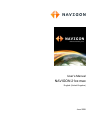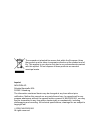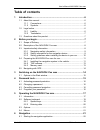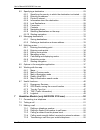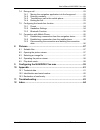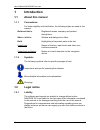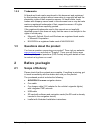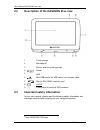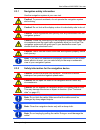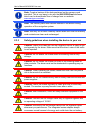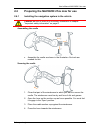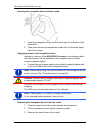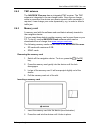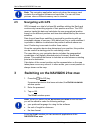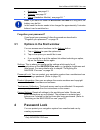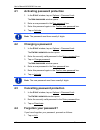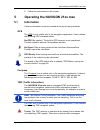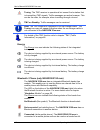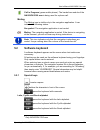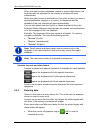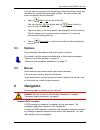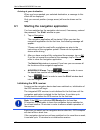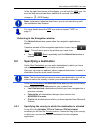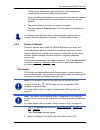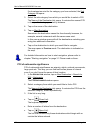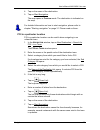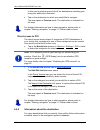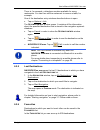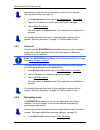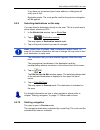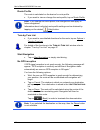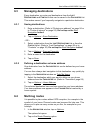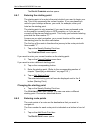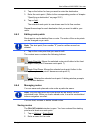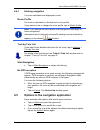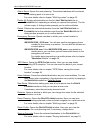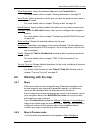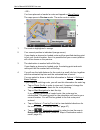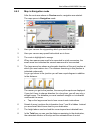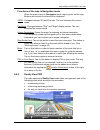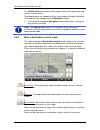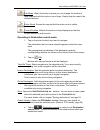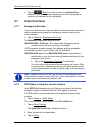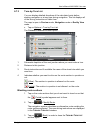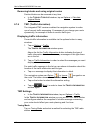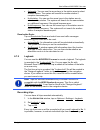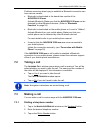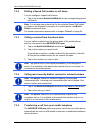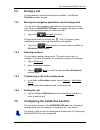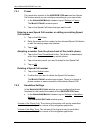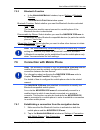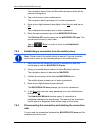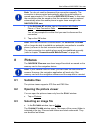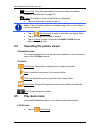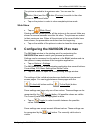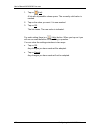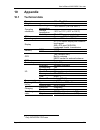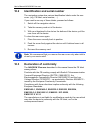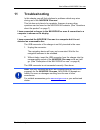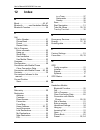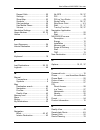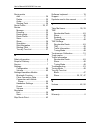- DL manuals
- Navigon
- GPS
- 21xx max
- User Manual
Navigon 21xx max User Manual
Summary of 21xx max
Page 1
User’s manual navigon 21xx max english (united kingdom) june 2008.
Page 2
The crossed-out wheeled bin means that within the european union the product must be taken to separate collection at the product end-of- life. This applies to your device but also to any enhancements marked with this symbol. Do not dispose of these products as unsorted municipal waste. Imprint navig...
Page 3: Table of Contents
User’s manual navigon 21xx max user’s manual table of contents iii table of contents 1 introduction.......................................................................................6 1.1 about this manual.....................................................................................6 1.1....
Page 4
User’s manual navigon 21xx max iv table of contents user’s manual 6.2 specifying a destination .........................................................................23 6.2.1 specifying the country in which the destination is situated........23 6.2.2 entering an address ..............................
Page 5
User’s manual navigon 21xx max user’s manual table of contents v 7.4 during a call ...........................................................................................53 7.4.1 moving the navigation application into the foreground ..............53 7.4.2 entering numbers ..........................
Page 6: 1 Introduction
User’s manual navigon 21xx max - 6 - introduction 1 introduction 1.1 about this manual 1.1.1 conventions for better legibility and clarification, the following styles are used in this manual: bold and italics : registered names, company and product descriptions. S mall capitals : window and dialogue...
Page 7: 1.3
User’s manual navigon 21xx max before you begin - 7 - 1.2.2 trademarks all brand and trade marks mentioned in this document and registered by third parties are subject without reservation to copyright law and the proprietary rights of their respective owners. All trade marks, trade names and company...
Page 8: 2.2
User’s manual navigon 21xx max - 8 - before you begin 2.2 description of the navigon 21xx max 1 touch-screen 2 microphone 1 3 slot for removing the rear wall 4 reset 5 led 6 mini usb socket for usb cable / car charger cable 7 slot for sd / sdhc memory card 8 on/off 9 connection for external gps ante...
Page 9
User’s manual navigon 21xx max before you begin - 9 - 2.3.1 navigation safety information use the navigation system at your own risk. Caution! To prevent accidents, do not operate the navigation system while driving. Caution! Do not look at the display unless it is absolutely safe to do so! Caution!...
Page 10
User’s manual navigon 21xx max - 10 - before you begin note: create a backup of the data contained on the memory card provided. This is very easy to do with the navigon fresh software which can be downloaded free of charge from our website 1 www.Navigon.Com/max . Note: the memory card must remain in...
Page 11: 2.4
User’s manual navigon 21xx max before you begin - 11 - 2.4 preparing the navigon 21xx max for use 2.4.1 installing the navigation system in the vehicle caution! Be sure to refer to all the safety information in chapter "important safety information" on page 8. Assembling the cradle ► assemble the cr...
Page 12
User’s manual navigon 21xx max - 12 - before you begin inserting the navigation device into the cradle 1. Insert the navigation device into the lower lugs of the bracket. (see illustration) 2. Then press the device towards the cradle until you hear the upper clip latch in place. Supplying power to t...
Page 13
User’s manual navigon 21xx max before you begin - 13 - 2.4.2 tmc antenna the navigon 21xx max has an integrated tmc receiver. The tmc antenna is integrated in the car charger cable. Once the car charger cable is connected, the device can receive current traffic messages. If required, it can change y...
Page 14: 2.5
User’s manual navigon 21xx max - 14 - switching on the navigon 21xx max note: the navigation application works only when the memory card contains the navigation software and card data. You can still view pictures when a different memory card is inserted. 2.5 navigating with gps gps is based on a tot...
Page 15: 3.1
User’s manual navigon 21xx max password lock - 15 - ► navigation, see page 21 ► pictures, see page 57 ► phone (handsfree module), see page 50. 1 note: if you have not used the navigon 21xx max for a long time, the battery may be flat. In this case the device needs to be charged for approximately 3 m...
Page 16: 4.1
User’s manual navigon 21xx max - 16 - password lock 4.1 activating password protection 1. In the s tart window, tap on options > password lock. The n ew password window opens. 2. Enter a new password in the new password box. 3. Enter this password again in the confirm new password box. 4. Tap on act...
Page 17: 5.1
User’s manual navigon 21xx max operating the navigon 21xx max - 17 - 2. Follow the instructions on the screen. 5 operating the navigon 21xx max 5.1 information various information icons are located at the top of many windows. Gps the gps icon is visible only in the navigation application. It can ind...
Page 18
User’s manual navigon 21xx max - 18 - operating the navigon 21xx max tuning : the tmc receiver is operational but cannot find a station that is transmitting tmc signals. Traffic messages are active however. This can be the case, for example, when travelling through a tunnel. Tmc on standby : traffic...
Page 19: 5.2
User’s manual navigon 21xx max operating the navigon 21xx max - 19 - call in progress (green mobile phone): the hands-free module of the navigon 2150 max is being used for a phone call. Muting the muting icon is visible only in the navigation application. It can indicate the following states: no sym...
Page 20
User’s manual navigon 21xx max - 20 - operating the navigon 21xx max when you want to enter addresses, names or special destinations, the keyboard with the alphabet for the country in question will open automatically. When you want to save a destination to favourites or when you enter a special dest...
Page 21: 5.3
User’s manual navigon 21xx max navigation - 21 - you can open at any time a list containing all the cities which begin with the letters or include the text already entered. The more letters you enter, the shorter the list becomes. ► tap on (open list) to call up this list. You can use the (up) butto...
Page 22: 6.1
User’s manual navigon 21xx max - 22 - navigation arriving at your destination when you have reached your selected destination, a message to this effect will be displayed. Only your current position (orange arrow) will now be shown on the map. 6.1 starting the navigation application you have switched...
Page 23: 6.2
User’s manual navigon 21xx max navigation - 23 - in the top right hand corner of the display, you will see the gps icon. As soon as data from at least three satellites is received, the icon will change to (gps ready). Note: initialisation takes the least time if you do not start driving until the in...
Page 24
User’s manual navigon 21xx max - 24 - navigation if your destination is in a different country, then proceed as follows: 1. Tap on the country button. 2. Enter the first letter of the country in which your destination is situated. The c overed c ountries list opens. It shows all the countries which ...
Page 25
User’s manual navigon 21xx max navigation - 25 - in this case a window will open with a list of all the addresses matching your entry plus additional information. If the entered house number is not included on the map, the window will show an address with the house number closest to the one entered....
Page 26
User’s manual navigon 21xx max - 26 - navigation if sub-categories exist for the category you have selected, the sub category list opens. 3. Select the sub-category from which you would like to select a poi. The name of the destination list opens. It contains the nearest poi in the specified categor...
Page 27
User’s manual navigon 21xx max navigation - 27 - 4. Tap on the name of the destination. 5. Tap on start navigation. The map opens in preview mode. The destination is indicated on the map. For detailed information on how to start navigation, please refer to chapter "starting navigation" on page 31. P...
Page 28
User’s manual navigon 21xx max - 28 - navigation in this case a window opens with all the destinations matching your entry plus additional information. ► tap on the destination to which you would like to navigate. The map opens in preview mode. The destination is indicated on the map. For detailed i...
Page 29
User’s manual navigon 21xx max navigation - 29 - there is, for example, a telephone number available for many restaurants. You can then call the restaurant to reserve a table, for example. One of the destination entry windows described above is open. ► tap on options > info. The d estination i nfo w...
Page 30
User’s manual navigon 21xx max - 30 - navigation information on how to save a destination can be found in chapter "saving destinations" on page 33. 1. In the n avigation window, tap on my destinations > favourites. 2. Tap on the destination to which you would like to navigate. 3. Tap on start naviga...
Page 31
User’s manual navigon 21xx max navigation - 31 - if you have not yet entered your home address, a dialog box will notify you of this. Navigation starts. The route profile used for the previous navigation will be applied. 6.2.9 selecting destinations on the map you may select a destination directly o...
Page 32
User’s manual navigon 21xx max - 32 - navigation route profile the route is calculated on the basis of a route profile. ► if you want to view or change the route profile, tap on route profile. Note: if you change the route profile, the changes will also apply to future navigations. Information about...
Page 33: 6.3
User’s manual navigon 21xx max navigation - 33 - 6.3 managing destinations every destination you enter and destinations from the l ast d estinations and c ontacts lists can be saved in the f avourites list. This makes sense if you frequently navigate to a particular destination. 6.3.1 saving destina...
Page 34
User’s manual navigon 21xx max - 34 - navigation the r oute p lanning window opens. 6.4.1 entering the starting point the starting point of a route is the point at which you want to begin your trip. This is not necessarily the current location. If you are planning a route for your holidays at home, ...
Page 35
User’s manual navigon 21xx max navigation - 35 - 2. Tap on the button for how you want to enter the destination. 3. Enter the route point. (refer to the corresponding section of chapter "specifying a destination" on page 23 ff.) 4. Tap on add. The selected route point is now shown next to its flow n...
Page 36
User’s manual navigon 21xx max - 36 - navigation 3. Tap on save. The route is now saved to the s aved r outes list. The dialog window closes. Loading routes 1. Tap on options > saved routes. 2. Tap on the route that you want to load. 3. Tap on load route. The r oute p lanning window opens. The start...
Page 37: 6.5
User’s manual navigon 21xx max navigation - 37 - 6.4.7 starting navigation you have calculated and displayed a route. Route profile the route is calculated on the basis of a route profile. If you want to view or change the route profile, tap on route profile. Note: if you change the route profile, t...
Page 38
User’s manual navigon 21xx max - 38 - navigation add to route: opens the route planning. The selected address will be entered as the starting point of a new route. For more details refer to chapter "multi-leg routes" on page 33. Delete all: deletes all destinations in the list ( l ast d estinations ...
Page 39: 6.6
User’s manual navigon 21xx max navigation - 39 - save destination: saves the selected address in the f avourites list. For more details refer to chapter "saving destinations" on page 33. Save route: opens a window in which you can save the planned route under a specific name. For more details refer ...
Page 40
User’s manual navigon 21xx max - 40 - navigation - or – you have planned or loaded a route and tapped on show route. The map opens in preview mode. The entire route is visible. 1 the route is highlighted in orange. 2 your current position is indicated (orange arrow). If you display a planned or load...
Page 41
User’s manual navigon 21xx max navigation - 41 - 6.6.3 map in navigation mode after the route was shown in preview mode, navigation was started. The map opens in navigation mode. 1 here you can see the signposting which you must follow. 2 here you can see any speed limits which are in force. 3 the r...
Page 42
User’s manual navigon 21xx max - 42 - navigation 9 your current position is indicated on the map (orange arrow). The section of the map displayed changes continually so that your current position is always in view on the map. 10 if you are navigating a multi-leg route, you will see the remaining dis...
Page 43
User’s manual navigon 21xx max navigation - 43 - functions of the map in navigation mode when the map is open in navigation mode, tap any point on the map. Buttons with various functions will be displayed. 2d/3d: changes between 2d and 3d mode. The icon indicates the current mode. Day/night: changes...
Page 44
User’s manual navigon 21xx max - 44 - navigation the reality view mode shows with greater clarity the signposting and lanes you must follow. This display does not change until you have passed the spot indicated. The map will then change back to navigation mode. ► if you want to change to navigation ...
Page 45
User’s manual navigon 21xx max navigation - 45 - pan mode: when this button is active you can change the section of map displayed with the stylus or your finger. Simply drag the map in the desired direction. Entire route: zooms the map so that the entire route is visible. Current position: selects t...
Page 46: 6.7
User’s manual navigon 21xx max - 46 - navigation ► tap on (back) in order to return to the n avigation window. If you are currently navigating, you will be prompted to confirm your decision to quit navigation. 6.7 useful functions 6.7.1 emergency services if you arrive at the scene of an accident or...
Page 47
User’s manual navigon 21xx max navigation - 47 - 6.7.3 turn-by-turn list you can display detailed directions of the calculated route before starting navigation or at any time during navigation. This list displays all of the driving instructions in table form. The map is open in preview mode, navigat...
Page 48
User’s manual navigon 21xx max - 48 - navigation removing blocks and using original routes section blocks can be removed at any time. ► in the t urn - by -t urn l ist window, tap on options > calculate original route. 6.7.4 tmc (traffic information) the integrated tmc receiver enables the navigation...
Page 49
User’s manual navigon 21xx max navigation - 49 - ► automatic: you can use the arrow keys in the station area to select another station. The system will search for another station if reception becomes poor. ► hold station: you can use the arrow keys in the station area to select another station. The ...
Page 50: Max)
User’s manual navigon 21xx max - 50 - handsfree module (only navigon 2150 max) before a trip if your trips are recorded in the logbook, a window for entering the trip's key data is opened before navigation starts. You can also decide, however, not to record the trip in question. ► if you don't want ...
Page 51: 7.2
User’s manual navigon 21xx max handsfree module (only navigon 2150 max) - 51 - problems occurring when trying to establish a bluetooth connection can have various causes: ► bluetooth is deactivated in the hands-free module of the navigon 2150 max . Activate bluetooth. Make sure that the navigon 2150...
Page 52
User’s manual navigon 21xx max - 52 - handsfree module (only navigon 2150 max) 7.3.2 dialling a speed call number to call home you can configure 4 speed call buttons. ► tap in the window h andsfree m odule on the corresponding speed call button. Note: if no number was entered yet for the selected sp...
Page 53: 7.4
User’s manual navigon 21xx max handsfree module (only navigon 2150 max) - 53 - 7.4 during a call you are making a call with the hands-free module. The c all in p rogress window is open. 7.4.1 moving the navigation application into the foreground you can move the navigation application into the foreg...
Page 54
User’s manual navigon 21xx max - 54 - handsfree module (only navigon 2150 max) 7.5.1 preset the hands-free module of the navigon 2150 max has four speed call buttons which you can configure according to your own needs. 1. In the h andsfree m odule window, tap on settings > preset. The m odify p rese...
Page 55: 7.6
User’s manual navigon 21xx max handsfree module (only navigon 2150 max) - 55 - 7.5.3 bluetooth function ► in the h andsfree m odule window, tap on settings > bluetooth function. The b luetooth f unction window opens. Bluetooth function: select whether you want the bluetooth function activated (yes o...
Page 56
User’s manual navigon 21xx max - 56 - handsfree module (only navigon 2150 max) the navigation device looks for bluetooth devices and lists all the devices it recognises. 3. Tap on the name of your mobile phone. The navigation device prompts you to enter a password. 4. Enter a four-digit password (an...
Page 57: 8 Pictures
User’s manual navigon 21xx max pictures - 57 - note: you do not need to disconnect the connection manually. The connection is disconnected automatically when the mobile phone is moved approximately 10 m from the navigon 2150 max . In this case the connection data are saved so that the connection can...
Page 58: 8.4
User’s manual navigon 21xx max - 58 - pictures picture file: only files supported by the picture viewer are shown. (refer to "suitable files" on page 57) folder: sub-folders of the current folder are displayed. ► tap on a sub-folder in order to open it. Note: if the sub-folder contains no suitable i...
Page 59
User’s manual navigon 21xx max configuring the navigon 21xx max - 59 - the picture is scaled to its maximum size. You can use the button (next) and the button (previous) to switch to the other pictures in the current folder. ► tap on the picture in order to close complete picture mode. Slide show ► ...
Page 60
User’s manual navigon 21xx max - 60 - configuring the navigon 21xx max 1. Tap on (list). A list with all possible values opens. The currently valid value is marked. 2. Tap on the value you want. It is now marked. 3. Tap on ok. The list closes. The new value is indicated. For each setting there is a ...
Page 61: 10 Appendix
User’s manual navigon 21xx max appendix - 61 - 10 appendix 10.1 technical data dimensions 122 x 77 x 18.9 mm weight approx. 178 g operating temperature -10°c to 60°c (14°f to 140°f) storage temperature -30°c to 70°c (-22°f to 158°f) operating conditions humidity 0% to 90%, non-precipitating cpu sams...
Page 62: 10.2
User’s manual navigon 21xx max - 62 - appendix 10.2 identification and serial number the navigation system has various identification labels under the rear cover. (e.G. Ce label, serial number, ...) if you need to see any of these labels, proceed as follows: 1. Switch off the navigation device. 2. T...
Page 63: 11 Troubleshooting
User’s manual navigon 21xx max troubleshooting - 63 - 11 troubleshooting in this chapter you will find solutions to problems which may arise during use of the navigon 21xx max . This list does not claim to be complete. Answers to many other questions can be found on the navigon ag website. (see "que...
Page 64: 12 Index
User’s manual navigon 21xx max - 64 - index 12 index b block............................................ 43, 47 bluetooth ........... See handsfree module bluetooth function ............................ 55 c call dial a number............................... 51 phone book ...............................
Page 65
User’s manual navigon 21xx max index - 65 - recent calls ................................. 52 settings......................................... 53 show map..................................... 53 symbols ........................................ 18 use handsfree .............................. 52 use ...
Page 66
User’s manual navigon 21xx max - 66 - index route points add ............................................... 34 delete ........................................... 35 order............................................. 35 starting point ................................ 34 route profile...................