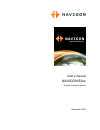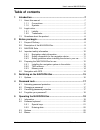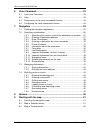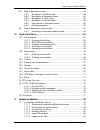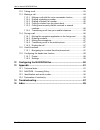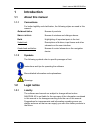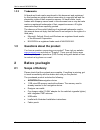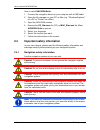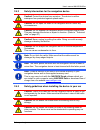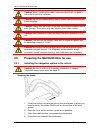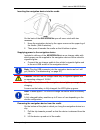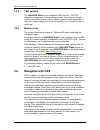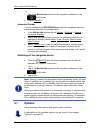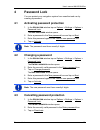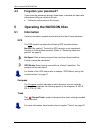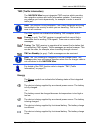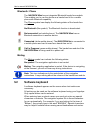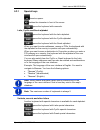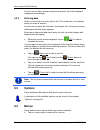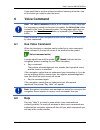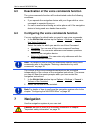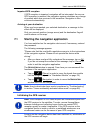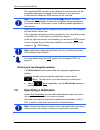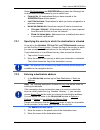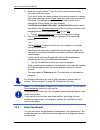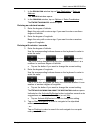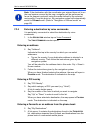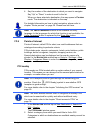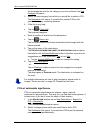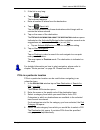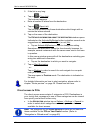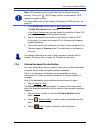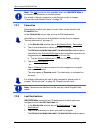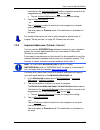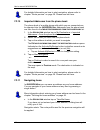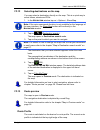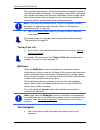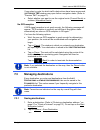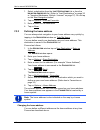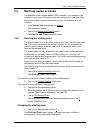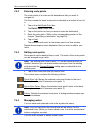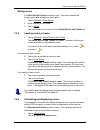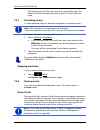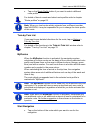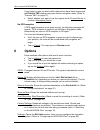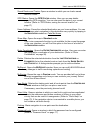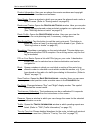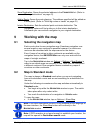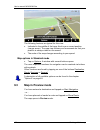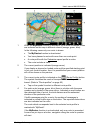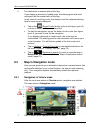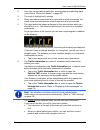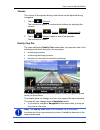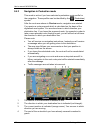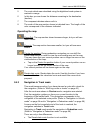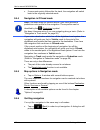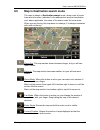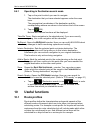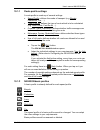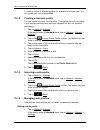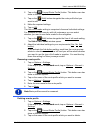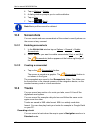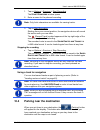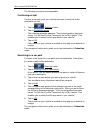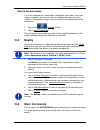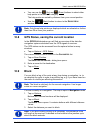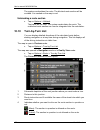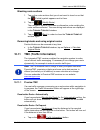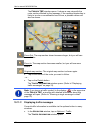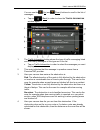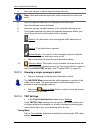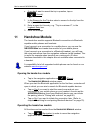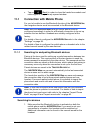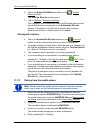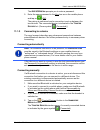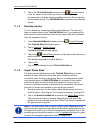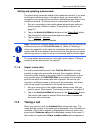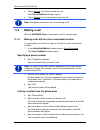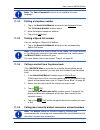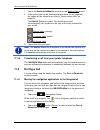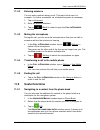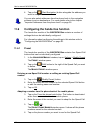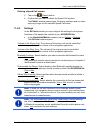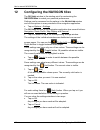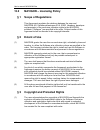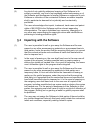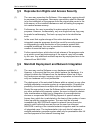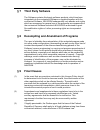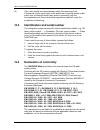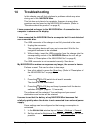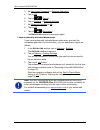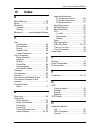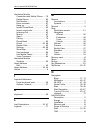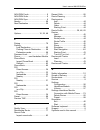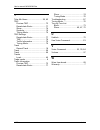- DL manuals
- Navigon
- GPS
- 63 series
- User Manual
Navigon 63 series User Manual
Summary of 63 series
Page 1
User’s manual navigon 63xx english (united kingdom) september 2009.
Page 2
The crossed-out wheeled bin means that within the european union the product must be taken to separate collection at the product end-of- life. This applies to your device but also to any enhancements marked with this symbol. Do not dispose of these products as unsorted municipal waste. Imprint navig...
Page 3: Table of Contents
User’s manual navigon 63xx user’s manual table of contents iii table of contents 1 introduction .......................................................................................7 1.1 about this manual ...................................................................................7 1.1.1 ...
Page 4
User’s manual navigon 63xx iv table of contents user’s manual 6 voice command..............................................................................23 6.1 use voice command ............................................................................23 6.2 help..................................
Page 5
User’s manual navigon 63xx user’s manual table of contents v 9.4 map in navigation mode .......................................................................54 9.4.1 navigation in vehicle mode ....................................................54 9.4.2 navigation in pedestrian mode ...............
Page 6
User’s manual navigon 63xx vi table of contents user’s manual 11.2 taking a call ..........................................................................................83 11.3 making a call .........................................................................................84 11.3.1 making...
Page 7: 1 Introduction
User’s manual navigon 63xx introduction - 7 - 1 introduction 1.1 about this manual 1.1.1 conventions for better legibility and clarification, the following styles are used in this manual: bold and italics : names of products s mall capitals : names of windows and dialogue boxes bold : highlighting o...
Page 8: 1.3
User’s manual navigon 63xx - 8 - before you begin 1.2.2 trademarks all brand and trade marks mentioned in this document and registered by third parties are subject without reservation to copyright law and the proprietary rights of their respective owners. All trade marks, trade names and company nam...
Page 9: 2.2
User’s manual navigon 63xx before you begin - 9 - 2.2 description of the navigon 63xx 1 touch-screen 2 microphone 3 led 4 reset 5 mini usb socket for usb cable / mains adapter 6 slot for microsd memory card 7 on/off 2.3 navigon suite navigon suite is an application for your pc or mac with many usefu...
Page 10: 2.4
User’s manual navigon 63xx - 10 - before you begin how to install navigon suite: 1. Connect the navigation device to your computer with a usb cable. 2. Open the file manager on your pc or mac (e.G. "windows-explorer" on a pc or "finder" on a mac). 3. Open the navigon window. 4. Execute the pc_start....
Page 11
User’s manual navigon 63xx before you begin - 11 - 2.4.2 safety information for the navigation device caution! Protect the device from moisture. The device is neither waterproof nor protected against splash water. Caution! Do not open the case of the navigation device under any circumstances. Cautio...
Page 12: 2.5
User’s manual navigon 63xx - 12 - before you begin caution! When installing the cradle, make sure that it will not pose a risk in the event of an accident. Caution! Do not run cables directly next to safety-relevant devices and power supplies. Caution! Check that the cradle is secured and adjusted p...
Page 13
User’s manual navigon 63xx before you begin - 13 - inserting the navigation device into the cradle on the back of the navigon 63xx you will see a circle with two recesses. 1. Hang the navigation device by the upper recess on the upper lug of the cradle. (see illustration) 2. Then press it towards th...
Page 14: 2.6
User’s manual navigon 63xx - 14 - before you begin 2.5.2 tmc antenna the navigon 63xx has an integrated tmc receiver. The tmc antenna is integrated in the car charger cable. Once the car charger cable is connected, the device can receive current traffic messages. If required, it can change your rout...
Page 15
User’s manual navigon 63xx switching on the navigon 63xx - 15 - 3 switching on the navigon 63xx 1. Press the (on/off) key and keep it pressed until the device switches on. (approx. 1,5 seconds) if password protection has been activated, the e nter password window opens. 2. Enter the password. 3. Tap...
Page 16: 3.1
User’s manual navigon 63xx - 16 - switching on the navigon 63xx - or - 1. Tap in the n avigation window of the navigation software on the (exit) button. 2. Tap on standby. Automatic standby you can configure the navigon 63xx so that the navigation device is automatically switched to standby mode. ► ...
Page 17: 4 Password
User’s manual navigon 63xx password lock - 17 - 4 password lock you can protect your navigation system from unauthorised use by creating a password. 4.1 activating password protection 1. In the n avigation window tap on options > settings > options > password lock. The n ew password window opens. 2....
Page 18: 4.4
User’s manual navigon 63xx - 18 - operating the navigon 63xx 4.4 forgotten your password? If you enter the password wrongly three times, a window will open with instructions telling you what to do now. ► follow the instructions on the screen. 5 operating the navigon 63xx 5.1 information various info...
Page 19
User’s manual navigon 63xx operating the navigon 63xx - 19 - tmc (traffic information) the navigon 63xx has an integrated tmc receiver which provides the navigation system with traffic information updates. If necessary it can change your route dynamically, for example in order to avoid a traffic jam...
Page 20: 5.2
User’s manual navigon 63xx - 20 - operating the navigon 63xx bluetooth / phone the navigon 63xx has an integrated bluetooth hands-free module. This enables you to use the device as a hands-free kit for a mobile phone with bluetooth capability. The phone symbol can display the following states of the...
Page 21
User’s manual navigon 63xx operating the navigon 63xx - 21 - 5.2.1 special keys inserts a space. Deletes the character in front of the cursor. Opens the keyboard with numerals. Latin, cyrillic and greek alphabet opens the keyboard with the latin alphabet. Opens the keyboard with the cyrillic alphabe...
Page 22: 5.3
User’s manual navigon 63xx - 22 - operating the navigon 63xx as soon as you have entered a special character, the letter keyboard reappears automatically. 5.2.2 entering data often you can select an entry from a list. This is the case, for example, when you enter a location. As soon as you enter the...
Page 23: 6 Voice
User’s manual navigon 63xx voice command - 23 - if you would like to quit the options list without selecting a function, tap on the button you used to open the menu. 6 voice command note: the voice command function is not available in every language. For languages in which this function is available...
Page 24: 6.3
User’s manual navigon 63xx - 24 - navigation 6.3 deactivation of the voice commands function the voice commands function will be deactivated under the following conditions: ► if you operate the navigation device with your finger while a voice command is expected from you. ► if a call is received and...
Page 25: 7.1
User’s manual navigon 63xx navigation - 25 - impaired gps reception if gps reception is impaired, navigation will be interrupted. As soon as gps reception is restored, the navigation system calculates any change of position which has occurred in the meantime. Navigation is then continued automatical...
Page 26: 7.2
User’s manual navigon 63xx - 26 - navigation the integrated gps receiver is not initialised for the first time until the navigation application is started for the first time. It can take up to 20 minutes to initialise the gps receiver for the first time. Note: if the gps symbol indicates gps ready a...
Page 27
User’s manual navigon 63xx navigation - 27 - under my destinations the navigon 63xx provides the following lists of destinations and addresses for you to select from: ► f avourites : all destinations that you have entered in the navigon 63xx and then saved. ► l ast d estinations : destinations to wh...
Page 28
User’s manual navigon 63xx - 28 - navigation 4. Enter the house number. If you do not know the house number, then leave this field empty. If you don't know the house number but know the name of a nearby side street, then tap on the cross street box and enter the name of this street. The navigation s...
Page 29
User’s manual navigon 63xx navigation - 29 - 1. In the n avigation window tap on new destination > enter an address. The a ddress window opens. 2. In the a ddress window, tap on options > enter coordinates. The e nter c oordinates window opens. Entering as a decimal number 3. Enter the degree of lat...
Page 30
User’s manual navigon 63xx - 30 - navigation note: if the destination with the coordinates you entered does not lie on the road system covered by the map, navigation will be performed as far as the nearest road point using the mode defined by the selected route profile. From this point on, the navig...
Page 31
User’s manual navigon 63xx navigation - 31 - 4. Say the number of the destination to which you want to navigate. Say "up" or "down" in order to scroll in the list. When you have selected a destination, the map opens in preview mode. The destination is indicated on the map. For detailed information o...
Page 32
User’s manual navigon 63xx - 32 - navigation if sub-categories exist for the category you have selected, the sub category list opens. 3. Select the sub-category from which you would like to select a poi. The destination list opens. It contains the nearest pois in the specified category, sorted by di...
Page 33
User’s manual navigon 63xx navigation - 33 - 3. If the list is very long: ► tap on (close list). The keyboard appears. ► enter a number of letters from the destination. ► tap on (open list). The list now contains only those destinations which begin with or contain the letters entered. 4. Tap on the ...
Page 34
User’s manual navigon 63xx - 34 - navigation 5. If the list is very long: ► tap on (close list). The keyboard appears. ► enter a number of letters from the destination. ► tap on (open list). The list now contains only those destinations which begin with or contain the letters entered. 6. Tap on the ...
Page 35
User’s manual navigon 63xx navigation - 35 - note: gps reception must be good enough for determining your position. Check the (gps ready) symbol to see whether gps reception is good enough. For more details refer to the chapter "initialising the gps receiver" on page 25. 1. In the n avigation window...
Page 36
User’s manual navigon 63xx - 36 - navigation note: the call function is only available when the navigon 63xx is connected via bluetooth to a mobile phone. For details of how to connect to a mobile phone refer to chapter "connection with mobile phone" on page 79. 7.2.7 favourites destinations to whic...
Page 37
User’s manual navigon 63xx navigation - 37 - indicated on the activate myroutes button is whether several route suggestions are to be calculated (yes) or not (no). ► tap on activate myroutes in order to change the setting. 3. Tap on start navigation. - or - tap on parking in order to search for and ...
Page 38
User’s manual navigon 63xx - 38 - navigation for detailed information on how to start navigation, please refer to chapter "route preview" on page 39. Please read on there. 7.2.10 imported addresses from the phone book the phone book of a mobile phone with which you are connected can be imported into...
Page 39
User’s manual navigon 63xx navigation - 39 - 7.2.12 selecting destinations on the map you may select a destination directly on the map. This is a quick way to select towns, streets and pois. 1. In the n avigation window tap on > options > show map. Note: if the voice commands function is not availab...
Page 40
User’s manual navigon 63xx - 40 - navigation route profiles take account of the characteristics and special aspects of the different modes of transport. For example a route profile for bicycles will exclude motorways from the route calculation but will include roads which other vehicles are not allo...
Page 41: 7.3
User’s manual navigon 63xx navigation - 41 - if you select a route for which traffic obstructions have been announced, the p review tmc window may open before navigation starts. (refer to "preview tmc" on page 73) ► select whether you want to use the original route (current route) or a detour (alter...
Page 42
User’s manual navigon 63xx - 42 - navigation 1. Select a destination from the l ast d estinations list or from the i mported a ddresses list. (refer to "last destinations" on page 36 or "imported addresses: outlook / internet" on page 37). Do not tap on the start navigation button! 2. Tap on options...
Page 43: 7.4
User’s manual navigon 63xx navigation - 43 - 7.4 multi-leg routes or tracks it is possible to plan routes without gps reception, for example in the comfort of your home. Planned routes can be saved for later use. This allows you to plan as many routes as you like, for example for your holidays. 1. I...
Page 44
User’s manual navigon 63xx - 44 - navigation 7.4.2 entering route points the route points of a route are the destinations that you want to navigate to. The flow number for each route point is indicated on a button in front of it. 1. Tap on the add route point box. The r oute p oint menu opens. 2. Ta...
Page 45
User’s manual navigon 63xx navigation - 45 - saving routes the r outes and t racks window is open. You have entered the starting point and at least one route point. 1. Tap on options > save route. 2. Enter a name for the route. 3. Tap on save. The destination is now saved to the s aved r outes and t...
Page 46
User’s manual navigon 63xx - 46 - navigation the starting point and the route points are marked by flags. The distance and the estimated trip time is given for each leg of the route. 7.4.7 simulating routes it is also possible simply to simulate navigation on a planned route. Note: gps reception is ...
Page 47
User’s manual navigon 63xx navigation - 47 - ► tap on the route profile button if you want to select a different route profile. For details of how to create and select route profiles refer to chapter "route profiles" on page 62. Note: when you load routes which originate from a different provider th...
Page 48: 8 Options
User’s manual navigon 63xx - 48 - options if you select a route for which traffic obstructions have been announced, the p review tmc window may open before navigation starts. (refer to "preview tmc" on page 73) ► select whether you want to use the original route (current route) or a detour (alternat...
Page 49
User’s manual navigon 63xx options - 49 - saved routes and tracks: opens a window in which you can load a saved route or a track. Gps status: opens the gps s tatus window. Here you can see details regarding gps reception. You can also save the data of your current location. (refer to "gps status, sa...
Page 50
User’s manual navigon 63xx - 50 - options product information: here you are shown the version numbers and copyright details of the hardware and software. Save route: opens a window in which you can save the planned route under a specific name. (refer to "saving routes" on page 45) routes and tracks:...
Page 51: Working With The Map
User’s manual navigon 63xx working with the map - 51 - save destination: saves the selected address in the f avourites list. (refer to "saving destinations" on page 41) add to route: opens the route planning. The address specified will be added as a route point. (refer to "multi-leg routes or tracks...
Page 52: 9.3
User’s manual navigon 63xx - 52 - working with the map the following features are typical for this view: ► indicated in the middle of the lower third is your current position (orange arrow). The map view follows your movements so that your position is always visible on the screen. ► the scale of the...
Page 53
User’s manual navigon 63xx working with the map - 53 - 1 when the myroutes function is activated, up to three numbered routes are indicated on the map in different colours (orange, green, blue). In the following cases only one route is shown: ► the myroutes function is deactivated. ► you have planne...
Page 54: 9.4
User’s manual navigon 63xx - 54 - working with the map 5 the destination is marked with a little flag. If you display a planned or loaded route, the starting point and each route point will be marked with a little flag. In the case of a multi-leg route, the distance and the estimated driving time fo...
Page 55
User’s manual navigon 63xx working with the map - 55 - 2 here you can see any speed limits, warning signs or prohibiting signs (refer also to "warn from bends" on page 69). 3 the route is highlighted in orange. 4 when two manoeuvres need to be executed in quick succession, the small arrow box indica...
Page 56
User’s manual navigon 63xx - 56 - working with the map for a description of the parking function refer to chapter "parking near the destination" on page 67. 8 ahead of many junctions the information from points 9 and 10 is hidden. Instead you are shown which lanes lead to your destination. ► tap on ...
Page 57
User’s manual navigon 63xx working with the map - 57 - volume the volume of the spoken driving instructions can be adjusted during navigation. 1. Tap on (volume). The volume bar opens. It contains three buttons for adjusting the volume: (louder), (quieter), (volume on/off). 2. Tap on (volume) again ...
Page 58
User’s manual navigon 63xx - 58 - working with the map 9.4.2 navigation in pedestrian mode this mode is active if you have selected a pedestrian route profile for the navigation. These profiles can be identified by the (pedestrian) symbol. After the route was shown in preview mode, navigation was st...
Page 59
User’s manual navigon 63xx working with the map - 59 - 5 the route which was calculated using the digitalised road system is marked in orange. 6 in this box you are shown the distance remaining to the destination (beeline). 7 the compass indicates where north is. 8 the scale of the map section shown...
Page 60
User’s manual navigon 63xx - 60 - working with the map ► if more route points follow after the track, the navigation will switch back to the originally selected mode. 9.4.4 navigation in offroad mode note: this mode does not become active if you have selected a pedestrian route profile for the navig...
Page 61: 9.5
User’s manual navigon 63xx working with the map - 61 - 9.5 map in destination search mode the map is always in destination search mode, when a pair of cross hairs are to be seen. Indicated in the address box are the coordinates and, where applicable, the name of the street under the cross hairs. Whe...
Page 62: 10 Useful
User’s manual navigon 63xx - 62 - useful functions 9.5.1 operating in destination search mode 1. Tap on the point to which you want to navigate. The destination that you have selected appears under the cross hairs. The geographical coordinates of the destination and the corresponding address are sho...
Page 63
User’s manual navigon 63xx useful functions - 63 - 10.1.1 route profile settings a route profile is made up of several settings: ► speed profile: defines the mode of transport (e.G. Bicycle, pedestrian, car, ...) ► type of route: defines the type of route which is to be calculated (e.G. Short route,...
Page 64
User’s manual navigon 63xx - 64 - useful functions to have a choice of different profiles for example for several cars, you can create your own route profiles. 10.1.3 creating a new route profile you can create your own route profiles. This makes sense for example if you own two cars and only one ha...
Page 65
User’s manual navigon 63xx useful functions - 65 - 2. Tap on the (current route profile) button. This button can also show a different symbol. 3. Tap on the (edit) button alongside the route profile that you want to edit. 4. Make the required settings. 5. Tap on ok. The use of toll roads setting is ...
Page 66: 10.2
User’s manual navigon 63xx - 66 - useful functions 4. Tap on options > delete. 5. A dialog window prompts you to confirm deletion. 6. Tap on yes. 7. Tap on (back). Note: basic profiles cannot be deleted. 10.2 screenshots you can create and save screenshots of the content currently shown on the scree...
Page 67: 10.4
User’s manual navigon 63xx useful functions - 67 - 1. Tap on options > services > start recording. The s tart r ecording window opens. 2. Enter a name for the planned recording. Note: only latin characters are available for naming tracks. 3. Tap on start recording. Starting from your current positio...
Page 68
User’s manual navigon 63xx - 68 - useful functions the following scenarios are imaginable: continuing on foot you see a car park, park your vehicle and want to continue to the destination on foot. 1. Tap the (parking) button. 2. Tap on pedestrian mode. The following message appears: "your current po...
Page 69: 10.5
User’s manual navigon 63xx useful functions - 69 - back to the destination you have reached your destination. Navigation has ended. For some reason, however, you carry on driving, perhaps because you were unable to find a place to stop. Now you want to be guided back to the destination. 1. Tap on th...
Page 70: 10.7
User’s manual navigon 63xx - 70 - useful functions if you approach a bend quickly or too quickly, the (bend to the left ) symbol will appear on the screen or the (bend to the right) symbol will appear in the apex of the bend. At the same time the (warning - bend to the left) or (warning - bend to th...
Page 71: 10.8
User’s manual navigon 63xx useful functions - 71 - ► you can use the (up) and (down) buttons to select other help points in the selected category. The help points are sorted by distance from your current position. ► use the (back) button to return to the d irect h elp window. Note: only those help p...
Page 72: 10.10
User’s manual navigon 63xx - 72 - useful functions the system recalculates the route. The blocked route section will be avoided. It is marked on the map in red. Unblocking a route section ► tap on options > unblock. The block will be lifted. The system recalculates the route. The unblocked route sec...
Page 73: 10.11
User’s manual navigon 63xx useful functions - 73 - blocking route sections 1. Tap on the route sections that you do not want to travel on so that the (forbid) symbol appears next to them. 2. Tap on (modify route). The navigation system calculates an alternative route avoiding the route sections sele...
Page 74
User’s manual navigon 63xx - 74 - useful functions the p review tmc window opens. It shows a map view with the route section affected by the message. If the reported obstruction is likely to involve a considerable loss of time, a possible detour will also be shown. Zoom out: the map section shown be...
Page 75
User’s manual navigon 63xx useful functions - 75 - you can use the (up) and (down) buttons to scroll in the list of messages. ► tap on (back) in order to close the t raffic i nformation window again. 1 the traffic information button shows the type of traffic messaging listed and how many messages of...
Page 76
User’s manual navigon 63xx - 76 - useful functions 5 here you can see in which state the obstruction lies. Note: most radio stations report only traffic obstructions in their own state. 6 here the reported obstruction is displayed as a traffic sign. 7 here the affected road is indicated. 8 here you ...
Page 77: 10.12
User’s manual navigon 63xx useful functions - 77 - ► automatic: use the arrow buttons in the station section to tune into another station. The system will search for another station if reception becomes poor. ► hold station: use the arrow buttons in the station section to tune into another station. ...
Page 78: 11 Handsfree
User’s manual navigon 63xx - 78 - handsfree module ► if you don't want to record the trip in question, tap on (cancel). - or - 1. In the reason for the trip box select a reason for the trip from the list of possibilities. 2. Enter a name for this entry, e.G. "trip to customer x", in the logbook entr...
Page 79: 11.1
User’s manual navigon 63xx handsfree module - 79 - ► tap on (back) in order to close the hands-free module and return again to the previously opened window. 11.1 connection with mobile phone for you to be able to use the bluetooth function of the navigon 63xx, the navigation device must be connected...
Page 80
User’s manual navigon 63xx - 80 - handsfree module 2. Tap in the h andsfree m odule window on the (trusted devices) button. The t rusted d evices window opens. 3. Tap on options > search for devices. The navigation device starts the search for bluetooth devices and lists all the devices it recognise...
Page 81
User’s manual navigon 63xx handsfree module - 81 - the navigon 63xx prompts you to enter a password. 5. Enter the same password in the key box as on the mobile phone and tap on (ok). The pairing is performed and a connection is set up between the two devices. The connected device is indicated in the...
Page 82
User’s manual navigon 63xx - 82 - handsfree module 3. Tap in the t rusted d evices window on the (connect) button or on the name of the device you want to connect to. If a connection currently exists to a different device, the connection will be disconnected. The navigon 63xx connects to the selecte...
Page 83: 11.2
User’s manual navigon 63xx handsfree module - 83 - editing and updating a phone book the phone book cannot be edited in the hands-free module. If you want to change or delete an entry in the phone book, you must make the changes on your mobile phone and then update the phone book on the hands-free m...
Page 84: 11.3
User’s manual navigon 63xx - 84 - handsfree module ► tap on accept if you want to take the call. The c all in p rogress window opens. ► tap on reject if you do not want to take the call. Note: navigation instructions are muted during a call. 11.3 making a call with the navigon 63xx you can make a ca...
Page 85
User’s manual navigon 63xx handsfree module - 85 - note: the voice command function is not available for every language. 11.3.2 dialling a telephone number 1. Tap in the h andsfree m odule window on the keyboard button. The t elephone n umber window opens. 2. Enter the desired telephone number. 3. T...
Page 86: 11.4
User’s manual navigon 63xx - 86 - handsfree module 1. Tap in the h andsfree m odule window on the recent calls button. ► if the recent calls on the connected phone were not yet imported, the import will be started now; refer to "import recent calls" on page 83. The r ecent c alls list opens. The ent...
Page 87: 11.5
User’s manual navigon 63xx handsfree module - 87 - 11.4.2 entering numbers you can enter numbers during a call. This may be the case, for example, if a further connection via a telephone system is necessary. 1. Tap on keyboard. 2. Enter the desired numbers. 3. Tap on (back) in order to open the c al...
Page 88: 11.6
User’s manual navigon 63xx - 88 - handsfree module 4. Tap on the (start navigation) button alongside the address you want to navigate to. You can also select addresses from the phone book in the navigation software to act as destinations. For more details refer to the chapter "imported addresses fro...
Page 89
User’s manual navigon 63xx handsfree module - 89 - deleting a speed call number 3. Tap on the (delete) button. 4. Confirm that you want to delete the speed call number. The p reset window opens again. No phone numbers and no name exist any longer for the selected speed call button. 11.6.2 settings i...
Page 90
User’s manual navigon 63xx - 90 - configuring the navigon 63xx 12 configuring the navigon 63xx the s ettings window is the starting point for customising the navigon 63xx to match your personal preferences. Settings can be accessed via the options in the n avigation window and via the options in man...
Page 91: 13 Appendix
User’s manual navigon 63xx appendix - 91 - 13 appendix 13.1 technical data dimensions 119 x 75.9 x 20.9 mm weight approx. 170 g operating temperature -10°c to 60°c (14°f to 140°f) storage temperature -20°c to 70°c (-4°f to 158°f) operating conditions humidity 0% to 90%, non-precipitating cpu sirf at...
Page 92: 13.2
User’s manual navigon 63xx - 92 - appendix 13.2 navigon – licensing policy § 1 scope of regulations this agreement regulates the relations between the user and navigon ag, schottmuellerstrasse 20 a, 20251 hamburg, developer and proprietor of the exclusive utilization rights to the navigon software (...
Page 93: § 4
User’s manual navigon 63xx appendix - 93 - (2) any kind of not explicitly authorized copying of the software in its entirety or partially, any kind of not expressly authorized passing on of the software and development of similar software or segments of such software or utilization of the contractua...
Page 94: § 5
User’s manual navigon 63xx - 94 - appendix § 5 reproduction rights and access security (1) the user may reproduce the software, if the respective copying should be necessary for operations. Necessary reproduction shall be deemed to be the installation of the program from the original data carrier to...
Page 95: § 7
User’s manual navigon 63xx appendix - 95 - § 7 third party software the software contains third party software products, which has been integrated into the contractual software or supplied together with the contractual software. Navigon fundamentally only awards such rights which are necessary for g...
Page 96: 13.3
User’s manual navigon 63xx - 96 - appendix (4) if the user should be a businessman within the meaning of the commercial code, legal entity under public law or special assets under public law, all disputes which may arise in connection with the accomplishment of these contractual regulations shall fa...
Page 97: 14 Troubleshooting
User’s manual navigon 63xx troubleshooting - 97 - 14 troubleshooting in this chapter you will find solutions to problems which may arise during use of the navigon 63xx. This list does not claim to be complete. Answers to many other questions can be found on the navigon ag website. (refer to "questio...
Page 98
User’s manual navigon 63xx - 98 - troubleshooting 3. Set use voice command to entering addresses. 4. Tap on ok. 5. Tap on (phone). 6. Tap on settings > bluetooth settings. 7. Set bluetooth function to no. 8. Tap on ok. 9. Tap on (navigation). The n avigation window is now open again. I have accident...
Page 99: 15 Index
User’s manual navigon 63xx index - 99 - 15 index b bend warning.................................... 69 block............................................ 71, 73 bluetooth connect ........................................ 81 pairing........................................... 79 bluetooth ........... Se...
Page 100
User’s manual navigon 63xx - 100 - index handsfree module connection with mobile phone ..... 79 delete device ............................... 82 dial number.................................. 85 enter numerals ............................. 87 hang up ........................................ 87 import...
Page 101
User’s manual navigon 63xx index - 101 - navigon fresh.................................. 9 navigon suite................................... 9 navigon sync................................... 9 nearby............................................... 69 new destination ................................ 26...
Page 102
User’s manual navigon 63xx - 102 - index t take me home............................ 38, 42 tmc preview tmc ................................ 73 recalculate route ........................ 77 show............................................. 74 symbols ........................................ 19 tuning...