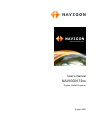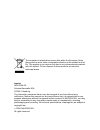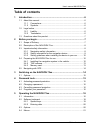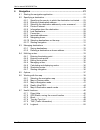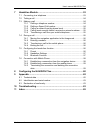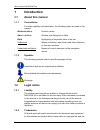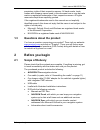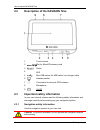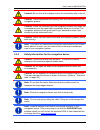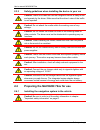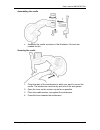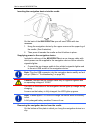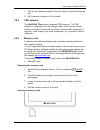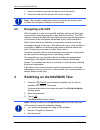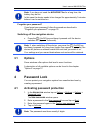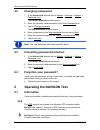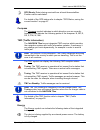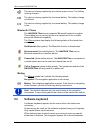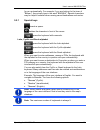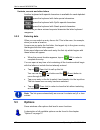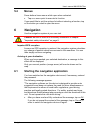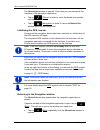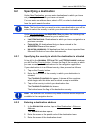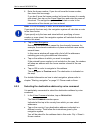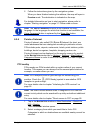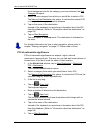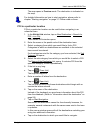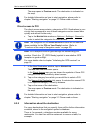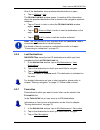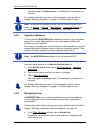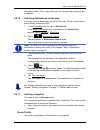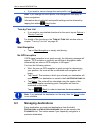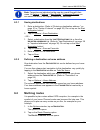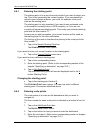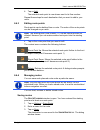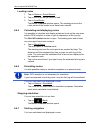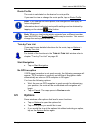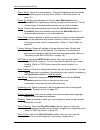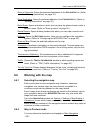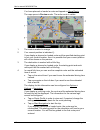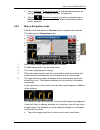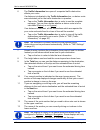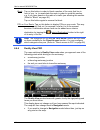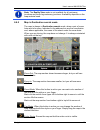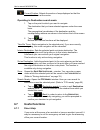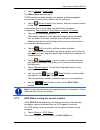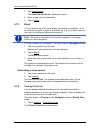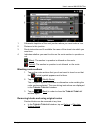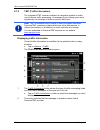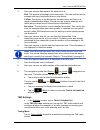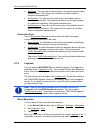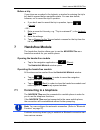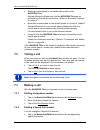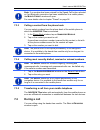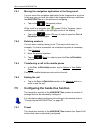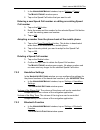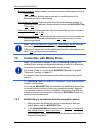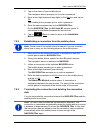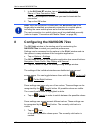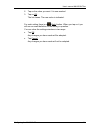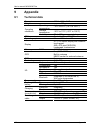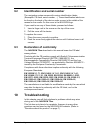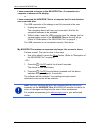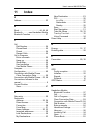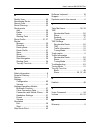- DL manuals
- Navigon
- GPS
- 72xx
- User Manual
Navigon 72xx User Manual
Summary of 72xx
Page 1
User’s manual navigon 72xx english (united kingdom) august 2008.
Page 2
The crossed-out wheeled bin means that within the european union the product must be taken to separate collection at the product end-of- life. This applies to your device but also to any enhancements marked with this symbol. Do not dispose of these products as unsorted municipal waste. Imprint navig...
Page 3: Table of Contents
User’s manual navigon 72xx user’s manual table of contents iii table of contents 1 introduction.......................................................................................6 1.1 about this manual.....................................................................................6 1.1.1 ...
Page 4
User’s manual navigon 72xx iv table of contents user’s manual 6 navigation .......................................................................................21 6.1 starting the navigation application .........................................................21 6.2 specifying a destination .......
Page 5
User’s manual navigon 72xx user’s manual table of contents v 7 handsfree module...........................................................................53 7.1 connecting to a telephone .....................................................................53 7.2 taking a call ........................
Page 6: 1 Introduction
User’s manual navigon 72xx - 6 - introduction 1 introduction 1.1 about this manual 1.1.1 conventions for better legibility and clarification, the following styles are used in this manual: bold and italics: product names. S mall capitals : window and dialogue box titles. Bold: highlighting of importa...
Page 7: 1.3
User’s manual navigon 72xx before you begin - 7 - proprietary rights of their respective owners. All trade marks, trade names and company names used in this document are or may be trade marks or registered trademarks of their respective owners. All rights reserved except those explicitly granted. If...
Page 8: 2.2
User’s manual navigon 72xx - 8 - before you begin 2.2 description of the navigon 72xx 1 touch-screen 2 slot for microsd memory card 3 reset 4 led 5 mini usb socket for usb cable / car charger cable 6 headset socket 7 connection for external gps antenna 8 microphone 9 on/off 2.3 important safety info...
Page 9
User’s manual navigon 72xx before you begin - 9 - caution! Do not look at the display unless it is absolutely safe to do so! Caution! Traffic regulations have priority over any instructions from the navigation system. Caution! Follow the instructions of the navigation system only when the circumstan...
Page 10: 2.4
User’s manual navigon 72xx - 10 - before you begin 2.3.3 safety guidelines when installing the device in your car caution! Fasten the cradle so that the navigation device is easy to see and operate by the driver. Make sure that the driver's view of the traffic is not impeded. Caution! Do not attach ...
Page 11
User’s manual navigon 72xx before you begin - 11 - assembling the cradle ► assemble the cradle as shown in the illustration. No tools are needed for this. Securing the cradle 1. Clean that part of the windscreen to which you want to secure the cradle. The windscreen must be dry and free of dirt and ...
Page 12
User’s manual navigon 72xx - 12 - before you begin inserting the navigation device into the cradle on the back of the navigon 72xx you will see a circle with two recesses. 1. Hang the navigation device by the upper recess on the upper lug of the cradle. (see illustration) 2. Then press it towards th...
Page 13
User’s manual navigon 72xx before you begin - 13 - 1. Pull the clip towards yourself so that the device is released from the clip. 2. Lift the device up and out of the cradle. 2.4.2 tmc antenna the navigon 72xx has an integrated tmc receiver. The tmc antenna is integrated in the car charger cable. O...
Page 14: 2.5
User’s manual navigon 72xx - 14 - switching on the navigon 72xx 1. Insert the memory card into the device (see illustration). 2. Press the card into the device until it locks in place. Note: the navigation application works only when the memory card contains the navigation software and card data. 2....
Page 15: 3.1 Options
User’s manual navigon 72xx password lock - 15 - note: if you have not used the navigon 72xx for a long time, the battery may be flat. In this case the device needs to be charged for approximately 3 minutes before it can be switched on. Forgotten your password? If you forget your password, follow the...
Page 16: 4.2
User’s manual navigon 72xx - 16 - operating the navigon 72xx 4.2 changing a password 1. In the n avigation window tap on options > settings > options > password lock. The e nter password window opens. 2. Enter the currently valid password in the enter password box. 3. Tap on change password. The n e...
Page 17
User’s manual navigon 72xx operating the navigon 72xx - 17 - gps ready: data is being received from at least three satellites. Position can be calculated. For details of the gps status refer to chapter "gps status, saving the current location" on page 47. Compass the compass symbol indicates in whic...
Page 18: 5.2 Software
User’s manual navigon 72xx - 18 - operating the navigon 72xx the device is being supplied by an external power source. The battery is being charged. The device is being supplied by its internal battery. The battery charge is sufficient. The device is being supplied by its internal battery. The batte...
Page 19
User’s manual navigon 72xx operating the navigon 72xx - 19 - for you automatically. For example, if you are looking for the town of "bärnau", then simply type in the word "barnau". Special characters may be helpful however when naming saved destinations and routes. 5.2.1 special keys inserts a space...
Page 20: 5.3 Options
User’s manual navigon 72xx - 20 - operating the navigon 72xx umlauts, accents and other letters another keyboard with special characters is available for each alphabet. Opens the keyboard with latin special characters. Opens the keyboard with cyrillic special characters. Opens the keyboard with gree...
Page 21: 5.4 Menus
User’s manual navigon 72xx navigation - 21 - 5.4 menus some buttons have menus which open when activated. ► tap on a menu point to execute its function. If you would like to quit the options list without selecting a function, tap on the button you used to open the menu. 6 navigation use the navigati...
Page 22
User’s manual navigon 72xx - 22 - navigation the n avigation window is opened. From here you can access all the functions of the navigation application. ► tap on (phone) in order to move the hands-free module into the foreground. ► tap on (navigation) in order to move the n avigation window back int...
Page 23: 6.2 Specifying
User’s manual navigon 72xx navigation - 23 - 6.2 specifying a destination under new destination you can enter destinations to which you have not yet navigated or which you have not saved. You can enter an address here, select a poi, or select a destination from the quick search function. Note: the f...
Page 24
User’s manual navigon 72xx - 24 - navigation 4. Enter the house number. If you do not know the house number, then leave this box empty. If you don't know the house number but know the name of a nearby side street, then tap on the cross street box and enter the name of this street. The navigation sys...
Page 25
User’s manual navigon 72xx navigation - 25 - 2. Follow the instructions given by the navigation system. When you have finished entering the address, the map will open in preview mode. The destination is indicated on the map. For detailed information on how to start navigation, please refer to chapte...
Page 26
User’s manual navigon 72xx - 26 - navigation if sub-categories exist for the category you have selected, the sub category list opens. 3. Select the sub-category from which you would like to select a poi. The name of the destination list opens. It contains the nearest poi in the specified category, s...
Page 27
User’s manual navigon 72xx navigation - 27 - the map opens in preview mode. The destination is indicated on the map. For detailed information on how to start navigation, please refer to chapter "starting navigation" on page 31. Please read on there. Poi in a particular location pois in a particular ...
Page 28
User’s manual navigon 72xx - 28 - navigation the map opens in preview mode. The destination is indicated on the map. For detailed information on how to start navigation, please refer to chapter "starting navigation" on page 31. Please read on there. Direct access to poi the direct access area contai...
Page 29
User’s manual navigon 72xx navigation - 29 - one of the destination entry windows described above is open. ► tap on options > info. The d estination i nfo window opens. It contains all the information about the specified destination that is stored in the navigation system's database. ► tap on cancel...
Page 30
User’s manual navigon 72xx - 30 - navigation the map opens in preview mode. The destination is indicated on the map. For detailed information on how to start navigation, please refer to chapter "starting navigation" on page 31. Please read on there. Note: favourites are indicated on the map by a sma...
Page 31
User’s manual navigon 72xx navigation - 31 - navigation starts. The route profile used for the previous navigation will be applied. 6.2.10 selecting destinations on the map you may select a destination directly on the map. This is a quick way to select towns, streets and poi. 1. In the show map wind...
Page 32: 6.3 Managing
User’s manual navigon 72xx - 32 - navigation ► if you want to view or change the route profile, tap route profile. Note: if you change the route profile, the changes will also apply to future navigations. Information about individual route profile settings can be obtained by tapping the related (hel...
Page 33: 6.4 Multi-Leg
User’s manual navigon 72xx navigation - 33 - note: favourites are indicated on the map by a small flag with their name. At options > settings > map display > categories shown you can switch on and off the display function for favourites. 6.3.1 saving destinations 1. Enter a destination. (refer to "e...
Page 34
User’s manual navigon 72xx - 34 - navigation 6.4.1 entering the starting point the starting point of a route is the point at which you want to begin your trip. This is not necessarily the current location. If you are planning a route for your holidays at home, you could, for example, enter your hote...
Page 35
User’s manual navigon 72xx navigation - 35 - 4. Tap on add. The selected route point is now shown next to its flow number. Repeat these steps for each destination that you want to add to your route. 6.4.3 editing route points route points can be deleted from a route. The order of the route points ca...
Page 36
User’s manual navigon 72xx - 36 - navigation loading routes 1. Tap on options > saved routes. 2. Tap on the route that you want to load. 3. Tap on load route. The r oute p lanning window opens. The starting point and the route points of the loaded route have been entered. 6.4.5 calculating and displ...
Page 37: 6.5 Options
User’s manual navigon 72xx navigation - 37 - route profile the route is calculated on the basis of a route profile. If you want to view or change the route profile, tap on route profile. Note: if you change the route profile, the changes will also apply to future navigations. Information about indiv...
Page 38
User’s manual navigon 72xx - 38 - navigation add to route: opens the route planning. The selected address will be entered as the starting point of a new route. (refer to "multi-leg routes" on page 33.) delete all: deletes all destinations in the list (l ast d estinations list or f avourites list, de...
Page 39: 6.6
User’s manual navigon 72xx navigation - 39 - save as favourite: saves the selected destination to the f avourites list. (refer to "saving destinations" on page 33.) save destination: saves the selected address in the f avourites list. (refer to "saving destinations" on page 33.) save route: opens a ...
Page 40
User’s manual navigon 72xx - 40 - navigation you have planned or loaded a route and tapped on show route. The map opens in preview mode. The entire route is visible. 1 the route is marked in orange. 2 your current position is indicated (). If you display a planned or loaded route and the specified s...
Page 41
User’s manual navigon 72xx navigation - 41 - ► tap on options > turn-by-turn list to view detailed directions for the route. (refer to "turn-by-turn list" on page 48) ► tap on (destination search) in order to view the map in destination search mode. (refer to "map in destination search mode” page 45...
Page 42
User’s manual navigon 72xx - 42 - navigation 6 the traffic information box opens if a reported traffic obstruction affects your route. If a distance is indicated in the traffic information box, no detour route was calculated yet for the traffic obstruction in question. ► tap on the traffic informati...
Page 43
User’s manual navigon 72xx navigation - 43 - note: if you tap on the large arrow box, the current route instruction will be repeated. ► tap on options > turn-by-turn list to view detailed directions for the route. (refer to "turn-by-turn list" on page 48.) ► tap on (destination search) in order to v...
Page 44
User’s manual navigon 72xx - 44 - navigation block: tap on this button in order to block a section of the route that lies in front of you, i.E. To recalculate the route in order to avoid this section, e.G. If you have heard on the radio of a traffic jam affecting this section. (refer to "block" on p...
Page 45
User’s manual navigon 72xx navigation - 45 - note: the reality view mode is not available for all motorway junctions and three-leg motorway junctions. Availability depends on the map material used. 6.6.5 map in destination search mode the map is always in destination search mode, when a pair of cros...
Page 46: 6.7 Useful
User’s manual navigon 72xx - 46 - navigation current position: selects the section of map displayed so that the current location is at the centre. Operating in destination search mode 1. Tap on the point to which you want to navigate. The destination that you have selected appears under the cross ha...
Page 47
User’s manual navigon 72xx navigation - 47 - ► tap on options > direct help. The d irect h elp window opens. If gps reception is good enough, the address and the geographic cooordinates of your current location will be indicated. ► tap on (show on map) if you want to view your current location on th...
Page 48
User’s manual navigon 72xx - 48 - navigation 1. Tap save position. The s ave d estination as ... Dialog box opens. 2. Enter a name for the destination. 3. Tap on save. 6.7.3 block you can block a leg of the route at any time during a navigation, i.E. To re-calculate the route in order to avoid the l...
Page 49
User’s manual navigon 72xx navigation - 49 - 1 schematic depiction of the next junction where you must make a turn. 2 distance to this junction. 3 route instruction and if available the name of the street into which you must turn. 4 indicates whether you want to drive on the route section in questio...
Page 50
User’s manual navigon 72xx - 50 - navigation 6.7.5 tmc (traffic information) the integrated tmc receiver enables the navigation system to make use of current traffic messaging. If necessary it can change your route dynamically, for example in order to avoid a traffic jam. Note: tmc is available free...
Page 51
User’s manual navigon 72xx navigation - 51 - 3 here you can see how serious the obstruction is: red: the section is blocked by the obstruction. This can be the case for example with very long traffic jams or road blocks. Yellow: the section is not blocked by the obstruction but there is a threat of ...
Page 52
User’s manual navigon 72xx - 52 - navigation ► automatic: you can use the arrow keys in the station area to select another station. The system will search for another station if reception becomes poor. ► hold station: you can use the arrow keys in the station area to select another station. The syst...
Page 53: 7 Handsfree
User’s manual navigon 72xx handsfree module - 53 - before a trip if your trips are recorded in the logbook, a window for entering the trip's key data is opened before navigation starts. You can also decide, however, not to record the trip in question. ► if you don't want to record the trip in questi...
Page 54: 7.2
User’s manual navigon 72xx - 54 - handsfree module ► bluetooth is dectivated in the hands-free module of the navigon 72xx. Activate bluetooth. Make sure that the navigon 72xx can be detected by other bluetooth devices. (refer to "bluetooth function" on page 57.) ► bluetooth is deactivated on the mob...
Page 55: 7.4
User’s manual navigon 72xx handsfree module - 55 - note: if no number has been entered for the speed call button selected or if no bluetooth connection has been established to a mobile phone, the m odify p reset window will open. For more details refer to chapter "preset" on page 56. 7.3.3 calling a...
Page 56: 7.5
User’s manual navigon 72xx - 56 - handsfree module 7.4.1 moving the navigation application to the foreground you can move the navigation application to the foreground at any time. In this way you can have the map in the foreground during a call when the navigon 72xx is in the process of navigating. ...
Page 57
User’s manual navigon 72xx handsfree module - 57 - 1. In the h andsfree m odule window, tap on settings > preset. The m odify p reset window opens. 2. Tap on the speed call button that you want to edit. Entering a new speed call number or editing an existing speed call number 3. Tap on the edit butt...
Page 58: 7.6
User’s manual navigon 72xx - 58 - handsfree module bluetooth function: select whether you want to activate the bluetooth function (yes or no). The hands-free module cannot connect to a mobile phone if the bluetooth function is deactivated. Discoverable by others: select whether other bluetooth-capab...
Page 59
User’s manual navigon 72xx handsfree module - 59 - 3. Tap on the name of your mobile phone. The navigation device prompts you to enter a password. 4. Enter a four-digit password (any digits) in the key box and tap on ok. Your mobile phone prompts you to enter a password. 5. Enter the same password a...
Page 60
User’s manual navigon 72xx - 60 - configuring the navigon 72xx 1. In the s ettings bt window, tap on connection with mobile phone > clear connection data. You will be prompted to confirm that you want to terminate the connection. 2. Tap on the ok button. Note: after the connection is terminated, the...
Page 61
User’s manual navigon 72xx configuring the navigon 72xx - 61 - 2. Tap on the value you want. It is now marked. 3. Tap on ok. The list closes. The new value is indicated. For each setting there is a (help) button. When you tap on it you will see an exact definition of the setting in question. You can...
Page 62: 9 Appendix
User’s manual navigon 72xx - 62 - appendix 9 appendix 9.1 technical data dimensions 115.6 x 74.8 x 18.7 mm weight approx. 177 g operating temperature -10°c to 60°c (14°f to 140°f) storage temperature -30°c to 70°c (-22°f to 158°f) operating conditions humidity 0% to 90%, non-precipitating cpu centra...
Page 63: 9.2
User’s manual navigon 72xx troubleshooting - 63 - 9.2 identification and serial number the navigation system comes with various identification labels. (examples: ce mark, serial number, ...) these identification labels can be found on the back of the device under a cover in the middle of the recess ...
Page 64
User’s manual navigon 72xx - 64 - troubleshooting i have connected a charger to the navigon 72xx. A connection to a computer is shown on the display. Or i have connected the navigon 72xx to a computer but it is not detected as a removable disc. The usb connector of the charger is not fully inserted ...
Page 65: 11 Index
User’s manual navigon 72xx index - 65 - 11 index a address ............................................. 23 b block...................................... 44, 48, 49 bluetooth ........... See handsfree module bluetooth function ............................ 57 c call dial number..........................
Page 66
User’s manual navigon 72xx - 66 - index preset ..................................... 54, 56 recent calls ................................. 55 settings......................................... 56 show map..................................... 56 symbols ........................................ 18 use ...
Page 67
User’s manual navigon 72xx index - 67 - r reality view....................................... 44 recalculate route ............................. 52 recent calls ...................................... 55 route planning.................................. 33 route points add ...............................