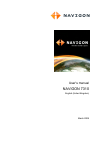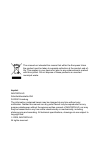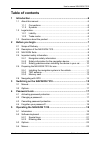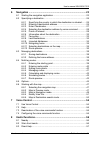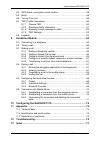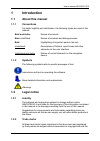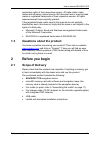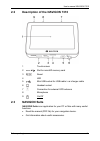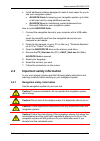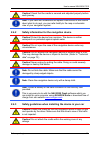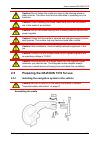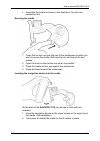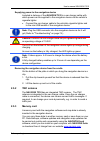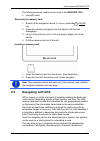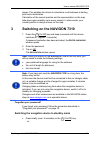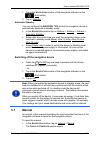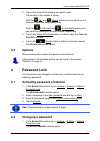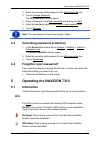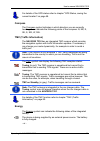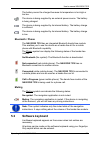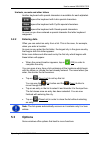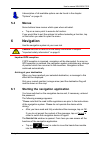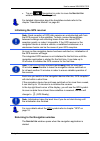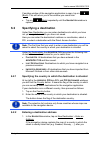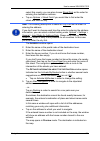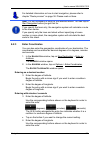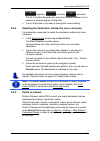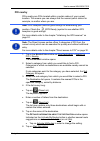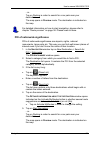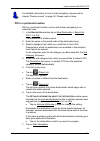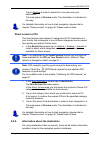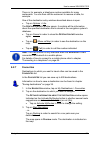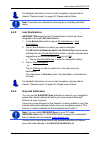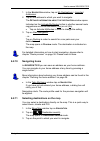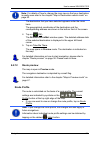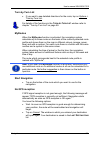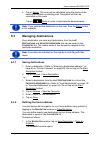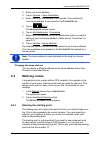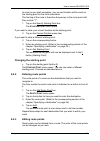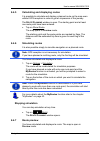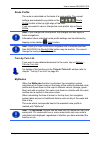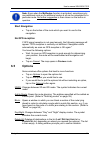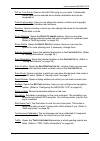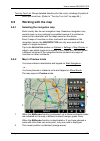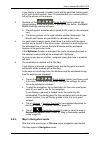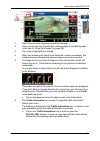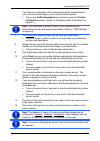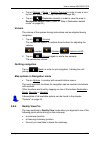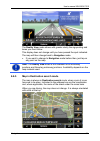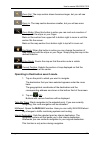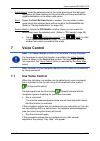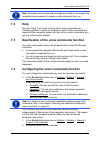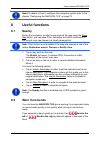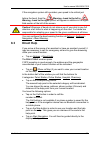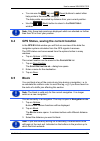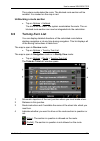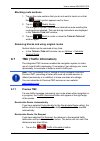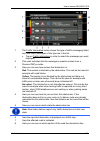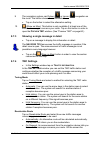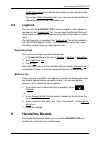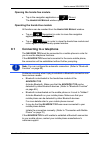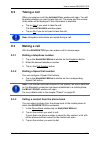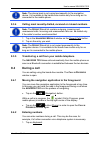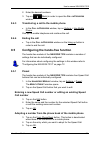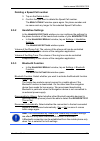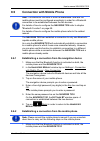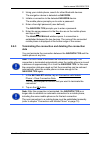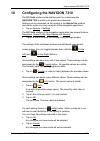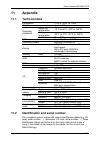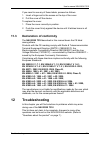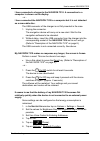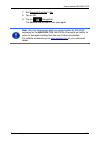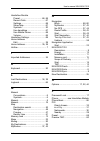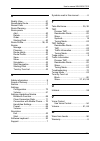- DL manuals
- Navigon
- GPS
- 7310
- User Manual
Navigon 7310 User Manual
Summary of 7310
Page 1
User’s manual navigon 7310 english (united kingdom) march 2009.
Page 2
The crossed-out wheeled bin means that within the european union the product must be taken to separate collection at the product end-of- life. This applies to your device but also to any enhancements marked with this symbol. Do not dispose of these products as unsorted municipal waste. Imprint navig...
Page 3: Table of Contents
User’s manual navigon 7310 user’s manual table of contents iii table of contents 1 introduction.......................................................................................6 1.1 about this manual.....................................................................................6 1.1.1 ...
Page 4
User’s manual navigon 7310 user’s manual table of contents iv 6 navigation .......................................................................................23 6.1 starting the navigation application .........................................................23 6.2 specifying a destination .......
Page 5
User’s manual navigon 7310 user’s manual table of contents v 8.4 gps status, saving the current location.................................................58 8.5 block.......................................................................................................58 8.6 turn-by-turn list.........
Page 6: 1 Introduction
User’s manual navigon 7310 introduction - 6 - 1 introduction 1.1 about this manual 1.1.1 conventions for better legibility and clarification, the following styles are used in this manual: bold and italics: names of products. S mall capitals : names of windows and dialogue boxes. Bold: highlighting o...
Page 7: 1.3
User’s manual navigon 7310 before you begin - 7 - proprietary rights of their respective owners. All trade marks, trade names and company names used in this document are or may be trade marks or registered trademarks of their respective owners. All rights reserved except those explicitly granted. If...
Page 8: 2.2
User’s manual navigon 7310 before you begin - 8 - 2.2 description of the navigon 7310 1 touch-screen 2 slot for microsd memory card 3 reset 4 led 5 mini usb socket for usb cable / car charger cable 6 headset socket 7 connection for external gps antenna 8 microphone 9 on/off 2.3 navigon suite navigon...
Page 9: 2.4
User’s manual navigon 7310 before you begin - 9 - ► install additional software designed to make it even easier for you to use your navigation system: ► navigon fresh for keeping your navigation system up to date at all times and for using additional services ► navigon sync for transferring contact ...
Page 10: 2.4.2
User’s manual navigon 7310 before you begin - 10 - caution! Check that the cradle is secured and adjusted properly before each journey. Note: if you have not understood the spoken instructions or are unsure about what to do next, you can refer briefly to the map or schematic view of your navigation ...
Page 11: 2.5
User’s manual navigon 7310 before you begin - 11 - caution! Do not fasten the cradle too close to the steering wheel or other controls. The driver must not be obstructed in operating any car functions. Caution! When installing the cradle, make sure that it will not pose a risk in the event of an acc...
Page 12
User’s manual navigon 7310 before you begin - 12 - ► assemble the cradle as shown in the illustration. No tools are needed for this. Securing the cradle 1. Clean the suction cup and that part of the windscreen to which you want to secure the cradle. Both must be dry and free of dirt and grease. 2. O...
Page 13: 2.5.2 Tmc
User’s manual navigon 7310 before you begin - 13 - supplying power to the navigation device included in delivery of the navigon 7310 is a car charger cable with which power can be supplied to the navigation device via the vehicle's cigarette lighter. ► connect the car charger cable to the vehicle's ...
Page 14: 2.6
User’s manual navigon 7310 before you begin - 14 - the following memory media can be used in the navigon 7310: ► microsd cards removing the memory card 1. Switch off the navigation device. To do so, press the (on/off) key. 2. Press the memory card gently into the device until the lock disengages. 3....
Page 15
User’s manual navigon 7310 switching on the navigon 7310 - 15 - places. This enables the device to calculate a route between a starting point and a destination. Calculation of the current position and its representation on the map take place approximately once every second. In other words, your curr...
Page 16: 3.1 Manual
User’s manual navigon 7310 switching on the navigon 7310 - 16 - 1. Tap in the n avigation window of the navigation software on the (exit) button. 2. Tap on standby. Automatic standby you can configure the navigon 7310 so that the navigation device is automatically switched to standby mode. ► in the ...
Page 17: 3.2 Options
User’s manual navigon 7310 password lock - 17 - 2. Tap on the name of the chapter you want to read. The content of the chapter is shown. With the (up) and (down) buttons you can scroll up one page and down one page respectively. With the (to the left) and (to the right) buttons you can open the prev...
Page 18: 4.3
User’s manual navigon 7310 operating the navigon 7310 - 18 - 2. Enter the currently valid password in the enter password box. 3. Tap on change password. The n ew password window opens. 4. Enter a password in the new password box and tap on next. 5. Enter this password again in the confirm new passwo...
Page 19: Compass
User’s manual navigon 7310 operating the navigon 7310 - 19 - for details of the gps status refer to chapter " 2 gps status, saving the current location" on page 2 58. Compass the compass symbol indicates in which direction you are currently heading. It can indicate the following points of the compas...
Page 20: Bluetooth / Phone
User’s manual navigon 7310 operating the navigon 7310 - 20 - the battery cannot be charged because its temperature is too high or too low. The device is being supplied by an external power source. The battery is being charged. The device is being supplied by its internal battery. The battery charge ...
Page 21: 5.2.1 Special
User’s manual navigon 7310 operating the navigon 7310 - 21 - when entering town or street names you need not enter any special characters or umlauts. The navigation system fills in these characters for you automatically. For example, if you are looking for the town of "bärnau", then simply type in t...
Page 22: 5.2.2 Entering
User’s manual navigon 7310 operating the navigon 7310 - 22 - umlauts, accents and other letters another keyboard with special characters is available for each alphabet. Opens the keyboard with latin special characters. Opens the keyboard with cyrillic special characters. Opens the keyboard with gree...
Page 23: 5.4 Menus
User’s manual navigon 7310 navigation - 23 - a description of all available options can be found in the chapter " 2 options" on page 2 44. 5.4 menus some buttons have menus which open when activated. ► tap on a menu point to execute its function. If you would like to quit the options list without se...
Page 24
User’s manual navigon 7310 navigation - 24 - ► tap on (navigation) in order to move the n avigation window back into the foreground. For detailed information about the handsfree module refer to the chapter " 2 handsfree module" on page 2 64. Initialising the gps receiver note: good reception of gps ...
Page 25: 6.2 Specifying
User’s manual navigon 7310 navigation - 25 - if another window of the navigation application is open, tap on (back). This will return you to the window you came from. ► tap on (back) repeatedly until the n avigation window is opened. 6.2 specifying a destination under new destination you can enter d...
Page 26
User’s manual navigon 7310 navigation - 26 - select this country you can also choose street first as the order for entering the destination address. ► tap on options > street first if you would like to first enter the street and then the city. Note: the following description is based on city first a...
Page 27: 6.2.3 Enter
User’s manual navigon 7310 navigation - 27 - for detailed information on how to start navigation, please refer to chapter " 2 route preview" on page 2 36. Please read on there. Note: it is not necessary to enter all the address details. You can tap on start navigation before you get that far. If you...
Page 28: 6.2.4 Selecting
User’s manual navigon 7310 navigation - 28 - (degrees), (minutes), (seconds). The (e w) button alongside the entry box indicates whether it is an eastern or western degree of longitude. ► tap on the button if you want to change the current setting. 6.2.4 selecting the destination address by voice co...
Page 29: Poi Nearby
User’s manual navigon 7310 navigation - 29 - poi nearby pois nearby are pois located within a certain radius of your current location. This means you can always find the nearest petrol station for example, no matter where you are. Note: gps reception must be good enough for determining your position...
Page 30
User’s manual navigon 7310 navigation - 30 - - or - tap on parking in order to search for a car park near your destination. The map opens in preview mode. The destination is indicated on the map. For detailed information on how to start navigation, please refer to chapter " 2 route preview" on page ...
Page 31
User’s manual navigon 7310 navigation - 31 - for detailed information on how to start navigation, please refer to chapter " 2 route preview" on page 2 36. Please read on there. Poi in a particular location pois in a particular location can be useful when navigating in an unfamiliar town. 1. In the n...
Page 32: Direct Access To Poi
User’s manual navigon 7310 navigation - 32 - tap on parking in order to search for a car park near your destination. The map opens in preview mode. The destination is indicated on the map. For detailed information on how to start navigation, please refer to chapter " 2 route preview" on page 2 36. P...
Page 33: 6.2.7 Favourites
User’s manual navigon 7310 navigation - 33 - there is, for example, a telephone number available for many restaurants. You can then call the restaurant to reserve a table, for example. One of the destination entry windows described above is open. ► tap on options > info. The d estination i nfo windo...
Page 34: 6.2.8 Last
User’s manual navigon 7310 navigation - 34 - for detailed information on how to start navigation, please refer to chapter " 2 route preview" on page 2 36. Please read on there. Note: favourites are indicated on the map by a small flag with their name. 6.2.8 last destinations navigon 7310 saves the l...
Page 35: 6.2.10 Navigating
User’s manual navigon 7310 navigation - 35 - 1. In the n avigation window, tap on my destinations > imported addresses. 2. Tap on the address to which you want to navigate. The d etailed information about the destination window opens. Indicated on the activate myroutes button is whether several rout...
Page 36: 6.2.12 Route
User’s manual navigon 7310 navigation - 36 - note: for details of how to change the map view so that your destination is easily seen refer to the chapter " 2 map in destination search mode" on page 2 52. The destination that you have selected appears under the cross hairs. The geographical coordinat...
Page 37: Turn-By-Turn List
User’s manual navigon 7310 navigation - 37 - turn-by-turn list ► if you want to see detailed directions for the route, tap on options > turn-by-turn list. For details of the functions in the t urn - by -t urn l ist window refer to chapter " 3 turn-by-turn list" on page 3 59. Myroutes when the myrout...
Page 38: 6.3 Managing
User’s manual navigon 7310 navigation - 38 - ► tap on demo. The route will be calculated using the centre of the destination location as starting point. Navigation will then be simulated on this route. Tap on (back) in order to terminate the demonstration. Note: if you selected the destination on th...
Page 39: 6.4 Multi-Leg
User’s manual navigon 7310 navigation - 39 - 2. Enter your home address. 3. Tap on options > save destination. 4. Enter a name for the address. (for example "home address") your home address is now saved in the f avourites list. 5. Tap on (back). The n avigation window opens. 6. Tap on my destinatio...
Page 40: 6.4.2
User’s manual navigon 7310 navigation - 40 - as soon as you start navigation, your current location will be used as the starting point for the route calculation. The first leg of the route is therefore the journey to the route point with flow number "1". 1. Tap on the specify starting point box. The...
Page 41: 6.4.4 Managing
User’s manual navigon 7310 navigation - 41 - note: the starting point (flow number "0") can be neither moved nor deleted. However you can make another route point into the starting point. ► tap on the route point that you want to edit. The context menu contains the following buttons: route point up:...
Page 42: 6.4.5
User’s manual navigon 7310 navigation - 42 - 6.4.5 calculating and displaying routes it is possible to calculate and display a planned route on the map even without gps reception in order to get an impression of the journey. The r oute p lanning window is open. The starting point and at least one ro...
Page 43: Route Profile
User’s manual navigon 7310 navigation - 43 - route profile the route is calculated on the basis of a route profile. The current settings are indicated by symbols on the (route profile) button at the top right edge of the map. If you now want to view or change the route profile, tap on route profile....
Page 44: Start Navigation
User’s manual navigon 7310 navigation - 44 - note: even when the myroutes function is activated, sometimes only one additional route or no additional routes at all can be calculated for a particular route. No further suggestion is then shown on the button in question. Start navigation ► tap on the b...
Page 45
User’s manual navigon 7310 navigation - 45 - delete: deletes the selected destination from the l ast d estinations or f avourites list or the selected route from the s aved r outes list. A dialog window prompts you to confirm deletion. Direct help: opens a window in which you can find in quick and u...
Page 46
User’s manual navigon 7310 navigation - 46 - poi on your route: opens a list with pois lying on your route. A destination shown here can be selected as an interim destination and can be navigated to. Product information: here you are shown the version numbers and copyright details of the hardware an...
Page 47: 6.6
User’s manual navigon 7310 navigation - 47 - turn-by-turn list: shows detailed directions for the route, including all points at which you must turn. (refer to " 3 turn-by-turn list" on page 3 59.) 6.6 working with the map 6.6.1 selecting the navigation map each country has its own navigation map. S...
Page 48: 6.6.3
User’s manual navigon 7310 navigation - 48 - if you display a planned or loaded route and the specified starting point is not your current location, then it is possible that your current position will not be shown on the preview. 3 symbols on the (route profile) button indicate the current settings ...
Page 49
User’s manual navigon 7310 navigation - 49 - 1 here is shown what signposts should be followed. 2 here you can see any speed limits, warning signs or prohibiting signs (refer also to " 3 warn from bends" on page 3 56). 3 the route is highlighted in orange. 4 when two manoeuvres need to be executed i...
Page 50
User’s manual navigon 7310 navigation - 50 - if no distance is indicated, all the obstructions which are reported for your route and would lead to a loss of time will be avoided. ► tap on the traffic information box in order to open the t raffic i nformation window. (refer to " 3 displaying traffic ...
Page 51: Volume
User’s manual navigon 7310 navigation - 51 - ► tap on options > route > turn-by-turn list in order to view a turn- by-turn list. (refer to " 3 turn-by-turn list" on page 3 59.) ► tap on (destination search) in order to view the map in destination search mode. (refer to " 3 map in destination search ...
Page 52: 6.6.5
User’s manual navigon 7310 navigation - 52 - the reality view mode shows with greater clarity the signposting and lanes you must follow. This display does not change until you have passed the spot indicated. The map will then change back to navigation mode. ► if you want to change to navigation mode...
Page 53
User’s manual navigon 7310 navigation - 53 - zoom out: the map section shown becomes larger, but you will see fewer details. Zoom in: the map section becomes smaller, but you will see more details. Zoom mode: when this button is active you can mark out a section of the map with the stylus or your fi...
Page 54: 7 Voice
User’s manual navigon 7310 voice control - 54 - add to route: adds the selected point to the route planning as the last point. Navigation will then continue to this point after you have reached the original destination or the other route points. Save: opens the s ave d estination as ... Window. You ...
Page 55: 7.2 Help
User’s manual navigon 7310 voice control - 55 - note: navigation instructions and warnings are muted for as long as the navigation device expects to receive voice commands from you. 7.2 help say only "help" if you want to know which voice commands are currently possible. In nearly all windows in whi...
Page 56: 8 Useful
User’s manual navigon 7310 useful functions - 56 - note:for details of how to configure the navigation system refer to the chapter " 3 configuring the navigon 7310" on page 3 72. 8 useful functions 8.1 nearby during the navigation, or after having opened the map using the show map button, you can ha...
Page 57: 8.3 Direct
User’s manual navigon 7310 useful functions - 57 - if the navigation system still considers your speed to be critical just before the bend, then the warning - bend to the left or warning - bend to the right symbol will appear in addition in the upper third section of the left of the screen. Caution!...
Page 58: 8.4
User’s manual navigon 7310 useful functions - 58 - ► you can use the (up) and (down) buttons to select other help points in the selected category. The help points are sorted by distance from your current position. ► use the (back) button to return to the d irect h elp window. Note: only those help p...
Page 59: Unblocking A Route Section
User’s manual navigon 7310 useful functions - 59 - the system recalculates the route. The blocked route section will be avoided. It is marked on the map in red. Unblocking a route section ► tap on options > unblock. The block will be lifted. The system recalculates the route. The un- blocked route s...
Page 60: Blocking Route Sections
User’s manual navigon 7310 useful functions - 60 - blocking route sections 1. Tap on the route sections that you do not want to travel on so that the (forbid) symbol appears next to them. 2. Tap on (modify route). The navigation system calculates an alternative route avoiding the route sections sele...
Page 61: 8.7.2
User’s manual navigon 7310 useful functions - 61 - the p review tmc window opens. It shows a map view with the route section affected by the message. If the reported obstruction is likely to involve a considerable loss of time, a possible detour will also be shown. ► tap on the button of the route y...
Page 62
User’s manual navigon 7310 useful functions - 62 - 1 the traffic information button shows the type of traffic messaging listed and how many messages of this type are in the list. ► tap on traffic information in order to select the messages you want displayed. 2 this mark indicates that the message i...
Page 63: 8.7.3
User’s manual navigon 7310 useful functions - 63 - 9 the navigation system can detour ( ) or ignore ( ) congestion on the route. The button shows the active status. ► tap on the button to select the alternative setting. 10 (show on map): this button is only available if at least one of the indicated...
Page 64: 8.8 Logbook
User’s manual navigon 7310 handsfree module - 64 - traffic information box indicates the distance to the reported traffic obstruction. Tap on the traffic information box. You can then decide whether an alternative route is to be calculated or not. 8.8 logbook you can use the navigon 7310 to record a...
Page 65: 9.1
User’s manual navigon 7310 handsfree module - 65 - opening the hands-free module ► tap in the navigation application on (phone). The h andsfree m odule window opens. Operating the hands-free module all functions can be reached from the h andsfree m odule window. ► tap on (navigation) in order to mov...
Page 66: 9.2
User’s manual navigon 7310 handsfree module - 66 - 9.2 taking a call when you receive a call, the i ncoming c all window will open. You will be asked whether you want to take the call. The name and the number of the caller will be displayed if this information is available. ► tap on yes if you want ...
Page 67: 9.3.4
User’s manual navigon 7310 handsfree module - 67 - note: the phone book is not copied permanently to the navigation device. It is available to the hands-free module only for as long as it is connected to the mobile phone. 9.3.4 calling most recently dialled, received or missed numbers note: the r ec...
Page 68: 9.4.3
User’s manual navigon 7310 handsfree module - 68 - 2. Enter the desired numbers. 3. Tap on (back) in order to open the c all in p rogress window. 9.4.3 transferring a call to the mobile phone ► in the c all in p rogress window, tap on options > use mobile phone. Pick up the mobile telephone and cont...
Page 69: 9.5.2 Handsfree
User’s manual navigon 7310 handsfree module - 69 - deleting a speed call number 3. Tap on the delete button. 4. Confirm that you want to delete the speed call number. The m odify p reset window opens again. No phone number and no name exist any longer for the selected speed call button. 9.5.2 handsf...
Page 70: 9.6
User’s manual navigon 7310 handsfree module - 70 - 9.6 connection with mobile phone note: the bluetooth functions of both the navigon 7310 and the mobile phone must be configured accordingly in order for a bluetooth connection to be established between the two devices. For details of how to configur...
Page 71: 9.6.3
User’s manual navigon 7310 handsfree module - 71 - 2. Using your mobile phone, search for other bluetooth devices. The navigation device is detected as navigon. 3. Initiate a connection to the detected navigon device. The mobile phone prompts you to enter a password. 4. Enter a four-digit password (...
Page 72
User’s manual navigon 7310 configuring the navigon 7310 - 72 - 10 configuring the navigon 7310 the s ettings window is the starting point for customising the navigon 7310 to match your personal preferences. Settings can be accessed via the options in the n avigation window and via the options in man...
Page 73: 11 Appendix
User’s manual navigon 7310 appendix - 73 - 11 appendix 11.1 technical data dimensions 115.6 x 74.8 x 18.7 mm weight approx. 183 g operating temperature -10°c to 60°c (14°f to 140°f) storage temperature -30°c to 70°c (-22°f to 158°f) operating conditions humidity 0% to 90%, non-precipitating cpu cent...
Page 74: 11.3
User’s manual navigon 7310 troubleshooting - 74 - if you need to see any of these labels, proceed as follows: 1. Insert a finger-nail in the recess on the top of the cover. 2. Pull the cover off the device. To replace the cover: 1. Place the cover correctly in position. 2. Push the cover firmly agai...
Page 75
User’s manual navigon 7310 troubleshooting - 75 - i have connected a charger to the navigon 7310. A connection to a computer is shown on the display. - or - i have connected the navigon 7310 to a computer but it is not detected as a removable disc. The usb connector of the charger is not fully inser...
Page 76
User’s manual navigon 7310 troubleshooting - 76 - 7. Set bluetooth function to no. 8. Tap on ok. 9. Tap on (navigation). The n avigation window is now open again. Note: use only accessories which are recommended by navigon expressly for the navigon 7310. Navigon ag accepts no liability for errors or...
Page 77: 13 Index
User’s manual navigon 7310 index - 77 - 13 index b bend warning.................................... 56 block............................................ 58, 60 bluetooth ........... See handsfree module bluetooth function ............................ 69 c call dial number...............................
Page 78
User’s manual navigon 7310 index - 78 - handsfree module preset ..................................... 66, 68 recent calls ................................. 67 settings......................................... 68 show map..................................... 67 symbols ..................................
Page 79
User’s manual navigon 7310 index - 79 - r reality view....................................... 51 recalculate route ............................. 63 recent calls ...................................... 67 route planning.................................. 39 route points add ...............................