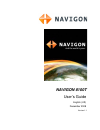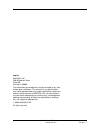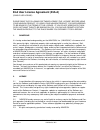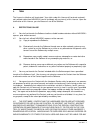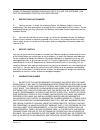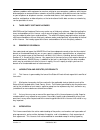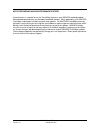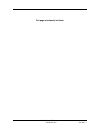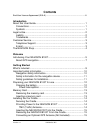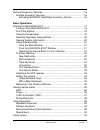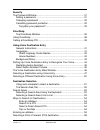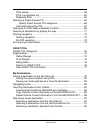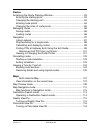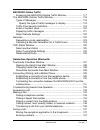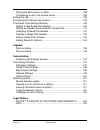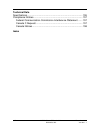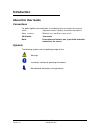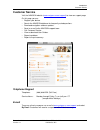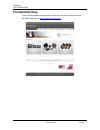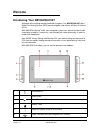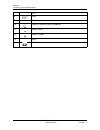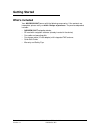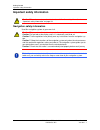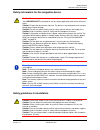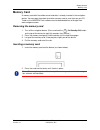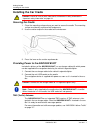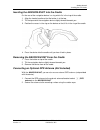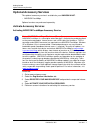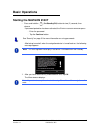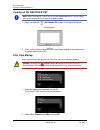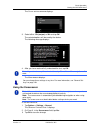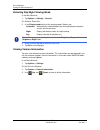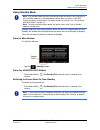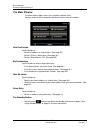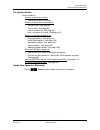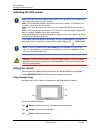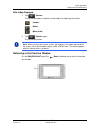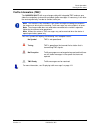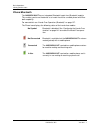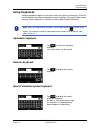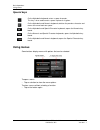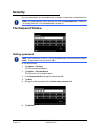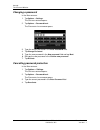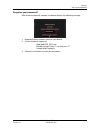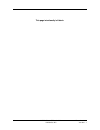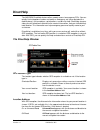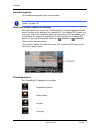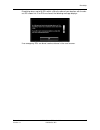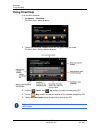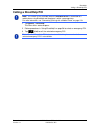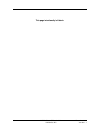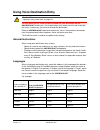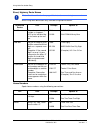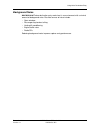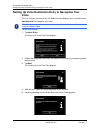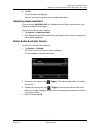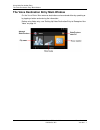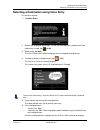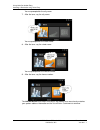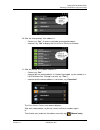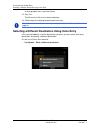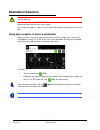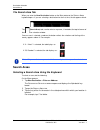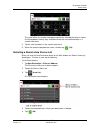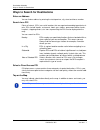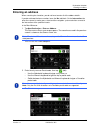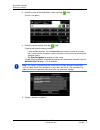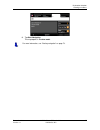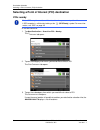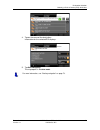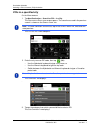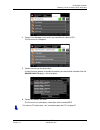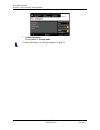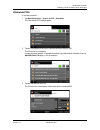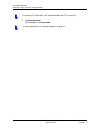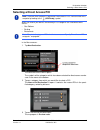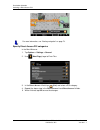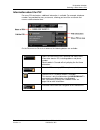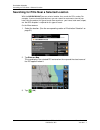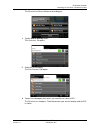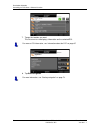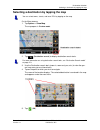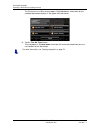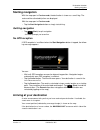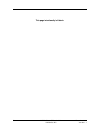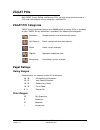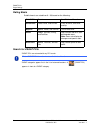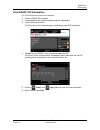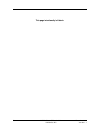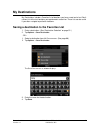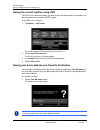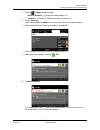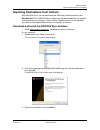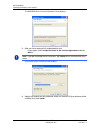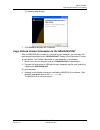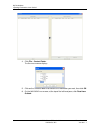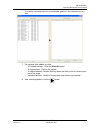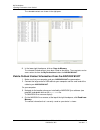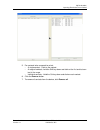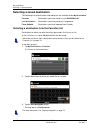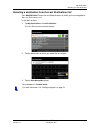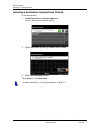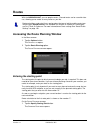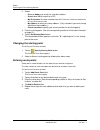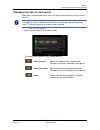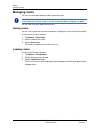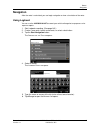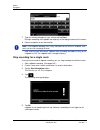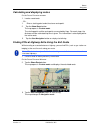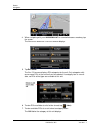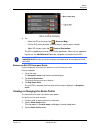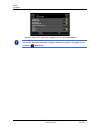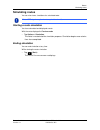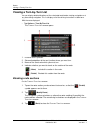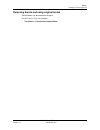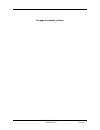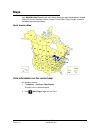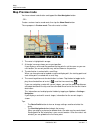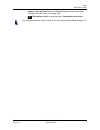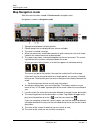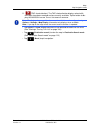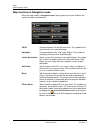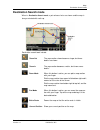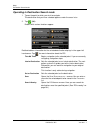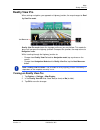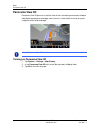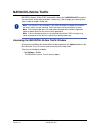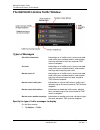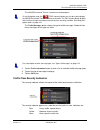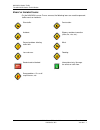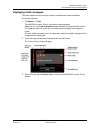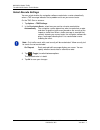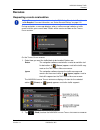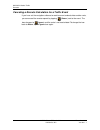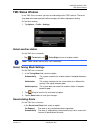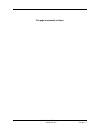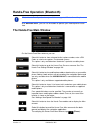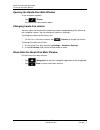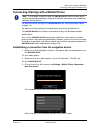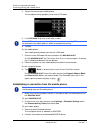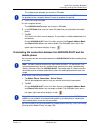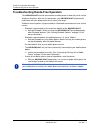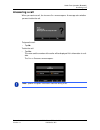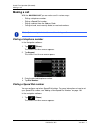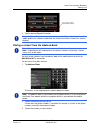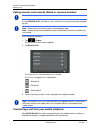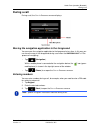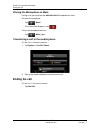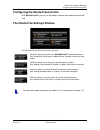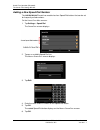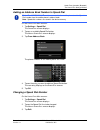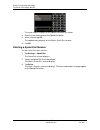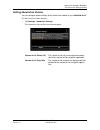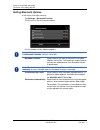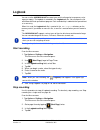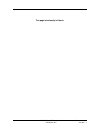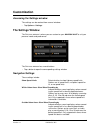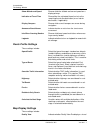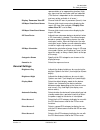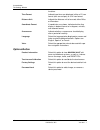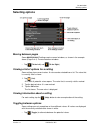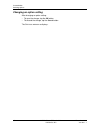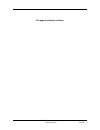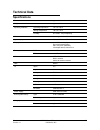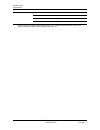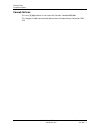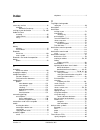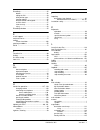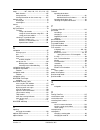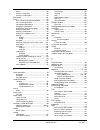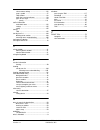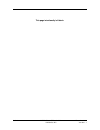Navigon 8100T - Automotive GPS Receiver User Manual
Summary of 8100T - Automotive GPS Receiver
Page 1
Navigon 8100t user’s guide english (us) december 2008 version 1.1.
Page 2
Ii navigon 8100t user’s guide december 2008 navigon, inc. Version 1.1 imprint navigon, inc 200 w madison street suite 650 chicago, il 60606 the information contained herein may be changed at any time without prior notification. This manual nor any parts thereof may not be reproduced for any purpose ...
Page 3
December 2008 navigon 8100t user’s guide iii version 1.1 navigon, inc. End user license agreement (eula) (single use license) please read the following software license (the “license”) before using your navigon product. By using your navigon product, you are agreeing to be bound by the terms of this...
Page 4
Iv navigon 8100t user’s guide december 2008 navigon, inc. Version 1.1 3. Term the license is effective until terminated. Your rights under this license will terminate automati- cally without notice from navigon if you fail to comply with any term(s) of this license. Upon the termination of this lice...
Page 5
December 2008 navigon 8100t user’s guide v version 1.1 navigon, inc. Claims or damages arising from such use if you use the software, con- tent or hardware device in such applications. 5. Restrictions on transfer 5.1 you may transfer, in whole, the hardware device, the software and this license to a...
Page 6
Vi navigon 8100t user’s guide december 2008 navigon, inc. Version 1.1 you from navigon or through the use of the software or content shall create any warranty not expressly stated in this license. You under- stand and agree that the use of the software and content is done at your own discretion and ...
Page 7
December 2008 navigon 8100t user’s guide vii version 1.1 navigon, inc. Software; problems with equipment or services relating to your computers; problems with interme- diate computer or communications networks or facilities; problems with data transmission facilities or your telephone or telephone s...
Page 8
Viii navigon 8100t user’s guide december 2008 navigon, inc. Version 1.1 navigon. This license shall take precedence over any other documents that may be in conflict therewith. Additional terms and conditions of use relating to the total traffic net- work data provided with your navigon product: a. T...
Page 9
December 2008 navigon 8100t user’s guide ix version 1.1 navigon, inc. Notice regarding navigon freshmaps feature: internet access is required to use the freshmaps feature on your navigon enabled product. Download performance can vary based on bandwidth speeds. When applicable, your navigon freshmaps...
Page 10
X navigon 8100t user’s guide december 2008 navigon, inc. Version 1.1 this page intentionally left blank..
Page 11: Contents
December 2008 navigon 8100t user’s guide xi version 1.1 navigon, inc. Contents end user license agreement (eula) ....................................................................... Iii introduction about this user guide................................................................................
Page 12
Xii navigon 8100t user’s guide december 2008 navigon, inc. Version 1.1 optional accessory services ................................................................. 16 activate accessory services ............................................................. 16 activating navigon freshmaps accessory ...
Page 13
December 2008 navigon 8100t user’s guide xiii version 1.1 navigon, inc. Security the password window .......................................................................... 31 setting a password............................................................................ 31 changing a password ......
Page 14
Xiv navigon 8100t user’s guide december 2008 navigon, inc. Version 1.1 pois nearby ...................................................................................... 58 pois in a specified city...................................................................... 60 statewide pois .................
Page 15
December 2008 navigon 8100t user’s guide xv version 1.1 navigon, inc. Routes accessing the route planning window ................................................. 93 entering the starting point ................................................................. 93 changing the starting point ............
Page 16
Xvi navigon 8100t user’s guide december 2008 navigon, inc. Version 1.1 navigon lifetime traffic accessing the navigon lifetime traffic window.......................... 117 the navigon lifetime traffic window............................................... 118 types of messages ..........................
Page 17
December 2008 navigon 8100t user’s guide xvii version 1.1 navigon, inc. Placing the microphone on mute..................................................... 138 transferring a call to the mobile phone........................................... 138 ending the call ........................................
Page 18
Xviii navigon 8100t user’s guide december 2008 navigon, inc. Version 1.1 technical data specifications....................................................................................... 155 compliance notices............................................................................. 157 federa...
Page 19: Introduction
December 2008 navigon 8100t user’s guide 1 version 1.1 navigon, inc. Introduction about this user guide conventions for better legibility and clarification, the following styles are used in this manual: italics : registered names, company and product descriptions. S mall capitals : w indow , l ist ,...
Page 20: Legal Notice
Introduction legal notice 2 navigon 8100t user’s guide december 2008 navigon, inc. Version 1.1 legal notice liability the software and the manual are subject to change without notice. Navigon, inc is not liable for the accuracy of the information contained in this manual or for damages resulting fro...
Page 21: Customer Service
Introduction customer service december 2008 navigon 8100t user’s guide 3 version 1.1 navigon, inc. Customer service visit the navigon website ( www.Navigonusa.Com/support/ ) to view our support page. On this page you can: • register your device. • search the navigon database for frequently asked que...
Page 22: The Navigon Shop
Introduction the navigon shop 4 navigon 8100t user’s guide december 2008 navigon, inc. Version 1.1 the navigon shop if you need accessories or accessory services for your device, please visit the navigon web store at www.Navigonusa.Com/store/ ..
Page 23: Welcome
December 2008 navigon 8100t user’s guide 5 version 1.1 navigon, inc. Welcome introducing your navigon 8100t welcome to the exciting world of handheld navigation. The navigon 8100t offers global positioning system (gps)-based navigation and millions of points of interest (pois). With navigon lifetime...
Page 24
Welcome introducing your navigon 8100t 6 navigon 8100t user’s guide december 2008 navigon, inc. Version 1.1 7 led 8 reset 9 microphone 10 socket for optional external headphone 11 volume -softer 12 volume - louder 13 stylus 14 sd/sdhc memory card slot.
Page 25
Welcome introducing your navigon 8100t december 2008 navigon 8100t user’s guide 7 version 1.1 navigon, inc. About gps navigation the global positioning system (gps) uses a constellation of up to 32 satellites that enable a gps receiver to calculate its geographical position. For a sufficiently preci...
Page 26
8 navigon 8100t user’s guide december 2008 navigon, inc. Version 1.1 this page intentionally left blank..
Page 27: Getting Started
December 2008 navigon 8100t user’s guide 9 version 1.1 navigon, inc. Getting started what’s included your navigon 8100t comes with the following accessories. If the contents are incomplete, please notify us within 14 days of purchase. The purchased product includes: • navigon 8100t navigation device...
Page 28: Important Safety Information
Getting started important safety information 10 navigon 8100t user’s guide december 2008 navigon, inc. Version 1.1 important safety information navigation safety information use this navigation system at your own risk. Caution! Please be sure to read, understand, and follow the safety information in...
Page 29
Getting started important safety information december 2008 navigon 8100t user’s guide 11 version 1.1 navigon, inc. Safety information for the navigation device safety guidelines for installation caution! Do not use pointed or sharp-edged objects on your device’s touch screen. Your navigon 8100t is d...
Page 30
Getting started preparing your navigon 8100t for use 12 navigon 8100t user’s guide december 2008 navigon, inc. Version 1.1 preparing your navigon 8100t for use charging the battery • connect the car charger cable to the navigation device and to the vehicle’s ciga- rette lighter. The led of the navig...
Page 31: Memory Card
Getting started memory card december 2008 navigon 8100t user’s guide 13 version 1.1 navigon, inc. Memory card a memory card with the software and card data is already inserted in the navigation device. You can copy these data to another memory card or save them on your pc. To do so, the navigon fres...
Page 32: Installing The Car Cradle
Getting started installing the car cradle 14 navigon 8100t user’s guide december 2008 navigon, inc. Version 1.1 installing the car cradle securing the cradle 1. Clean the mounting surface where you want to secure the cradle. The mounting surface must be dry and free of dirt and grease. 2. Use the su...
Page 33
Getting started installing the car cradle december 2008 navigon 8100t user’s guide 15 version 1.1 navigon, inc. Inserting the navigon 8100t into the cradle on the rear of the navigation device is a ring which fits in the ring of the cradle. 1. Align the head of cradle so that the button is at the to...
Page 34: Optional Accessory Services
Getting started optional accessory services 16 navigon 8100t user’s guide december 2008 navigon, inc. Version 1.1 optional accessory services this optional accessory service is available for your navigon 8100t: • navigon freshmaps optional services are purchased separately. Activate accessory servic...
Page 35: Basic Operations
December 2008 navigon 8100t user’s guide 17 version 1.1 navigon, inc. Basic operations starting the navigon 8100t • press and hold the (on/standby/off) button for two (2) seconds, then release. If password protection has been activated, thee nter password window opens. - enter the password. - tap th...
Page 36
Basic operations starting the navigon 8100t 18 navigon 8100t user’s guide december 2008 navigon, inc. Version 1.1 turning off the navigon 8100t 1. Press and hold the (on/standby/off) button on the top of the device. 2. Use a stylus or paper clip to press the reset button located on the bottom of the...
Page 37
Basic operations starting the navigon 8100t december 2008 navigon 8100t user’s guide 19 version 1.1 navigon, inc. The c lock setting window displays. 3. Select either 12h (am/pm) or 24h and tap ok. The selected options will be used by the device. The following message displays: 4. After you have rea...
Page 38
Basic operations starting the navigon 8100t 20 navigon 8100t user’s guide december 2008 navigon, inc. Version 1.1 selecting day/night viewing mode in the m ain w indow : 1. Tap options > settings > general. On g eneral p age o ne : 2. In the display mode field, set the viewing mode. Options are: aut...
Page 39
Basic operations starting the navigon 8100t december 2008 navigon 8100t user’s guide 21 version 1.1 navigon, inc. Using standby mode standby mode conserves battery power. When the device is switched back on from standby, the window that displayed when the device was set to standby re-displays. There...
Page 40
Basic operations starting the navigon 8100t 22 navigon 8100t user’s guide december 2008 navigon, inc. Version 1.1 the main window the m ain window opens when the navigation software starts. You can reach all of the navigation software functions from this window. New destination tap this button to: •...
Page 41
Basic operations starting the navigon 8100t december 2008 navigon 8100t user’s guide 23 version 1.1 navigon, inc. The options button tap this button to: activate an accessory service: • activate navigon freshmaps. Access the route planning window to: • create a route. (see page 93.) • save a route. ...
Page 42
Basic operations starting the navigon 8100t 24 navigon 8100t user’s guide december 2008 navigon, inc. Version 1.1 initializing the gps receiver in the upper right-hand corner of the display, the gps symbol appears. As soon as data from at least 3 satellites is received, the symbol changes to ( gps r...
Page 43
Basic operations starting the navigon 8100t december 2008 navigon 8100t user’s guide 25 version 1.1 navigon, inc. With a map displayed 1. Tap (volume ) . The volume bar opens. It contains three buttons for adjusting the volume: (louder) (softer) (mute on/off). 2. Tap (volume ) again. The volume bar ...
Page 44: Viewing Device Status
Basic operations viewing device status 26 navigon 8100t user’s guide december 2008 navigon, inc. Version 1.1 viewing device status symbols located at the top right of the screen are used to display information. Gps the gps symbol can show the following gps reception status: no symbol the built-in gp...
Page 45
Basic operations viewing device status december 2008 navigon 8100t user’s guide 27 version 1.1 navigon, inc. Traffic information (tmc) the navigon 8100t, with a car charger cable with integrated tmc antenna, pro- vides the navigation system with up to date traffic messages. If necessary, it can alte...
Page 46
Basic operations viewing device status 28 navigon 8100t user’s guide december 2008 navigon, inc. Version 1.1 phone/bluetooth the navigon 8100t has an integrated bluetooth hands-free (bluetooth) module. This enables you to use the device as a hands-free kit for a mobile phone with blue- tooth capabil...
Page 47: Using Keyboards
Basic operations using keyboards december 2008 navigon 8100t user’s guide 29 version 1.1 navigon, inc. Using keyboards software keyboards appear on the screen when text entries are necessary. All entries can be made on the software keyboard using the fingertips. Only capital letters can be entered. ...
Page 48: Using Menus
Basic operations using menus 30 navigon 8100t user’s guide december 2008 navigon, inc. Version 1.1 special keys using menus some buttons display menus with options that can be selected. To open a menu: • tap on a button to show the menu options. To close a menu without selecting a function: • tap on...
Page 49: Security
December 2008 navigon 8100t user’s guide 31 version 1.1 navigon, inc. Security by using a password, you can protect your navigation system from unauthorized use. The password window setting a password in the m ain window : 1. Tap options > settings the s ettings window opens. 2. Tap options > passwo...
Page 50
Security the password window 32 navigon 8100t user’s guide december 2008 navigon, inc. Version 1.1 changing a password in the m ain window : 1. Tap options > settings . The s ettings window opens. 2. Tap options > password lock . The p assword l ock window opens. 3. Type the current password in the ...
Page 51
Security the password window december 2008 navigon 8100t user’s guide 33 version 1.1 navigon, inc. Forgotten your password? After three unsuccessful attempts, the device displays the following message. 1. Record the device number shown on your device. 2. Call our customer support at: (888) 848-0701 ...
Page 52
34 navigon 8100t user’s guide december 2008 navigon, inc. Version 1.1 this page intentionally left blank..
Page 53: Directhelp
December 2008 navigon 8100t user’s guide 35 version 1.1 navigon, inc. Directhelp the navigon directhelp feature offers speedy access to emergency pois. You can quickly find a telephone number and make an emergency call (when paired with a mobile phone), find an address, get directions, and drive to ...
Page 54
Directhelp 36 navigon 8100t user’s guide december 2008 navigon, inc. Version 1.1 latitude/longitude the latitude and longitude of your current location. Show your current location on the map view your location on a map. Once a directhelp poi is selected, tapping this button centers the map on the lo...
Page 55
Directhelp december 2008 navigon 8100t user’s guide 37 version 1.1 navigon, inc. Directhelp returns up to 10 pois within a 30 mile radius of your location, with the clos- est poi shown first. If no pois are found, the following message displays: if no emergency pois are found, seek assistance in the...
Page 56: Using Directhelp
Directhelp using directhelp 38 navigon 8100t user’s guide december 2008 navigon, inc. Version 1.1 using directhelp from the m ain w indow : 1. Tap options > directhelp . The d irect h elp window opens. 2. Tap on the directhelp category button for the type of help you need. The d irect h elp d etail ...
Page 57: Calling A Directhelp Poi
Directhelp calling a directhelp poi december 2008 navigon 8100t user’s guide 39 version 1.1 navigon, inc. Calling a directhelp poi 1. Tap options > directhelp . The d irect h elp window opens. 2. Follow procedures in “using directhelp” on page 38 to select an emergency poi. 3. Tap ( call ) to call t...
Page 58
40 navigon 8100t user’s guide december 2008 navigon, inc. Version 1.1 this page intentionally left blank..
Page 59
December 2008 navigon 8100t user’s guide 41 version 1.1 navigon, inc. Using voice destination entry you can speak the city, street and house number for your destination and the navigon 8100t shows you a list of destinations that match your city and street spo- ken entry. If necessary, you can also c...
Page 60
Using voice destination entry 42 navigon 8100t user’s guide december 2008 navigon, inc. Version 1.1 street, highway, route names when using voice destination entry, consider the guidelines below: house numbers speak house numbers using the following conventions: note: see “house numbers” on page 42 ...
Page 61
Using voice destination entry december 2008 navigon 8100t user’s guide 43 version 1.1 navigon, inc. Background noise navigon 8100t voice destination entry works best in an environment with a minimal amount of background noise. Possible sources of noise include: • open windows • passengers/bystanders...
Page 62: Voice
Using voice destination entry setting up voice destination entry to recognize your voice 44 navigon 8100t user’s guide december 2008 navigon, inc. Version 1.1 setting up voice destination entry to recognize your voice the first time you use voice entry, the audio assistant displays and is used to se...
Page 63
Using voice destination entry setting up voice destination entry to recognize your voice december 2008 navigon 8100t user’s guide 45 version 1.1 navigon, inc. 6. Tap ok. The m ain window re-displays. You can now start using voice entry to select destinations. Restarting audio assistant if you reset ...
Page 64
Using voice destination entry the voice destination entry main window 46 navigon 8100t user’s guide december 2008 navigon, inc. Version 1.1 the voice destination entry main window on the v oice e ntry m ain window , destination can be entered either by speaking or by tapping a button and entering th...
Page 65
Using voice destination entry selecting a destination using voice entry december 2008 navigon 8100t user’s guide 47 version 1.1 navigon, inc. Selecting a destination using voice entry on the m ain window : 1. Tap voice entry. 2. Review the displayed information. To hide the message from showing next...
Page 66
Using voice destination entry selecting a destination using voice entry 48 navigon 8100t user’s guide december 2008 navigon, inc. Version 1.1 you are prompted for the city name. 7. After the tone, say the city name. You are prompted for the street name. 8. After the tone, say the street name. You ar...
Page 67
Using voice destination entry selecting a destination using voice entry december 2008 navigon 8100t user’s guide 49 version 1.1 navigon, inc. 10. After the voice prompt, if the address is: • correct, say “yes”. A route is calculated and navigation begins. • incorrect, say “no” to display the v oice ...
Page 68
Using voice destination entry selecting a different destination using voice entry 50 navigon 8100t user’s guide december 2008 navigon, inc. Version 1.1 a voice prompts asks if you want to exit. 12. Say “yes”. The d estination s election window displays. 13. Follow steps for selecting the destination...
Page 69: Destination Selection
December 2008 navigon 8100t user’s guide 51 version 1.1 navigon, inc. Destination selection new destinations for the navigon 8100t are destinations that you have not yet navi- gated to or those that you have not yet stored. You can enter an address, select a poi, or select a destination from the qui...
Page 70: Search Areas
Destination selection search areas 52 navigon 8100t user’s guide december 2008 navigon, inc. Version 1.1 the search area tab when you enter the new destination button on the m ain window , the s earch a rea keyboard opens. If you are selecting a destination for the first time, the tab appears blank....
Page 71
Destination selection search areas december 2008 navigon 8100t user’s guide 53 version 1.1 navigon, inc. The name of the first search area beginning with the selected character is shown. On the keyboard, the only keys available are for the next valid character in a search area name. 4. Tap the next ...
Page 72
Destination selection ways to search for destinations 54 navigon 8100t user’s guide december 2008 navigon, inc. Version 1.1 ways to search for destinations enter an address you can find an address by entering the state/province, city, street and house number. Search for a poi points of interest, (po...
Page 73: Entering An Address
Destination selection entering an address december 2008 navigon 8100t user’s guide 55 version 1.1 navigon, inc. Entering an address when searching for a location, you do not have to enter all of the address details. If you do not know the house number, leave the no. Tab blank. On the intersection ta...
Page 74
Destination selection entering an address 56 navigon 8100t user’s guide december 2008 navigon, inc. Version 1.1 3. Enter the name of the destination street, then tap ( ok ). The n o . Tab opens. 4. Enter the house number, then tap ( ok ). If you do not know the house number: • leave the no. Tab blan...
Page 75
Destination selection entering an address december 2008 navigon 8100t user’s guide 57 version 1.1 navigon, inc. 6. Tap start navigation . The map opens in preview mode . For more information, see “starting navigation” on page 73..
Page 76
Destination selection selecting a point of interest (poi) destination 58 navigon 8100t user’s guide december 2008 navigon, inc. Version 1.1 selecting a point of interest (poi) destination pois nearby in the m ain w indow : 1. Tap new destination > search for poi > nearby . The c ategory tab opens. 2...
Page 77
Destination selection selecting a point of interest (poi) destination december 2008 navigon 8100t user’s guide 59 version 1.1 navigon, inc. 4. Tap on the name of the destination. Information for the selected poi displays. 5. Tap start navigation . The map opens in preview mode . For more information...
Page 78
Destination selection selecting a point of interest (poi) destination 60 navigon 8100t user’s guide december 2008 navigon, inc. Version 1.1 pois in a specified city on the m ain window : 1. Tap new destination > search for poi > in a city . The d estination s election window opens. The search area u...
Page 79
Destination selection selecting a point of interest (poi) destination december 2008 navigon 8100t user’s guide 61 version 1.1 navigon, inc. 4. Tap on the subcategory from which you would like to select a poi. The d estination tab opens. 5. Tap on the name of the destination. If more than one locatio...
Page 80
Destination selection selecting a point of interest (poi) destination 62 navigon 8100t user’s guide december 2008 navigon, inc. Version 1.1 7. Tap start navigation . The map opens in preview mode . For more information, see “starting navigation” on page 73..
Page 81
Destination selection selecting a point of interest (poi) destination december 2008 navigon 8100t user’s guide 63 version 1.1 navigon, inc. Statewide pois in the m ain window : 1. Tap new destination > search for poi > statewide . The s tatewide poi window opens. 2. Tap on the category from which yo...
Page 82
Destination selection selecting a point of interest (poi) destination 64 navigon 8100t user’s guide december 2008 navigon, inc. Version 1.1 4. Tap start navigation . The map opens in preview mode . For more on poi information, see “information about the poi” on page 67. For more information, see “st...
Page 83
Destination selection selecting a direct access poi december 2008 navigon 8100t user’s guide 65 version 1.1 navigon, inc. Selecting a direct access poi when you receive your device, the following 3 poi categories are selected for direct access: • gas stations • parking • restaurants. In the m ain wi...
Page 84
Destination selection selecting a direct access poi 66 navigon 8100t user’s guide december 2008 navigon, inc. Version 1.1 specify direct access poi categories in the m ain w indow : 1. Tap options > settings > general. 2. Use (next page) to go to p age t wo . 3. In the direct access 1 field, tap (li...
Page 85
Destination selection selecting a direct access poi december 2008 navigon 8100t user’s guide 67 version 1.1 navigon, inc. Information about the poi for many poi destinations, additional information is available. For example, telephone numbers are provided for many restaurants, allowing you to call t...
Page 86
Destination selection searching for pois near a selected location 68 navigon 8100t user’s guide december 2008 navigon, inc. Version 1.1 searching for pois near a selected location with the navigon 8100t you can select a location, then search for pois nearby. For example, if you are traveling for bus...
Page 87
Destination selection searching for pois near a selected location december 2008 navigon 8100t user’s guide 69 version 1.1 navigon, inc. The d estination s earch m ode window displays. 4. Tap the search nearby button. The c ategory t ab opens. 5. Select the poi category the s ub c ategory tab opens. ...
Page 88
Destination selection searching for pois near a selected location 70 navigon 8100t user’s guide december 2008 navigon, inc. Version 1.1 7. Tap on the location you want. The d estination tab displays information on the selected poi. 8. Tap start navigation . For more on poi information, see “informat...
Page 89
Destination selection selecting a destination by tapping the map december 2008 navigon 8100t user’s guide 71 version 1.1 navigon, inc. Selecting a destination by tapping the map on the m ain window : 1. Tap options > show map. The map opens in preview mode . 2. Tap ( destination search ) to display ...
Page 90
Destination selection selecting a destination by tapping the map 72 navigon 8100t user’s guide december 2008 navigon, inc. Version 1.1 the d estination on m ap window opens. Detailed address information for the selected destination displays in the upper left-hand corner. 6. Tap the take me there but...
Page 91: Starting Navigation
Destination selection starting navigation december 2008 navigon 8100t user’s guide 73 version 1.1 navigon, inc. Starting navigation with the map open in preview mode , the destination is shown as a small flag. The route and the estimated trip time are displayed. With the map open in preview mode : •...
Page 92
74 navigon 8100t user’s guide december 2008 navigon, inc. Version 1.1 this page intentionally left blank..
Page 93: Zagat Pois
December 2008 navigon 8100t user’s guide 75 version 1.1 navigon, inc. Zagat pois with zagat survey ratings and reviews pois, you can select from thousands of pois and view customer survey ratings for a selected poi. Zagat poi categories zagat survey information features over 30,000 points of interes...
Page 94
Zagat pois zagat ratings 76 navigon 8100t user’s guide december 2008 navigon, inc. Version 1.1 rating basis establishments are rated from 0 - 30, based on the following: search for zagat pois zagat pois are returned with any poi search. Zagat categories appear first in the list of returned locations...
Page 95
Zagat pois zagat ratings december 2008 navigon 8100t user’s guide 77 version 1.1 navigon, inc. View zagat poi information on a poi d estination s election window : 1. Tap on a zagat poi category. 2. If sub-categories exist for the category, tap the subcategory. 3. Tap on the name of a poi. The d est...
Page 96
78 navigon 8100t user’s guide december 2008 navigon, inc. Version 1.1 this page intentionally left blank..
Page 97: My Destinations
December 2008 navigon 8100t user’s guide 79 version 1.1 navigon, inc. My destinations my destinations include a favorites list of locations you have saved and a last desti- nations list of the last locations your performed a search for. These lists can be useful if you often navigate to particular l...
Page 98
My destinations saving a destination to the favorites list 80 navigon 8100t user’s guide december 2008 navigon, inc. Version 1.1 saving the current location using gps the gps status window provides you with an overview of the data the navigation sys- tem calculates from the received gps signals. In ...
Page 99
My destinations saving a destination to the favorites list december 2008 navigon 8100t user’s guide 81 version 1.1 navigon, inc. 2. Use the (toggle) button to select: • enter an address - to enter your home address, or • favorites - to select an address from your favorites list. 3. Tap the ok button...
Page 100: Navigating Home
My destinations navigating home 82 navigon 8100t user’s guide december 2008 navigon, inc. Version 1.1 navigating home after saving an home address, you can navigate to your home from anywhere by tap- ping a single button. The first time you tap the take me home button, you are asked to enter your ad...
Page 101
My destinations importing destinations from outlook december 2008 navigon 8100t user’s guide 83 version 1.1 navigon, inc. Importing destinations from outlook with navigon sync, you can download your microsoft outlook contacts to your navigon 8100t . The navigon sync software can be downloaded from o...
Page 102
My destinations importing destinations from outlook 84 navigon 8100t user’s guide december 2008 navigon, inc. Version 1.1 the navigon s ync l icense a greement p age displays. 5. After you have read and fully understood the text: • if you agree, click i accept the terms in the license agreement and ...
Page 103
My destinations importing destinations from outlook december 2008 navigon 8100t user’s guide 85 version 1.1 navigon, inc. The following page displays. 7. Click finish to complete the installation. Copy outlook contact information to the navigon 8100t after the navigon sync software is installed on y...
Page 104
My destinations importing destinations from outlook 86 navigon 8100t user’s guide december 2008 navigon, inc. Version 1.1 4. Click file > contact folder. The s ettings window displays. 5. Click on the contacts folder that contains the information you want, then click ok. 6. On the navigon s ync wind...
Page 105
My destinations importing destinations from outlook december 2008 navigon 8100t user’s guide 87 version 1.1 navigon, inc. The contact information from the selected folder appears in the left pane of the win- dow. 7. For contacts to be added, to select: • all outlook contacts - click the select all b...
Page 106
My destinations importing destinations from outlook 88 navigon 8100t user’s guide december 2008 navigon, inc. Version 1.1 the selected contacts are shown in the right pane. 9. In the lower right hand pane, click on copy to memory. The selected outlook contacts have been saved on the device. These co...
Page 107
My destinations importing destinations from outlook december 2008 navigon 8100t user’s guide 89 version 1.1 navigon, inc. 5. For contacts to be removed, to select: • a single contact - click on the contact. • a range of contacts, hold the shift key down and click on the first and last con- tact in t...
Page 108
My destinations selecting a saved destination 90 navigon 8100t user’s guide december 2008 navigon, inc. Version 1.1 selecting a saved destination the following lists of destinations and addresses are available under my destinations . Favorites destinations you have stored in your navigon 8100t . Las...
Page 109
My destinations selecting a saved destination december 2008 navigon 8100t user’s guide 91 version 1.1 navigon, inc. Selecting a destination from the last destinations list your navigon 8100t saves the last 30 destinations to which you have navigated in the l ast d estinations list . In the m ain win...
Page 110
My destinations selecting a saved destination 92 navigon 8100t user’s guide december 2008 navigon, inc. Version 1.1 selecting a destination imported from outlook in the m ain window : 1. Tap my destinations > imported addresses . The l ast d estinations window displays. 2. Tap the destination to whi...
Page 111: Routes
December 2008 navigon 8100t user’s guide 93 version 1.1 navigon, inc. Routes with the navigon 8100t, you can preplan routes. Planned routes can be saved for later use, allowing you to create as many routes as you like. Accessing the route planning window in the m ain window : 1. Tap the options butt...
Page 112
94 navigon 8100t user’s guide december 2008 navigon, inc. Version 1.1 routes accessing the route planning window 2. Select: • enter an address to search for a location address. • search for a poi to search for a poi. • my destinations to select a location from the f avorites , i mported addresses , ...
Page 113
Routes accessing the route planning window december 2008 navigon 8100t user’s guide 95 version 1.1 navigon, inc. Changing the order of route points route points can be deleted from a route. The order of the route points can be varied as you wish. On the r oute p lanning window : • tap on the route p...
Page 114: Managing Routes
96 navigon 8100t user’s guide december 2008 navigon, inc. Version 1.1 routes managing routes managing routes you can save each planned route under a particular name. You can load, rename or delete stored routes. Saving routes you can save a route after you have entered the starting point and at leas...
Page 115: Navigation
Routes navigation december 2008 navigon 8100t user’s guide 97 version 1.1 navigon, inc. Navigation after the route is calculated, you can begin navigation or view a simulation of the route. Using logbook you can use the navigon 8100t to record your vehicle mileage for tax purposes or for expense rep...
Page 116
98 navigon 8100t user’s guide december 2008 navigon, inc. Version 1.1 routes navigation 7. Type the starting mileage on your vehicle and tap start. During a recording, the logbook icon displays at the top right corner of the screen. 8. Follow navigation to your destination. After reaching your desti...
Page 117
Routes navigation december 2008 navigon 8100t user’s guide 99 version 1.1 navigon, inc. Calculating and displaying routes on the r oute p lanning window : 1. Load a saved route. - or - 1. Enter a starting point and at least one route point. 2. Tap the show route button. The map opens in preview mode...
Page 118
100 navigon 8100t user’s guide december 2008 navigon, inc. Version 1.1 routes navigation 4. When navigating with your navigon 8100t on a controlled access roadway, tap the screen. The n avigation mode map functions window displays. 5. Tap exit guide. The e xit poi window displays poi categories for ...
Page 119
Routes navigation december 2008 navigon 8100t user’s guide 101 version 1.1 navigon, inc. 8. To: • show the poi on the map, tap (show on map). • call the poi (when paired to a mobile phone), tap the phone number. • add a poi to your route, tap (interim destination). The poi is added to your route as ...
Page 120
102 navigon 8100t user’s guide december 2008 navigon, inc. Version 1.1 routes navigation you can view and, if necessary, change any of the displayed options. Note: once options are changed, they remain in effect for all subsequent routes. You can get information regarding changing individual route p...
Page 121: Simulating Routes
Routes simulating routes december 2008 navigon 8100t user’s guide 103 version 1.1 navigon, inc. Simulating routes you can also view a simulation of a calculated route. Starting a route simulation you have calculated and displayed a route. With the route displayed in preview mode: • tap options > sim...
Page 122: Viewing A Turn-By-Turn List
104 navigon 8100t user’s guide december 2008 navigon, inc. Version 1.1 routes viewing a turn-by-turn list viewing a turn-by-turn list you can display detailed directions of the calculated route before starting navigation or at any time during navigation. This list displays all of the driving instruc...
Page 123
Routes viewing a turn-by-turn list december 2008 navigon 8100t user’s guide 105 version 1.1 navigon, inc. Removing blocks and using original routes section blocks can be removed at anytime. On the t urn - by -t urn l ist window : • tap options > calculate the original route ..
Page 124
106 navigon 8100t user’s guide december 2008 navigon, inc. Version 1.1 this page intentionally left blank..
Page 125: Maps
December 2008 navigon 8100t user’s guide 107 version 1.1 navigon, inc. Maps your navigon 8100t comes with a full north american map (48 contiguous united states, district of columbia, alaska, hawaii, puerto rico, virgin islands, and all 13 canadian provinces/territories). North america map view info...
Page 126: Map Preview Mode
Maps map preview mode 108 navigon 8100t user’s guide december 2008 navigon, inc. Version 1.1 map preview mode you have entered a destination and tapped the start navigation button. - or – create a route or load a saved route, then tap the show route button. The map opens in preview mode . The entire...
Page 127
Maps map preview mode december 2008 navigon 8100t user’s guide 109 version 1.1 navigon, inc. • options > turn-by-turn list to view detailed directions for the route. (see “viewing a turn-by-turn list” on page 104.) • ( destination search ) to view the map in destination search mode . For more inform...
Page 128: Map Navigation Mode
Maps map navigation mode 110 navigon 8100t user’s guide december 2008 navigon, inc. Version 1.1 map navigation mode after the route has been viewed in preview mode , navigation starts. Navigation is shown in navigation mode . 1. Signage to be followed is displayed here. 2. Posted speed limits are di...
Page 129
Maps map navigation mode december 2008 navigon 8100t user’s guide 111 version 1.1 navigon, inc. 11. (tmc shortcut button). The tmc shortcut button displays when traffic messages have been received and are currently available. Tap the button to dis- play the navigon l ifetime t raff ic i nformation w...
Page 130
Maps map navigation mode 112 navigon 8100t user’s guide december 2008 navigon, inc. Version 1.1 map functions in navigation mode when the map is open in navigation mode , tap any point on the map. Buttons with various functions are displayed. 2d/3d changes between 2d and 3d map views. The symbol for...
Page 131: Destination Search Mode
Maps destination search mode december 2008 navigon 8100t user’s guide 113 version 1.1 navigon, inc. Destination search mode when in destination search mode , a pair of cross hairs are shown and the map is always oriented with north up. Destination search tools include: zoom out the map section shown...
Page 132
Maps destination search mode 114 navigon 8100t user’s guide december 2008 navigon, inc. Version 1.1 operating in destination search mode 1. Tap on the point to which you wish to navigate. The destination that you have selected appears under the cross hairs. 2. Tap ( ok ). Buttons with various functi...
Page 133: Reality View Pro
Maps reality view pro december 2008 navigon 8100t user’s guide 115 version 1.1 navigon, inc. Reality view pro when, during navigation, you approach a highway junction, the map changes to real- ity view pro mode . Reality view pro mode shows the signage and lanes you must follow. This mode dis- plays...
Page 134: Panorama View 3D
Maps panorama view 3d 116 navigon 8100t user’s guide december 2008 navigon, inc. Version 1.1 panorama view 3d panorama view 3d presents a realistic view of the surrounding environment and pro- vides better perspective on bridges and in tunnels. It also makes it easier for you to recognize routes and...
Page 135: Navigon Lifetime Traffic
December 2008 navigon 8100t user’s guide 117 version 1.1 navigon, inc. Navigon lifetime traffic navigon lifetime traffic (tmc) information allows your navigon 8100t to receive the latest traffic information available. If necessary, it can change your route dynami- cally in order to avoid a traffic j...
Page 136
Navigon lifetime traffic the navigon lifetime traffic window 118 navigon 8100t user’s guide december 2008 navigon, inc. Version 1.1 the navigon lifetime traffic window types of messages all traffic information information on all traffic events (severe and mod- erate traffic jams and obstructions) an...
Page 137
Navigon lifetime traffic the navigon lifetime traffic window december 2008 navigon 8100t user’s guide 119 version 1.1 navigon, inc. The navigon l ifetime t raffic i nformation window opens. The traffic messages button shows the type of traffic messages listed and how many messages of this type are l...
Page 138
Navigon lifetime traffic the navigon lifetime traffic window 120 navigon 8100t user’s guide december 2008 navigon, inc. Version 1.1 event or incident icons on the navigon l ifetime t raffic window , the following icons are used to represent traffic events or incidents: slow traffic. Construction. Ac...
Page 139
Navigon lifetime traffic the navigon lifetime traffic window december 2008 navigon 8100t user’s guide 121 version 1.1 navigon, inc. Displaying traffic messages the traffic reports that are currently valid are available from several windows. On the m ain w indow : 1. Tap options > traffic . The navig...
Page 140
Navigon lifetime traffic the navigon lifetime traffic window 122 navigon 8100t user’s guide december 2008 navigon, inc. Version 1.1 select reroute settings you can select whether the navigation software recalculates a route automatically when a tmc message indicates that a problem exists on your cur...
Page 141: Reroutes
Navigon lifetime traffic reroutes december 2008 navigon 8100t user’s guide 123 version 1.1 navigon, inc. Reroutes requesting a route recalculation during navigation, a message displays when a traffic message indicates a traffic event exists on your current route. Details of the event are shown on th...
Page 142
Navigon lifetime traffic reroutes 124 navigon 8100t user’s guide december 2008 navigon, inc. Version 1.1 canceling a reroute calculation for a traffic event if you have set the navigation software to avoid an event and calculate another route, you can cancel the reroute request by tapping ( detour )...
Page 143: Tmc Status Window
Navigon lifetime traffic tmc status window december 2008 navigon 8100t user’s guide 125 version 1.1 navigon, inc. Tmc status window in the tmc s tatus window , you can set and configure the tmc receiver. These set- tings determine how received traffic messages will affect subsequent routing. On the ...
Page 144
126 navigon 8100t user’s guide december 2008 navigon, inc. Version 1.1 this page intentionally left blank..
Page 145: The Hands-Free Main Window
December 2008 navigon 8100t user’s guide 127 version 1.1 navigon, inc. Hands-free operation (bluetooth) with navigon 8100t , you can use bluetooth to operate your mobile phone hands- free. The hands-free main window on the h ands -f ree m ain window , you can: note: hands-free operation is only avai...
Page 146
Hands-free operation (bluetooth) the hands-free main window 128 navigon 8100t user’s guide december 2008 navigon, inc. Version 1.1 opening the hands-free main window in the navigation software: • tap (phone). The h ands -f ree m ain window opens. Changing hands-free volume you can adjust the volume ...
Page 147
Hands-free operation (bluetooth) connecting (pairing) with a mobile phone december 2008 navigon 8100t user’s guide 129 version 1.1 navigon, inc. Connecting (pairing) with a mobile phone for details of how to configure the navigon 8100t see “setting bluetooth options” on page 144. For details of how ...
Page 148
Hands-free operation (bluetooth) connecting (pairing) with a mobile phone 130 navigon 8100t user’s guide december 2008 navigon, inc. Version 1.1 4. Tap on the name of your mobile phone. The navigation device prompts you to enter a pin code. 5. In the pin code field, enter a four-digit number. 6. Tap...
Page 149
Hands-free operation (bluetooth) connecting (pairing) with a mobile phone december 2008 navigon 8100t user’s guide 131 version 1.1 navigon, inc. The mobile phone prompts you to enter a pin code. 5. Enter a four-digit pin code. On the navigation device: the navigon 8100t prompts you to enter a pin co...
Page 150
Hands-free operation (bluetooth) troubleshooting hands-free operation 132 navigon 8100t user’s guide december 2008 navigon, inc. Version 1.1 troubleshooting hands-free operation the navigon 8100t must be connected to a mobile phone in order for you to use the telephone functions. After the first con...
Page 151: Answering A Call
Hands-free operation (bluetooth) answering a call december 2008 navigon 8100t user’s guide 133 version 1.1 navigon, inc. Answering a call when you receive a call, the i ncoming c all window opens. A message asks whether you want to take the call. To ignore the call: • tap no. To take the call: • tap...
Page 152: Making A Call
Hands-free operation (bluetooth) making a call 134 navigon 8100t user’s guide december 2008 navigon, inc. Version 1.1 making a call with the navigon 8100t you can make a call in various ways: • dialing a telephone number. • dialing a speed dial number. • dialing a contact from the address book. • ca...
Page 153
Hands-free operation (bluetooth) making a call december 2008 navigon 8100t user’s guide 135 version 1.1 navigon, inc. 2. Tap the desired speed dial button. Dialing a contact from the address book you can select numbers from the address book of the mobile phone to which the navigon 8100t is connected...
Page 154
Hands-free operation (bluetooth) making a call 136 navigon 8100t user’s guide december 2008 navigon, inc. Version 1.1 calling missed, most recently dialed, or received numbers on the navigon 8100t , the r ecent c alls window lists missed, answered and outgo- ing calls. In the navigation software: 1....
Page 155: During A Call
Hands-free operation (bluetooth) during a call december 2008 navigon 8100t user’s guide 137 version 1.1 navigon, inc. During a call during a call, the c all i n p rogress window displays. Moving the navigation application to the foreground you can move the navigation application to the foreground at...
Page 156: Ending The Call
Hands-free operation (bluetooth) ending the call 138 navigon 8100t user’s guide december 2008 navigon, inc. Version 1.1 placing the microphone on mute during a call you can place the navigon 8100t microphone on mute. To mute the microphone: • tap (mute). The mute button displays in red . To turn the...
Page 157
Hands-free operation (bluetooth) configuring the hands-free function december 2008 navigon 8100t user’s guide 139 version 1.1 navigon, inc. Configuring the hands-free function with navigon 8100t , you can use bluetooth to operate your mobile phone hands- free. The hands-free settings window on the h...
Page 158
Hands-free operation (bluetooth) the hands-free settings window 140 navigon 8100t user’s guide december 2008 navigon, inc. Version 1.1 adding a new speed dial number the navigon 8100t hands-free module has four speed dial buttons that can be set for frequently called numbers. On the h ands -f ree m ...
Page 159
Hands-free operation (bluetooth) the hands-free settings window december 2008 navigon 8100t user’s guide 141 version 1.1 navigon, inc. Adding an address book number to speed dial on the h ands -f ree m ain window : 1. Tap settings > speed dial. The s peed d ial window displays. 2. Tap on an availabl...
Page 160
Hands-free operation (bluetooth) the hands-free settings window 142 navigon 8100t user’s guide december 2008 navigon, inc. Version 1.1 the name and the number for the speed dial button are shown. 4. Enter the new information for the speed dial button. 5. When finished, tap ok. The updated entry disp...
Page 161
Hands-free operation (bluetooth) the hands-free settings window december 2008 navigon 8100t user’s guide 143 version 1.1 navigon, inc. Setting hands-free volume you can configure phone settings for the hands-free module of your navigon 8100t . On the h ands -f ree m ain window : • tap settings > han...
Page 162
Hands-free operation (bluetooth) the hands-free settings window 144 navigon 8100t user’s guide december 2008 navigon, inc. Version 1.1 setting bluetooth options in the h ands -f ree m ain window : • tap settings > bluetooth function. The b luetooth s ettings window opens. On this window, set the fol...
Page 163: Logbook
December 2008 navigon 8100t user’s guide 145 version 1.1 navigon, inc. Logbook you can use the navigon 8100t to record your vehicle mileage for tax purposes or for expense reports. The logbook is recorded in the logbook.Xls file. You can open the file with microsoft excel spreadsheet program. Each r...
Page 164
146 navigon 8100t user’s guide december 2008 navigon, inc. Version 1.1 this page intentionally left blank..
Page 165: Customization
December 2008 navigon 8100t user’s guide 147 version 1.1 navigon, inc. Customization accessing the settings window the settings can be reached from several windows. • tap options > settings . The settings window the s ettings window is where you can customize your navigon 8100t to suit your personal...
Page 166
Customization the settings window 148 navigon 8100t user’s guide december 2008 navigon, inc. Version 1.1 show altitude and speed show or hide the altitude and current speed on a displayed map. Indication of travel time show either the estimated time of arrival or the remaining time to the destinatio...
Page 167
Customization the settings window december 2008 navigon 8100t user’s guide 149 version 1.1 navigon, inc. Representation of an approaching junction. High- way signs and the lane to be used are indicated. (this feature is dependent on the selected map and may not be available in all areas.) display ‘p...
Page 168
Customization the settings window 150 navigon 8100t user’s guide december 2008 navigon, inc. Version 1.1 functions. Time format indicate how times are displayed, either a 12 hour format (with am and pm), or a 24 hour format. Distance unit indicate the distance unit to be used, either miles or kilome...
Page 169: Selecting Options
Customization selecting options december 2008 navigon 8100t user’s guide 151 version 1.1 navigon, inc. Selecting options moving between pages some navigon 8100t settings require several windows, as shown in the example above (page 2 of 4). To move between windows: • tap ( to the left ) and ( to the ...
Page 170
Customization selecting options 152 navigon 8100t user’s guide december 2008 navigon, inc. Version 1.1 changing an option setting after changing an option setting: • to save the change, tap the ok button. • to discard the change, tap the cancel button. The s ettings window re-displays..
Page 171: Legal Notices
December 2008 navigon 8100t user’s guide 153 version 1.1 navigon, inc. Legal notices notice to drivers in california and minnesota state law prohibits drivers in california and minnesota from using mounts on their windshields while operating motor vehicles. Navigon does not take any responsibil- ity...
Page 172
154 navigon 8100t user’s guide december 2008 navigon, inc. Version 1.1 this page intentionally left blank..
Page 173: Technical Data
December 2008 navigon 8100t user’s guide 155 version 1.1 navigon, inc. Technical data specifications dimensions approx. 5.3” x 3.32” x .86” weight approx. 9.347 ounces operating conditions operating temperature -10°c to +60°c storage temperature -30°c to +70°c humidity 0% to 90%, non-precipitating c...
Page 174
Technical data specifications 156 navigon 8100t user’s guide december 2008 navigon, inc. Version 1.1 car charger cable type with integrated tmc antenna ( input 10-30v dc output 1a, 5v dc operating temperature -10°c to 60°c 1. Some features can reduce battery operation time. These include navigon lif...
Page 175: Compliance Notices
Technical data compliance notices december 2008 navigon 8100t user’s guide 157 version 1.1 navigon, inc. Compliance notices this navigon 8100t complies with part 15 of the fcc interference limits for class b digital devices for home or office use. “operation is subject to the following two condition...
Page 176
Technical data compliance notices 158 navigon 8100t user’s guide december 2008 navigon, inc. Version 1.1 canada notices this class [b] digital device is consistent with canada's standard nmb-003. This category ii radio communication device meets canada industry convention cnr- 310..
Page 177: Index
December 2008 navigon 8100t user’s guide index-1 version 1.1 navigon, inc. Index a accessory services ............................................. 16 activation navigon freshmaps ........................... 16 arriving at your destination ..........................73 , 105 audio assistant restartin...
Page 178
Index-2 navigon 8100t user’s guide december 2008 navigon, inc. Version 1.1 directhelp ........................................................... 35 buttons .......................................................... 36 calling the poi ............................................... 39 gps position t...
Page 179
December 2008 navigon 8100t user’s guide index-3 version 1.1 navigon, inc. Maps ............... 107 , 108 , 110 , 112 , 113 , 114 , 115 north america ............................................. 107 view panorama ............................................ 116 viewing information on the current ma...
Page 180
Index-4 navigon 8100t user’s guide december 2008 navigon, inc. Version 1.1 delete ............................................................ 95 entering a route point ..................................... 94 entering a starting point ................................. 93 route profile ................
Page 181
December 2008 navigon 8100t user’s guide index-5 version 1.1 navigon, inc. Select reroute settings .................................. 122 status symbol ................................................ 27 tmc window ............................................... 118 traffic flow severity indicators ...
Page 182
Index-6 navigon 8100t user’s guide december 2008 navigon, inc. Version 1.1 this page intentionally left blank..