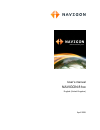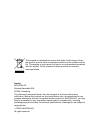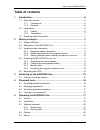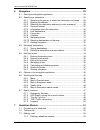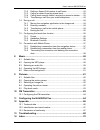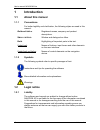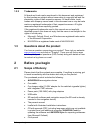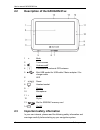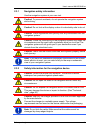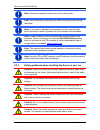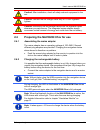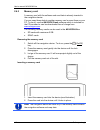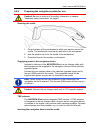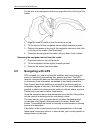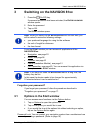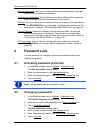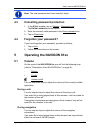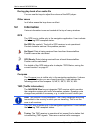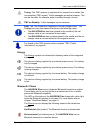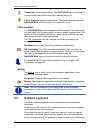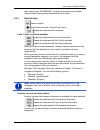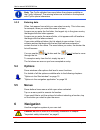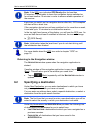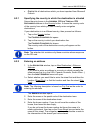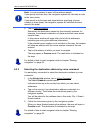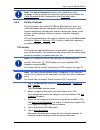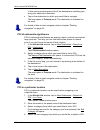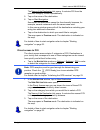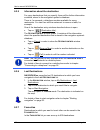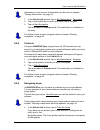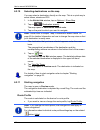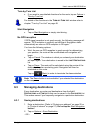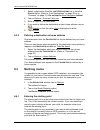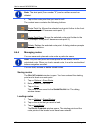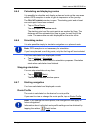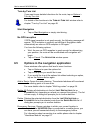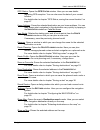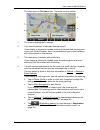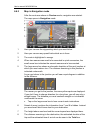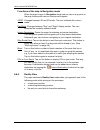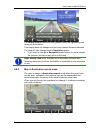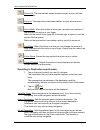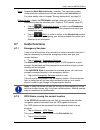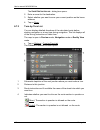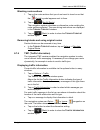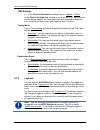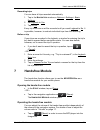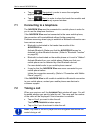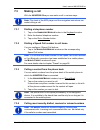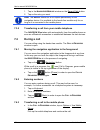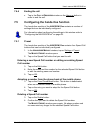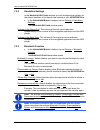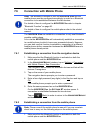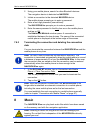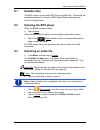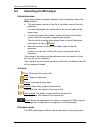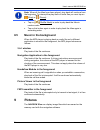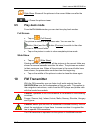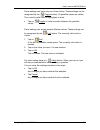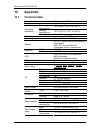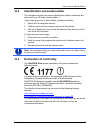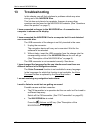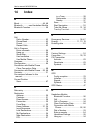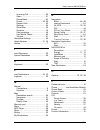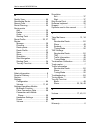- DL manuals
- Navigon
- GPS
- 81XX
- User Manual
Navigon 81XX User Manual
Summary of 81XX
Page 1
User’s manual navigon 81xx english (united kingdom) april 2008.
Page 2
The crossed-out wheeled bin means that within the european union the product must be taken to separate collection at the product end-of- life. This applies to your device but also to any enhancements marked with this symbol. Do not dispose of these products as unsorted municipal waste. Imprint navig...
Page 3: Table of Contents
User’s manual navigon 81xx user’s manual table of contents iii table of contents 1 introduction.......................................................................................6 1.1 about this manual.....................................................................................6 1.1.1 ...
Page 4
User’s manual navigon 81xx iv table of contents user’s manual 6 navigation .......................................................................................22 6.1 starting the navigation application .........................................................23 6.2 specifying a destination .......
Page 5
User’s manual navigon 81xx user’s manual table of contents v 7.3.2 dialling a speed call number to call home................................53 7.3.3 calling a contact from the phone book ......................................53 7.3.4 calling most recently dialled, received or missed numbers..........
Page 6: 1 Introduction
User’s manual navigon 81xx - 6 - introduction 1 introduction 1.1 about this manual 1.1.1 conventions for better legibility and clarification, the following styles are used in this manual: bold and italics: registered names, company and product descriptions. S mall capitals : window and dialogue box ...
Page 7: 1.3
User’s manual navigon 81xx before you begin - 7 - 1.2.2 trademarks all brand and trade marks mentioned in this document and registered by third parties are subject without reservation to copyright law and the proprietary rights of their respective owners. All trade marks, trade names and company nam...
Page 8: 2.2
User’s manual navigon 81xx - 8 - before you begin 2.2 description of the navigon 81xx 1 back 2 touch-screen 3 volume on/off 4 connection for external gps antenna 5 mini-usb socket for usb cable / mains adapter / car charger cable 6 led 7 reset 8 headset socket 9 - quieter 10 microphone 11 + louder...
Page 9
User’s manual navigon 81xx before you begin - 9 - 2.3.1 navigation safety information use the navigation system at your own risk. Caution! To prevent accidents, do not operate the navigation system while driving. Caution! Do not look at the display unless it is absolutely safe to do so! Caution! Tra...
Page 10
User’s manual navigon 81xx - 10 - before you begin note: clean the navigation device only with a damp cloth. Note: do not unplug by pulling on the cable. Doing so could damage the cable! Note: if you want to transport the navigation device, use the cloth pouch provided in order to protect the touch-...
Page 11: 2.4
User’s manual navigon 81xx before you begin - 11 - caution! After installation, check all safety-relevant equipment in the car. Caution! Connect the car charger cable only to 10-30v cigarette lighters. Caution! Disconnect the car charger cable from the cigarette lighter whenever you park the car. Th...
Page 12
User’s manual navigon 81xx - 12 - before you begin 2.4.3 memory card a memory card with the software and card data is already inserted in the navigation device. You can copy these data to another memory card or save them on your pc. To do so, use the navigon fresh software which is included on the c...
Page 13
User’s manual navigon 81xx before you begin - 13 - 2.4.4 preparing the navigation system for use caution! Be sure to refer to all the safety information in chapter "important safety information" on page 8. Securing the cradle 1. Clean that part of the windscreen to which you want to secure the cradl...
Page 14: 2.5
User’s manual navigon 81xx - 14 - before you begin on the rear of the navigation device is a ring which fits in the ring of the cradle. 1. Align the head of cradle so that the button is on top. 2. Tilt the top end of the navigation device slightly towards yourself. 3. Position the recess in the ring...
Page 15: 3.1
User’s manual navigon 81xx switching on the navigon 81xx - 15 - 3 switching on the navigon 81xx 1. Press the (on/off) key. If password protection has been activated, the e nter password window opens. 2. Enter the password. 3. Tap on ok. The s tart window opens. Note: when you switch on the navigon 8...
Page 16: 4 Password
User’s manual navigon 81xx - 16 - password lock product information: here you are shown the version numbers and copyright details of the hardware and software. Touchscreen calibration: the touchscreen can be re-calibrated if it responds poorly to touch. Follow the instructions on the screen. Setting...
Page 17: 4.3
User’s manual navigon 81xx operating the navigon 81xx - 17 - note: the new password must have exactly 4 digits. 4.3 cancelling password protection 1. In the s tart window, tap on options > password lock. The e nter password window opens. 2. Enter the currently valid password in the enter password bo...
Page 18: 5.2
User’s manual navigon 81xx - 18 - operating the navigon 81xx during play-back of an audio file you can use the keys to adjust the volume of the mp3 player. Other cases in all other cases the keys have no effect. 5.2 information various information icons are located at the top of many windows. Gps th...
Page 19
User’s manual navigon 81xx operating the navigon 81xx - 19 - tuning: the tmc receiver is operational but cannot find a station that is transmitting tmc signals. Traffic messages are active however. This can be the case, for example, when travelling through a tunnel. Tmc on standby: traffic messages ...
Page 20: 5.3
User’s manual navigon 81xx - 20 - operating the navigon 81xx connected (white mobile phone): the navigon 81xx is connected to a mobile phone and can be used as a hands-free car kit. Call in progress (green mobile phone): the hands-free module of the navigon 81xx is being used at the moment for a cal...
Page 21
User’s manual navigon 81xx operating the navigon 81xx - 21 - then simply enter "wurzburg". Special characters may be helpful however when naming saved destinations and routes. 5.3.1 special keys inserts a space. Deletes the character in front of the cursor. Opens the keyboard with numerals. Latin, c...
Page 22: 5.4
User’s manual navigon 81xx - 22 - navigation note: the cyrillic alphabet has more letters than places available on the cyrillic keyboard. The missing letters are included on the keyboard with cyrillic special characters. 5.3.2 entering data often, lists appear from which you can select an entry. Thi...
Page 23: 6.1
User’s manual navigon 81xx navigation - 23 - impaired gps reception if gps reception is impaired, navigation will be interrupted. The navigation application remains in the foreground. As soon as gps reception is restored, the navigation system calculates any change of position which has occurred in ...
Page 24: 6.2
User’s manual navigon 81xx - 24 - navigation note: if the gps icon indicates gps ready after far less than 20 minutes, it is advisable to leave the navigation device switched on for at least another 15 minutes in order to ensure reliable operation of the receiver. Each time you switch on the navigat...
Page 25
User’s manual navigon 81xx navigation - 25 - ► c ontacts : all destinations which you have imported from microsoft outlook. 6.2.1 specifying the country in which the destination is situated above the entry boxes in the a ddress , poi in a t own and poi n ationwide windows is the country button. It s...
Page 26
User’s manual navigon 81xx - 26 - navigation note: it is not necessary to enter all the address details. If you specify the town only, the navigation system will calculate a route to the town centre. If you specify only the town and street without specifying a house number or cross street, the navig...
Page 27
User’s manual navigon 81xx navigation - 27 - note: the voice command function is not available for every language. In the languages for which this function is not available, the voice command button is replaced by the show map button. 6.2.4 points of interest points of interest, also called poi (poi...
Page 28
User’s manual navigon 81xx - 28 - navigation in this case a window opens with all the destinations matching your entry plus additional information. ► tap on the destination to which you would like to navigate. The map opens in preview mode. The destination is indicated on the map. For details of how...
Page 29
User’s manual navigon 81xx navigation - 29 - the name of the destination list opens. It contains poi from the specified category, sorted alphabetically. 5. Tap on the name of the destination. 6. Tap on start navigation. Sometimes the destination cannot be found exactly because, for example, several ...
Page 30
User’s manual navigon 81xx - 30 - navigation 6.2.5 information about the destination for many destinations that you specify, there will be further information available, stored in the navigation system's database. There is, for example, a telephone number available for many restaurants. You can then...
Page 31
User’s manual navigon 81xx navigation - 31 - information on how to save a destination can be found in chapter "saving destinations" on page 33. 1. In the n avigation window, tap on my destinations > favourites. 2. Tap on the destination to which you would like to navigate. 3. Tap on start navigation...
Page 32
User’s manual navigon 81xx - 32 - navigation 6.2.10 selecting destinations on the map you may select a destination directly on the map. This is a quick way to select towns, streets and poi. 1. In the n avigation window, tap on options > show map. 2. Tap on (destination search) the map opens in desti...
Page 33: 6.3
User’s manual navigon 81xx navigation - 33 - turn-by-turn list ► if you want to see detailed directions for the route, tap on options > turn-by-turn list. For details of the functions in the t urn - by -t urn l ist window refer to chapter "turn-by-turn list" on page 48. Start navigation ► tap on sta...
Page 34: 6.4
User’s manual navigon 81xx - 34 - navigation 1. Select a destination from the l ast d estinations list or from the c ontacts list. (refer to "last destinations" on page 30 or to "contacts" on page 31). Do not tap the start navigation button! 2. Tap on options > save as favourite. 3. Enter a name for...
Page 35
User’s manual navigon 81xx navigation - 35 - as soon as you start navigation, your current location will be used as the starting point for the route calculation. The first leg of the route is therefore the journey to the route point with flow number "1". 1. Tap on the specify starting point box. The...
Page 36
User’s manual navigon 81xx - 36 - navigation note: the start point (flow number "0") can be neither moved nor deleted. ► tap on the route point that you want to edit. The context menu contains the following buttons: route point up: moves the selected route point further to the front. (example: route...
Page 37
User’s manual navigon 81xx navigation - 37 - 6.4.5 calculating and displaying routes it is possible to calculate and display a planned route on the map even without gps reception in order to get an impression of the journey. The r oute p lanning window is open. The starting point and at least one ro...
Page 38: 6.5
User’s manual navigon 81xx - 38 - navigation turn-by-turn list if you want to see detailed directions for the route, tap on options > turn-by-turn list. For details of the functions in the t urn - by -t urn l ist window refer to chapter "turn-by-turn list" on page 48. Start navigation ► tap on start...
Page 39
User’s manual navigon 81xx navigation - 39 - gps status: opens the gps s tatus window. Here you can see details regarding gps reception. You can also save the data of your current location. For details refer to chapter "gps status, saving the current location" on page 47. Home address: saves the sel...
Page 40: 6.6
User’s manual navigon 81xx - 40 - navigation simulation: simulates a navigation on the route indicated. This simulation can be performed without gps reception. On multi-leg routes, only the first leg is simulated. Traffic: opens the t raffic i nformation window in which pending reports are listed. F...
Page 41
User’s manual navigon 81xx navigation - 41 - the map opens in preview mode. The entire route is visible. 1 the route is highlighted in orange. 2 your current position is indicated (orange arrow). If you display a planned or loaded route and the specified starting point is not your current location, ...
Page 42
User’s manual navigon 81xx - 42 - navigation 6.6.3 map in navigation mode after the route was shown in preview mode, navigation was started. The map opens in navigation mode. 1 here you can see the signposting which you must follow. 2 here you can see any speed limits which are in force. 3 the route...
Page 43
User’s manual navigon 81xx navigation - 43 - 9 your current position is indicated on the map (orange arrow). The section of the map displayed changes continually so that your current position is always in view on the map. 10 if you are navigating a multi-leg route, you will see the remaining distanc...
Page 44
User’s manual navigon 81xx - 44 - navigation functions of the map in navigation mode when the map is open in navigation mode and you tap on any point on the map, buttons with various functions will appear. 2d/3d: changes between 2d and 3d mode. The icon indicates the current mode. Day/night: changes...
Page 45
User’s manual navigon 81xx navigation - 45 - the reality view mode shows with greater clarity the signposting and lanes you must follow. This display does not change until you have passed the spot indicated. The map will then change back to navigation mode. ► if you want to change to navigation mode...
Page 46
User’s manual navigon 81xx - 46 - navigation zoom out: the map section shown becomes larger, but you will see fewer details. Zoom in: the map section becomes smaller, but you will see more details. Zoom mode: when this button is active you can mark out a section of the map with the stylus or your fi...
Page 47: 6.7
User’s manual navigon 81xx navigation - 47 - save: opens the s ave d estination as ... Window. You can enter a name under which the selected point will be saved in the f avourites list. For more details refer to chapter "saving destinations" on page 33. Search nearby: opens the poi n earby window. H...
Page 48
User’s manual navigon 81xx - 48 - navigation the s ave d estination as ... Dialog box opens. 2. Enter a name for the destination. 3. Select whether you want to save your current position as the home address. 4. Tap on save. 6.7.3 turn-by-turn list you can display detailed directions of the calculate...
Page 49
User’s manual navigon 81xx navigation - 49 - blocking route sections 1. Tap on the route sections that you do not want to travel on so that the (forbid) symbol appears next to them. 2. Tap on (modify route). The navigation system calculates an alternative route avoiding the route sections selected. ...
Page 50
User’s manual navigon 81xx - 50 - navigation tmc settings ► in the t raffic i nformation window, tap on options > traffic. In the t raffic i nformation window you can set the tmc traffic station and configure whether the reception of a traffic message concerning your route should affect your route p...
Page 51: 7 Handsfree
User’s manual navigon 81xx handsfree module - 51 - recording trips you can have all trips recorded automatically. 1. Tap in the n avigation window on options > settings > basic settings. 2. Set logbook to yes. 3. Tap on ok. Every trip from now on will be recorded until you reset logbook to no. It is...
Page 52: 7.1
User’s manual navigon 81xx - 52 - handsfree module ► tap on (navigation) in order to move the navigation application into the foreground. ► tap on (back) in order to close the hands-free module and return again to the previously opened window. 7.1 connecting to a telephone the navigon 81xx must be c...
Page 53: 7.3
User’s manual navigon 81xx handsfree module - 53 - 7.3 making a call with the navigon 81xx you can make a call in various ways: note: play-back of the mp3 player and the navigation instructions are muted during a call. 7.3.1 dialling a telephone number 1. Tap on the h andsfree m odule button in the ...
Page 54: 7.4
User’s manual navigon 81xx - 54 - handsfree module 1. Tap in the h andsfree m odule window on the recent calls button. 2. Tap on the entry you want. Note: the r ecent c alls list is not copied permanently to the navigation device. It is available to the hands-free module only for as long as it is co...
Page 55: 7.5
User’s manual navigon 81xx handsfree module - 55 - 7.4.4 ending the call ► tap in the c all in p rogress window on the hang up button in order to end the call. 7.5 configuring the hands-free function the hands-free module of the navigon 81xx contains a number of settings that can be individually con...
Page 56
User’s manual navigon 81xx - 56 - handsfree module 7.5.2 handsfree settings in the h andsfree s ettings window you can configure the settings for the phone functions of the hands-free module of your navigon 81xx. ► in the h andsfree m odule window, tap on settings > handsfree settings. The h andsfre...
Page 57: 7.6
User’s manual navigon 81xx handsfree module - 57 - 7.6 connection with mobile phone note: the bluetooth functions of both the navigon 81xx and the mobile phone must be configured accordingly in order for a bluetooth connection to be established between the two devices. For details of how to configur...
Page 58: 8 Music
User’s manual navigon 81xx - 58 - music 2. Using your mobile phone, search for other bluetooth devices. The navigation device is detected as navigon. 3. Initiate a connection to the detected navigon device. The mobile phone prompts you to enter a password. 4. Enter a four-digit password (user-define...
Page 59: 8.1
User’s manual navigon 81xx music - 59 - 8.1 suitable files the mp3 player can play back mp3 files and wma files. Files which are playback-protected in any way (drm, digital rights management) cannot be played back. 8.2 opening the mp3 player when the s tart window is open: ► tap on music. When the h...
Page 60: 8.4
User’s manual navigon 81xx - 60 - music 8.4 operating the mp3 player information area three music items are always displayed in the information area of the m usic window: ► title last played: position of the file in the folder, name of the title, performer if no title was played yet, the last title ...
Page 61: 8.5
User’s manual navigon 81xx pictures - 61 - note: when all the titles have been played, play-back will continue from the beginning. To interrupt the play-back of audio files you must tap on (stop) or (pause). ► tap on (shuffle mode) in order to play back the titles in random order. ► tap on this butt...
Page 62: 9.1
User’s manual navigon 81xx - 62 - pictures 9.1 suitable files the picture viewer can show jpg files, png files and gif files (no animated gif files). 9.2 opening the picture viewer you can open the picture viewer only from the s tart window. ► tap on pictures. 9.3 selecting an image file ► in the p ...
Page 63: 9.5
User’s manual navigon 81xx fm transmitter - 63 - slide show: shows all the pictures in the current folder one after the other. Exit: closes the picture viewer. 9.5 play-back mode from the p ictures window you can start two play-back modes. Full screen ► tap on (full screen). The picture is scaled to...
Page 64: 10.1
User’s manual navigon 81xx - 64 - configuring the navigon 81xx switching on the fm transmitter 1. In the s tart window, tap on options > fm transmitter. 2. Tap on on. 3. Follow the instructions on the screen. Note: the frequency selected in the fm t ransmitter window must be set on the car radio. Th...
Page 65
User’s manual navigon 81xx configuring the navigon 81xx - 65 - some settings can have only one of two values. These settings can be recognised by the (toggle button). All possible values are visible. The currently valid value is highlighted in white. ► tap on (toggle) in order to switch between the ...
Page 66: 12 Appendix
User’s manual navigon 81xx - 66 - appendix 12 appendix 12.1 technical data dimensions 134.5 x 84.4 x 21.9 mm weight approx. 265 g operating temperature -10°c to 60°c (14°f to 140°f) storage temperature -30°c to 70°c (-22°f to 158°f) operating conditions humidity 0% to 90%, non-precipitating cpu sams...
Page 67: 12.2
User’s manual navigon 81xx appendix - 67 - 12.2 identification and serial number the navigation device has various identification labels underneath the rear cover (e.G. Ce label, serial number, ...) if you need to see any of these labels, proceed as follows: 1. Switch off the navigation device. 2. T...
Page 68: 13 Troubleshooting
User’s manual navigon 81xx - 68 - troubleshooting 13 troubleshooting in this chapter you will find solutions to problems which may arise during use of the navigon 81xx. This list does not claim to be complete. Answers to many other questions can be found on the navigon ag website. (see "questions ab...
Page 69
User’s manual navigon 81xx troubleshooting - 69 - the software does not respond any longer. The screen is frozen. Or the software responds strangely to my entries. Carry out a device reset. All the internal components of the navigation device will be reset as the result. 1. With the (on/off) key pre...
Page 70: 14 Index
User’s manual navigon 81xx - 70 - index 14 index b block............................................ 44, 48 bluetooth ........... See handsfree module bluetooth function ............................ 56 c call dial a number............................... 53 phone book ...................................
Page 71
User’s manual navigon 81xx index - 71 - incoming call ................................ 52 open ............................................. 51 phone book .................................. 53 preset ..................................... 53, 55 recent calls ................................. 53 setti...
Page 72
User’s manual navigon 81xx - 72 - index r reality view....................................... 44 recalculate route ............................. 50 recent calls ...................................... 53 route planning.................................. 34 route points add ...............................