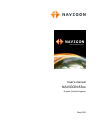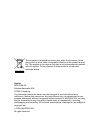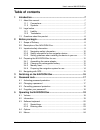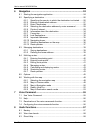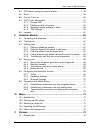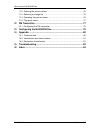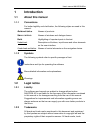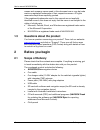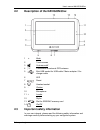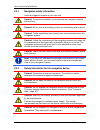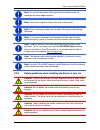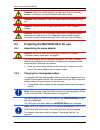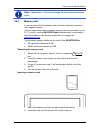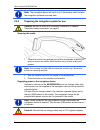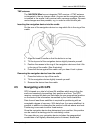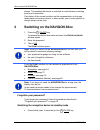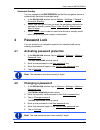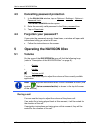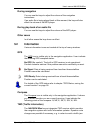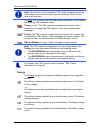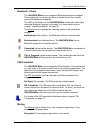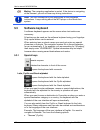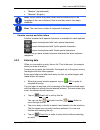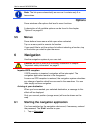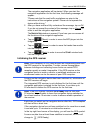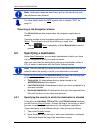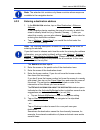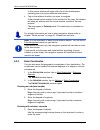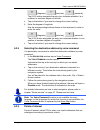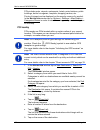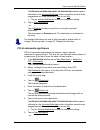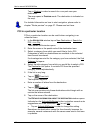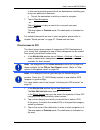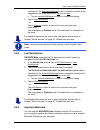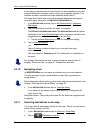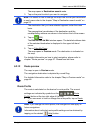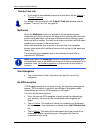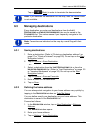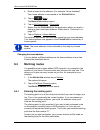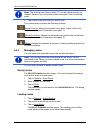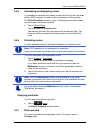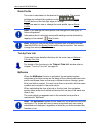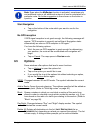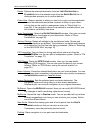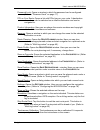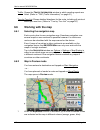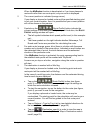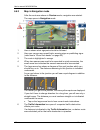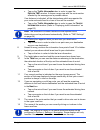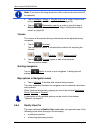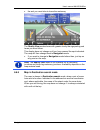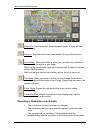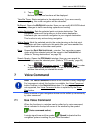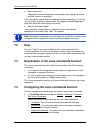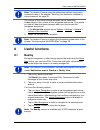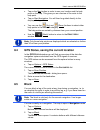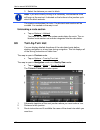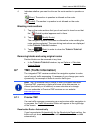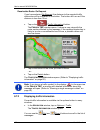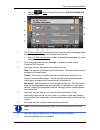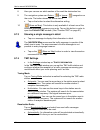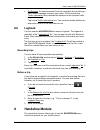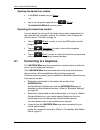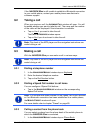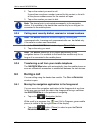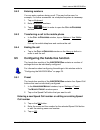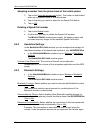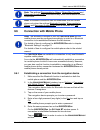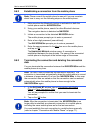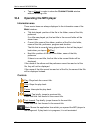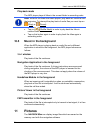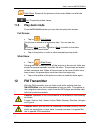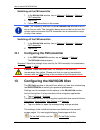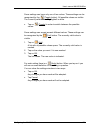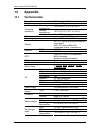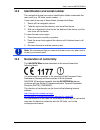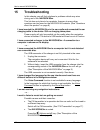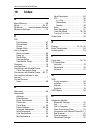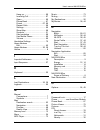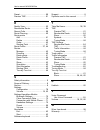- DL manuals
- Navigon
- GPS
- 83 series
- User Manual
Navigon 83 series User Manual
Summary of 83 series
Page 1
User’s manual navigon 83xx english (united kingdom) may 2009.
Page 2
The crossed-out wheeled bin means that within the european union the product must be taken to separate collection at the product end-of- life. This applies to your device but also to any enhancements marked with this symbol. Do not dispose of these products as unsorted municipal waste. Imprint navig...
Page 3: Table of Contents
User’s manual navigon 83xx user’s manual table of contents iii table of contents 1 introduction .......................................................................................7 1.1 about this manual.....................................................................................7 1.1.1...
Page 4
User’s manual navigon 83xx iv table of contents user’s manual 6 navigation .......................................................................................24 6.1 starting the navigation application .........................................................24 6.2 specifying a destination .......
Page 5
User’s manual navigon 83xx user’s manual table of contents v 8.4 gps status, saving the current location.................................................59 8.5 block.......................................................................................................59 8.6 turn-by-turn list.........
Page 6
User’s manual navigon 83xx vi table of contents user’s manual 11.2 opening the picture viewer.....................................................................76 11.3 selecting an image file ...........................................................................76 11.4 operating the picture...
Page 7: 1 Introduction
User’s manual navigon 83xx introduction - 7 - 1 introduction 1.1 about this manual 1.1.1 conventions for better legibility and clarification, the following styles are used in this manual: bold and italics : names of products. S mall capitals : names of windows and dialogue boxes. Bold : highlighting...
Page 8: 1.3
User’s manual navigon 83xx - 8 - before you begin names and company names used in this document are or may be trade marks or registered trademarks of their respective owners. All rights reserved except those explicitly granted. If the registered trademarks used in this manual are not explicitly iden...
Page 9: 2.2
User’s manual navigon 83xx before you begin - 9 - 2.2 description of the navigon 83xx 1 back 2 touch-screen 3 volume on/off 4 connection for external gps antenna 5 mini-usb socket for usb cable / mains adapter / car charger cable 6 led 7 reset 8 headset socket 9 - quieter 10 microphone 11 + louder...
Page 10
User’s manual navigon 83xx - 10 - before you begin 2.3.1 navigation safety information use the navigation system at your own risk. Caution! To prevent accidents, do not operate the navigation system while driving. Caution! Do not look at the display unless it is absolutely safe to do so! Caution! Tr...
Page 11
User’s manual navigon 83xx before you begin - 11 - note: do not kink the cable. Make sure that the cable cannot be damaged by sharp-edged objects. Note: clean the navigation device only with a damp cloth. Note: do not unplug by pulling on the cable. Doing so could damage the cable! Note: if you want...
Page 12: 2.4
User’s manual navigon 83xx - 12 - before you begin caution! Check the cradle regularly to make sure that it is securely seated. The suction cup may become loose after a while. Caution! After installation, check all safety-relevant equipment in the car. Caution! Connect the car charger cable only to ...
Page 13
User’s manual navigon 83xx before you begin - 13 - note: it takes approx. 4-5 hours to charge the device when the battery is flat. 2.4.3 memory card a memory card with the software and card data is already inserted in the navigation device. You can copy these data to another memory card or save them...
Page 14
User’s manual navigon 83xx - 14 - before you begin note: the navigation device will work only if the memory card contains the navigation software and map data. 2.4.4 preparing the navigation system for use caution! Be sure to refer to all the safety information in chapter "important safety informati...
Page 15: 2.5
User’s manual navigon 83xx before you begin - 15 - tmc antenna the navigon 83xx has an integrated tmc receiver. A tmc antenna is integrated in the car charger cable. As soon as the navigation device is inserted in the cradle it can receive traffic message updates. Dynamic route changes are thus poss...
Page 16
User’s manual navigon 83xx - 16 - switching on the navigon 83xx places. This enables the device to calculate a route between a starting point and a destination. Calculation of the current position and its representation on the map takes place once every second. In other words, your current position ...
Page 17: 4 Password
User’s manual navigon 83xx password lock - 17 - automatic standby you can configure the navigon 83xx so that the navigation device is automatically switched to standby mode. ► in the n avigation window tap on options > settings > general > automatic standby. ► select after how much time you want the...
Page 18: 4.3
User’s manual navigon 83xx - 18 - operating the navigon 83xx 4.3 cancelling password protection 1. In the n avigation window, tap on options > settings > options > password lock. The e nter password window opens. 2. Enter the currently valid password in the enter password box. 3. Tap on deactivate. ...
Page 19: 5.2
User’s manual navigon 83xx operating the navigon 83xx - 19 - during navigation you can use the keys to adjust the volume of the navigation instructions. If an audio file is being played back at this moment, the keys will also affect the volume of the mp3 player. During play-back of an audio file you...
Page 20
User’s manual navigon 83xx - 20 - operating the navigon 83xx note: this function is only available if tmc traffic messages are being transmitted in the country in which you are travelling. This is not the case in all countries. The tmc icon is visible only in the navigation application. It can indic...
Page 21
User’s manual navigon 83xx operating the navigon 83xx - 21 - bluetooth / phone the navigon 83xx has an integrated bluetooth hands-free module. This enables you to use the device as a hands-free kit for a mobile phone with bluetooth capability. The led on the bottom of the navigon 83xx shines with a ...
Page 22: 5.3
User’s manual navigon 83xx - 22 - operating the navigon 83xx muting : the navigation application is muted. If the device is navigating at the moment, you will not hear any driving instructions. Note: this icon indicates only the muted state of the navigation instructions. It says nothing about the m...
Page 23
User’s manual navigon 83xx operating the navigon 83xx - 23 - ► "moskva" (transliterated) ► "moscow" (english). Note: street names and place names can be entered only in the language of the user interface if that is how they exist in the map's database. Note: the maximum number of keyboards is always...
Page 24: Options
User’s manual navigon 83xx - 24 - navigation note: the list opens automatically as soon as it contains only 5 or less entries. Options some windows offer options that lead to more functions. A description of all available options can be found in the chapter "options" on page 45. 5.5 menus some butto...
Page 25
User’s manual navigon 83xx navigation - 25 - the navigation application will be started. When you start the navigation application for the first time, the following message will appear: "please note that the road traffic regulations are prior to the instructions of the navigation system. Please do n...
Page 26: 6.2
User’s manual navigon 83xx - 26 - navigation note: initialisation takes the least time if you do not start driving until the initialisation has finished. For more details about the gps symbol refer to chapter "gps" on page 19. Returning to the navigation window the n avigation window opens when the ...
Page 27
User’s manual navigon 83xx navigation - 27 - note: the selection list contains only those countries whose maps are available to the navigation device. 6.2.2 entering a destination address 1. In the n avigation window, tap on new destination > enter an address. If the navigation device contains the m...
Page 28
User’s manual navigon 83xx - 28 - navigation in this case a window will open with a list of all the addresses matching your entry plus additional information. ► tap on the address to which you want to navigate. If the entered house number is not included on the map, the window will show an address w...
Page 29
User’s manual navigon 83xx navigation - 29 - (degrees), (minutes), (seconds). The (n s) button alongside the entry box indicates whether it is a northern or southern degree of latitude. ► tap on the button if you want to change the current setting. 4. Enter the degree of longitude. Use the correspon...
Page 30
User’s manual navigon 83xx - 30 - navigation pois include ports, airports, restaurants, hotels, petrol stations, public buildings, doctor's surgeries, hospitals, shopping centres, etc. Points of interest can be displayed on the map by means of a symbol. In the n avigation window tap on options > set...
Page 31
User’s manual navigon 83xx navigation - 31 - the d etailed information about the destination window opens. Indicated on the activate myroutes button is whether several route suggestions are to be calculated (yes) or not (no). ► tap on activate myroutes in order to change the setting. 6. Tap on start...
Page 32
User’s manual navigon 83xx - 32 - navigation tap on parking in order to search for a car park near your destination. The map opens in preview mode. The destination is indicated on the map. For detailed information on how to start navigation, please refer to chapter "route preview" on page 37. Please...
Page 33
User’s manual navigon 83xx navigation - 33 - in this case a window opens with all the destinations matching your entry plus additional information. ► tap on the destination to which you want to navigate. 7. Tap on start navigation. - or - tap on parking in order to search for a car park near your de...
Page 34
User’s manual navigon 83xx - 34 - navigation for detailed information on how to start navigation, please refer to chapter "route preview" on page 37. Please read on there. 6.2.6 information about the destination for many destinations that you specify, there will be further information available, sto...
Page 35
User’s manual navigon 83xx navigation - 35 - indicated on the activate myroutes button is whether several route suggestions are to be calculated (yes) or not (no). ► tap on activate myroutes in order to change the setting. 3. Tap on start navigation. - or - tap on parking in order to search for a ca...
Page 36
User’s manual navigon 83xx - 36 - navigation from many route planners on the internet it is also possible to copy the entered destination address directly onto your navigation system. This function is clearly indicated on those websites which offer it. Contacts which have been saved with several add...
Page 37
User’s manual navigon 83xx navigation - 37 - the map opens in destination search mode. 3. Tap on the point to which you want to navigate. Note: for details of how to change the map view so that your destination is easily seen refer to the chapter "map in destination search mode" on page 53. The dest...
Page 38
User’s manual navigon 83xx - 38 - navigation turn-by-turn list ► if you want to see detailed directions for the route, tap on options > turn-by-turn list. For details of the functions in the t urn - by -t urn l ist window refer to chapter "turn-by-turn list" on page 60. Myroutes when the myroutes fu...
Page 39: 6.3
User’s manual navigon 83xx navigation - 39 - tap on (back) in order to terminate the demonstration. Note: if you selected the destination on the map, then the demo button is not available. 6.3 managing destinations every destination you enter and destinations from the l ast d estinations and i mport...
Page 40: 6.4
User’s manual navigon 83xx - 40 - navigation 4. Enter a name for the address. (for example "home address") your home address is now saved in the f avourites list. 5. Tap on (back). The n avigation window opens. 6. Tap on my destinations > favourites. 7. Select from the f avourites list the destinati...
Page 41
User’s manual navigon 83xx navigation - 41 - the first leg of the route is therefore the journey to the route point with flow number "1". 1. Tap on the specify starting point box. The s tarting p oint menu opens. If you want to enter your current location as the starting point: 2. Tap on the current...
Page 42
User’s manual navigon 83xx - 42 - navigation note: the starting point (flow number "0") can be neither moved nor deleted. However you can make another route point into the starting point. ► tap on the route point that you want to edit. The context menu contains the following buttons: route point up:...
Page 43
User’s manual navigon 83xx navigation - 43 - 6.4.5 calculating and displaying routes it is possible to calculate and display a planned route on the map even without gps reception in order to get an impression of the journey. The r oute p lanning window is open. The starting point and at least one ro...
Page 44
User’s manual navigon 83xx - 44 - navigation route profile the route is calculated on the basis of a route profile. The current settings are indicated by symbols on the (route profile) button at the top right edge of the map. If you now want to view or change the route profile, tap on route profile....
Page 45: 6.5
User’s manual navigon 83xx navigation - 45 - note: even when the myroutes function is activated, sometimes only one additional route or no additional routes at all can be calculated for a particular route. No further suggestion is then shown on the button in question. Start navigation ► tap on the b...
Page 46
User’s manual navigon 83xx - 46 - navigation delete: deletes the selected destination from the l ast d estinations or f avourites list or the selected route from the s aved r outes list. A dialog window prompts you to confirm deletion. Direct help: opens a window in which you can find in quick and u...
Page 47
User’s manual navigon 83xx navigation - 47 - password lock: opens a window in which the password can be configured. (refer to "password lock" on page 17) poi on your route: opens a list with pois lying on your route. A destination shown here can be selected as an interim destination and can be navig...
Page 48: 6.6
User’s manual navigon 83xx - 48 - navigation traffic: opens the t raffic i nformation window in which pending reports are listed. (refer to "tmc (traffic information)" on page 61) turn-by-turn list: shows detailed directions for the route, including all points at which you must turn. (refer to "turn...
Page 49
User’s manual navigon 83xx navigation - 49 - when the myroutes function is deactivated or if you have planned a route with more than one route point, only one route is displayed. 2 the current position is indicated (orange arrow). If you display a planned or loaded route and the specified starting p...
Page 50
User’s manual navigon 83xx - 50 - navigation 6.6.3 map in navigation mode after the route was shown in preview mode, navigation was started. The map opens in navigation mode. 1 here is shown what signposts should be followed. 2 here you can see any speed limits, warning signs or prohibiting signs (r...
Page 51
User’s manual navigon 83xx navigation - 51 - ► tap on the traffic information box in order to open the p review tmc window. It shows a map view with the route section affected by the message and a possible detour. If no distance is indicated, all the obstructions which are reported for your route an...
Page 52
User’s manual navigon 83xx - 52 - navigation note: if you tap on the large arrow box, the current route instruction will be repeated. ► tap on options > route > turn-by-turn list in order to view a turn- by-turn list. (refer to "turn-by-turn list" on page 60) ► tap on (destination search) in order t...
Page 53
User’s manual navigon 83xx navigation - 53 - ► the exit you must take to leave the motorway the reality view mode shows with greater clarity the signposting and lanes you must follow. This display does not change until you have passed the spot indicated. The map will then change back to navigation m...
Page 54
User’s manual navigon 83xx - 54 - navigation zoom out: the map section shown becomes larger, but you will see fewer details. Zoom in: the map section becomes smaller, but you will see more details. Zoom mode: when this button is active you can mark out a section of the map with the stylus or your fi...
Page 55: 7 Voice
User’s manual navigon 83xx voice command - 55 - 2. Tap on (ok). Buttons with various functions will be displayed. Take me there: starts navigation to the selected point. If you are currently navigating, this route navigation will be cancelled. Myreport: opens the m y r eport window. Here you can not...
Page 56: 7.2
User’s manual navigon 83xx - 56 - voice command ► say a command. The positive acknowledgement tone sounds (two high-pitch tones) and the function is executed. If the navigation system has not understood your instruction or if you do not say anything within a certain time, the negative acknowledgemen...
Page 57: 8 Useful
User’s manual navigon 83xx useful functions - 57 - note: for details of how to enter the destination address using voice commands refer to the chapter "selecting the destination address by voice command" on page 29. The volume of the voice controls assistant can be controlled independently of the vo...
Page 58: 8.2
User’s manual navigon 83xx - 58 - useful functions 8.2 warn from bends you can have the navigon 83xx give a warning if you approach sharp or narrow bends quickly or too quickly when driving in non-built-up areas. If you approach a bend quickly or too quickly, the bend to the left or bend to the righ...
Page 59: 8.4
User’s manual navigon 83xx useful functions - 59 - ► tap on the map button in order to see your location and the help point on the map. This gives you an overview of the route to the help point. ► tap on start navigation. You will then be guided directly to the displayed help point. ► you can use th...
Page 60: 8.6
User’s manual navigon 83xx - 60 - useful functions 3. Select the distance you want to block. Note: if you are currently driving on a motorway, the alternative route will begin at the next exit. Indicated on the buttons is the junction up to which the block extends. The system recalculates the route....
Page 61: 8.7
User’s manual navigon 83xx useful functions - 61 - 4 indicates whether you want to drive on the route section in question or not. (allow): the section in question is allowed on the route. (forbid): the section in question is not allowed on the route. Blocking route sections 1. Tap on the route secti...
Page 62
User’s manual navigon 83xx - 62 - useful functions recalculate route: on request if you have selected on request, the distance to the reported traffic obstruction will be indicated on the button. The button will turn red if the distance is less than 30 mi. ► tap on the (traffic information) button. ...
Page 63
User’s manual navigon 83xx useful functions - 63 - ► tap on (back) in order to close the t raffic i nformation window again. 1 the traffic information button shows the type of traffic messaging listed and how many messages of this type are in the list. ► tap on traffic information in order to select...
Page 64
User’s manual navigon 83xx - 64 - useful functions 8 here you can see on which section of the road the obstruction lies. 9 the navigation system can detour ( ) or ignore ( ) congestion on the route. The button shows the active status. ► tap on the button to select the alternative setting. 10 (show o...
Page 65: 8.8
User’s manual navigon 83xx handsfree module - 65 - ► on request: an announcement from the navigation device tells you that a traffic message concerns your route. On the screen the traffic information box indicates the distance to the reported traffic obstruction. Tap on the traffic information box. ...
Page 66: 9.1
User’s manual navigon 83xx - 66 - handsfree module opening the hands-free module ► in the s tart window, tap on phone. - or - ► tap in the navigation application on (phone). The h andsfree m odule window opens. Operating the hands-free module you can adjust the volume of the hands-free module indepe...
Page 67: 9.2
User’s manual navigon 83xx handsfree module - 67 - if the navigon 83xx is still unable to establish a bluetooth connection to your mobile phone, contact your mobile phone manufacturer's customer support. 9.2 taking a call when you receive a call, the i ncoming c all window will open. You will be ask...
Page 68: 9.4
User’s manual navigon 83xx - 68 - handsfree module 2. Tap on the contact you want to call. If more than one phone number is saved for this contact, a list with all the phone numbers saved for the contact will open. 3. Tap on the number you want to dial. Note: the phone book is not copied permanently...
Page 69: 9.5
User’s manual navigon 83xx handsfree module - 69 - 9.4.2 entering numbers you can enter numbers during a call. This may be the case, for example, if a further connection via a telephone system is necessary. 1. Tap on keyboard. 2. Enter the desired numbers. 3. Tap on (back) in order to open the c all...
Page 70
User’s manual navigon 83xx - 70 - handsfree module adopting a number from the phone book of the mobile phone 3. Tap on the from the phone book button. This button is deactivated when no connection exists to a mobile phone. 4. Tap on the entry you want to adopt for the speed call button. 5. Tap on ok...
Page 71: 9.6
User’s manual navigon 83xx handsfree module - 71 - note: the settings discoverable by others, others may connect and reconnect automatically are effective only when the bluetooth function is activated. Note: a bluetooth connection can be established from the mobile phone only when the settings bluet...
Page 72
User’s manual navigon 83xx - 72 - handsfree module 9.6.2 establishing a connection from the mobile phone note: please consult the mobile phone's manual if you are uncertain about how to carry out the following steps on the mobile phone. 1. Make sure that the bluetooth function is activated on both t...
Page 73: 10 Music
User’s manual navigon 83xx music - 73 - 10 music the navigon 83xx can play back audio files which have been saved on the memory card with the navigation application. Note: listening to music too long and too loud can damage your hearing. Do not hold the loudspeaker of the navigon 83xx directly again...
Page 74: 10.4
User’s manual navigon 83xx - 74 - music ► tap on cancel in order to close the c urrent f older window without selecting a file. 10.4 operating the mp3 player information area three music items are always displayed in the information area of the m usic window: ► title last played: position of the fil...
Page 75: 10.5
User’s manual navigon 83xx pictures - 75 - play-back mode the mp3 player plays all titles in the current folder in ascending order. Note: when all the titles have been played, play-back will continue from the beginning. To interrupt the play-back of audio files you must tap on (stop) or (pause). ► t...
Page 76: 11.1
User’s manual navigon 83xx - 76 - pictures 11.1 suitable files the picture viewer can show jpg files, png files and gif files (no animated gif files). 11.2 opening the picture viewer you can open the picture viewer only from the s tart window. ► tap on pictures. 11.3 selecting an image file ► in the...
Page 77: 11.5
User’s manual navigon 83xx fm transmitter - 77 - slide show: shows all the pictures in the current folder one after the other. Exit: closes the picture viewer. 11.5 play-back mode from the p ictures window you can start two play-back modes. Full screen ► tap on (full screen). The picture is scaled t...
Page 78: 12.1
User’s manual navigon 83xx - 78 - configuring the navigon 83xx switching on the fm transmitter 1. In the n avigation window, tap on options > settings > options > fm transmitter. 2. Tap on on. 3. Follow the instructions on the screen. Note: the frequency selected in the fm t ransmitter window must b...
Page 79
User’s manual navigon 83xx configuring the navigon 83xx - 79 - some settings can have only one of two values. These settings can be recognised by the (toggle button). All possible values are visible. The currently valid value is highlighted in white. ► tap on (toggle) in order to switch between the ...
Page 80: 14 Appendix
User’s manual navigon 83xx - 80 - appendix 14 appendix 14.1 technical data dimensions 134.5 x 84.4 x 21.9 mm weight approx. 265 g operating temperature -10°c to 60°c (14°f to 140°f) storage temperature -30°c to 70°c (-22°f to 158°f) operating conditions humidity 0% to 90%, non-precipitating cpu sams...
Page 81: 14.2
User’s manual navigon 83xx appendix - 81 - 14.2 identification and serial number the navigation device has various identification labels underneath the rear cover (e.G. Ce label, serial number, ...) if you need to see any of these labels, proceed as follows: 1. Switch off the navigation device. 2. T...
Page 82: 15 Troubleshooting
User’s manual navigon 83xx - 82 - troubleshooting 15 troubleshooting in this chapter you will find solutions to problems which may arise during use of the navigon 83xx. This list does not claim to be complete. Answers to many other questions can be found on the navigon ag website. (see "questions ab...
Page 83
User’s manual navigon 83xx troubleshooting - 83 - the software does not respond any longer. The screen is frozen. - or - the software responds strangely to my entries. Carry out a device reset. All the internal components of the navigation device will be reset as the result. 1. With the (on/off) key...
Page 84: 16 Index
User’s manual navigon 83xx - 84 - index 16 index b bend warning.................................... 58 block............................................ 59, 61 bluetooth ........... See handsfree module bluetooth settings ............................. 70 c call dial number..............................
Page 85
User’s manual navigon 83xx index - 85 - hang up ........................................ 69 incoming call ................................ 67 open ............................................. 66 phone book .................................. 67 preset ..................................... 67, 69 rec...
Page 86
User’s manual navigon 83xx - 86 - index preset ................................................ 69 preview tmc..................................... 61 r reality view....................................... 52 recalculate route ............................. 64 recent calls ...............................