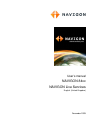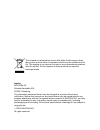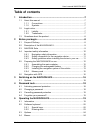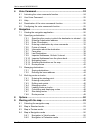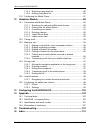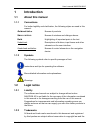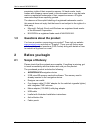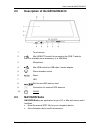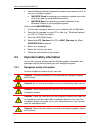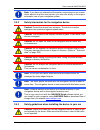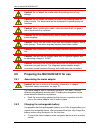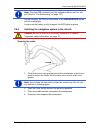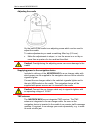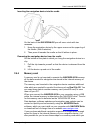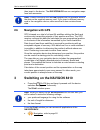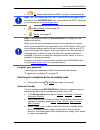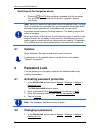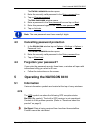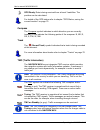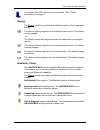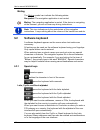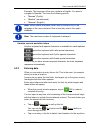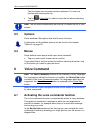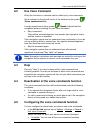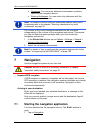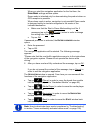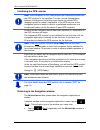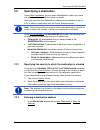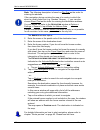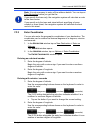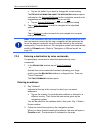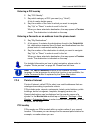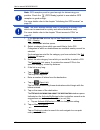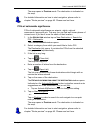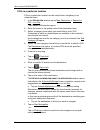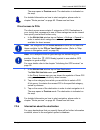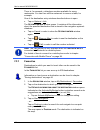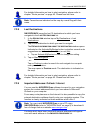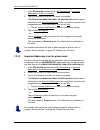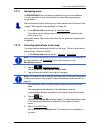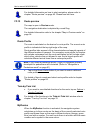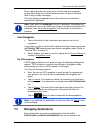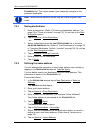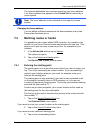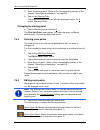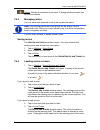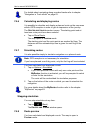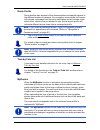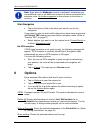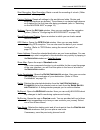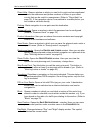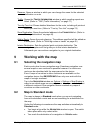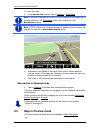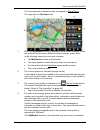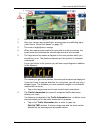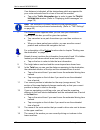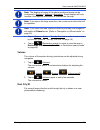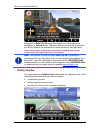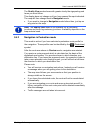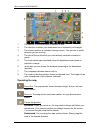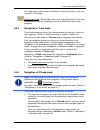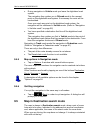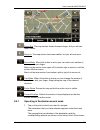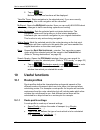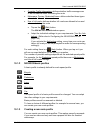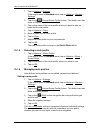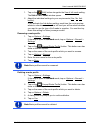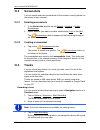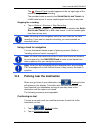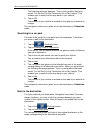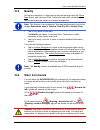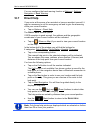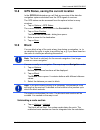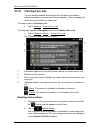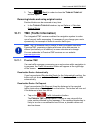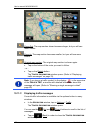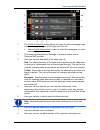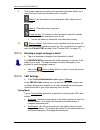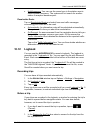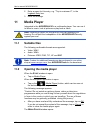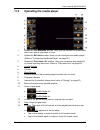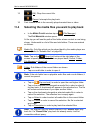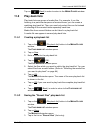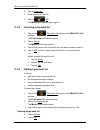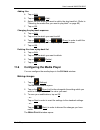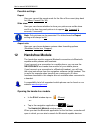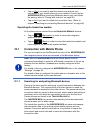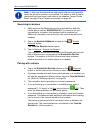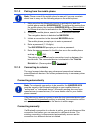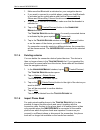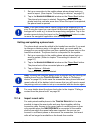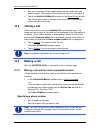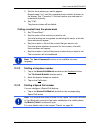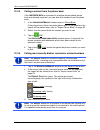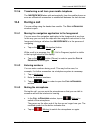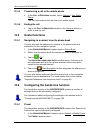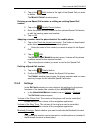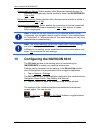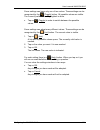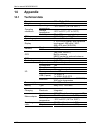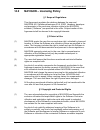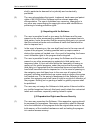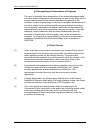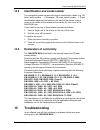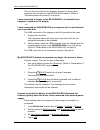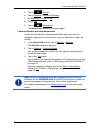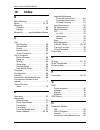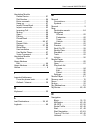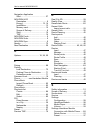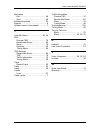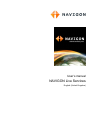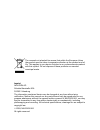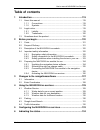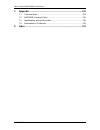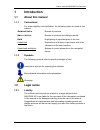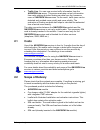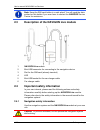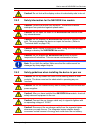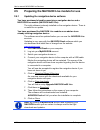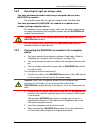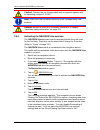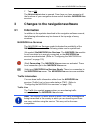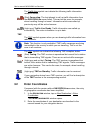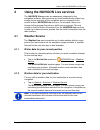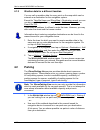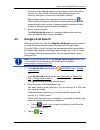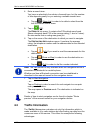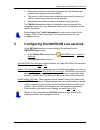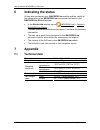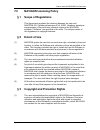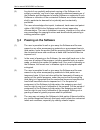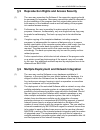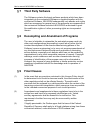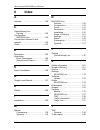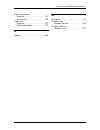- DL manuals
- Navigon
- GPS
- 84 series
- User Manual
Navigon 84 series User Manual
Summary of 84 series
Page 1
User’s manual navigon 84xx navigon live services english (united kingdom) december 2009.
Page 2
The crossed-out wheeled bin means that within the european union the product must be taken to separate collection at the product end-of- life. This applies to your device but also to any enhancements marked with this symbol. Do not dispose of these products as unsorted municipal waste. Imprint navig...
Page 3: Table of Contents
User’s manual navigon 8410 user’s manual table of contents iii table of contents 1 introduction .......................................................................................7 1.1 about this manual ...................................................................................7 1.1.1 ...
Page 4
User’s manual navigon 8410 iv table of contents user’s manual 6 voice command..............................................................................24 6.1 activating the voice commands function...............................................24 6.2 use voice command .............................
Page 5
User’s manual navigon 8410 user’s manual table of contents v 9.4.3 navigation in track mode .......................................................63 9.4.4 navigation in offroad mode ....................................................63 9.4.5 map options in navigation mode...........................
Page 6
User’s manual navigon 8410 vi table of contents user’s manual 11.5.3 selecting a play-back list ........................................................86 11.5.4 editing a play-back list ............................................................86 11.6 configuring the media player..................
Page 7: 1 Introduction
User’s manual navigon 8410 introduction - 7 - 1 introduction 1.1 about this manual 1.1.1 conventions for better legibility and clarification, the following styles are used in this manual: bold and italics : names of products s mall capitals : names of windows and dialogue boxes bold : highlighting o...
Page 8: 1.3
User’s manual navigon 8410 - 8 - before you begin proprietary rights of their respective owners. All trade marks, trade names and company names used in this document are or may be trade marks or registered trademarks of their respective owners. All rights reserved except those explicitly granted. Th...
Page 9: 2.2
User’s manual navigon 8410 before you begin - 9 - 2.2 description of the navigon 8410 1 touch-screen 2 mini usb-otg socket for connecting the dvb-t module, which is available as an accessory, or a usb stick 3 microphone 4 mini usb socket for usb cable / mains adapter 5 stereo headset socket 6 reset ...
Page 10: 2.4
User’s manual navigon 8410 - 10 - before you begin ► install additional software designed to make it even easier for you to use your navigation system: ► navigon fresh for keeping your navigation system up to date at all times and for using additional services ► navigon sync for transferring contact...
Page 11
User’s manual navigon 8410 before you begin - 11 - note: if you have not understood the spoken instructions or are unsure about what to do at the next junction, you can refer briefly to the map or schematic view of your navigation system. 2.4.2 safety information for the navigation device caution! P...
Page 12: 2.5
User’s manual navigon 8410 - 12 - before you begin caution! Do not attach the cradle within the working zone of any airbags. Caution! Do not fasten the cradle too close to the steering wheel or other controls. The driver must not be obstructed in operating any car functions. Caution! When installing...
Page 13
User’s manual navigon 8410 before you begin - 13 - note: plug the usb connector into the navigation device as far it will go! (refer to "troubleshooting" on page 107) during charging, the led on the bottom of the navigon 8410 shines with an orange light. As soon as the battery is fully charged, the ...
Page 14
User’s manual navigon 8410 - 14 - before you begin adjusting the cradle on the back of the cradle is an adjusting screw which can be used to adjust the cradle. To make adjustments you need a matching allen key (2.5 mm). ► make the adjustments in steps, i.E. Turn the screw in or out by no more than a...
Page 15
User’s manual navigon 8410 before you begin - 15 - inserting the navigation device into the cradle on the back of the navigon 8410 you will see a circle with two recesses. 1. Hang the navigation device by the upper recess on the upper lug of the cradle. (see illustration) 2. Then press it towards th...
Page 16: 2.6
User’s manual navigon 8410 - 16 - switching on the navigon 8410 then insert in the device. The navigon 8410 can use navigation maps from both memories. Note: comfort functions such as real city 3d are not available without the data on the supplied memory card. If you insert a different memory card i...
Page 17
User’s manual navigon 8410 switching on the navigon 8410 - 17 - ► tv (deactivated when the dvb-t module is not connected) note: the tv software and the dvb-t module are not included in the delivery of your navigon 8410. You can purchase the dvb-t package in our online shop at www.Navigon.Com . ► med...
Page 18: 3.1
User’s manual navigon 8410 - 18 - password lock switching off the navigation device ► press the (on/off) key and keep it pressed until the message "let go of the key to switch off the device." appears. (approx. 6 seconds) note: when you switch the navigation device to standby mode, the next time it ...
Page 19: 4.3
User’s manual navigon 8410 operating the navigon 8410 - 19 - the e nter password window opens. 2. Enter the currently valid password in the enter password box. 3. Tap on change password. The n ew password window opens. 4. Enter a password in the new password box and tap on next. 5. Enter this passwo...
Page 20
User’s manual navigon 8410 - 20 - operating the navigon 8410 gps ready : data is being received from at least 3 satellites. The position can be calculated. For details of the gps status refer to chapter "gps status, saving the current location" on page 75. Compass the compass symbol indicates in whi...
Page 21
User’s manual navigon 8410 operating the navigon 8410 - 21 - for details of the tmc function refer to chapter "tmc (traffic information)" on page 77. Energy the energy symbol can indicate the following states of the integrated battery: the device is being supplied by an external power source. The ba...
Page 22: 5.2
User’s manual navigon 8410 - 22 - operating the navigon 8410 muting the muting symbol can indicate the following states: no symbol : the navigation application is not muted. Muting : the navigation application is muted. If the device is navigating at the moment, you will not hear any driving instruc...
Page 23
User’s manual navigon 8410 operating the navigon 8410 - 23 - example: the language of the user interface is english. You want to navigate to moscow. You have the following options: ► "Москва" (cyrillic) ► "moskva" (transliterated) ► "moscow" (english). Note: street names and place names can be enter...
Page 24: 5.3
User’s manual navigon 8410 - 24 - voice command the list closes once an entry has been selected. You are now finished with entering the city. ► tap on (close list) in order to close the list without selecting an entry. Note: the list opens automatically as soon as it contains only 4 or less entries....
Page 25: 6.2
User’s manual navigon 8410 voice command - 25 - 6.2 use voice command when the functions in a window can be called up by voice command, this is indicated in the top left corner of the window by the symbol (voice command active). A single signal tone and the symbol (speak) indicate that the navigatio...
Page 26: 7 Navigation
User’s manual navigon 8410 - 26 - navigation ► answering: you can enter addresses and answer questions asked by the navigation device. ► entering addresses: you can enter only addresses with the voice command function. Note: for details of how to enter the destination address using voice commands re...
Page 27
User’s manual navigon 8410 navigation - 27 - when you start the navigation application for the first time, the d emo m ode settings window opens. Demo mode is intended only for demonstrating the product when no gps reception is possible. When demo mode is active, navigation is not possible! Demo mod...
Page 28
User’s manual navigon 8410 - 28 - navigation initialising the gps receiver note: good reception of gps data requires an unobstructed path from the gps receiver to the satellites. Tunnels, narrow thoroughfares between buildings and reflecting house fronts can restrict gps reception greatly or make it...
Page 29: 7.2
User’s manual navigon 8410 navigation - 29 - 7.2 specifying a destination under new destination you can enter destinations to which you have not yet navigated or which you have not saved. Here you can enter the destination's address or coordinates, select a poi, or select a destination with the dire...
Page 30
User’s manual navigon 8410 - 30 - navigation note: the following description is based on city first as the order for entering the address. If the navigation device contains the map of a country in which the street is usually listed first (e.G. Sweden, norway, ...), you can also choose street first a...
Page 31
User’s manual navigon 8410 navigation - 31 - note: it is not necessary to enter all the address details. You can tap on start navigation before you get that far. If you specify the town only, the navigation system will calculate a route to the town centre. If you specify only the town and street wit...
Page 32
User’s manual navigon 8410 - 32 - navigation ► tap on the button if you want to change the current setting. The d etailed information about the destination window opens. Indicated on the activate myroutes button is whether several route suggestions are to be calculated (yes) or not (no). ► tap on ac...
Page 33
User’s manual navigon 8410 navigation - 33 - entering a poi nearby 2. Say "poi nearby". 3. Say which category of poi you want (e.G. "hotel"). A list of nearby hotels opens. 4. Say the number of the hotel to which you want to navigate. Say "up" or "down" in order to scroll in the list. When you have ...
Page 34
User’s manual navigon 8410 - 34 - navigation note: gps reception must be good enough for determining your position. Check the (gps ready) symbol to see whether gps reception is good enough. For more details refer to the chapter "initialising the gps receiver" on page 28. Note: the direct access func...
Page 35
User’s manual navigon 8410 navigation - 35 - the map opens in preview mode. The destination is indicated on the map. For detailed information on how to start navigation, please refer to chapter "route preview" on page 42. Please read on there. Pois of nationwide significance pois of nationwide signi...
Page 36
User’s manual navigon 8410 - 36 - navigation pois in a particular location pois in a particular location can be useful when navigating in an unfamiliar town. 1. In the n avigation window tap on new destination > search for poi > in a city. The poi in a c ity window opens. 2. Enter the name or the po...
Page 37
User’s manual navigon 8410 navigation - 37 - the map opens in preview mode. The destination is indicated on the map. For detailed information on how to start navigation, please refer to chapter "route preview" on page 42. Please read on there. Direct access to pois the direct access area contains 3 ...
Page 38
User’s manual navigon 8410 - 38 - navigation there is, for example, a telephone number available for many restaurants. You can then call the restaurant to reserve a table, for example. One of the destination entry windows described above is open. ► tap on options > info. The d estination i nfo windo...
Page 39
User’s manual navigon 8410 navigation - 39 - for detailed information on how to start navigation, please refer to chapter "route preview" on page 42. Please read on there. Note: favourites are indicated on the map by a small flag with their name. 7.2.8 last destinations navigon 8410 saves the last 1...
Page 40
User’s manual navigon 8410 - 40 - navigation 1. In the n avigation window tap on my destinations > imported addresses > outlook / internet. 2. Tap on the address to which you want to navigate. The d etailed information about the destination window opens. Indicated on the activate myroutes button is ...
Page 41
User’s manual navigon 8410 navigation - 41 - 7.2.11 navigating home in navigon 8410 you can save an address as your home address. You can navigate to your home address at any time by pressing a single button. More information about entering your home address can be found in the chapter "defining the...
Page 42
User’s manual navigon 8410 - 42 - navigation for detailed information on how to start navigation, please refer to chapter "route preview" on page 42. Please read on there. 7.2.13 route preview the map is open in preview mode. The navigation destination is depicted by a small flag. For detailed infor...
Page 43: 7.3
User’s manual navigon 8410 navigation - 43 - when calculating the time of arrival or the trip time, the navigation system takes account of additional factors such as day of the week, time of day or traffic messages. The route which corresponds best to the selected route profile is marked with "myrou...
Page 44
User’s manual navigon 8410 - 44 - navigation f avourites list. This makes sense if you frequently navigate to this particular destination. Note: favourites are indicated on the map by a small flag with their name. 7.3.1 saving destinations 1. Enter a destination. (refer to "entering a destination ad...
Page 45: 7.4
User’s manual navigon 8410 navigation - 45 - the selected destination has now been saved as your home address. Your home address now appears in the f avourites list marked by a house symbol. Note: the home address is also indicated on the map by a house symbol. Changing the home address you can defi...
Page 46
User’s manual navigon 8410 - 46 - navigation 3. Enter the starting point. (refer to the corresponding section of the chapter "specifying a destination" on page 29). 4. Tap on set starting point. The selected starting point will now be displayed next to the 0 button (starting point). Changing the sta...
Page 47
User’s manual navigon 8410 navigation - 47 - delete: deletes the selected route point. A dialog window prompts you to confirm deletion. 7.4.4 managing routes you can save each planned route under a particular name. Note: only the start point and route points will be saved, not the calculated route. ...
Page 48
User’s manual navigon 8410 - 48 - navigation for details about navigating along recorded tracks refer to chapter "navigation in track mode" on page 63. 7.4.6 calculating and displaying routes it is possible to calculate and display a planned route on the map even without gps reception in order to ge...
Page 49
User’s manual navigon 8410 navigation - 49 - route profile route profiles take account of the characteristics and special aspects of the different modes of transport. For example a route profile for bicycles will exclude motorways from the route calculation but will include roads which other vehicle...
Page 50: 8 Options
User’s manual navigon 8410 - 50 - options note: even when the myroutes function is activated, sometimes only one additional route or no additional routes at all can be calculated for a particular route. No further suggestion is then shown on the button in question. Start navigation ► tap on the butt...
Page 51
User’s manual navigon 8410 options - 51 - start recording, stop recording: starts or ends the recording of a track. (refer to "tracks" on page 70) factory settings: resets all settings to the as-delivered state. Routes and saved destinations are deleted. The software is re-started and behaves as if ...
Page 52
User’s manual navigon 8410 - 52 - options direct help: opens a window in which you can find in quick and uncomplicated manner the addresses and phone numbers of offices in your direct vicinity that can be useful in emergencies. (refer to "direct help" on page 74). If the navigation device is connect...
Page 53: Working With The Map
User’s manual navigon 8410 working with the map - 53 - rename: opens a window in which you can change the name for the selected destination or route. Traffic: opens the t raffic i nformation window in which pending reports are listed. (refer to "tmc (traffic information)" on page 77) turn-by-turn li...
Page 54: 9.3
User’s manual navigon 8410 - 54 - working with the map to open the map: ► in the n avigation window, tap on options > show map. Note: if the voice commands function is not available for the language of the user interface, the show map button will be directly in the n avigation window. Note: if gps r...
Page 55
User’s manual navigon 8410 working with the map - 55 - you have planned or loaded a route and tapped on show route. The map opens in preview mode. 1 when the myroutes function is activated, up to three numbered routes are indicated on the map in different colours (orange, green, blue). In the follow...
Page 56: 9.4
User’s manual navigon 8410 - 56 - working with the map as soon as you tap on a button, navigation along the route in question will start. 5 the destination is marked with a little flag. If you display a planned or loaded route, the starting point and each route point will be marked with a little fla...
Page 57
User’s manual navigon 8410 working with the map - 57 - 1 here is shown what signposts should be followed. 2 here you can see any speed limits, warning signs or prohibiting signs (refer also to "warn from bends" on page 73). 3 the route is highlighted in orange. 4 when two manoeuvres need to be execu...
Page 58
User’s manual navigon 8410 - 58 - working with the map if no distance is indicated, all the obstructions which are reported for your route and would lead to a loss of time will be avoided. ► tap on the traffic information box in order to open the t raffic i nformation window. (refer to "displaying t...
Page 59
User’s manual navigon 8410 working with the map - 59 - note: the displays of many of the above mentioned areas can be configured in options > settings > navigation. Some displays will only function if the required information is available on the map. Note: if you tap on the large arrow box, the curr...
Page 60
User’s manual navigon 8410 - 60 - working with the map navigation in real city 3d mode takes place in similar manner to navigation in vehicle mode. The main difference is that the lane which you are to follow is not indicated in a small symbol at the right-hand edge of the screen. Instead the route ...
Page 61
User’s manual navigon 8410 working with the map - 61 - the reality view mode shows with greater clarity the signposting and lanes you must follow. This display does not change until you have passed the spot indicated. The map will then change back to navigation mode. ► if you want to change to navig...
Page 62
User’s manual navigon 8410 - 62 - working with the map 1 the beeline to the destination is marked in red. 2 the direction in which your destination lies is indicated (red triangle). 3 the current position is indicated (orange arrow). You can see in which direction you are moving. 4 the part of the r...
Page 63
User’s manual navigon 8410 working with the map - 63 - the map section shown does not follow you when you move. You can "wander" off the map. Recalculate route: recalculates the route. Use this function if you have wandered far from the calculated route and would like a new route proposal. 9.4.3 nav...
Page 64: 9.5
User’s manual navigon 8410 - 64 - working with the map ► during navigation in vehicle mode you leave the digitalised road system. The navigation then guides you in offroad mode to the nearest point on the digitalised road system. If necessary the route will be recalculated. Once you reach any point ...
Page 65
User’s manual navigon 8410 working with the map - 65 - zoom out: the map section shown becomes larger, but you will see fewer details. Zoom in: the map section becomes smaller, but you will see more details. Zoom mode: when this button is active you can mark out a section of the map with your finger...
Page 66: 10 Useful
User’s manual navigon 8410 - 66 - useful functions 2. Tap on (ok). Buttons with various functions will be displayed. Take me there: starts navigation to the selected point. If you are currently navigating, this route navigation will be cancelled. Myreport: opens the m y r eport window. Here you can ...
Page 67
User’s manual navigon 8410 useful functions - 67 - ► consider traffic information: defines whether traffic messages are to be considered when calculating the route ► motorways, ferries, restricted areas: defines whether these types of road are allowed to be used ► use of toll roads: defines whether ...
Page 68
User’s manual navigon 8410 - 68 - useful functions 1. Tap on options > settings. If the map is open in standard mode, tap on options > general > settings. 2. Tap on the (current route profile) button. This button can also show a different symbol. 3. Tap on the name of the route profile which you wan...
Page 69
User’s manual navigon 8410 useful functions - 69 - 1. Tap on the (edit) button alongside the use of toll roads setting. The u se of toll roads window opens. 2. Adapt the individual settings to your requirements (yes, no, ask before). If you activate the ask before setting, each time the route previe...
Page 70: 10.2
User’s manual navigon 8410 - 70 - useful functions 10.2 screenshots you can create and save screenshots of the content currently shown on the screen at any moment. 10.2.1 enabling screenshots 1. In the n avigation window tap on options > general > enable screenshots. 2. Select whether you want to en...
Page 71: 10.4
User’s manual navigon 8410 useful functions - 71 - the (record track) symbol appears at the top right edge of the screen throughout the recording. The recorded route is saved in the s aved r outes and t racks list in kml data format. It can be loaded again from there at any time. Stopping the record...
Page 72
User’s manual navigon 8410 - 72 - useful functions the following message appears: "your current position has been saved. You will find it in the 'favourites' list as 'my vehicle'. This enables you to easily find the way back to your vehicle." 3. Tap on ok. The position of your vehicle is marked on t...
Page 73: 10.5
User’s manual navigon 8410 useful functions - 73 - 10.5 nearby during the navigation, or after having opened the map using the show map button, you can have pois, favourites and traffic information of the current map view shown in a clearly arranged list. Note: this function is not available if the ...
Page 74: 10.7
User’s manual navigon 8410 - 74 - useful functions you can configure the bend warning function at options > settings > navigation > bend warning. 10.7 direct help if you arrive at the scene of an accident or have an accident yourself, it may be necessary to call for emergency aid and to give the ans...
Page 75: 10.8
User’s manual navigon 8410 useful functions - 75 - 10.8 gps status, saving the current location in the gps s tatus window you will find an overview of the data the navigation system calculates from the gps signals it receives. The gps status can be accessed from the options button in many windows. ►...
Page 76: 10.10
User’s manual navigon 8410 - 76 - useful functions 10.10 turn-by-turn list you can display detailed directions of the calculated route before starting navigation or at any time during navigation. This list displays all of the driving instructions in table form. The map is open in preview mode: ► tap...
Page 77: 10.11
User’s manual navigon 8410 useful functions - 77 - 3. Tap on (back) in order to close the t urn - by -t urn l ist window again. Removing blocks and using original routes section blocks can be removed at any time. ► in the t urn - by -t urn l ist window, tap on options > calculate original route. 10....
Page 78
User’s manual navigon 8410 - 78 - useful functions zoom out: the map section shown becomes larger, but you will see fewer details. Zoom in: the map section becomes smaller, but you will see more details. Original map section: the original map section is shown again. ► tap on the button of the route ...
Page 79
User’s manual navigon 8410 useful functions - 79 - 1 the traffic information button shows the type of traffic messaging listed and how many messages of this type are in the list. ► tap on traffic information in order to select the messages you want displayed. 2 this mark indicates that the message i...
Page 80
User’s manual navigon 8410 - 80 - useful functions 9 this symbol appears only when the reported obstruction affects your route. Here you see how the obstruction is treated: (detour): an alternative route avoiding the traffic obstruction is calculated. (ignore): this obstruction is ignored. (automati...
Page 81: 10.12
User’s manual navigon 8410 useful functions - 81 - ► hold frequency: you can use the arrow keys in the station area to select another frequency. The system will not search for another station if reception becomes poor. Recalculate route tap on recalculate route and select how new traffic messages co...
Page 82: 11 Media
User’s manual navigon 8410 - 82 - media player 2. Enter a name for this entry, e.G. "trip to customer x", in the logbook entry box. 3. Enter the mileage. 11 media player integrated in the navigon 8410 is a multimedia player. You can use it to listen to music, look at pictures or play back a video. N...
Page 83: 11.3
User’s manual navigon 8410 media player - 83 - 11.3 operating the media player 1 opens the f ile m anager window. Here you can choose the media data which you want to play back or view. 2 opens the s ettings window. Here you can configure the media player. (refer to "configuring the media player" on...
Page 84: 11.4
User’s manual navigon 8410 - 84 - media player 15 (ok): plays the current title. (pause): interrupts the play-back. 16 fast forward mode in the currently played musical item or video. 11.4 selecting the media files you want to play back ► in the m edia p layer window tap on (file manager). The f ile...
Page 85: 11.5
User’s manual navigon 8410 media player - 85 - tap on (back) in order to return to the m edia p layer window. 11.5 play-back lists play-back lists are groups of media files. For example, if you like listening to a particular sequence of musical items, you can create a matching play-back list. Then y...
Page 86
User’s manual navigon 8410 - 86 - media player 4. Tap on save as.... 5. Enter a name for the list. 6. Tap on (ok). The m edia file window opens again. 11.5.3 selecting a play-back list 1. Tap on the (play-back list) button in the m edia p layer window. The p lay - back list window opens. 2. Tap on o...
Page 87: 11.6
User’s manual navigon 8410 media player - 87 - adding files 4. Tap on edit. 5. Tap on (add). 6. Select the files which you want to add to the play-back list. (refer to "selecting the media files you want to play back" on page 84) 7. Tap on ok. Changing the play-back sequence 4. Tap on edit. 5. Tap o...
Page 88: 12 Handsfree
User’s manual navigon 8410 - 88 - handsfree module possible settings repeat here you can set the repeat mode for the files of the current play-back list (none, current file, all). Slide show here you can choose whether to show your pictures as a slide show and if so for how long each picture is to a...
Page 89: 12.1
User’s manual navigon 8410 handsfree module - 89 - ► tap on yes if you want to start the search now and set up a connection to your mobile phone or your headset. As soon as the navigon 8410 has found your bluetooth device you can initiate the pairing (refer to "pairing with a device" on page 90). ► ...
Page 90
User’s manual navigon 8410 - 90 - handsfree module note: in this case the phone book and recent calls are only available when the phone in question is connected. For details of how to import the phone book and recent calls refer to the chapters "import phone book" on page 92 and "import recent calls...
Page 91
User’s manual navigon 8410 handsfree module - 91 - 12.1.2 pairing from the mobile phone note: please consult the mobile phone's manual if you are uncertain about how to carry out the following steps on the mobile phone. 1. Make sure that the bluetooth function is activated on both the mobile phone a...
Page 92
User’s manual navigon 8410 - 92 - handsfree module 1. Make sure that bluetooth is activated on your navigation device. ► if you want to connect to a mobile phone, make sure that bluetooth is activated on the mobile phone and that the discoverable by others and others may connect functions are also a...
Page 93
User’s manual navigon 8410 handsfree module - 93 - 1. Set up a connection to the mobile phone whose phone book you want to import. (see chapter "connecting to a device" on page 91) 2. Tap in the h andsfree m odule window on the phone book button. The phone book import is started. Depending on the si...
Page 94: 12.2
User’s manual navigon 8410 - 94 - handsfree module 1. Set up a connection to the mobile phone whose recent calls you want to import. (see chapter "connecting to a device" on page 91) 2. Tap in the h andsfree m odule window on the recent calls button. The recent calls import is started. When the impo...
Page 95
User’s manual navigon 8410 handsfree module - 95 - 3. Wait for the numbers you said to appear. Repeat steps 2 to 3 until the complete phone number is shown on the display. Say "correction" if the last number you said was not understood correctly. 4. Say "call". The phone number will be dialled. Call...
Page 96
User’s manual navigon 8410 - 96 - handsfree module 12.3.4 calling a contact from the phone book if the navigon 8410 is connected to a mobile phone whose phone book was already imported, you can also dial numbers from the phone book. 1. In the h andsfree m odule window tape on phone book. If the phon...
Page 97: 12.4
User’s manual navigon 8410 handsfree module - 97 - 12.3.6 transferring a call from your mobile telephone the navigon 8410 takes calls automatically from the mobile phone as soon as a bluetooth connection is established between the two devices. 12.4 during a call you are calling using the hands-free ...
Page 98: 12.5
User’s manual navigon 8410 - 98 - handsfree module 12.4.4 transferring a call to the mobile phone ► in the c all in p rogress window, tap on options > use mobile phone. You can now continue the call from your mobile phone. 12.4.5 ending the call ► tap in the c all in p rogress window on the hang up ...
Page 99
User’s manual navigon 8410 handsfree module - 99 - 2. Tap on the (edit) button to the right of the speed call you want to define. The m odify p reset window opens. Entering a new speed call number or editing an existing speed call number 3. Tap on the (modify preset) button. 4. Enter the name and th...
Page 100
User’s manual navigon 8410 - 100 - configuring the navigon 8410 discoverable by others: select whether other bluetooth-capable devices (in particular mobile phones) should be able to detect the navigon 8410 (yes or no). Others may connect: select whether other devices should be able to initiate a co...
Page 101
User’s manual navigon 8410 configuring the navigon 8410 - 101 - some settings can have only one of two values. These settings can be recognised by the (toggle) button. All possible values are visible. The currently valid value is highlighted in white. ► tap on (toggle) in order to switch between the...
Page 102: 14 Appendix
User’s manual navigon 8410 - 102 - appendix 14 appendix 14.1 technical data dimensions 138 x 83.5 x 18.7 mm weight approx. 225 g operating temperature -10°c to 60°c (14°f to 140°f) storage temperature -20°c to 60°c (-4°f to 140°f) operating conditions humidity 0% to 90%, non-precipitating cpu sirf s...
Page 103: 14.2
User’s manual navigon 8410 appendix - 103 - 14.2 navigon – licensing policy § 1 scope of regulations this agreement regulates the relations between the user and navigon ag, schottmuellerstrasse 20 a, 20251 hamburg, developer and proprietor of the exclusive utilization rights to the navigon software ...
Page 104
User’s manual navigon 8410 - 104 - appendix shall in particular be deemed to be judicially and contractually prohibited. (3) the user acknowledges the imprint, trademark, trade name and patent rights of navigon to the software and the relevant appending documentation. The user is forbidden from remo...
Page 105
User’s manual navigon 8410 appendix - 105 - (2) furthermore, the user is permitted to make copies for back-up purposes. However, fundamentally, only one single back-up copy may be made for safekeeping. The back-up copy has to be identified as such. (3) in the event that regular storage of the entire...
Page 106
User’s manual navigon 8410 - 106 - appendix § 8 decompiling and amendment of programs the user is forbidden from retranslation of the entrusted program code into other code configurations (decompiling) as well as any other kind of inverted development of the diverse manufacturing phases of the softw...
Page 107: 14.3
User’s manual navigon 8410 troubleshooting - 107 - 14.3 identification and serial number the navigation system comes with various identification labels (e.G. Ce label, serial number, ...). (examples: ce mark, serial number, ...) these identification labels can be found on the back of the device unde...
Page 108
User’s manual navigon 8410 - 108 - troubleshooting this list does not claim to be complete. Answers to many other questions can be found on the navigon ag website. (refer to "questions about the product" on page 8) i have connected a charger to the navigon 8410. A connection to a computer is shown o...
Page 109
User’s manual navigon 8410 troubleshooting - 109 - 5. Tap on (phone). 6. Tap on settings > bluetooth settings. 7. Set bluetooth function to no. 8. Tap on ok. 9. Tap on (navigation). The n avigation window is now open again. I have accidentally activated demo mode. If you have accidentally activated ...
Page 110: 16 Index
User’s manual navigon 8410 - 110 - index 16 index b bend warning.................................... 73 block............................................ 74, 76 bluetooth connect ........................................ 90 pairing........................................... 88 bluetooth ........... S...
Page 111
User’s manual navigon 8410 index - 111 - handsfree module delete device ............................... 91 dial number.................................. 94 enter numerals ............................. 96 hang up ........................................ 97 import phone book ....................... 92...
Page 112
User’s manual navigon 8410 - 112 - index navigation application start .............................................. 27 navigon 8410 description...................................... 9 energy .................................... 12, 14 installation..................................... 13 memory card...
Page 113
User’s manual navigon 8410 index - 113 - simulation exit................................................ 48 start .............................................. 48 software keyboard ............................ 22 support................................................ 8 symbols used in this manual ...
Page 115
User’s manual navigon live services english (united kingdom).
Page 116
The crossed-out wheeled bin means that within the european union the product must be taken to separate collection at the product end-of- life. This applies to your device but also to any enhancements marked with this symbol. Do not dispose of these products as unsorted municipal waste. Imprint navig...
Page 117: Table of Contents
User’s manual navigon live services user’s manual table of contents cxvii table of contents 1 introduction ...................................................................................119 1.1 about this manual ...............................................................................119...
Page 118
User’s manual navigon live services cxviii table of contents user’s manual 7 appendix .......................................................................................134 7.1 technical data.....................................................................................134 7.2 navigon li...
Page 119: 1 Introduction
User’s manual navigon live services introduction - 119 - 1 introduction 1.1 about this manual 1.1.1 conventions for better legibility and clarification, the following styles are used in this manual: bold and italics : names of products s mall capitals : names of windows and dialogue boxes bold : hig...
Page 120: 1.3
User’s manual navigon live services - 120 - before you begin 1.2.2 trademarks all brand and trade marks mentioned in this document and registered by third parties are subject without reservation to copyright law and the proprietary rights of their respective owners. All trade marks, trade names and ...
Page 121: 2.1
User’s manual navigon live services before you begin - 121 - ► traffic live : you can now receive traffic information from the navigon live server. This server evaluates not only information from radio stations but also floating car data from the numerous users of navigon live services. As the resul...
Page 122: 2.3
User’s manual navigon live services - 122 - before you begin note: keep the sim card holder in a safe place! You will need the data printed on this holder if you ever have to contact the navigon service centre for assistance. 2.3 description of the navigon live module 1 navigon live module 2 mini-us...
Page 123
User’s manual navigon live services before you begin - 123 - caution! Do not look at the display unless it is absolutely safe to do so! 2.4.2 safety information for the navigon live module caution! Protect the device from moisture. The device is neither waterproof nor protected against splash water....
Page 124: 2.5
User’s manual navigon live services - 124 - before you begin 2.5 preparing the navigon live module for use 2.5.1 updating the navigation device software you have purchased a bundle comprising a navigation device and a navigon live module (navigon xx50 live): the right software is already installed o...
Page 125
User’s manual navigon live services before you begin - 125 - 2.5.2 selecting the right car charger cable you have purchased a bundle comprising a navigation device and a navigon live module: the bundle comes with the right car charger cable. Use this cable. You have purchased the navigon live module...
Page 126
User’s manual navigon live services - 126 - before you begin caution! Connect the car charger cable only to cigarette lighters with an operating voltage of 10-24v. Note: insert the usb connector securely in the corresponding usb sockets! Caution! Be sure to refer to all the safety information in cha...
Page 127: 3.1
User’s manual navigon live services changes to the navigationssoftware - 127 - 7. Tap on ok. The n avigation window is opened. From here you have access to all the functions of your navigation device and all available navigon live services. 3 changes to the navigationssoftware 3.1 information in add...
Page 128: 3.2
User’s manual navigon live services - 128 - changes to the navigationssoftware the traffic live symbol can indicate the following traffic information reception states: (red) connecting: the last attempt to call up traffic information from the navigon live server failed. This can be the case, for exa...
Page 129: 4.1
User’s manual navigon live services using the navigon live services - 129 - 4 using the navigon live services the navigon live services are seamlessly integrated in the navigation software. Many services are used automatically without any change to the operation of the navigation device compared to ...
Page 130: 4.2
User’s manual navigon live services - 130 - using the navigon live services 4.1.3 weather data for a different location you can call up weather data for every point on the map which can be entered as a destination for the navigation system. Except for take me home and show map > destination search y...
Page 131: 4.3
User’s manual navigon live services using the navigon live services - 131 - for some of the parking options you are shown online information such as e.G. The number of currently free parking spaces, the currently valid price or the trend in available capacity. Some parking options are marked by a sm...
Page 132: 4.4
User’s manual navigon live services - 132 - using the navigon live services 4. Enter a search term. You have an absolutely free choice of search term, but the number of hits depends greatly on you entering a suitable search term. ► tap on (open list) in order to be able to select from the last 30 en...
Page 133
User’s manual navigon live services configuring the navigon live services - 133 - ► obstructions which cause traffic congestion can be detected and avoided more quickly and more reliably. ► the end of a traffic obstruction is detected more quickly and more reliably. Unnecessary detours can be avoide...
Page 134: Indicating The Status
User’s manual navigon live services - 134 - indicating the status 6 indicating the status all key data concerning your navigon live module and the validity of the subscription to the navigon live services can be found in the navigon l ive s tatus window. ► in the n avigation window tap on (navigon l...
Page 135: 7.2
User’s manual navigon live services appendix - 135 - 7.2 navigon licensing policy § 1 scope of regulations this agreement regulates the relations between the user and navigon ag, schottmuellerstrasse 20 a, 20251 hamburg, developer and proprietor of the exclusive utilisation rights to the navigon sof...
Page 136: § 4
User’s manual navigon live services - 136 - appendix (2) any kind of non explicitly authorised copying of the software in its entirety or partially, any kind of non expressly authorised passing on of the software and development of similar software or segments of such software or utilisation of the ...
Page 137: § 5
User’s manual navigon live services appendix - 137 - § 5 reproduction rights and access security (1) the user may reproduce the software if the respective copying should be necessary for operation. Necessary reproduction shall be deemed to be the installation of the program from the original data ca...
Page 138: § 7
User’s manual navigon live services - 138 - appendix § 7 third party software the software contains third party software products which have been integrated into the contractual software or supplied together with the contractual software. Navigon fundamentally only awards such rights which are neces...
Page 139: 7.3
User’s manual navigon live services appendix - 139 - (4) if the user should be a businessman within the meaning of the commercial code, legal entity under public law or special assets under public law, all disputes which may arise in connection with the accomplishment of these contractual regulation...
Page 140: 8 Index
User’s manual navigon live services - 140 - index 8 index a activate............................................ 126 c cleverparking live parking........................................ 130 configuration navigon live............................ 133 conventions followed in this manual...................
Page 141
User’s manual navigon live services index - 141 - traffic information symbols ...................................... 127 traffic live .................................. 132 traffic live symbols ...................................... 127 traffic information....................... 132 u update...........