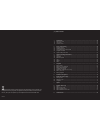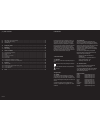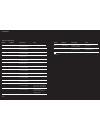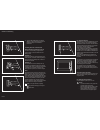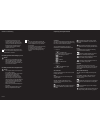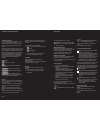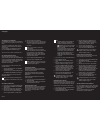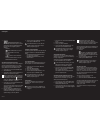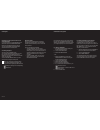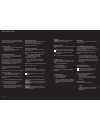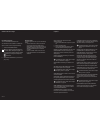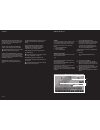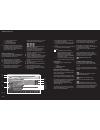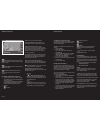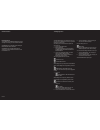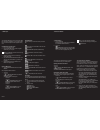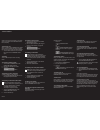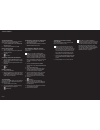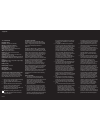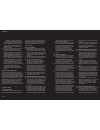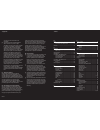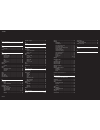- DL manuals
- Navigon
- Car Navigation system
- Porsche Design P9611
- User Manual
Navigon Porsche Design P9611 User Manual
Summary of Porsche Design P9611
Page 1
Porsche design mobile navigation ß9611.
Page 2
52 –53 the crossed-through wheely bin symbol means that, within the european union, the product must be disposed of at a recycling center. This applies both to the product itself, and to all accessories that carry this symbol. This product may not be disposed of with unsorted household waste. 1 intr...
Page 3
54 –55 9.1 gps status, store current location ------------------------------------------------------------------------ 83 9.2 tmc [ traffic information ] ---------------------------------------------------------------------------------- 83 9.3 tmc settings -------------------------------------------...
Page 4
56 –57 country telephone service times costs u.S.A. +1-888-8480701 monday to friday from free of charge 6 a.M. To 2 p.M. Est other countries +49-221-2888-999 monday to friday from dependent on 8 a.M. To 8 p.M. Cet telephone provider ! Note: all quoted costs refer to calls made from a landline within...
Page 5
58 –59 02 prior to commissioning 2.1 package contents please check that the contents of the package are complete. If this is not the case, please inform us within 14 days of purchase. The package you have purchased contains: – the p´ 9611 navigation device – battery – car holder – car charging cable...
Page 6
60 –61 02 prior to commissioning side view left [ 1 ] locking lever for suction cup [ 2 ] suction cup [ 3 ] locking lever for ball-and-socket joint [ 4 ] headphones jack [ 5 ] sd slot 2.2.3 insert memory card 1. Carefully remove the memory card from its packaging, taking care not to touch or soil th...
Page 7
62 –63 6. Touch the settings button in the start display in order to adjust the language and brightness settings or to calibrate the touchscreen. 2.3 turning the device on and off, reset general information on switching on and off in order to minimize battery charge loss while reducing switch-on tim...
Page 8
64 –65 02 prior to commissioning – do not follow the instructions of the navigation system unless the circum- stances and the traffic regulations allow you to do so ! Should it be necessary to deviate from the calculated route, the navigation system will automatically calculate a new route. ! Note: ...
Page 9
66 –67 03 operating the navigation software 3.3 software keyboard a software keyboard appears at the bottom of the screen when text entries are necessary. All entries can be made on the software keyboard using your fingertips. Only capital letters can be entered. When entering the name of a town or ...
Page 10
68 –69 04 navigation 4.2 specifying a new destination new destinations for the p´ 9611 are all destinations that you have not yet navigated, or you have not yet stored. You can enter an address here, select a special destination, or select a destination from the quick search function. If you are ent...
Page 11
70 –71 1. Touch the destination info button. The destination info window opens. It contains all information about the specified destination that is stored in the navigation system’s database. – touch the show on map button in order to show the destination on the map. – touch the button to call the d...
Page 12
72 –73 specifying one of the points of interest as an interim destination if you wish to drive to one of the displayed points of interest, then press the interim destination button to the right alongside its entry in the list. The route is recalculated. The specified point of interest is taken as th...
Page 13
74 –75 it is possible to plan routes at home without gps reception, in order to, for example, to plan a vacation route based on a defined route. 6.1 planning routes 1. In the main window, touch the options button. The options list opens. 2. Select route planning. The route planning window opens. 6.1...
Page 14
76 –77 6.3.3 starting navigation you have calculated and displayed a route. The calculation of a route is based on so-called route options. In order to view or change these settings: 1. Touch the route profile button. ! Note: if you change the route profile, these chan- ges remain valid for subseque...
Page 15
78 –79 simulation: simulates navigation based on the displayed route. Simulation can only be carried out for routes of max. 100 km. Gps reception is not required for simulation. Traffic: opens the traffic information window, in which pending reports can be listed. I for detailed information, please ...
Page 16
80 –81 1. Touch the options button. 2. Select settings. 3. Touch basic settings. 4. Show or hide information. [ 4 ] a green triangle shows the current position. If you display a planned or loaded route and the given starting point is not the same as your current location, then the current position m...
Page 17
82 –83 pan mode: if this button is active, the map section can be moved in the desired direction with a finger or the pen. Entire route: zooms the map so that the entire route is visible. Current position: selects the map section shown, so that the current location is centered. 8.4.1 working in dest...
Page 18
84 –85 recalculate route touch recalculate route to determine how new messages concerning your route should be dealt with. Automatically: an alternative route avoiding the traffic obstruction will be calculated. On request: the message is displayed. This window can be used to determine if a detour s...
Page 19
86 –87 the integrated mp3 player can be used to play mp3 files, even during navigation. In order to do so, mp3 files must first be copied onto the supplied memory card. Copy mp3 files onto the device 1. Turn on navigation device. 2. Plug enclosed usb cable into the navigation device and your compute...
Page 20
88 –89 if p´9611 was previously connected to your mobile phone, the connection will be established without further prompting. 12.2 receiving a call when you receive a call, the incoming call window opens. When the relevant information is available, the name and number of the caller will be displayed...
Page 21
90 –91 12.7.2 speed call buttons the p´ 9611 hands-free module has many quick dial buttons which can be assigned individually. 1. Touch the preset button in the hands-free settings window. 2. Touch the speed call that is to be edited. Set up or edit a speed call 3. Touch the edit button. 4. Enter or...
Page 22
92 –93 13.1 technical data navigation device processor: intel pxa 270, 520 mhz memory: 64 mb ram, 64 mb rom expanded memory: sd memory card power supply: 5vdc 2a [ max. ] gps: integrated 3rd generation gps receiver: μ-blox antaris 4 supersense tmc: integrated tmc-antenna display: extra-large 4.3-inc...
Page 23
94 –95 which cannot be properly controlled. Two faulty pixels are considered acceptable. 7. These conditions apply neither to software nor to data or applications that are stored on the memory card or other storage media. This guarantee covers only the hardware compo- nents of the product. 8. There ...
Page 24
96 –97 more than one item of hardware is not permissible. [ 2 ] the deployment of the entrusted software within a network or any other multiple workstation computer system is not permissib- le, if thereby the possibility of simultaneous multiple-shift usage should be facilitated. Should the user sel...
Page 25
98 –99 i import phone book -------------------------------- 89 interim destination ----------------------------- 81, 82 k keyboard -------------------------------------------- 66 keys hardware -------------------------------------- 58 keys ------------------------------------------------- 58 m main ...