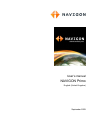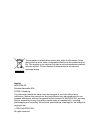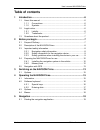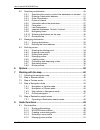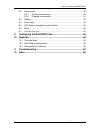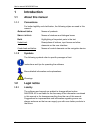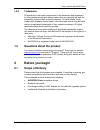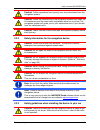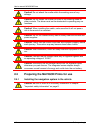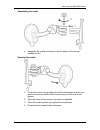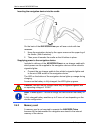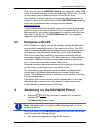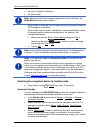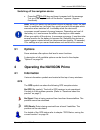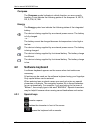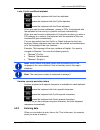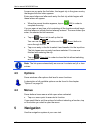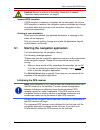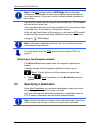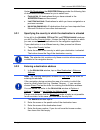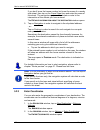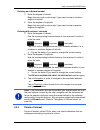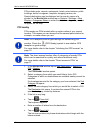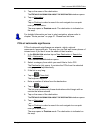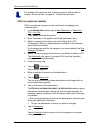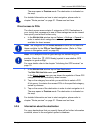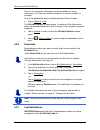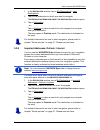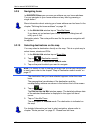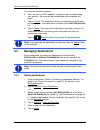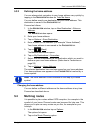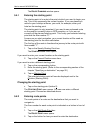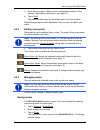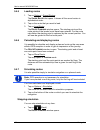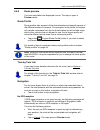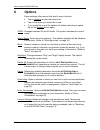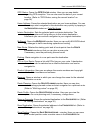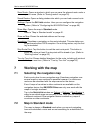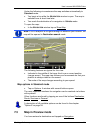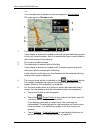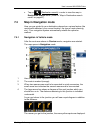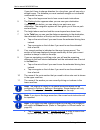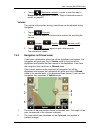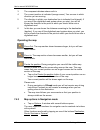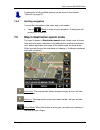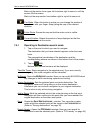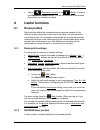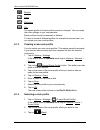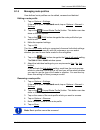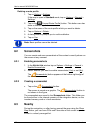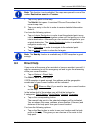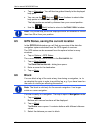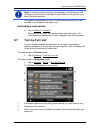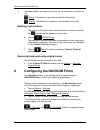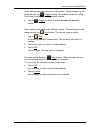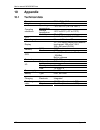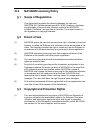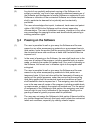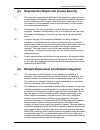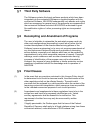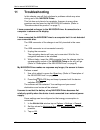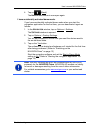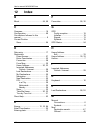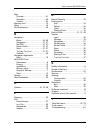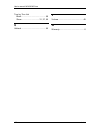- DL manuals
- Navigon
- GPS
- Primo
- User Manual
Navigon Primo User Manual
Summary of Primo
Page 1
User’s manual navigon primo english (united kingdom) september 2009.
Page 2
The crossed-out wheeled bin means that within the european union the product must be taken to separate collection at the product end-of- life. This applies to your device but also to any enhancements marked with this symbol. Do not dispose of these products as unsorted municipal waste. Imprint navig...
Page 3: Table of Contents
User’s manual navigon primo user’s manual table of contents iii table of contents 1 introduction .......................................................................................6 1.1 about this manual ...................................................................................6 1.1.1 c...
Page 4
User’s manual navigon primo iv table of contents user’s manual 5.2 specifying a destination ........................................................................20 5.2.1 specifying the country in which the destination is situated .....21 5.2.2 entering a destination address .........................
Page 5
User’s manual navigon primo user’s manual table of contents v 8.2 screenshots ..........................................................................................52 8.2.1 enabling screenshots..............................................................52 8.2.2 creating a screenshot..............
Page 6: 1 Introduction
User’s manual navigon primo - 6 - introduction 1 introduction 1.1 about this manual 1.1.1 conventions for better legibility and clarification, the following styles are used in this manual: bold and italics : names of products s mall capitals : names of windows and dialogue boxes bold : highlighting ...
Page 7: 1.3
User’s manual navigon primo before you begin - 7 - 1.2.2 trademarks all brand and trade marks mentioned in this document and registered by third parties are subject without reservation to copyright law and the proprietary rights of their respective owners. All trade marks, trade names and company na...
Page 8: 2.2
User’s manual navigon primo - 8 - before you begin 2.2 description of the navigon primo 1 touch-screen 2 ring for carry-loop 3 led 4 mini usb socket for usb cable / mains adapter 5 reset 6 slot for microsd memory card 7 on/off 2.3 important safety information in your own interest, please read the fo...
Page 9
User’s manual navigon primo before you begin - 9 - caution! Traffic regulations have priority over any instructions from the navigation system. Caution! Follow the instructions of the navigation system only when the circumstances and the road traffic regulations allow you to do so! The navigation sy...
Page 10: 2.4
User’s manual navigon primo - 10 - before you begin caution! Do not attach the cradle within the working zone of any airbags. Caution! Do not fasten the cradle too close to the steering wheel or other controls. The driver must not be obstructed in operating any car functions. Caution! When installin...
Page 11
User’s manual navigon primo before you begin - 11 - assembling the cradle ► assemble the cradle as shown in the illustration. No tools are needed for this. Securing the cradle 1. Clean the suction cup and that part of the windscreen to which you want to secure the cradle. Both must be dry and free o...
Page 12
User’s manual navigon primo - 12 - before you begin inserting the navigation device into the cradle on the back of the navigon primo you will see a circle with two recesses. 1. Hang the navigation device by the upper recess on the upper lug of the cradle. (see illustration) 2. Then press it towards ...
Page 13: 2.5
User’s manual navigon primo switching on the navigon primo - 13 - when you connect the navigon primo to your computer using a usb cable, the internal memory is detected as the 'navigon' drive. The slot for the memory card is detected as the 'navigon sd' drive. Data backups, software updates and navi...
Page 14
User’s manual navigon primo - 14 - switching on the navigon primo ► the unit of length for distances ► the time format note: when you start the navigation application for the first time, the d emo m ode settings window opens. Demo mode is intended only for demonstrating the product when no gps recep...
Page 15: 3.1
User’s manual navigon primo operating the navigon primo - 15 - switching off the navigation device ► press the ( on/off ) key and keep it pressed until the message "let go of the key to switch off the device." appears. (approx. 6 seconds) note: when you switch the navigation device to standby mode, ...
Page 16: 4.2
User’s manual navigon primo - 16 - operating the navigon primo compass the compass symbol indicates in which direction you are currently heading. It can indicate the following points of the compass: n, ne, e, se, s, sw, w, nw. Energy the energy symbol can indicate the following states of the integra...
Page 17
User’s manual navigon primo operating the navigon primo - 17 - latin, cyrillic and greek alphabet opens the keyboard with the latin alphabet. Opens the keyboard with the cyrillic alphabet. Opens the keyboard with the greek alphabet. When you want to enter addresses, names or pois, the keyboard with ...
Page 18: 4.3
User’s manual navigon primo - 18 - navigation as soon as you enter the first letter, the largest city in the given country that begins with this letter appears. Enter more letters and after each entry the first city which begins with these letters will appear. ► when the correct location appears, ta...
Page 19: 5.1
User’s manual navigon primo navigation - 19 - caution! Be sure to refer to all the safety information in chapter "important safety information" on page 8. Impaired gps reception if gps reception is impaired, navigation will be interrupted. As soon as gps reception is restored, the navigation system ...
Page 20: 5.2
User’s manual navigon primo - 20 - navigation note: if the gps symbol indicates gps ready after far less than 20 minutes, it is advisable to leave the navigation device switched on for at least another 15 minutes in order to ensure reliable operation of the receiver. Each time you switch on the navi...
Page 21
User’s manual navigon primo navigation - 21 - under my destinations the navigon primo provides the following lists of destinations and addresses for you to select from: ► f avourites : all destinations that you have entered in the navigon primo and then saved. ► l ast d estinations : destinations to...
Page 22
User’s manual navigon primo - 22 - navigation if you don't know the house number but know the name of a nearby side street, then tap on the cross street box and enter the name of this street. The navigation system will calculate a route to the intersection of the streets you have entered. The d etai...
Page 23
User’s manual navigon primo navigation - 23 - entering as a decimal number 3. Enter the degree of latitude. Begin the entry with a minus sign if you want to enter a southern degree of latitude. 4. Enter the degree of longitude. Begin the entry with a minus sign if you want to enter a western degree ...
Page 24
User’s manual navigon primo - 24 - navigation pois include ports, airports, restaurants, hotels, petrol stations, public buildings, doctor's surgeries, hospitals, shopping centres, etc. Special destinations can be displayed on the map by means of a symbol. In the n avigation window tap on options > ...
Page 25
User’s manual navigon primo navigation - 25 - 5. Tap on the name of the destination. The d etailed information about the destination window opens. 6. Tap on navigation. - or - tap on parking in order to search for and navigate to a car park near your destination. The map opens in preview mode. The d...
Page 26
User’s manual navigon primo - 26 - navigation for detailed information on how to start navigation, please refer to chapter "route preview" on page 31. Please read on there. Pois in a particular location pois in a particular location can be useful when navigating in an unfamiliar town. 1. In the n av...
Page 27
User’s manual navigon primo navigation - 27 - the map opens in preview mode. The destination is indicated on the map. For detailed information on how to start navigation, please refer to chapter "route preview" on page 31. Please read on there. Direct access to pois the direct access area contains 3...
Page 28
User’s manual navigon primo - 28 - navigation there is, for example, a telephone number available for many restaurants. You can then call the restaurant to reserve a table, for example. One of the destination entry windows described above is open. ► tap on options > info. The d estination i nfo wind...
Page 29
User’s manual navigon primo navigation - 29 - 1. In the n avigation window, tap on my destinations > last destinations. 2. Tap on the destination to which you want to navigate. The d etailed information about the destination window opens. 3. Tap on navigation. - or - tap on parking in order to searc...
Page 30
User’s manual navigon primo - 30 - navigation 5.2.9 navigating home in navigon primo you can save an address as your home address. You can navigate to your home address at any time by pressing a single button. More information about entering your home address can be found in the chapter "defining th...
Page 31
User’s manual navigon primo navigation - 31 - 5.2.11 route preview the map is open in preview mode. The route is marked orange. The navigation destination is depicted by a small flag. For detailed information refer to the chapter "map in preview mode" on page 41. Route profile the route is calculate...
Page 32: 5.3
User’s manual navigon primo - 32 - navigation you have the following options: ► wait. As soon as gps reception is good enough for determining your position, the route will be recalculated and navigation will begin. ► tap on cancel. The window in which you entered your destination will open again. Yo...
Page 33: 5.4
User’s manual navigon primo navigation - 33 - 5.3.2 defining the home address you can always start navigation to your home address very quickly by tapping in the n avigation window on take me home. You can define exactly one destination as your home address. This destination is saved in the f avouri...
Page 34
User’s manual navigon primo - 34 - navigation the r oute p lanning window opens. 5.4.1 entering the starting point the starting point of a route is the point at which you want to begin your trip. This is not necessarily the current location. If you are planning a route for your holidays at home, you...
Page 35
User’s manual navigon primo navigation - 35 - 3. Enter the route point. (refer to the corresponding section of the chapter "specifying a destination" on page 20.) 4. Tap on add. The selected route point is now shown next to its flow number. Repeat these steps for each destination that you want to ad...
Page 36
User’s manual navigon primo - 36 - navigation 5.4.5 loading routes 1. Tap on options > saved routes. The s aved r outes list opens. It shows all the saved routes in alphabetical order. 2. Tap on the route that you want to load. 3. Tap on load route. The r oute p lanning window opens. The starting po...
Page 37
User’s manual navigon primo navigation - 37 - 5.4.8 route preview you have calculated and displayed a route. The map is open in preview mode. Route profile route profiles take account of the characteristics and special aspects of the different modes of transport. For example a route profile for bicy...
Page 38: 6 Options
User’s manual navigon primo - 38 - options 6 options some windows offer options that lead to more functions. ► tap on options to open the options list. ► tap on the option you would like to use. ► if you would like to quit the options list without selecting an option, tap on the options button again...
Page 39
User’s manual navigon primo options - 39 - gps status: opens the gps s tatus window. Here you can see details regarding gps reception. You can also save the data of your current location. (refer to "gps status, saving the current location" on page 54) home address: saves the selected destination as ...
Page 40: Working With The Map
User’s manual navigon primo - 40 - working with the map save route: opens a window in which you can save the planned route under a specific name. (refer to "saving routes" on page 35) saved routes: opens a dialog window into which you can load a saved route. Settings: opens the s ettings window. Her...
Page 41: 7.3
User’s manual navigon primo working with the map - 41 - under the following circumstances the map switches automatically to standard mode: ► you begin a trip while the n avigation window is open. The map is switched over a short time later. ► you reach the destination of a navigation in vehicle mode...
Page 42
User’s manual navigon primo - 42 - working with the map - or - you have planned or loaded a route and tapped on show route. The map opens in preview mode. 1 the current position is indicated (orange arrow). If you display a planned or loaded route and the specified starting point is not your current...
Page 43: 7.4
User’s manual navigon primo working with the map - 43 - ► tap on (destination search) in order to view the map in destination search mode. (refer to "map in destination search mode" on page 47) 7.4 map in navigation mode how you are guided to your destination depends on various factors (the route pr...
Page 44
User’s manual navigon primo - 44 - working with the map if you don't have to change direction for a long time, you will see only a straight arrow. The distance you must continue straight on is indicated underneath the arrow. ► tap on the large arrow box to hear current route instructions. 5 the park...
Page 45
User’s manual navigon primo working with the map - 45 - ► tap on (destination search) in order to view the map in destination search mode. (refer to "map in destination search mode" on page 47) volume the volume of the spoken driving instructions can be adjusted during navigation. 1. Tap on (volume)...
Page 46
User’s manual navigon primo - 46 - working with the map 3 the compass indicates where north is. 4 the current position is indicated (orange arrow). You can see in which direction you are moving. 5 the direction in which your destination lies is indicated (red triangle). If you are off the digitalise...
Page 47: 7.5
User’s manual navigon primo working with the map - 47 - a description of all available options can be found in the chapter "options" on page 38. 7.4.4 quitting navigation you quit the navigation in the same way in all modes: ► tap on (back) in order to quit navigation. A dialog box will prompt you t...
Page 48
User’s manual navigon primo - 48 - working with the map mark out the section from upper left to bottom right to zoom in until the section fills the screen. Mark out the map section from bottom right to top left to zoom out. Pan mode: when this button is active you can change the section of map shown...
Page 49: 8 Useful
User’s manual navigon primo useful functions - 49 - ► tap on (destination search) or on (back) in order to quit destination search mode. You will be returned to the window from which you started this mode. 8 useful functions 8.1 route profiles route profiles define the characteristics and special as...
Page 50
User’s manual navigon primo - 50 - useful functions bicycle lorry motorbike car the speed profile of a basic profile cannot be changed. You can adapt the other settings to your requirements. Basic profiles cannot be renamed or deleted. To have a choice of different profiles for example for several c...
Page 51
User’s manual navigon primo useful functions - 51 - 8.1.5 managing route profiles user-defined route profiles can be edited, renamed and deleted. Editing a route profile 1. Tap on options > settings. If the map is open in standard mode, tap on options > general > settings. 2. Tap on the (current rou...
Page 52: 8.2
User’s manual navigon primo - 52 - useful functions deleting a route profile 1. Tap on options > settings. If the map is open in standard mode, tap on options > general > settings. 2. Tap on the (current route profile) button. This button can also show a different symbol. 3. Tap on the name of the r...
Page 53: 8.4
User’s manual navigon primo useful functions - 53 - note: this function is not available if the map was opened in one of the modes destination search or preview . 1. Tap on any point on the map. The n earby list opens. It contains pois and favourites of the current map view. 2. Tap on an entry in th...
Page 54: 8.5
User’s manual navigon primo - 54 - useful functions ► tap on navigation. You will then be guided directly to the displayed help point. ► you can use the (up) and (down) buttons to select other help points in the selected category. The help points are sorted by distance from your current position. ► ...
Page 55: 8.7
User’s manual navigon primo useful functions - 55 - note: if you are currently driving on a motorway, the alternative route will begin at the next exit. Indicated on the buttons is the junction up to which the block extends. The system recalculates the route. The blocked route section will be avoide...
Page 56
User’s manual navigon primo - 56 - configuring the navigon primo 4 indicates whether you want to drive on the route section in question or not. (allow): the section in question is allowed on the route. (forbid): the section in question is not allowed on the route. Blocking route sections 1. Tap on t...
Page 57
User’s manual navigon primo configuring the navigon primo - 57 - some settings can have only one of two values. These settings can be recognised by the (toggle) button. All possible values are visible. The currently valid value is highlighted in white. ► tap on (toggle) in order to switch between th...
Page 58: 10 Appendix
User’s manual navigon primo - 58 - appendix 10 appendix 10.1 technical data dimensions 96.8 x 72.3 x 17.6 mm weight approx. 120 g operating temperature -10°c to 70°c (14°f to 158°f) storage temperature -20°c to 80°c (-4°f to 176°f) operating conditions humidity 0% to 90%, non-precipitating cpu sirf ...
Page 59: 10.2
User’s manual navigon primo appendix - 59 - 10.2 navigon licensing policy § 1 scope of regulations this agreement regulates the relations between the user and navigon ag, schottmuellerstrasse 20a, 20251 hamburg, developer and proprietor of the exclusive utilisation rights to the navigon software ("s...
Page 60: § 4
User’s manual navigon primo - 60 - appendix (2) any kind of non explicitly authorised copying of the software in its entirety or partially, any kind of non expressly authorised passing on of the software and development of similar software or segments of such software or utilisation of the contractu...
Page 61: § 5
User’s manual navigon primo appendix - 61 - § 5 reproduction rights and access security (1) the user may reproduce the software if the respective copying should be necessary for operation. Necessary reproduction shall be deemed to be the installation of the program from the original data carrier to ...
Page 62: § 7
User’s manual navigon primo - 62 - appendix § 7 third party software the software contains third party software products which have been integrated into the contractual software or supplied together with the contractual software. Navigon fundamentally only awards such rights which are necessary for ...
Page 63: 10.3
User’s manual navigon primo appendix - 63 - (4) if the user should be a businessman within the meaning of the commercial code, legal entity under public law or special assets under public law, all disputes which may arise in connection with the accomplishment of these contractual regulations shall f...
Page 64: 11 Troubleshooting
User’s manual navigon primo - 64 - troubleshooting 11 troubleshooting in this chapter you will find solutions to problems which may arise during use of the navigon primo . This list does not claim to be complete. Answers to many other questions can be found on the navigon ag website. (refer to "ques...
Page 65
User’s manual navigon primo troubleshooting - 65 - 4. Tap on (back). The n avigation window is now open again. I have accidentally activated demo mode. If you have accidentally activated demo mode when you start the navigation application for the first time, you can deactivate it again as follows: 1...
Page 66: 12 Index
User’s manual navigon primo - 66 - index 12 index b block............................................ 54, 56 c compass ........................................... 16 configuration ..................................... 56 conventions followed in this manual...............................................
Page 67
User’s manual navigon primo index - 67 - map preview ......................................... 41 standard ....................................... 40 vehicle .......................................... 43 memory card ..................................... 12 menu .........................................
Page 68
User’s manual navigon primo - 68 - index turn-by-turn list block ............................................. 56 show................................. 31, 37, 55 u unblock ............................................. 55 v volume .............................................. 45 w warranty............