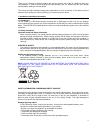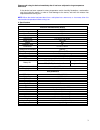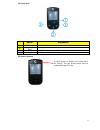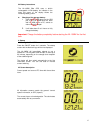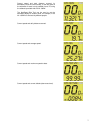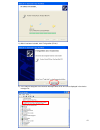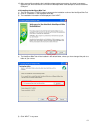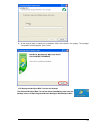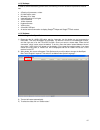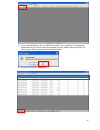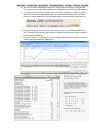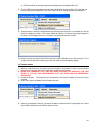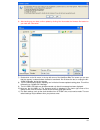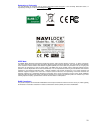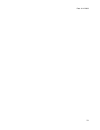Summary of NL-130BK
Page 1
1 nl-130bk bike gps user manual (61718).
Page 2
2 thank you for choosing a navilock product. We are sure that the use of the nl-130bk will bring you much pleasure. In order to avoid anything that could dampen your fun, please read this user manual carefully before starting to use the device. This manual provides illustrated step-by-step explanati...
Page 3
3 please avoid using the device immediately after it has been subjected to large temperature differences if the device has been exposed to strong temperature and/or humidity fluctuations, condensation may form inside the casing. In order to avoid damage to the device, wait until the moisture has eva...
Page 4
4 3. Contents 3.1 accessories please confirm that all these parts are included in the package before you start using the device. Should something be missing or damaged, please contact your specialized dealer immediately. Nl-130bk handlebar holder fastening material mains charger with usb connector u...
Page 5
5 3.2 device keys button explanation 1. On/off & light on/off switch 2. Marking waypoint/ enter waypoint save / enter key 3. Left to move the menu to the left 4. Right to move the menu to the right 3.3 antenna position the gps antenna is located in the lower part of the housing. This part should alw...
Page 6
6 3.4 battery instructions the nl-130bk bike gps uses a built-in rechargeable li-ion battery. An indicator in the lower left corner of the display shows the remaining battery power. Charging of the storage battery: 1. Insert the mini usb plug into the usb port of the nl-130bk and the other end in a ...
Page 7
7 current speed and total distance covered (in kilometers) since the initial startup, or the last reset of the odometer. A reset is only possible from a pc using the software provided with the nl-130bk. The navisport bike tool can be used to set the odometer display to another value, for example, if...
Page 8
8 current speed and average altitude (above sea level). Current speed and maximum altitude (above sea level). Current speed and minimum altitude (above sea level). Datalogger information about maximum routes (traces), maximum waypoints (points), remaining routes and remaining waypoints. Saving route...
Page 9
9 in this screen there are settings for: 1. Background lighting on/off. 2. Time zone adjustment, eg. Berlin summer time + 2 hours, winter time +1 hour. 3. Switching from kilometers to miles (not available in the current firmware version). 4. To switch the time display between 24 and 12 hours. 5. To ...
Page 11
11 8) your system starts a search for the driver. 9) confirm the windows logo test message with “continue installation.” 10) the driver will be installed in the system..
Page 12
12 11) after it has been included, click “fertig stellen (finish).” 12) the com port assigned to the navilock navisport bike driver will now be displayed in the device manager list..
Page 13
13 13) after successfully completing the installation please restart your system. A re-boot is necessary otherwise you will encounter an error when the navisport bike tools attempts to access the device com port. 10.2 installing the navisport bike tool 1) the cd menu has a “tools” button to access t...
Page 14
14 6) all the required data is copied to the installation folder and entered in the registry. The message “completed” will be displayed. Click “finish.” 10.3 starting the navisport bike tool from the desktop the navilock navisport bike tool can be started immediately, either from the desktop icon or...
Page 15
15 11. Pc software 11.1 system requirements in order to achieve satisfactory performance, the following minimum hardware requirements must be met: • a pentium iii processor, or later • 512 mb ram or more • windows xp or vista • internet explorer 6.0 or higher • a cd-rom drive • 16 mb videocard • key...
Page 16
16 5) the pre-recorded data from the nl-130bk will be loaded. This is confirmed in a small pop-up window. Make sure you want to delete the read data on the nl-130bk, otherwise click no. The choice is yours. Click no if you don’t want to delete the data. 6) the route overview will be displayed. 7) yo...
Page 17
17 a) you can view a track selected by a mouse click (blue background) directly on google earth. This program must be separately installed and is available free from the google earth website. B) the opened route file shows the details of your track, such as distance in relation to altitude, speed, t...
Page 18
18 e) gpx format files can also be imported and displayed by the navisport bike tool. 8) the nl-130bk has an odometer that shows the total distance covered to date. This odometer can be reset using the navispart bike tool. Click tools, then click “setting the total device distance.” 9) a window open...
Page 19
19 6) after backing up your data, confirm update by clicking yes. Now select the firmware file located on your hard disk. See below: 7) double-click on the file name. In the top left corner of the navisport bike tool screen you can see that the memory is cleared before the data is transferred. Do no...
Page 20
20 13. Maintenance 13.1 safety information explosion hazard upon contact with fire! Do not expose the device to temperatures above 60°c /140°f! 13.2 cleaning • never clean the nl-130bk with solvents or cleaners containing naphta, as this will damage the housing. • use a soft, slightly moistened clot...
Page 21
21 in such a case, please provide as detailed an error description as possible, add the information about your terminal equipment, the software used, and the operating environment (operating system, service pack version, cpu size and type, memory size, hard disk type and interfaces, etc.) and send a...
Page 22
22 declaration of conformity the ce declaration of conformity can be found at http://www.Navilock.De/support/ in the conformity declaration section, or requested by sending an e-mail to konformität@navilock.De. Weee note the weee (waste electrical and electronic equipment) directive, which became ef...
Page 23
23 date: 01.12.2009.