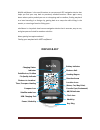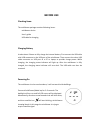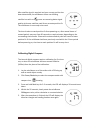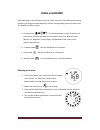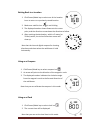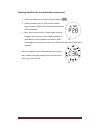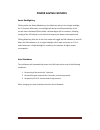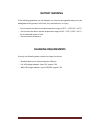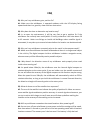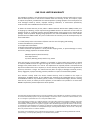Summary of miniHomerTM
Page 1
Navin corporation www.Navin.Com.Tw mini homer tm user’s guide.
Page 2: Display & Key
Navin corporation www.Navin.Com.Tw navin minihomer is the world’s easiest to use personal gps navigation device that helps you find your way back to previously marked locations. Never again worry about where you’ve parked your car at a shopping mall or stadium, finding way back to a hotel traveling ...
Page 3: Before Use
Navin corporation www.Navin.Com.Tw before use checking items the minihomer package contains following items: minihomer device user’s guide usb cable for charging charging battery it takes about 3 hours to fully charge the internal battery. First connect the usb cable mini-usb connector to the usb po...
Page 4
Navin corporation www.Navin.Com.Tw after satellite signal is acquired and your current position has been determined, the minihomer shows non-blinking satellite icon with arcs ; more arcs meaning better signal quality with more satellites used for an accurate position fix. The minihomer is now ready ...
Page 5
Navin corporation www.Navin.Com.Tw setting distance unit the distance unit for the distance measured by the minihomer can be changed between metric (meter/kilometer) and english (feet/mile). Press and hold both mark and power/mode keys simultaneously for 2~3 seconds and the distance unit will toggle...
Page 6: Using Minihomer
Navin corporation www.Navin.Com.Tw using minihomer after powering on the minihomer, you can select one of the four different operating modes by clicking the power/mode key and the corresponding icons will show up on the display one after another. 1. Homing mode : use the minihomer to mark 5 location...
Page 7
Navin corporation www.Navin.Com.Tw getting back to a location 1. Click power/mode key to select one of the location icons to return to a previously stored location. 2. Make sure satellite icon is not blinking. 3. The displayed number shows distance to the return point, and the direction arrow shows ...
Page 8
Navin corporation www.Navin.Com.Tw checking satellites (for the technically curious users) 1. Click power/mode key to select satellite mode icon . 2. Satellite number (such as p28) and the satellite signal strength (such as c36) of each tracked satellite will be displayed. 3. After your current posi...
Page 9: Power Saving Features
Navin corporation www.Navin.Com.Tw power saving features smart backlighting clicking either the power/mode key or the mark key will turn on a bright backlight for 15 seconds. Afterwards, the backlight will be turned off automatically. If the current time is between 5pm to 6am, a dim backlight will b...
Page 10: Battery Warning
Navin corporation www.Navin.Com.Tw battery warning if the following guidelines are not followed, the internal rechargeable battery may be damaged and may present risk of leak, fire, chemical burn, or injury. • do not operate the device outside temperature range of 32°f ~ 113°f (0°c ~ 45°c). • do not...
Page 11: Faq
Navin corporation www.Navin.Com.Tw faq q1: why can’t my minihomer get a position fix? A1: make sure the minihomer is operated outdoors with the lcd display facing upward and there is a good sky view with less obstruction. Q2: why does the time to determine my location vary? A2: in an open sky enviro...
Page 12
Navin corporation www.Navin.Com.Tw one year limited warranty the minihomer product is warranted to be free of defects in materials and workmanship for one year after the date of purchase. In the event of a defect under this warranty, we will, at our option, repair or replace the product, provided th...