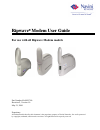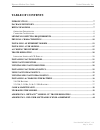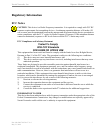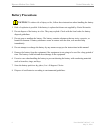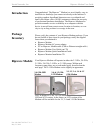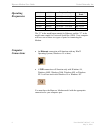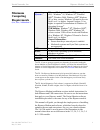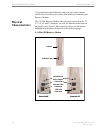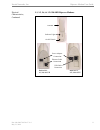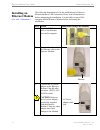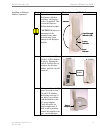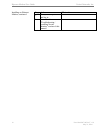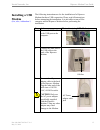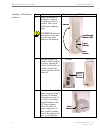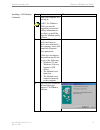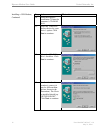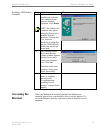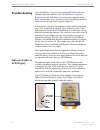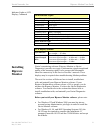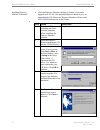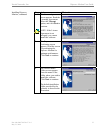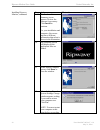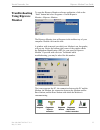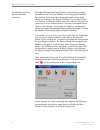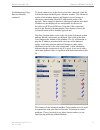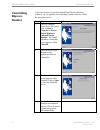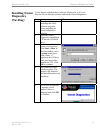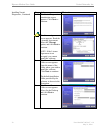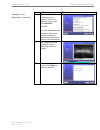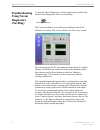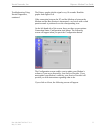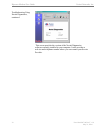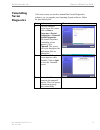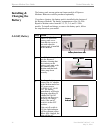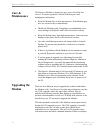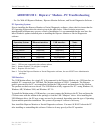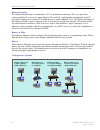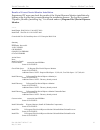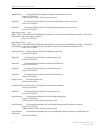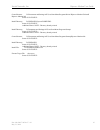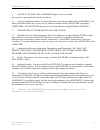- DL manuals
- Navini Networks
- Modem
- Ripwave 2300E/U
- User Manual
Navini Networks Ripwave 2300E/U User Manual
R
R
i
i
p
p
w
w
a
a
v
v
e
e
™
™
M
M
o
o
d
d
e
e
m
m
U
U
s
s
e
e
r
r
G
G
u
u
i
i
d
d
e
e
For use with all Ripwave Modem models
Part Number 40-00097-00
Revision F, Version 1.0
May 21, 2004
Proprietary
All information disclosed by this document is the proprietary property of Navini Networks, Inc. and is protected
by copyright, trademark, and/or trade secret laws. All rights therein are expressly reserved.
Summary of Ripwave 2300E/U
Page 1
R r i i p p w w a a v v e e ™ ™ m m o o d d e e m m u u s s e e r r g g u u i i d d e e for use with all ripwave modem models part number 40-00097-00 revision f, version 1.0 may 21, 2004 proprietary all information disclosed by this document is the proprietary property of navini networks, inc. And i...
Page 2: Table of Contents
Ripwave modem user guide navini networks, inc. Table of contents introduction.......................................................................................................................................7 package inventory .......................................................................
Page 3
Navini networks, inc. Ripwave modem user guide permissions, trademarks & distribution copyright © 2001 - 2004, navini networks, inc. All information contained herein and disclosed by this document is confidential and the proprietary property of navini networks, inc. And all rights therein are expres...
Page 4: Safety
Ripwave modem user guide navini networks, inc. Safety when using navini ripwave electronic equipment, always follow basic safety precautions to reduce the risk of electrical shock, fire, and injury to people and/or property. Follow all warnings and instructions that come with the equipment. 1. Do no...
Page 5: Regulatory Information
Navini networks, inc. Ripwave modem user guide regulatory information fcc notice caution: this device is a radio frequency transmitter. It is required to comply with fcc rf exposure requirements for transmitting devices. A minimum separation distance of 8 inches (20 cm) or more must be maintained be...
Page 6: Battery Precautions
Ripwave modem user guide navini networks, inc. Battery precautions caution! To reduce risk of injury or fire, follow these instructions when handling the battery. 1. Risk of explosion is possible if the battery is replaced with one not supplied by navini networks. 2. Do not dispose of the battery in...
Page 7: Introduction
Navini networks, inc. Ripwave modem user guide introduction package inventory ripwave models congratulations! The ripwave ™ modem is a user-friendly, easy-to- install device that helps you connect wirelessly to the internet. It provides complete broadband internet access to residential and small off...
Page 8: Operating
Ripwave modem user guide navini networks, inc. Operating frequencies computer connections modem model frequency range operating band 2.3 ghz 2300e/u 2.305 ghz to 2.385 ghz wcs+ 2.4 ghz 2400 e/u 2.400 ghz - 2.480 ghz ism 2.5 ghz 2500 e/u 2.500 ghz - 2.596 ghz mmds/itfs 2.6 ghz 2600 e/u 2.596 ghz – 2....
Page 9: Minimum
Navini networks, inc. Ripwave modem user guide minimum computing requirements (see, also, addendum 1) operating system 1 : ethernet modems: any win32 ® operating system (os) - windows ® 95, windows 98 2 , windows 98se 2 , windows 2000, windows me 2 , windows xp, or later version. Windows xp must be ...
Page 10: Physical
Ripwave modem user guide navini networks, inc. Physical characteristics if you experience any difficulties with your unit, please contact your service provider or the vendor from whom you obtained your ripwave modem. The 2.4 ghz ripwave modem varies in some aspects from the 2.3, 2.5, 2.6, 3.4 and 3....
Page 11
Navini networks, inc. Ripwave modem user guide #40-00097-00 rev f v1.0 11 may 21, 2004 hysical istics, p character continued 2.3, 2.5, 2.6, & 3.5 ghz led ripwave modems antenn a indicator lights on/off switch power adapter connectio n ethernet cable connectio n usb cable connection back of 2.3, 2.5,...
Page 12: Installing An
Ripwave modem user guide navini networks, inc. Installing an ethernet modem (see, also, addendum 1) the following instructions are for the installation of a ripwave modem that has a usb connection. Please read all instructions before attempting the installation. It is advisable to turn off the compu...
Page 13
Navini networks, inc. Ripwave modem user guide installing an ethernet modem, continued step action illustration (using led modem) 4. Rotate the antenna on the ripwave modem clockwise 180 degrees to the up position. This reveals the ripwave modem indicator lights. Caution! Rotation or movement of the...
Page 14
Ripwave modem user guide navini networks, inc. Installing an ethernet modem, continued step action illustration 7. Turn your computer on and log in. 8. He g / f this proceed to t “troubleshootin installing navini monitor” section o manual. 14 part #40-00097-00 rev f v1.0 may 21, 2004.
Page 15: Installing A Usb
Navini networks, inc. Ripwave modem user guide installing a usb modem (see, also, addendum 1) the following instructions are for the installation of a ripwave modem that has a usb connection. Please read all instructions before attempting the installation. It is advisable to turn off the computer an...
Page 16
Ripwave modem user guide navini networks, inc. Installing a usb modem, continued step action illustration (using led modem) 4. Rotate the antenna on the ripwave modem 180 degrees to the up position. This reveals the modem’s indicator lights. Caution! Rotation of the antenna in any other direction ma...
Page 17
Navini networks, inc. Ripwave modem user guide installing a usb modem, continued step action illustration 7. Turn your computer on and log in. Note: for windows 2000, you must be logged into an account having administrative privileges to install the ripwave modem and its software. 8. Plug-and-play w...
Page 18
Ripwave modem user guide navini networks, inc. Installing a usb modem, continued step action illustration 10. Insert the ripwave installation cd into the computer’s cd-rom drive. 11. Select the ‘search for the best driver for your device’ option. Click next to continue. 12. Select the ‘cd-rom drive’...
Page 19: Accessing The
Navini networks, inc. Ripwave modem user guide installing a usb modem, continued accessing the internet step action illustration 14. Windows will finish installing the software files required for the ripwave modem operation. Click finish. Note: for window 98, a window may appear asking for drivers t...
Page 20: Troubleshooting
Ripwave modem user guide navini networks, inc. Troubleshooting indicator lights or lcd display after installation, if you are experiencing difficulties with your internet connection, please review the minimum computing requirements and addendum 1 to ensure your computer meets those requirements. Nex...
Page 21: Installing
Navini networks, inc. Ripwave modem user guide indicator lights or lcd display, continued installing ripwave monitor led indicator lights: signal strength indicator (ssi) light constant green: strong signal constant yellow: medium signal constant red: weak signal flashing red: no signal battery indi...
Page 22
Ripwave modem user guide navini networks, inc. Installing ripwave monitor, continued after the ripwave monitor software is loaded, if you must upgrade your pc os, first uninstall ripwave monitor prior to upgrading the os. Otherwise, ripwave monitor will not work. See uninstall instructions in this g...
Page 23
Navini networks, inc. Ripwave modem user guide installing ripwave monitor, continued step action illustration 6. The license agreement screen appears. Read the licensing agreement. Select the i accept option, and click next to continue. Note: if the license agreement is not accepted, you cannot inst...
Page 24
Ripwave modem user guide navini networks, inc. Installing ripwave monitor, continued step action illustration 9. The pre-installation summary screen appears. Review the contents for accuracy. Click install to continue. For your installation and computer, this screen may have different information th...
Page 25: Troubleshooting
Navini networks, inc. Ripwave modem user guide troubleshooting using ripwave monitor o open the ripwave monitor software application, click on the start” button and select programs→navini ripwave onitor→ripwave monitor. Appear in the toolbox tray of your omputer. Double-click on this icon. Rner of t...
Page 26
Ripwave modem user guide navini networks, inc. Troubleshooting using ripwave monitor, continued the signal strength and signal quality are dynamic bar graphs that indicate how well your modem is receiving signals from the base station. To increase the strength and quality of the signal, change the l...
Page 27
Navini networks, inc. Ripwave modem user guide troubleshooting using ripwave monitor, continued to check connectivity to the service provider’s network, click the advanced button on the ripwave monitor window. The advanced section of the window appears and displays several strings of characters repr...
Page 28: Uninstalling
Ripwave modem user guide navini networks, inc. 28 part #40-00097-00 rev f v1.0 may 21, 2004 for some reason you need to uninstall the ripwave monitor ftware, e.G., to upgrade your operating system software, follow uninstalling ripwave monitor if so the procedure below. Step action illustration 1. On...
Page 29: Installing Navini
Navini networks, inc. Ripwave modem user guide installing navini iagnostics navdiag) our a software release prior to 4.0, you have the navini monitor software and not the navini diagnostics. D ( if y ripwave modem has step action illustration 1. Shut down all programs, including anti-virus software ...
Page 30
Ripwave modem user guide navini networks, inc. Part #40-00097-00 rev f v1.0 may 21, 2004 stalling navini iagnostics, continued in d step action illustration 6. The navini diagnostics introduction screen appears. Click next to continue. 7. The license agreemen screen appears. Read th licensing agreem...
Page 31
Navini networks, inc. Ripwave modem user guide installing navini iagnostics, continued d step action illustration 10. All to ontinue. N and at is . The pre-installation summary screen appears. Review the contents for accuracy. Click inst c for your installatio computer, this screen may have differen...
Page 32: Troubleshooting
Ripwave modem user guide navini networks, inc. Troubleshooting sing navini iagnostics navdiag) to open the navini diagnostics software application, double-click on the navini diagnostics icon on your desktop. U d ( navini diagnostics.Lnk the connection status screen will open and display data if the...
Page 33
Navini networks, inc. Ripwave modem user guide troubleshooting using avini diagnostics, ontinued he history graphs plot the signal every 10 seconds. Read the graphs from right to left. If the connection between the pc and the modem or between the modem and the base station is interrupted, a red circ...
Page 34
Ripwave modem user guide navini networks, inc. Troubleshooting using avini diganostics, ontinued n c this screen provides the version of the navini diagnostics software currently installed in your computer. It also provides a web site and telephone number where you can contact your service provider....
Page 35: Uninstalling
Navini networks, inc. Ripwave modem user guide uninstalling avini iagnostics ftware, e.G., to upgrade your operating system software, follow e procedure below. N d if for some reason you need to uninstall the navini diagnostics so th step action illustration 1. On your computer screen lower left cor...
Page 36: Installing &
Ripwave modem user guide navini networks, inc. Installing & harging the attery .4 ghz battery the battery pack was an option on former models of ripwave modem hased optionally. If you have a battery, the battery pack is installed in the bottom of rip y compartment of the 2.4 ghz ripwa the 2.3, 2.5, ...
Page 37: .3 Ghz, 2.5 Ghz,
Navini networks, inc. Ripwave modem user guide part #40-00097-00 rev f v1.0 y 21, 2004 37 ma .3 ghz, 2.5 ghz, 2.6 ghz battery 2 & step action illustration 1. Applying light pressure, tab on the . Push the battery pack cover to remove it from the bottom of the modem 2. Install the battery pack into t...
Page 38: Care &
Ripwave modem user guide navini networks, inc. Care & aintenance pgrading the odem ri d to give years of trouble-free service. To ensure operation, read the following care and mainte keep the modem free of dust and moisture. If the modem gets wet, use a towel to dry it immediately. Handle the modem ...
Page 39: Addendum
Navini networks, inc. Ripwave modem user guide addendum ooting - for use with all ripwave ware - c operating systems rior to installing the ripwav hat the c operating system meets t npredictable problems may o cu ave the test windows c updates insta ftware. 1: ripwave ™ modem - pc troublesh modems, ...
Page 40
Ripwave modem user guide navini networks, inc. Ethernet interface the e onnec ave a mix of devices, such as unix machines, apple computers , etc. Ip sb or ubs. Doing so may cause riwpave monitor software not to operate. Ba older ripwave modems gave the user the option of buying an 1800 ma li-ion bat...
Page 41
Navini networks, inc. Ripwave modem user guide results of correct navini monitor installation stall begin: wed feb 26 13:30:09 est 2003 26 13:30:29 est 2003 fatal errors ction notes: one. Stall log detail: ustom action: com.Navini.Iatool.Killmon status: successful heck disk space: d:\program files...
Page 42
Ripwave modem user guide navini networks, inc. Install directory: d:\program filesavini ripwave monitor\uninstallerdata\resource\ status: successful additional notes: note - directory already existed install file: d:\program filesavini ripwave monitor\uninstallerdata\resource\iawin32.Dll status:...
Page 43
Navini networks, inc. Ripwave modem user guide create shortcut: d:\documents and settings\all users\start menu\programsavini ripwave monitor\uninstall additional notes: note - directory already existed settings\all users\start menu\programs\startup\ status: successful es: note - directory already ...
Page 44
Ripwave modem user guide navini networks, inc. Addendum 2: end user software license agreement to user ---- nd-user license agreement for ripwave software are, the he ripwave modem, and any e agreement. If you do not agree with the terms nd conditions herein, do not use the software, and promptly re...
Page 45
Navini networks, inc. Ripwave modem user guide 1. Grant of license. This agreement grants to you a personal, non-exc 1.1 storage, installation and use. Rovided in this agreement, you ill be allowed to install, use, access, the software on multiple l modem ("modem"). Ides e ive works, or reverse r uc...
Page 46
Ripwave modem user guide navini networks, inc. 2.7 third party intellectual property. Licensee acknowledges, understands licensed software covered by this license agreemen p and agrees that the t may contain intellectual property owned by third arties and duly licensed to navini networks, inc. Copyr...
Page 47
Navini networks, inc. Ripwave modem user guide re-export the software (i) to any country to which the u.S. Has embargoed or restricted the export of a, erchantability, fitness for a particular purpose, itle, non-infringement, and any warranty against latent defects. Navini ing hich software best sui...
Page 48
Ripwave modem user guide navini networks, inc. Some jurisdictions do not allow the exclusion or limitation of incidenta or consequential damages, or allow limitations on how long a warranty lasts, so the above limitations or exclusions may not apply to you. This warranty gives you specific legal rig...