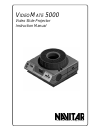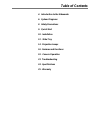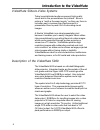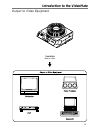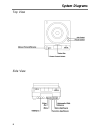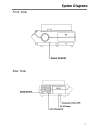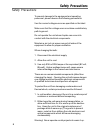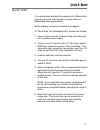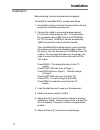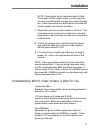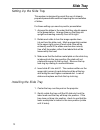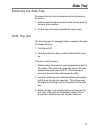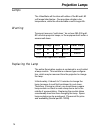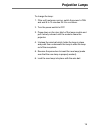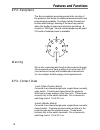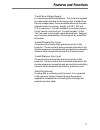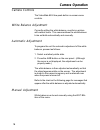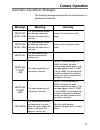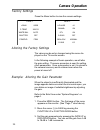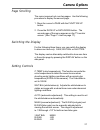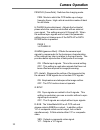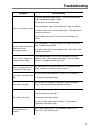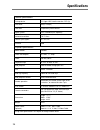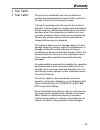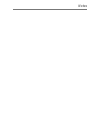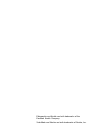- DL manuals
- Navitar
- Projector
- VideoMate 5000
- Instruction Manual
Navitar VideoMate 5000 Instruction Manual
Summary of VideoMate 5000
Page 1
V ideo m ate 5000 video slide projector instruction manual the world leader in image quality.
Page 2: Table of Contents
Table of contents 4. Introduction to the videomate 6. System diagrams 8. Safety precautions 9. Quick start 10. Installation 12. Slide tray 14. Projection lamps 16. Features and functions 18. Camera operation 23. Troubleshooting 24. Specifications 25. Warranty.
Page 3
4 introduction to the videomate videomate slide-to-video systems today’s sophisticated audiences expect high quality visual aids in the presentations they attend. Since a picture is “worth a thousand words,” as they say, there is no better way to increase the effectiveness of a presentation than to ...
Page 4
5 videomate slide-to-video introduction to the videomate output to video equipment vid eo ma te 50 00
Page 5: System Diagrams
6 system diagrams top view side view.
Page 6: System Diagrams
7 system diagrams front view rear view.
Page 7: Safety Precautions
8 safety precautions safety precautions to prevent damage to the equipment and operating personnel, please observe the following precautions: use the correct voltage source as specified on the label. Make sure that the voltage source contains a satisfactory path to ground. Do not operate the unit wh...
Page 8: Quick Start
9 quick start quick start if you are familiar with both the operation of a 35mm slide projector and your video display, you may follow an abbreviated start-up procedure. Before starting, review the precautions on page 6. To “quick start” the videomate 5000, proceed as follows: 1. Unwind the cord und...
Page 9: Installation
10 installation installation before starting, review the precautions on page 6. To install the videomate 5000, proceed as follows: 1. Unwind the power cord under the base of the unit and plug it into a suitable power source. 2. Connect the cable to your peripheral equipment (tv monitor, video projec...
Page 10: Installation
11 installation note: opening the iris will decrease depth of field. This means that the darker slides, you will open the iris more and will be able to judge focus more critically; but, it also means that any deformities in the slide will cause a visible “out-of-focus” condition. 7. Adjust the zoom ...
Page 11: Slide Tray
12 slide tray setting up the slide tray this system is designed to permit the use of already prepared presentations without requiring the reorientation of slides. For those setting up a new tray and/or presentation: 1. Arrange the slides in the order that they should appear in the presentation. Arra...
Page 12: Slide Tray
13 slide tray removing the slide tray to remove the tray from the projector without loosening the slides: 1. Hold the selector bar down and rotate the tray back to the zero index position. 2. Lift the tray at the point opposite the index mark. Slide tray jam the tray may jam if a damaged slide is ca...
Page 13: Projection Lamps
14 projection lamps lamps the videomate will function with either of the 85 watt, 82 volt lamps listed below. One provides a higher color temperature, while the other exhibits a much longer life. Warning to prevent a severe “melt-down,” do not use 250-300 watt, 82 volt slide projector lamps, or the ...
Page 14: Projection Lamps
15 to change the lamp: 1. If the unit has been running, switch the power to fan and wait 5 to 10 minutes for it to cool down. 2. Turn the power switch to off. 3. Press down on the door latch of the lamp module and pull it slowly outward until the module clears the projector. 4. Unclasp the wire bail...
Page 15: Features and Functions
16 features and functions 8-pin receptacle the 8-pin receptacle provides access to the circuitry of the projector and allows for additional external control and programming capability. Functions include forward and reverse slide change, sensing of the zero tray position when the shutter is closed an...
Page 16: Features and Functions
17 features and functions 7 and 8 (low voltage supply) for operating external equipment. The current is supplied by a secondary winding on the main motor, isolated from the line-voltage power, and is available whenever the main projector motor is running. Supply is 25.5 v, 500 ma (1/2 a) maximum. Co...
Page 17: Camera Operation
18 camera operation camera controls the videomate 5000 has push-button on-screen menu controls. White balance adjustment correctly setting the white balance, results in a picture with natural tones. This camera allows the white balance to be set both automatically and manually. Automatic adjustment ...
Page 18: Camera Operation
19 camera operation automatic adjustment messages the following messages appear after the white balance is adjusted automatically: e g a s s e m g n i n a e m y d e m e r g n e t i h w w o l l e v e l t o n n a c e c n a l a b e t i h w e h t y ll a c i m o t u a d e t s u j d a e b s i l e v e l o ...
Page 19: Camera Operation
20 camera operation factory settings press the menu button to view the camera settings. 1 e g a p n i a g > b d 0 0 p m e t . C k ° 0 0 2 3 l a b e t i h w o t u a r e t t u h s f f o d l f / m r f m r f 2 e g a p e s a h p . H 0 0 a m m a g n o l t d n o c n y s . G f f o k c o l n e g l a m r o n ...
Page 20: Camera Options
21 camera options page scrolling the menu is spread out over two pages. Use the following procedure to display the second page. 1. Move the cursor to page with the function up button. 2. Press the data up or data down button. The second page of the menu appears on the tv monitor screen. (see “page 2...
Page 21: Camera Operation
22 frm/fld (frame/field): switches the charging mode. Frm: mode in which the ccd builds up a charge frame by frame. High vertical resolution makes it ideal for still shots. H.Phase (horizontal phase): adjusts the horizontal phase when the camera is controlled with an external sync signal. The settin...
Page 22: Troubleshooting
23 troubleshooting m o t p m y s y d e m e r / e s u a c n e e r c s - n o e g a m i o n s i e r e h t l a c i r t c e l e e h t f o ll a k c e h c " ? P u - d e r e w o p " t n e m p i u q e e h t f o ll a s i . S e h c t i w s r e w o p t n e m p i u q e d n a s t e l t u o ? D a b s r o t c e n n...
Page 23: Specifications
24 specifications s n o i t a c i f i c e p s a r e m a c e c i v e d p u - k c i p ) 3 ( d c c r e f s n a r t e n il r e t n i d a h r e p y h " 3 / 1 t n u o c l e x i p ) v ( 4 9 4 x ) h ( 8 6 7 r e t l i f r o l o c c i a s o m r o l o c y r a t n e il p m o c m e t s y s l a n g i s ) l a n o ...
Page 24: Warranty
25 warranty 1 year parts/ 1 year labor this product is warranted to be free from defects in material and workmanship for a period of five years from the date of invoice to the original purchaser. If during the warranty period the product is found to be defective, it will be repaired or replaced at t...
Page 25: Notes
Notes.
Page 26
Ektagraphic and kodak are both trademarks of the eastman kodak company. Videomate and navitar are both trademarks of navitar, inc..
Page 27
Navitar, inc. 200 commerce drive rochester, ny 14623 usa phone (716) 359-4000 fax (716) 359-4999 internet: http://navitar.Com/ email: info@navitar.Com.