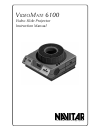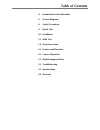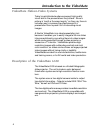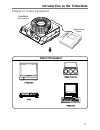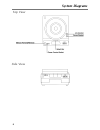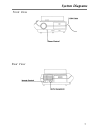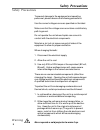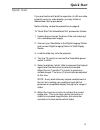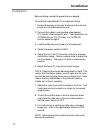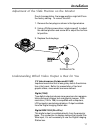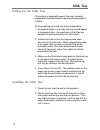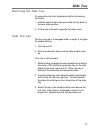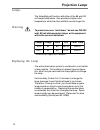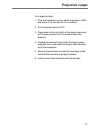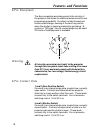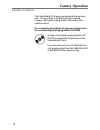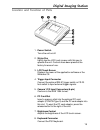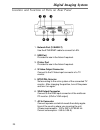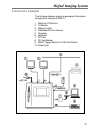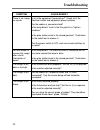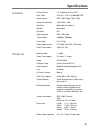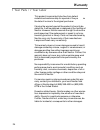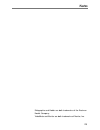- DL manuals
- Navitar
- Projector
- VideoMate 6100
- User Manual
Navitar VideoMate 6100 User Manual
Summary of VideoMate 6100
Page 1
V ideo m ate 6100 video slide projector instruction manual the world leader in image quality.
Page 3
Table of contents 4. Introduction to the videomate 6. System diagrams 8. Safety precautions 9. Quick start 10. Installation 12. Slide tray 14. Projection lamps 16. Features and functions 18. Camera operation 19. Digital imaging station 22. Troubleshooting 23. Specifications 24. Warranty.
Page 4
4 introduction to the videomate videomate slide-to-video systems today’s sophisticated audiences expect high quality visual aids in the presentations they attend. Since a picture is “worth a thousand words,” as they say, there is no better way to increase the effectiveness of a presentation than to ...
Page 5
5 videomate slide-to-video introduction to the videomate output to video equipment digital imaging station.
Page 6
6 system diagrams top view side view.
Page 7
7 system diagrams front view rear view.
Page 8
8 safety precautions safety precautions to prevent damage to the equipment and operating personnel, please observe the following precautions: use the correct voltage source as specified on the label. Make sure that the voltage source contains a satisfactory path to ground. Do not operate the unit wh...
Page 9
9 quick start quick start if you are familiar with both the operation of a 35 mm slide projector and your video display, you may follow an abbreviated start-up procedure. Before starting, review the precautions on page 8. To “quick start” the videomate 6100, proceed as follows: 1. Unwind the cord un...
Page 10
10 installation installation before starting, review the precautions on page 8. To install the videomate 6100, proceed as follows: 1. Unwind the power cord under the base of the unit and plug it into a suitable power source. 2. Connect the cable to your peripheral equipment (tv monitor, video projec...
Page 11
11 installation adjustment of the slide position on the monitor due to transportation, the image position might shift from the factory setting. To correct the shift: 1. Remove the two plugs as shown in the figure below. 2. Using a phillips screw driver, rotate screw #1 to adjust the vertical positio...
Page 12
12 slide tray setting up the slide tray this system is designed to permit the use of already prepared presentations without requiring the reorientation of slides. For those setting up a new tray and/or presentation: 1. Arrange the slides in the order that they should appear in the presentation. Arra...
Page 13
13 slide tray removing the slide tray to remove the tray from the projector without loosening the slides: 1. Hold the selector bar down and rotate the tray back to the zero index position. 2. Lift the tray at the point opposite the index mark. Slide tray jam the tray may jam if a damaged slide is ca...
Page 14
14 projection lamps lamps the videomate will function with either of the 85 watt, 82 volt lamps listed below. One provides a higher color temperature, while the other exhibits a much longer life. Warning to prevent a severe “melt-down,” do not use 250-300 watt, 82 volt slide projector lamps, or the ...
Page 15
15 to change the lamp: 1. If the unit has been running, switch the power to fan and wait 5 to 10 minutes for it to cool down. 2. Turn the power switch to off. 3. Press down on the door latch of the lamp module and pull it slowly outward until the module clears the projector. 4. Unclasp the wire bail...
Page 16
16 features and functions 8-pin receptacle the 8-pin receptacle provides access to the circuitry of the projector and allows for additional external control and programming capability. Functions include forward and reverse slide change, sensing of the zero tray position when the shutter is closed an...
Page 17
17 features and functions 7 and 8 (low voltage supply) for operating external equipment. The current is supplied by a secondary winding on the main motor, isolated from the line-voltage power, and is available whenever the main projector motor is running. Supply is 25.5 v, 500 ma (1/2 a) maximum. Co...
Page 18
18 camera operation camera controls the videomate 6100 is pre-programmed at the manufac- turer. Plug and play is the best setting for viewing, however, the digital imaging station offers many other useful functions. For a complete description of camera functions, see the enclosed digital imaging sta...
Page 19
19 digital imaging station location and function of parts 1. Power switch turns the unit on/off. 2. Stylus pen lightly tap the lcd touch screen with this pen to operate the unit. Controls have been preset at the factory for ease of use. 3. Lcd touch screen displays the menu of the application softwa...
Page 20
20 digital imaging system location and function of parts on rear panel 1. Network port (10 base-t) use the ethernet cable to connect to lan. 2. Usb port provided for use in the future if required. 3. Printer port provided for use in the future if required. 4. S-video output connector connect to the ...
Page 21
21 digital imaging system connection example the following diagram shows an example of the system configuration using the dfsw-77. 1. Multiscan pc monitor 2. Tv monitor 3. Network (lan) 4. Videomate 6100 or camera 5. Computer 6. Keyboard 7. Pc card 8. Pc card reader 9. Rm-91 trigger switch or fs-20 ...
Page 22
22 troubleshooting m o t p m y s y d e m e r / e s u a c e g a m i o n s i e r e h t . N e e r c s - n o e h t f o ll a k c e h c " ? P u - d e r e w o p " t n e m p i u q e e h t f o ll a s i . S e h c t i w s r e w o p t n e m p i u q e d n a s t e l t u o l a c i r t c e l e ? D a b s r o t c e n...
Page 23
23 specifications camera projector e c i v e d p u - k c i p d c c n a c s e v i s s e r g o r p " 2 / 1 t n u o c l e x i p e p e 0 0 0 , 0 0 8 @ ) v ( 9 7 7 x ) h ( 4 3 0 1 m e t s y s l a n g i s ) 8 6 7 x 4 2 0 1 ( l a t i g i d 4 9 3 1 e e e i n o i t u l o s e r l a t n o z i r o h ) 8 6 7 x 4...
Page 24
24 warranty 1 year parts / 1 year labor this product is warranted to be free from defects in material and workmanship for a period of five years from the date of invoice to the original purchaser. If during the warranty period the product is found to be defective, it will be repaired or replaced at ...
Page 25
25 ektagraphic and kodak are both trademarks of the eastman kodak company. Videomate and navitar are both trademarks of navitar, inc. Notes.
Page 26
Navitar, inc. 200 commerce drive rochester, ny 14623 usa phone (585) 359-4000 fax (585) 359-4999 internet: http://navitar.Com/ email: info@navitar.Com.