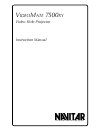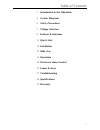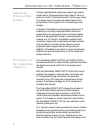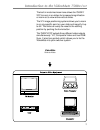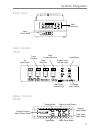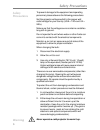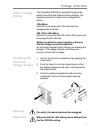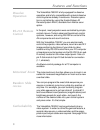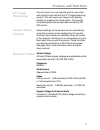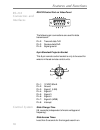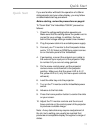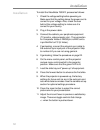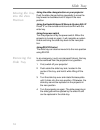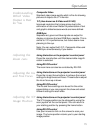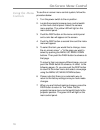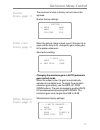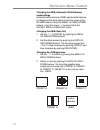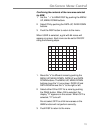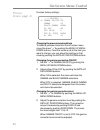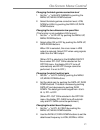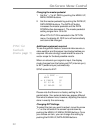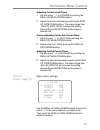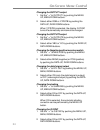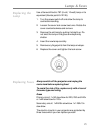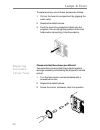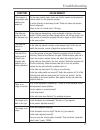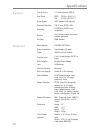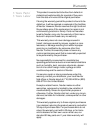- DL manuals
- Navitar
- Projector
- VideoMate 7500XY
- User Manual
Navitar VideoMate 7500XY User Manual
Summary of VideoMate 7500XY
Page 1
V ideo m ate 7500 xy video slide projector instruction manual the world leader in image quality.
Page 2
2 introduction to the videomate 4 system diagrams 6 safety precautions 7 voltage selection 8 features & functions 11 quick start 12 installation 13 slide tray 15 operation 16 on-screen menu control 25 lamps & fuses 27 troubleshooting 28 specifications 29 warranty 1 table of contents.
Page 3
Videomate slide-to-video systems 2 introduction to the videomate 7500 xy / xyp description of the videomate 7500 xy / xyp today’s sophisticated audiences expect high quality visual aids in the presentations they attend. Since a picture is “worth a thousand words,” as they say, there is no better way...
Page 4
3 introduction to the videomate 7500 xy / xyp videomate slide-to-video the built-in motorized zoom lens allows the 7500xy/ xyp to zoom in on slides for increased magnification or zoom out to view entire vertical slides. The x/y image positioning system allows you to zoom in on any specific point on ...
Page 5
Top view system diagrams side view 4 17.25” (438.15mm) 7.43” (188.80mm) 10.53” (267.34mm) 9.63” (244.48mm) primary fuse compartment power switch power in secondary fuses 0 slide indicator light 14.75” (374.65mm) 17.25” (438.15mm) slide tray.
Page 6
5 system diagrams main control panel menu control panel front view projector/camera menu control switch display button page button menu up (shd) button data up (awb) button menu down button data down (abb) button iris open/close focus far/near zoom wide/tele slide forward/reverse projector input ind...
Page 7
6 safety precautions safety precautions warning to prevent damage to the equipment and operating personnel, please observe the following precautions: set the projector voltage switch to the proper wall outlet voltage for your country (usa = 120v and uk = 240v). Make sure that the voltage source cont...
Page 8
7 check voltage setting voltage selection changing the operation voltage setting warning important the videomate 7500xy is exported throughout the world to countries with different mains voltages. The projectors are set to a fixed mains voltage at the factory. 120v mains shipment to countries with 1...
Page 9
8 dissolve operation features and functions rs-232 remote control motorized zoom random slide access genlockability the videomate 7500xy is fully equipped for dissolve operation and is fully compatible with external dissolve control systems already in existence. Dissolve opera- tion is controlled by...
Page 10
9 features and functions x/y image positioning camera menu controls electrical system you can zoom in on any specific point on your slide and magnify it up to 6x with the x/y image positioning system. You can reset your image to the starting position by pressing the home button. This joystick contro...
Page 11
10 features and functions rs-232 connectors and interfaces control system rs-232 control port on video panel the following pin connections are used for data transmission: pin 2: transmit data txd pin 3: receive data rxd pin 5: signal ground 8-pin standard projector socket this 8-pin remote control s...
Page 12
11 quick start quick start if you are familiar with both the operation of a 35mm slide projector and your video display, you may follow an abbreviated start-up procedure. Before starting, review the precautions on page 6. To “quick start” the videomate 7500xy, proceed as follows: 1. Check the voltag...
Page 13
12 installation installation to install the videomate 7500xy, proceed as follows: 1. Check the voltage setting before powering on. Make sure that the setting above the power cord is correct for your voltage. Also, check the fuse behind the voltage setting to make sure it is correct for your country....
Page 14
13 slide tray loading and installing the slide tray tray positioning index mark changing slides changing the slide tray the videomate 7500xy will accept all 80 and 140 carousel, ektagraphic and sav slide trays. We recommend the 80 slide tray for maximum reliability. 1. Check that the base plate of t...
Page 15
14 slide tray moving the tray into the zero position removing the slide tray using the slide change button on your projector push the slide change button repeatedly to move the tray forward or backward until it stops in the zero position. Using the kodak ektapro ir remote system ra/lp press “0” on t...
Page 16
15 understanding which video output is best for you operation adjusting the zoom lens adjusting the iris and fine focus adjusting the x/y image position composite video standard video image quality which is fine for showing pictures of objects on a tv monitor. Y/c (also known as s-video and s-vhs) i...
Page 17
16 using the menu controls on-screen menu control to use the on-screen menu control system, follow the procedure below: 1. Turn the power switch to the on position. 2. Locate the projector/camera menu control switch on the menu control panel. Select the camera menu position. The yellow led will ligh...
Page 18
17 on-screen menu control shutter (menu page 1) video gain (menu page 2) white balance (menu page 3) the electronic shutter is factory set and cannot be adjusted. Shutter factory settings: -- 1 shutter –- → mode manu manu off fld/frm fld when the picture image is dark, even if the lens iris is open ...
Page 19
18 on-screen menu control preset a preset b preset c preset d user custom selection changing the awb (automatic white balance) mode settings automatic white balance (awb) adjusts white balance by displaying the white object inside the areas set by the awb menus. Using the menu up, menu down buttons,...
Page 20
19 on-screen menu control uo confirming the contents of the zone area selected by awb 1. Set the “ → ” to area disp by pushing the menu up, menu down buttons. 2. Select on by pushing the data up, data down buttons. 3. Push the disp button to return to the menu. When user is selected, a grid with 64 ...
Page 21
20 process (menu page 4) on-screen menu control process factory settings: — 4 process –- → gamma on/off on gamma 00 black gamma norm 2d lpf on dtl gain 0 dtl b. Freq norm m. Ped 00 changing the process mode settings to select a process mode from the on-screen menu, move the arrow “ → “ by pushing th...
Page 22
21 on-screen menu control changing the black gamma correction level 1. Set the “ → “ to black gamma by pushing the menu up, menu down buttons. 2. Select the black gamma correction level, low, norm or high, by pushing the data up, data down buttons. Changing the two-dimension low pass filter (this fu...
Page 23
22 on-screen menu control sync for genlock (menu page 5) changing the master pedestal 1. Set the “ → “ to m. Ped by pushing the menu up, menu down buttons. 2. Set the master pedestal by pushing the data up, data down buttons. The data up button increases the master pedestal and the data down button ...
Page 24
23 on-screen menu control option (menu page 6) adjusting the horizontal phase 1. Set the arrow “ → “ to h phase by pushing the menu up, menu down buttons. 2. Adjust the horizontal phase by pushing the data up, data down buttons. The values range from -99 to 99, data up will increase the setting towa...
Page 25
24 on-screen menu control changing the output1 output 1. Set the “ → “ to output1 by pushing the menu up, menu down buttons. 2. Select either rgb or y/pr/pb by pushing the data up, data down buttons. When y/pr/pb is selected, the display g sync turns off automatically and cannot be changed. Changing...
Page 26
25 lamps & fuses replacing the lamp replacing fuses use a general electric 787 (6 volt, 10 watt) lamp or its equivalent (navitar part # 9-12126). 1. Turn the power switch off and allow the lamp to cool before handling. 2. Loosen the cover lock screw two turns. Rotate the cover counterclockwise and r...
Page 27
26 lamps & fuses replacing secondary circuit fuses to replace primary circuit fuses, proceed as follows: 1. Pull out the fuse link compartment by gripping the small catch. 2. Replace the defective fuse. 3. Push the fuse link compartment back into the projector. Do not change the position of the fuse...
Page 28
27 troubleshooting m o t p m y s y d e m e r / e s u a c s i r o t c e j o r p e h t r e tf a e l b a r e p o t o n e h t g n i h c ti w s n o r e w o p r o t c e j o r p /l o rt n o c a r e m a c e h t t a h t e r u s e k a m ,l e n a p l o rt n o c u n e m e h t n o . N o it i s o p r o t c e j o ...
Page 29
28 camera specifications e c i v e d p u - k c i p ) 3 ( d c c r e f s n a rt e n il r e t n i " 3 / 1 t n u o c l e x i p 3 x ) v ( 4 9 4 x ) h ( 8 6 7 c s t n 3 x ) v ( 2 8 5 x ) h ( 2 5 7 l a p m e t s y s l a n g i s )l a n o it p o l a p ( d r a d n a t s c s t n n o it u l o s e r l a t n o z ...
Page 30
29 this product is warranted to be free from defects in material and workmanship for a period of five years from the date of invoice to the original purchaser. If during the warranty period the product is found to be defective, it will be repaired or replaced at the facilities of navitar. However, n...
Page 31
Navitar, inc. 200 commerce drive rochester, ny 14623 usa (716) 359-4000 phone (716) 359-4999 fax http://navitar.Com/ internet info@navitar.Com email.