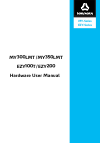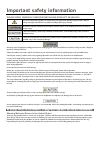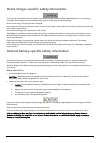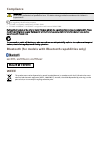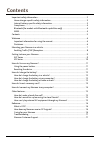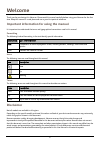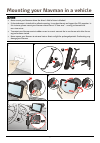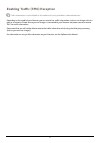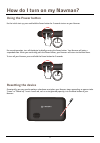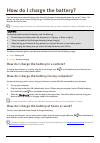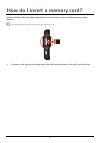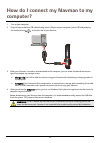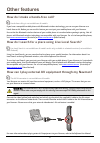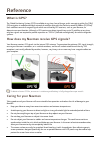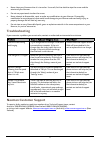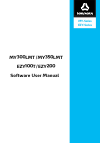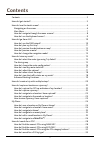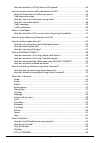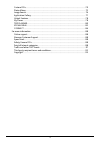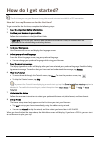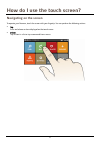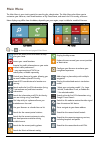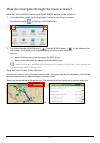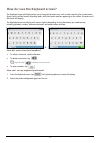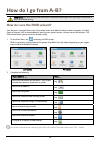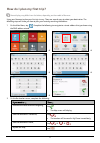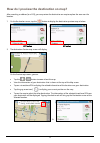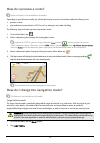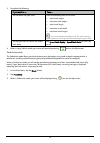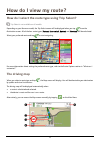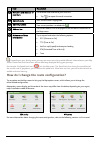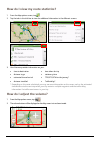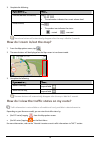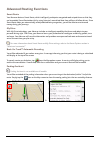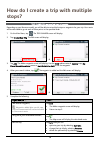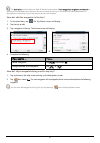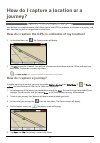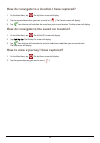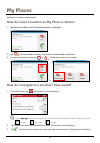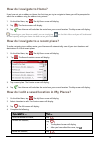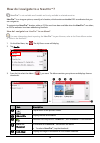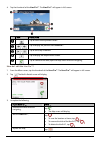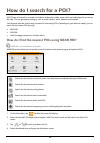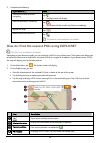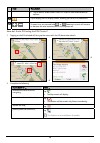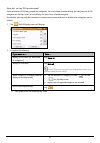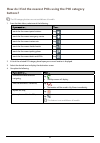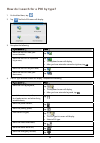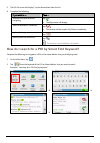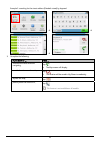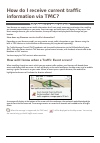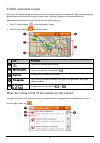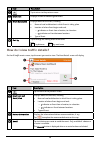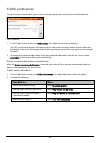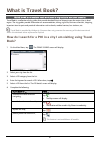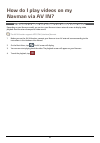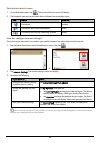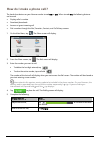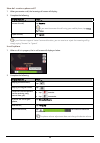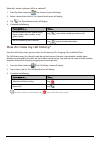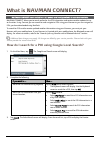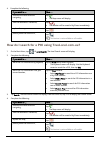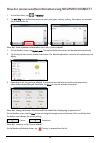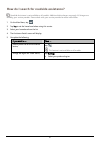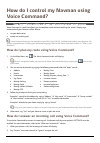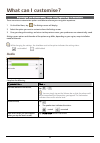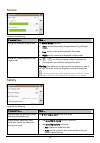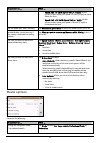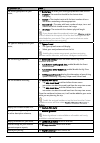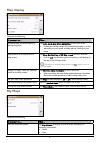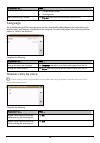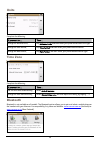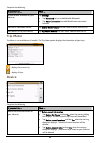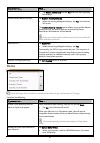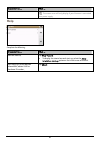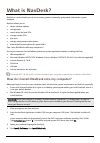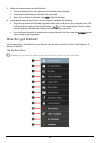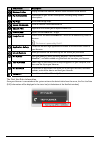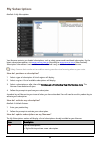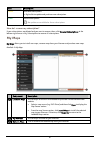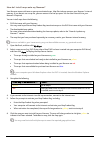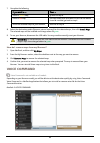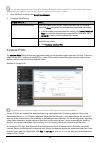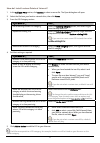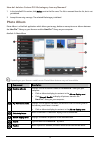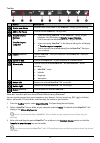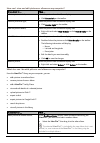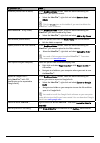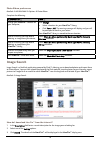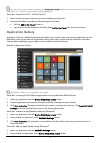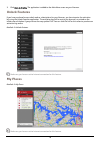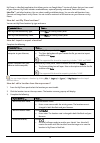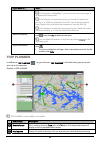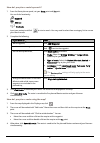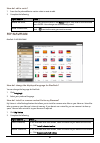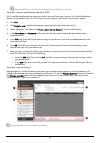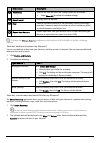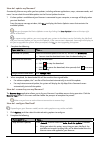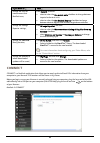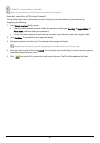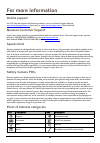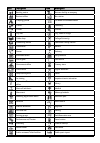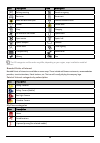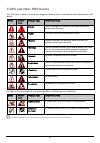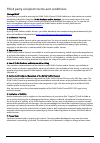- DL manuals
- Navman
- GPS
- EZY 100T/EZY200 MY300LMT/MY350LMT
- User Manual
Navman EZY 100T/EZY200 MY300LMT/MY350LMT User Manual
Summary of EZY 100T/EZY200 MY300LMT/MY350LMT
Page 1
My-series ezy-series my ₃₀₀ lmt / my ₃₅₀ lmt ezy ₁₀₀ t / ezy ₂₀₀ hardware user manual.
Page 2: Important Safety Information
Important safety information please read carefully before installing product in vehicle this is the safety alert symbol. It is used to alert you to potential personal injury hazards. Obey all safety messages that follow this symbol to avoid possible injury or death. Warning indicates a potentially h...
Page 3
Home charger-specific safety information to charge your navman from the mains power, use the home charger (sold separately) supplied by navman as an accessory. Using other home chargers with your navman could result in serious injury or property damage. Never use the charger if the plug or cord is d...
Page 4: Compliance
Compliance warning: this product, its packaging and its components contain chemicals known to the state of california to cause cancer, birth defects or reproductive harm. This notice is being provided in accordance with california’s proposition 65. For regulatory identification purposes: ezy100t i...
Page 5: Contents
Contents important safety information ....................................................................................................... 2 home charger-specific safety information............................................................................ 3 internal battery-specific safety info...
Page 6: Welcome
Welcome thank you for purchasing this navman. Please read this manual carefully before using your navman for the first time. Keep this manual in a safe place and use as your first point of reference. Important information for using the manual it is important to understand the terms and typographical...
Page 7
Mounting your navman in a vehicle caution: never mount your navman where the driver’s field of vision is blocked. If the windscreen is tinted with a reflective coating, it may be athermic and impact the gps reception. In this instance, please mount your navman where there is a “clear area” - usually...
Page 8
Enabling traffic (tmc) reception traffic information is not available on all models and is only available in selected countries. Depending on the model of your navman you can receive live traffic information via the in-car charger which is used as an antenna. Please ensure your car charger is connec...
Page 9: Getting to Know Your Navman
Getting to know your navman ezy series 3 4 5 7 1 2 6 item description n power button o reset button p speaker q battery indicator r touch screen s slot for microsd memory card t connector for in-car charger, usb cable, home charger* and tmc accessory kit* * may be sold separately 9.
Page 10: My Series
My series 3 4 6 1 2 5 8 7 9 item description n power button o reset button p speaker q battery indicator r touch screen s microphone (not on all models) t slot for microsd memory card u connector for av cable (for my350lmt only) v connector for in-car charger, usb cable, home charger* and tmc access...
Page 11: How Do I Turn On My Navman?
How do i turn on my navman? Using the power button for the initial start-up, press and hold the power button for 2 seconds to turn on your navman. 2 sec for normal operation, turn off the device by briefly pressing the power button. Your navman will enter a suspended state. When you next briefly pre...
Page 12: How Do I Charge The Battery?
How do i charge the battery? Your navman has an internal battery that when fully charged, should provide power for up to 1.5 hours. The battery can take up to 4 hours to fully charge. The battery may not be fully charged when you use your navman for the first time. The settings on your navman can re...
Page 13
How do i insert a memory card? Hold the microsd card by the edges and gently insert it into the slot as shown in the above diagram of your navman. Do not apply pressure to the centre of the memory card. To remove a card, gently push the top edge of the card inwards to release it, then pull it out of...
Page 14: Computer?
How do i connect my navman to my computer? 1. Turn on your computer. 2. Plug the large end of the usb cable directly into a usb port on your computer (not a usb hub) and plug the small end into on the left side of your navman. 3. When your navman is turned on and connected to the computer, you can s...
Page 15: Other Features
Other features how do i make a hands-free call? Hands-free calling is not available on all models. If you have a compatible mobile phone with bluetooth wireless technology, you can use your navman as a hands-free car kit. Before you can use this feature you must pair your mobile phone with your navm...
Page 16: Reference
Reference what is gps? The global positioning system (gps) is available at any time, free of charge, and is accurate to within 5m (15ft). Gps navigation is made possible by a network of satellites that orbit the earth at around 20,200km (12,552mi). Each satellite transmits a range of signals which a...
Page 17: Troubleshooting
Never clean your navman when it is turned on. Use a soft, lint-free cloth to wipe the screen and the exterior of your navman. Do not use paper towels to clean the screen. Never attempt to disassemble, repair or make any modifications to your navman. Disassembly, modification or any attempt at repair...
Page 18: ₃₀₀
My ₃₀₀ lmt / my ₃₅₀ lmt software user manual my-series ezy-series ezy ₁₀₀ t / ezy ₂₀₀.
Page 19: Contents
2 contents contents ............................................................................................................................................ 2 how do i get started? ......................................................................................................................
Page 20
3 how do i search for a poi by smart find keyword? .........................................................34 how do i receive current traffic information via tmc? .........................................................36 how will i know when a traffic event occurs? .................................
Page 21
4 custom pois ..............................................................................................................................70 photo album .............................................................................................................................. 72 image search......
Page 22: How Do I Get Started?
5 how do i get started? The first time you use your navman it may take several minutes to establish a gps connection. How do i turn my navman on for the first time? To get started for the first time, complete the following steps: 1. Read the important safety information 2. Position your navman in yo...
Page 23: Navigating On The Screen
6 how do i use the touch screen? Navigating on the screen to operate your navman, touch the screen with your fingertip. You can perform the following actions: tap press and release an item displayed on the touch screen. Select tap an item in a list or tap a command from a menu..
Page 24: Main Menu
7 main menu the main menu is your starting point for searching for a destination. The main menu also allows you to customise your navman, view saved locations as my place/home, and search for pois nearby, and so on. Menu display may differ from the below, depending on your region, maps installed or ...
Page 25
8 how do i navigate through the menu screens? How do i use the back button and main menu button in the title bar? 1. On the main menu screen, tap the desired menu button to enter the menu screen. For example, tapping will lead you to the find screen. 2. The system provides the back button ( ) and ma...
Page 26
9 how do i use the keyboard screen? The keyboard screen will display when you are required to enter text, such as when searching for a street name. Search results will be listed in matching order, with the closest matches appearing on the screen. A maximum of 99 results will display. The keyboard sc...
Page 27: How Do I Go From A-B?
10 how do i go from a-b? Warning: for your safety, enter destination information before you start a journey. Do not enter a destination while driving. How do i use the find wizard? Your navman is equipped with maps that provide street-level detail for door-to-door navigation, including points of int...
Page 28: How Do I Plan My First Trip?
11 how do i plan my first trip? Menu display may differ from the below, depending on the model of navman. Using your navman to plan your first trip is easy. There are several ways to select your destination. The following steps will show you how to plan your route by searching the address. 1. On the...
Page 29
12 how do i preview the destination on map? After searching an address (or a poi), you can preview the destination on map to explore the area near the location. 1. On the destination screen, tap the button to display the destination preview map as below. Ezy series my series 2. The destination previ...
Page 30: How Do I Preview A Route?
13 how do i preview a route? Route simulation is not available on all models. Depending on your navman model, you will be able to plan a route in simulation mode that allows you to: preview a route. Plan and view a route without a gps fix, such as when you are inside a building. The following steps ...
Page 31
14 3. Complete the following: if you want to … then … set the details for your truck, enter the following data of the truck: total truck weight maximum axle weight total truck length maximum truck width maximum truck height you must complete the details of the truck settings before you can use large...
Page 32: How Do I View My Route?
15 how do i view my route? How do i select the route type using trip select? Trip select is not available on all models. Depending on your navman model, the trip select screen will be displayed when you tap from the destination screen. All of the four route types (fastest, economical, easiest, and s...
Page 33
16 item description direction and distance of next turn the direction and distance to your next turn. Tap to repeat the vocal instruction. Current route your current route is highlighted. Current position your current position is marked with . Address bar the current address will be displayed in the...
Page 34: How Do I Adjust The Volume?
17 how do i view my route statistics? 1. From the map options screen, tap . 2. Tap the tabs in the title bar to view the additional information in the different screens. 3. Your navman provides information on your: time to destination distance to go estimated time of arrival distance travelled time ...
Page 35
18 3. Complete the following: if you want to … then … increase/decrease the volume, tap / . The volume bar indicates the current volume level. Mute/unmute, tap . The speaker icon indicates the status: : muted : unmuted the volume buttons will automatically disappear after the map is idled for 5 seco...
Page 36: Advanced Routing Functions
19 advanced routing functions smart route your navman features smart route, which intelligently anticipates congested roads at peak times so that they can be avoided. Smart route does this by using historical, anomalised data from millions of fellow drivers. Since smart route helps you automatically...
Page 37: Stops?
20 how do i create a trip with multiple stops? Trip planner is not available on all models. Depending on your navman model, you will be able to set multiple stops or waypoints for your trip. Your route will be calculated to go via each of these points in the specified order. 1. On the main menu, tap...
Page 38
21 the optimise function does not take all factors into account. Your waypoints might be reordered to reduce your estimated travel distance. Be sure to confirm the trip on the map and make adjustments as appropriate, particularly if your trip returns to the start location. How do i edit the waypoint...
Page 39: Journey?
22 how do i capture a location or a journey? The capture functionality is not available on all models. Your navman has a capture feature which allows you to record gps co-ordinates of a location or a journey, and then save them so you can navigate back at a later time. How do i capture the gps co-or...
Page 40
23 how do i navigate to a location i have captured? 1. On the main menu, tap . The my places screen will display. 2. Tap the captured destination you want to travel to ( ). The preview screen will display. 3. Tap . Your navman will calculate the route from your current location. The map screen will ...
Page 41: My Places
24 my places my places has all your saved locations. How do i save a location as my place or home? 1. Search for an address until the preview screen is displayed. 2. Tap . The save screen will display. The location has been added to my places. 3. To save the location as home, tap Æ . The location ha...
Page 42: How Do I Navigate to Home?
25 how do i navigate to home? If you have not set an address as home, the first time you try to navigate to home you will be prompted to search for an address using the address-entry wizard. 1. On the main menu, tap . The my places screen will display. 2. Tap . The preview screen will display. 3. Ta...
Page 43
26 how do i navigate to a navpix™? Navpix™ is not available on all models and is only available in selected countries. Navpix™ is an image or picture, normally of a location, which contains embedded gps co-ordinates that you can navigate to. To navigate to a navpix™ location, either a gps fix must h...
Page 44
27 4. Tap the thumbnail of the navpix™. The navpix™ will appear in full-screen. Item description tap to return to the previous screen. / tap to display the previous/next navpix™. / tap to start/stop slideshow. Tap to display the navpix details screen. Tap to calculate the route, open the map screen ...
Page 45: How Do I Search For A Poi?
28 how do i search for a poi? A poi (point of interest) is a named site, feature, landmark or public venue which can be displayed as an icon on the map. Pois are grouped by category, such as petrol stations, parks, beaches and museums. Your navman provides several ways to search for the nearby pois....
Page 46
29 5. Complete the following: if you want to … then … calculate the route and start navigating, tap . The map screen will display. Save the location as a favourite, tap . The location will be saved in my places immediately. Explore the map, tap . Place a phone call to the poi, tap . This feature is ...
Page 47
30 item description tap an icon or street name in the poi cluster to view information and options. Tap to display the poi display screen, allowing you to set poi preferences. / to zoom in or out, tap and hold or . Zooming in or out will increase or decrease the area contained within the explore area...
Page 48
31 how do i set my poi preferences? Points of interest (pois) are grouped into categories. You may choose to either display (or hide) icons of all poi categories on the map screen, or only display the icons from selected categories. For example, you may only be interested in entertainment venues and...
Page 49: Buttons?
32 how do i find the nearest pois using the poi category buttons? The poi category buttons are not available on all models. 1. From the main menu, select one of the following: if you want to ... Then ... Search for the nearest petrol stations tap search for the nearest emergency service tap search f...
Page 50
33 how do i search for a poi by type? 1. On the main menu, tap . 2. Tap . The find a poi screen will display. 3. Complete the following: if you want to … then … search for the pois near your current location, tap . Search for the pois in a specified city or area, tap . The keyboard screen will displ...
Page 51
34 5. The poi list screen will display. Tap the desired item from the list. 6. Complete the following: if you want to … then … calculate the route and start navigating, tap . The map screen will display. Save the location as a favourite, tap . The location will be saved in my places immediately. Exp...
Page 52
35 example 2: searching for the street address (elizabeth street) by keyword Æ Æ Æ 3. Complete the following: if you want to … then … calculate the route and start navigating, tap . The map screen will display. Save the location as a favourite, tap . The location will be saved in my places immediate...
Page 53: Information Via Tmc?
36 how do i receive current traffic information via tmc? Traffic information is not available on all models. Your navman can receive current traffic information for all main roads, motorways and major cities, enabling you to avoid potential delays on your route. Event messages and traffic icons will...
Page 54: Traffic Overview Screen
37 traffic overview screen when you see the traffic event message on your driving map screen, you can open the traffic screen to display a general overview of the traffic situation on your route, including all events in the immediate vicinity. Depending on your navman model, you can view the traffic...
Page 55
38 item description tap to return to the previous screen. Event icon displays an icon to indicate type of event. Event description displays details of the event, including: name of road and direction in which event is taking place. Location of where event begins and ends. O > indicates an event from...
Page 56: Traffic Messages
39 how do i know if a detour is recommended? When a traffic or clearance event occurs on your route, a detour will often be recommended. The detour event message will display in the status bar on map screen. Detours are only recommended for traffic or clearance events on a calculated route. How do i...
Page 57: Traffic Preferences
40 traffic preferences you can view your current traffic system status and change options by customising the traffic preferences. Tmc service 1. On the traffic options screen, tap traffic service. The traffic service screen will display. The tmc service screen displays the frequency of the radio sta...
Page 58: What Is Travel Book?
41 what is travel book? Travel book is not available on all models and is only available in selected countries. Travel book is a collection of city guides that provide detailed points of interest maps for major cities in local region. The city guides provide information on accommodation, dining, nig...
Page 59: How Do I Play Videos On My
42 how do i play videos on my navman via av in? Av in function is not available on all models and is only available in selected countries. Depending on your navman model, you can turn your navman into an external screen to display video playback from an external composite video source. The av in fun...
Page 60
43 how do i make a hands-free call? Hands-free calling is not available on all models. If you have a compatible mobile phone with bluetooth wireless technology, you can use your navman as a hands-free car kit or to provide an internet connection. It can also be used to connect to a bluetooth mono/st...
Page 61
44 paired device detail screen 1. On the bluetooth screen, tap . The my paired devices screen will display. 2. The bluetooth icon next to the paired device indicates the connection status: icon status used for… connected headset connection with hands-free enabled phone connection with dial-up networ...
Page 62: How Do I Make A Phone Call?
45 how do i make a phone call? The hands-free feature on your navman can be turned on or off. When turned on, the following features can be used: display caller’s number download phonebook answer or ignore incoming call dial a number through the dial, favorites, contacts, and call history screens 1....
Page 63
46 how do i receive a phone call? 1. When you receive a call, the incoming call screen will display. 2. Complete the following: if you want to … then … answer the call, tap answer. If you want to answer the call using your mobile phone, tap voice to phone. Reject the call, tap ignore. If your navman...
Page 64
47 how do i make a phone call to a contact? 1. From the phone screen tap . The contacts screen will display. 2. Select a contact from the list. The contact detail screen will display. 3. Tap . The select number screen will display. 4. Complete the following: if you want to … then … call the contact ...
Page 65: What Is Navman Connect?
48 what is navman connect? Navman connect is not available on all models and is only available in selected countries. Navman connect allows you to search online for live poi information and receive weather updates for up to five cities. Using connect you can search for and navigate to pois using you...
Page 66
49 4. Complete the following: if you want to … then … calculate the route and start navigating, tap . The map screen will display. Save the location as a favourite, tap . The location will be saved in my places immediately. Explore the map, tap . Place a phone call to the poi, tap . This feature is ...
Page 67
50 how do i receive weather information using navman connect? 1. On the main menu, tap Æ weather. 2. Tap add city, then follow the prompts to select your region, country, and city. When done, the selected city is added to the list. Æ how do i view weather information for a city i have added? 1. On t...
Page 68
51 how do i search for roadside assistance? Roadside assistance is not available on all models. Additional data charges may apply. All charges are billed by your service provider. Please check with your service provider for more information. 1. On the main menu, tap . 2. Tap yes to set the home base...
Page 69: Voice Command?
52 how do i control my navman using voice command? Voice command is not available on all models and is only available in selected countries. Voice command is a tool that allows you to complete a task without touching the screen. Simply say a command and your navman will be able to: set your destinat...
Page 70: What Can I Customise?
53 what can i customise? Depending on your navman model, certain setting options may not be available. There are various customisation options available to enhance your navigation experience. 1. On the main menu, tap . The settings screen will display. 2. Select the option you want to customise from...
Page 71: Screen
54 screen complete the following: if you want to … then … change the displayed screen mode, tap screen mode and select: auto: set to automatically change between day and night modes. Day: set the screen to be displayed in day mode. Night: set the screen to be displayed in night mode. Change the scre...
Page 72: Route Options
55 if you want to … then … o speed limit + 5 km/h (speed limit + 3 mph): set the system to alert while your speed is 5 km/h (3 mph) or more above the limit. O speed limit + 10 km/h (speed limit + 7 mph): set the system to alert while your speed is 10 km/h (7 mph) or more above the limit. Set the spe...
Page 73
56 if you want to … then … set route type options for your route, tap route type to select your route type preference from the list: fastest – the route that should be the fastest when navigating. Easiest – the simplest route with the least number of turns and favours motorways where appropriate. Ec...
Page 74: Map Display
57 map display complete the following: if you want to … then … enable/disable automatic zooming during navigation, tap auto-zoom map when navigating to turn it on or off. If selected, the map screen will automatically zoom in or out, depending on your speed, to allow optimal viewing of your route. D...
Page 75: Language
58 if you want to … then … version/build number coverage area select a set of maps to load, tap map set, then select your preference from the list. Language the available settings of the language option can be customised by adding/deleting the voice file through navdesk when your navman is connected...
Page 76: Units
59 units complete the following: if you want to … then … change the distance units, tap distance units and then select your preferred distance unit type. Change the time format, tap time format and then select your preferred time format. Change the date format, tap date format and then select your p...
Page 77: Trip Meter
60 complete the following: if you want to … then … enable/disable bluetooth on your navman, tap settings. Tap bluetooth to turn enable/disable bluetooth. Tap auto connection to enable/disable auto connection function. Connect to a bluetooth device, tap search new devices and then select a device fro...
Page 78: Demo
61 if you want to … then … tap delete phone data and tap yes when the warning dialog box displays. Restore factory default settings, tap restore factory defaults. When the warning dialog box displays, tap yes. Your navman will restart. The restore factory defaults option allows you to restore defaul...
Page 79: Help
62 if you want to … then … the screen saver will only display if your navman is connected to a power supply. Help complete the following: if you want to … then … view the tutorial, tap view tutorial. To display the tutorial on each start-up, select the show tutorial on start-up option on the initial...
Page 80: What Is Navdesk?
63 what is navdesk? Navdesk is a suite of tools you can use to access greater functionality and product information via your computer. Navdesk allows you to: obtain software updates manage maps search online for local pois manage custom pois plan trips manage safety camera subscriptions browse the n...
Page 81: How Do I Get Started?
64 5. Follow the screen prompts to install navdesk: review and accept the licence agreement for navdesk when prompted. Select a destination folder for navdesk when prompted. When the installation is complete, click finish. Navdesk will open. 6. If prompted to connect your navman to your computer, co...
Page 82
65 component description navman online display the navman website, navman store and other online features. My subscriptions information on your current subscriptions, including safety camera subscriptions. My maps install and manage maps. Voice command install or remove a voice command file. Custom ...
Page 83: My Subscriptions
66 my subscriptions navdesk Æ my subscriptions your navman contains pre-loaded subscriptions, such as safety camera and travel book information. For the latest subscription updates, visit www.Navman.Com.Au (australia) or www.Navman.Co.Nz (new zealand). Subscription information is not available on al...
Page 84: My Maps
67 icon description yellow available subscriptions. Right click to update and purchase new subscription. Green active subscriptions. No updates are available for these subscriptions. How do i recover my subscription? If your subscriptions are deleted and you want to recover them, click recover subsc...
Page 85
68 how do i install maps onto my navman? Your navman comes with one or more pre-activated maps. Map files take up space on your navman’s internal memory. If you do not use a map file, you can remove it to free up space. You can later reinstall it to your navman if required. You can install maps from...
Page 86: Voice Command
69 7. Complete the following: if you want to … then … install a yellow map, go back to step 6. Install a red map, the map needs to be activated via the internet before it can be installed; go back to step 4. Install the selected maps to your navman, continue to step 8. 8. Select the destination medi...
Page 87: Custom Pois
70 you can download and install free voice command updates when available. For more information about downloading the update,s refer to the “how do i update my navman?” section. 1. Open navdesk, and then click voice command. 2. Complete the following: if you want to … then … install a voice command ...
Page 88
71 how do i install custom points of interest? 1. In the add new pois section, click browse to select a source file. The open dialog box will open. 2. Select the file from your local or network drive, then click open. 3. From the poi category section: if you want to … then … use an existing custom p...
Page 89: Photo Album
72 how do i delete a custom poi file/category from my navman? 1. In the installed pois section, click delete next to the file name. The file is removed from the list, but is not yet deleted. 2. Accept the warning message. The selected file/category is deleted. Photo album photo album is a navdesk ap...
Page 90
73 toolbar button description create new album click to create a new album in the navpix™ library you are viewing. Add to my places click to transfer navpix™ to my places. Transfer to your navman or transfer to your computer if you are viewing navpix™ in the navpix™ library on your computer, this wi...
Page 91
74 how can i view and edit pictures or albums on my computer? If you want to … then … rotate a picture to left, select the picture from the album display area. Click rotate left on the toolbar. Rotate a picture to right, select the picture from the album display area. Click rotate right on the toolb...
Page 92
75 if you want to … then … remove a picture from an album, in the desktop albums section, select the album containing the navpix™ you want to remove. Select the navpix™, right click and select remove from album. Click the delete icon on the toolbar if you want to delete the navpix™ from all albums. ...
Page 93: Image Search
76 photo album preferences navdesk Æ my navman Æ options Æ photo album complete the following: if you want to … then … change your navpix™ location on your computer, click change. Select a location for your navpix™ library. Click save or ok. The warning message will display and you will be prompted ...
Page 94: Application Gallery
77 you can narrow your search by selecting the advanced search checkbox and then selecting a city from the drop-down list or by entering latitude and longitude details. How do i import navpix™ to my places? 1. Select a picture or group of pictures you want to add to your my places. 2. Do one of the ...
Page 95: Unlock Features
78 3. Click save to device. The application is added to the main menu screen on your navman. Unlock features if you have purchased a map unlock code or subscriptions for your navman, you have to enter the activation key using the unlock features application. The activation key will be sent to you by...
Page 96
79 my places is a navdesk application that allows you to use google maps™ to view all places that you have saved on your navman. My places includes saved addresses, captured journeys and sound, points of interest, navpix™, and other locations. You can select, modify and delete places. You can also a...
Page 97: Trip Planner
80 if you want to … then … if the location is a navpix™, your friend will receive the image as an attachment to the email. If the location is a captured journey, your friend will receive the journey as a *.Kmz file attached to the email. Your friend will need to have google earth installed on the co...
Page 98
81 how do i pre-plan a route by search? 1. From the route planner panel, set your from point and to point. You can find a location by: : keyword : address : postcode input your content and click to start a search. You may need to select from a category list to narrow your search results. 2. Complete...
Page 99: My Navman
82 how do i edit a route? 1. From the pre-planned routes section select a route to edit. 2. Complete the following: if you want to … then … rename the route, click the title of the route in the name column, then enter a new name and press enter. Your changes are automatically saved. Delete a saved r...
Page 100
83 the provided dvd of your navman is needed while installing the voice file. How do i register my navman and set a pin? Pin is a navdesk application that allows you to set a security pin on your navman. The pin will disable your navman in the event of theft. To set a pin, you must first register yo...
Page 101
84 component description timeframe specifies the time for which the mileage report will be created. Select show all to include all recorded mileage. Report panel displays your trip log data. Fuel select to include the amount of fuel (estimate) used for the mileage recorded. If selected, specify the ...
Page 102
85 how do i update my navman? Occasionally navman may offer you free updates, including software applications, maps, voice commands, and more. You can check the available updates via the device updates function. 1. If a free update is available and your navman is connected to your computer, a messag...
Page 103: Connect
86 if you want to … then … change the units of measurement that navdesk uses, click general, and then: select or clear the use metric units checkbox to change between imperial and metric units. Select or clear the use decimal degrees checkbox to change between decimal degrees and latitude/longitude ...
Page 104
87 connect is not available on all models. Make sure you have an active internet connection for this feature. How do i search for a poi using connect? You can either search for a new location, or search using the last known location on your navman by completing the following: 1. In the select locati...
Page 105: For More Information
88 for more information online support for 24/7 help and support with navman products, visit our technical support website: www.Navmansupport.Com.Au (australia), or www.Navmansupport.Co.Nz (new zealand). Navman customer support if you have a faulty product or you would like to speak to a member of o...
Page 106
89 icon description icon description bowling centre business facility or company business office bus station camping ground car dealer/automobile dealer casino cemetery church cinema city hall city, town or village coffee shop college/university community centre commuter railway station courthouse d...
Page 107
90 icon description icon description railway crossing rental car agency rest area restaurant road accident black spot scenic/panoramic views school school zone shop shopping ski resort/ski lift station speed check sport centre sports hall sports complex stadium tennis court travel agency transport f...
Page 108: Traffic and Other Tmc Events
91 traffic and other tmc events each tmc event is sorted in to one of nine categories. When an event is received, one of the following icons will display: event avoided event message type event description danger there is a dangerous situation on the route; for example, people are on the road. Traff...
Page 109
92 third party recipient terms and conditions the legal stuff by activating, using and/or accessing the suna traffic channel, suna predictive or other content or material provided by intelematics (together, suna products and/or services), you must accept certain terms and conditions. The following i...
Page 110: Copyright
93 copyright © 2012 mitac international corporation. Navman is either a registered trademark or trademark of mitac international corporation and is used under licence by navman technology limited. All rights reserved. The software contains proprietary information of mitac international corporation; ...