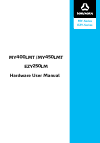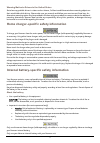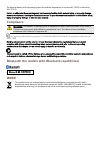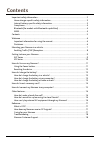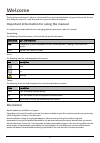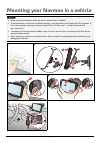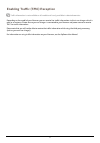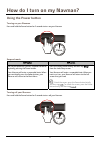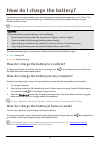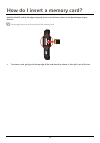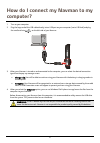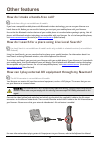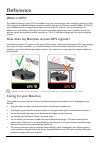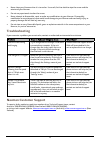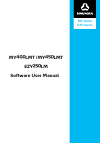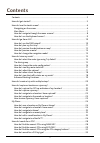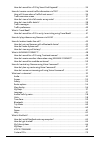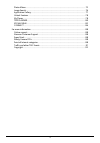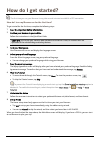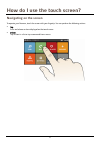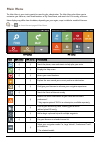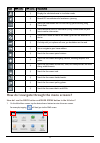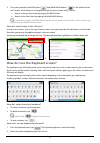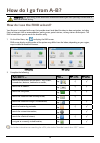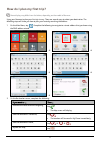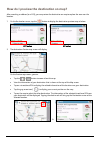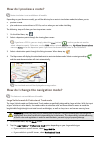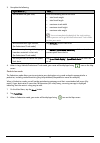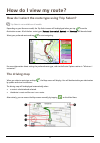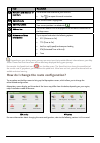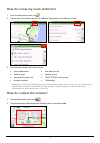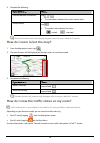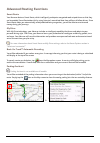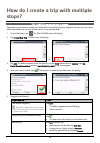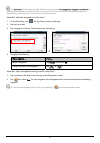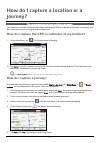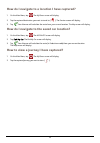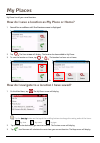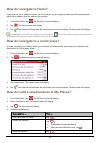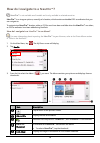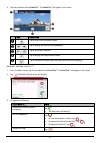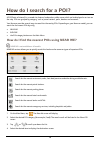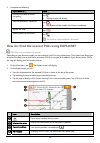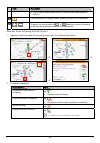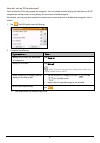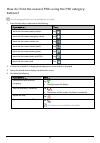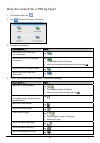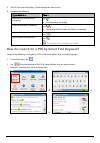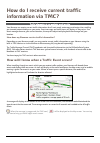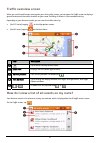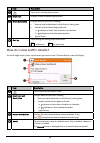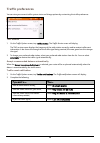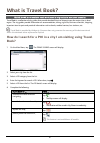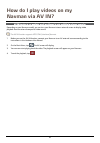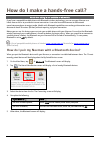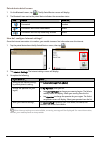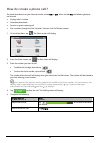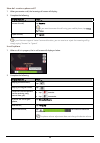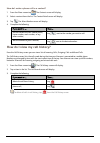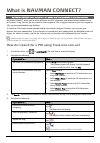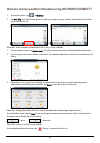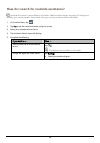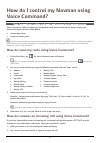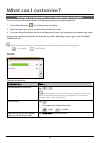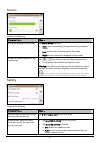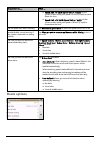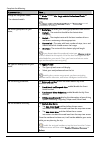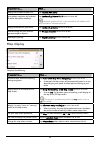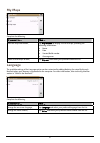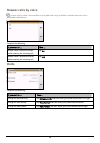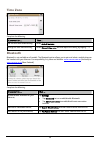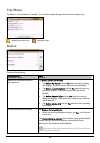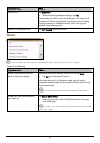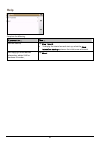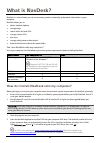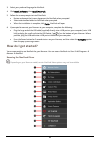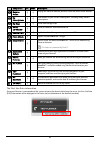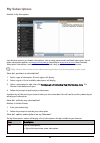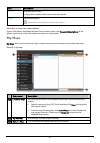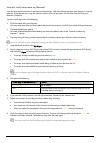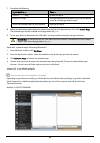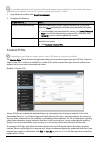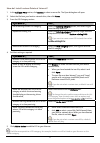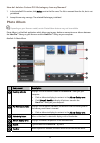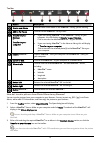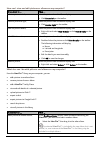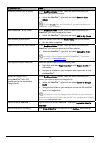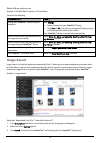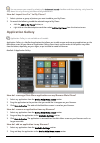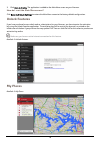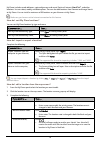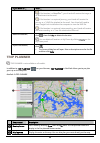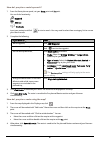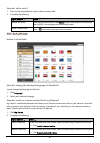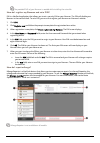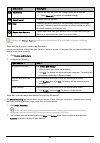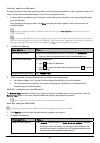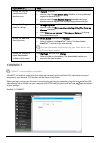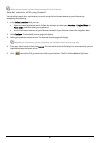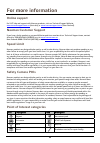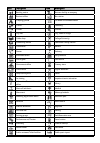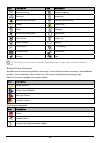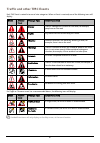- DL manuals
- Navman
- GPS
- EZY250LM MY400LMT/MY450LMT
- User Manual
Navman EZY250LM MY400LMT/MY450LMT User Manual
Summary of EZY250LM MY400LMT/MY450LMT
Page 1
My-series ezy-series my ₄₀₀ lmt / my ₄₅₀ lmt ezy ₂₅₀ lm hardware user manual.
Page 2: Important Safety Information
Important safety information please read carefully before installing product in vehicle this is the safety alert symbol. It is used to alert you to potential personal injury hazards. Obey all safety messages that follow this symbol to avoid possible injury or death. Warning indicates a potentially h...
Page 3
Warning notice to drivers in the united states state law may prohibit drivers in states such as arizona, california and minnesota from mounting objects on their windshields while driving. Please make sure you research and follow your most current state laws. An alternative mounting option may be pro...
Page 4: Compliance
The navman battery will stop charging when the ambient temperature is less than 0ºc (32ºf) or more than 45ºc (113ºf). Failure to adhere to these warnings and cautions may lead to death, serious injury or property damage. Navman disclaims all liability for installation or use of your navman that caus...
Page 5: Contents
Contents important safety information ....................................................................................................... 2 home charger-specific safety information............................................................................ 3 internal battery-specific safety info...
Page 6: Welcome
Welcome thank you for purchasing this navman. Please read this manual carefully before using your navman for the first time. Keep this manual in a safe place and use as your first point of reference. Important information for using the manual it is important to understand the terms and typographical...
Page 7
Mounting your navman in a vehicle caution: never mount your navman where the driver’s field of vision is blocked. if the windscreen is tinted with a reflective coating, it may be athermic and impact the gps reception. In this instance, please mount your navman where there is a “clear area” - usu...
Page 8
Enabling traffic (tmc) reception traffic information is not available on all models and is only available in selected countries. Depending on the model of your navman you can receive live traffic information via the in-car charger which is used as an antenna. Please ensure your car charger is connec...
Page 9: Getting to Know Your Navman
Getting to know your navman ezy series 3 4 5 7 1 2 6 item description n power button o reset button p speaker q battery indicator r touch screen s slot for microsd memory card t connector for in-car charger, usb cable, home charger* and tmc accessory kit* * may be sold separately 9.
Page 10: My Series
My series item description n power button o reset button p speaker q battery indicator r touch screen s microphone (not on all models) t slot for microsd memory card u connector for av cable (for my450lmt only) v connector for in-car charger, usb cable, home charger* and tmc accessory kit* * may be ...
Page 11: How Do I Turn On My Navman?
How do i turn on my navman? Using the power button turning on your navman press and hold the power button for 2 seconds to turn on your navman 2 sec suspend mode ezy series my series for normal operation, you can suspend the device by briefly pressing the power button. Your navman will enter a suspe...
Page 12: Resetting The Device
Resetting the device occasionally, you may need to perform a hardware reset if your navman stops responding; or appears to be “frozen” or “locked-up.” insert a pointed object, such as a straightened paperclip, into the reset button of your navman. 12.
Page 13: How Do I Charge The Battery?
How do i charge the battery? Your navman has an internal battery that when fully charged, should provide power for up to 1.5 hours. The battery can take up to 4 hours to fully charge. The battery may not be fully charged when you use your navman for the first time. The settings on your navman can im...
Page 14
How do i insert a memory card? Hold the microsd card by the edges and gently insert it into the slot as shown in the above diagram of your navman. Do not apply pressure to the centre of the memory card. To remove a card, gently push the top edge of the card inwards to release it, then pull it out of...
Page 15: Computer?
How do i connect my navman to my computer? 1. Turn on your computer. 2. Plug the large end of the usb cable directly into a usb port on your computer (not a usb hub) and plug the small end into on the left side of your navman. 3. When your navman is turned on and connected to the computer, you can s...
Page 16: Other Features
Other features how do i make a hands-free call? Hands-free calling is not available on all models. If you have a compatible mobile phone with bluetooth wireless technology, you can use your navman as a hands-free car kit. Before you can use this feature you must pair your mobile phone with your navm...
Page 17: Reference
Reference what is gps? The global positioning system (gps) is available at any time, free of charge, and is accurate to within 5m (15ft). Gps navigation is made possible by a network of satellites that orbit the earth at around 20,200km (12,552mi). Each satellite transmits a range of signals which a...
Page 18: Troubleshooting
Never clean your navman when it is turned on. Use a soft, lint-free cloth to wipe the screen and the exterior of your navman. Do not use paper towels to clean the screen. Never attempt to disassemble, repair or make any modifications to your navman. Disassembly, modification or any attempt at repair...
Page 19: ₄₀₀
My ₄₀₀ lmt / my ₄₅₀ lmt software user manual ezy ₂₅₀ lm my-series ezy-series.
Page 20: Contents
2 contents contents ............................................................................................................................................ 2 how do i get started? ......................................................................................................................
Page 21
3 how do i search for a poi by smart find keyword? .........................................................34 how do i receive current traffic information via tmc? .........................................................36 how will i know when a traffic event occurs? .................................
Page 22
4 photo album .............................................................................................................................. 72 image search.............................................................................................................................. 76 application ga...
Page 23: How Do I Get Started?
5 how do i get started? The first time you use your navman it may take several minutes to establish a gps connection. How do i turn my navman on for the first time? To get started for the first time, complete the following steps: 1. Read the important safety information 2. Position your navman in yo...
Page 24: Navigating On The Screen
6 how do i use the touch screen? Navigating on the screen to operate your navman, touch the screen with your fingertip. You can perform the following actions: tap press and release an item displayed on the touch screen. Select tap an item in a list or tap a command from a menu..
Page 25: Main Menu
7 main menu the main menu is your starting point for searching for a destination. The main menu also allows you to customise your navman, view saved locations as my place/home, and search for pois nearby, and so on. Menu display may differ from the below, depending on your region, maps installed or ...
Page 26
8 icon ezy series my series description √ display the calculated route in simulation mode. √ record gps co-ordinates of a location or a journey. √ search for information and pois for the city you are visiting using travel book. √ search online for live poi information (using truelocal.Com.Au) and la...
Page 27
9 2. The system provides the back button ( ) and main menu button ( ) in the title bar of the menu screen, which allow you to navigate through the menu screens easily. You can: return to the previous screen by tapping the back button. Return to the main menu by tapping the main menu button. In some ...
Page 28: How Do I Go From A-B?
10 how do i go from a-b? Warning: for your safety, enter destination information before you start a journey. Do not enter a destination while driving. How do i use the find wizard? Your navman is equipped with maps that provide street-level detail for door-to-door navigation, including points of int...
Page 29: How Do I Plan My First Trip?
11 how do i plan my first trip? Menu display may differ from the below, depending on the model of navman. Using your navman to plan your first trip is easy. There are several ways to select your destination. The following steps will show you how to plan your route by searching the address. 1. On the...
Page 30
12 how do i preview the destination on map? After searching an address (or a poi), you can preview the destination on map to explore the area near the location. 1. On the destination screen, tap the button to display the destination preview map as below. Ezy series my series 2. The destination previ...
Page 31: How Do I Preview A Route?
13 how do i preview a route? Route simulation is not available on all models. Depending on your navman model, you will be able to plan a route in simulation mode that allows you to: preview a route. Plan and view a route without a gps fix, such as when you are inside a building. The following steps ...
Page 32
14 3. Complete the following: if you want to … then … set the details for your truck, enter the following data of the truck: total truck weight total truck length maximum truck width maximum truck height maximum axle weight you must complete the details of the truck settings before you can use large...
Page 33: How Do I View My Route?
15 how do i view my route? How do i select the route type using trip select? Trip select is not available on all models. Depending on your navman model, the trip select screen will be displayed when you tap from the destination screen. All of the four route types (fastest, economical, easiest, and s...
Page 34
16 item description direction and distance of next turn the direction and distance to your next turn. Tap to repeat the vocal instruction. Current route your current route is highlighted. Current position your current position is marked with . Address bar the current address will be displayed in the...
Page 35: How Do I Adjust The Volume?
17 how do i view my route statistics? 1. From the map options screen, tap . 2. Tap the tabs in the title bar to view the additional information in the different screens. 3. Your navman provides information on your: time to destination distance to go estimated time of arrival distance travelled time ...
Page 36
18 3. Complete the following: if you want to … then … increase/decrease the volume, tap / . the volume bar indicates the current volume level. Mute/unmute, tap . the speaker icon indicates the status: : muted : unmuted the volume buttons will automatically disappear after the map is idled for 5 ...
Page 37: Advanced Routing Functions
19 advanced routing functions smart route your navman features smart route, which intelligently anticipates congested roads at peak times so that they can be avoided. Smart route does this by using historical, anomalised data from millions of fellow drivers. Since smart route helps you automatically...
Page 38: Stops?
20 how do i create a trip with multiple stops? Trip planner is not available on all models. Depending on your navman model, you will be able to set multiple stops or waypoints for your trip. Your route will be calculated to go via each of these points in the specified order. 1. On the main menu, tap...
Page 39
21 the optimise function does not take all factors into account. Your waypoints might be reordered to reduce your estimated travel distance. Be sure to confirm the trip on the map and make adjustments as appropriate, particularly if your trip returns to the start location. How do i edit the waypoint...
Page 40: Journey?
22 how do i capture a location or a journey? The capture functionality is not available on all models. Your navman has a capture feature which allows you to record gps co-ordinates of a location or a journey, and then save them so you can navigate back at a later time. How do i capture the gps co-or...
Page 41
23 how do i navigate to a location i have captured? 1. On the main menu, tap . The my places screen will display. 2. Tap the captured destination you want to travel to ( ). The preview screen will display. 3. Tap . Your navman will calculate the route from your current location. The map screen will ...
Page 42: My Places
24 my places my places has all your saved locations. How do i save a location as my place or home? 1. Search for an address until the preview screen is displayed. 2. Tap . The save screen will display. The location has been added to my places. 3. To save the location as home, tap Æ . The location ha...
Page 43: How Do I Navigate to Home?
25 how do i navigate to home? If you have not set an address as home, the first time you try to navigate to home you will be prompted to search for an address using the address-entry wizard. 1. On the main menu, tap . The my places screen will display. 2. Tap . The preview screen will display. 3. Ta...
Page 44
26 how do i navigate to a navpix™? Navpix™ is not available on all models and is only available in selected countries. Navpix™ is an image or picture, normally of a location, which contains embedded gps co-ordinates that you can navigate to. To navigate to a navpix™ location, either a gps fix must h...
Page 45
27 4. Tap the thumbnail of the navpix™. The navpix™ will appear in full-screen. Item description tap to return to the previous screen. / tap to display the previous/next navpix™. / tap to start/stop slideshow. Tap to display the navpix details screen. Tap to calculate the route, open the map screen ...
Page 46: How Do I Search For A Poi?
28 how do i search for a poi? A poi (point of interest) is a named site, feature, landmark or public venue which can be displayed as an icon on the map. Pois are grouped by category, such as petrol stations, parks, beaches and museums. Your navman provides several ways to search for the nearby pois....
Page 47
29 5. Complete the following: if you want to … then … calculate the route and start navigating, tap . the map screen will display. Save the location as a favourite, tap . the location will be saved in my places immediately. Explore the map, tap . Place a phone call to the poi, tap . This feature...
Page 48
30 item description tap an icon or street name in the poi cluster to view information and options. Tap to display the poi display screen, allowing you to set poi preferences. / to zoom in or out, tap and hold or . Zooming in or out will increase or decrease the area contained within the explore ar...
Page 49
31 how do i set my poi preferences? Points of interest (pois) are grouped into categories. You may choose to either display (or hide) icons of all poi categories on the map screen, or only display the icons from selected categories. For example, you may only be interested in entertainment venues and...
Page 50: Buttons?
32 how do i find the nearest pois using the poi category buttons? The poi category buttons are not available on all models. 1. From the main menu, select one of the following: if you want to ... Then ... Search for the nearest petrol stations tap search for the nearest emergency service tap search f...
Page 51
33 how do i search for a poi by type? 1. On the main menu, tap . 2. Tap . The find a poi screen will display. 3. Complete the following: if you want to … then … search for the pois near your current location, tap . Search for the pois in a specified city or area, tap . the keyboard screen will dis...
Page 52
34 5. The poi list screen will display. Tap the desired item from the list. 6. Complete the following: if you want to … then … calculate the route and start navigating, tap . the map screen will display. Save the location as a favourite, tap . the location will be saved in my places immediately....
Page 53
35 example 2: searching for the street address (elizabeth street) by keyword Æ Æ Æ 3. Complete the following: if you want to … then … calculate the route and start navigating, tap . the map screen will display. Save the location as a favourite, tap . the location will be saved in my places immed...
Page 54: Information Via Tmc?
36 how do i receive current traffic information via tmc? Traffic information is not available on all models. Your navman can receive current traffic information for all main roads, motorways and major cities, enabling you to avoid potential delays on your route. Event messages and traffic icons will...
Page 55: Traffic Overview Screen
37 traffic overview screen when you see the traffic event message on your driving map screen, you can open the traffic screen to display a general overview of the traffic situation on your route, including all events in the immediate vicinity. Depending on your navman model, you can view the traffic...
Page 56
38 item description tap to return to the previous screen. Event icon displays an icon to indicate type of event. Event description displays details of the event, including: name of road and direction in which event is taking place. Location of where event begins and ends. O > indicates an event from...
Page 57: Traffic Messages
39 how do i know if a detour is recommended? When a traffic or clearance event occurs on your route, a detour will often be recommended. The detour event message will display in the status bar on map screen. Detours are only recommended for traffic or clearance events on a calculated route. How do i...
Page 58: Traffic Preferences
40 traffic preferences you can view your current traffic system status and change options by customising the traffic preferences. Tmc service 1. On the traffic options screen, tap traffic service. The traffic service screen will display. The tmc service screen displays the frequency of the radio sta...
Page 59: What Is Travel Book?
41 what is travel book? Travel book is not available on all models and is only available in selected countries. Travel book is a collection of city guides that provide detailed points of interest maps for major cities in local region. The city guides provide information on accommodation, dining, nig...
Page 60: How Do I Play Videos On My
42 how do i play videos on my navman via av in? Av in function is not available on all models and is only available in selected countries. Depending on your navman model, you can turn your navman into an external screen to display video playback from an external composite video source. The av in fun...
Page 61
43 how do i make a hands-free call? Hands-free calling is not available on all models. If you have a compatible mobile phone with bluetooth wireless technology, you can use your navman as a hands-free car kit or to provide an internet connection. It can also be used to connect to a bluetooth mono/st...
Page 62
44 paired device detail screen 1. On the bluetooth screen, tap . The my paired devices screen will display. 2. The bluetooth icon next to the paired device indicates the connection status: icon status used for… connected headset connection with hands-free enabled phone connection with dial-up networ...
Page 63: How Do I Make A Phone Call?
45 how do i make a phone call? The hands-free feature on your navman can be turned on or off. When turned on, the following features can be used: display caller’s number download phonebook answer or ignore incoming call dial a number through the dial, favorites, contacts, and call history screens 1....
Page 64
46 how do i receive a phone call? 1. When you receive a call, the incoming call screen will display. 2. Complete the following: if you want to … then … answer the call, tap answer. If you want to answer the call using your mobile phone, tap voice to phone. Reject the call, tap ignore. If your navman...
Page 65
47 how do i make a phone call to a contact? 1. From the phone screen tap . The contacts screen will display. 2. Select a contact from the list. The contact detail screen will display. 3. Tap . The select number screen will display. 4. Complete the following: if you want to … then … call the contact ...
Page 66: What Is Navman Connect?
48 what is navman connect? Navman connect is not available on all models and is only available in selected countries. Navman connect allows you to search online for live poi information and receive weather updates for up to five cities. Using connect you can search for and navigate to pois using you...
Page 67
49 how do i receive weather information using navman connect? 1. On the main menu, tap Æ weather. 2. Tap add city, then follow the prompts to select your region, country, and city. When done, the selected city is added to the list. Æ how do i view weather information for a city i have added? 1. On t...
Page 68
50 how do i search for roadside assistance? Roadside assistance is not available on all models. Additional data charges may apply. All charges are billed by your service provider. Please check with your service provider for more information. 1. On the main menu, tap . 2. Tap yes to set the home base...
Page 69: Voice Command?
51 how do i control my navman using voice command? Voice command is not available on all models and is only available in selected countries. Voice command is a tool that allows you to complete a task without touching the screen. Simply say a command and your navman will be able to: set your destinat...
Page 70: What Can I Customise?
52 what can i customise? Depending on your navman model, certain setting options may not be available. There are various customisation options available to enhance your navigation experience. 1. On the main menu, tap . The settings screen will display. 2. Select the option you want to customise from...
Page 71: Screen
53 screen complete the following: if you want to … then … change the displayed screen mode, tap screen mode and select: auto: set to automatically change between day and night modes. day: set the screen to be displayed in day mode. night: set the screen to be displayed in night mode. Change th...
Page 72: Route Options
54 if you want to … then … o speed limit + 5 km/h (speed limit + 3 mph): set the system to alert while your speed is 5 km/h (3 mph) or more above the limit. O speed limit + 10 km/h (speed limit + 7 mph): set the system to alert while your speed is 10 km/h (7 mph) or more above the limit. Set the spe...
Page 73
55 complete the following: if you want to … then … change the navigation mode*, * for selected models tap mode to select car, large vehicle, professional truck, or pedestrian. Large vehicle, professional truck and pedestrian are not available on all models. Set route type options for your route, tap...
Page 74: Map Display
56 if you want to … then … display the installed custom poi, tap custom poi alerts. Give spoken navigation by landmark or other descriptive reference, tap landmark guidance plus to turn it on or off. Landmark guidance plus is not available on all models and is only available in selected countries. D...
Page 75: My Maps
57 my maps complete the following: if you want to … then … view the map information, tap map version to display a list of all maps, providing the following information: name date version/build number coverage area select a set of maps to load, tap map set, then select your preference from th...
Page 76: Answer Calls By Voice
58 answer calls by voice answer calls by voice is not available on all models and is only available in selected countries with a compatible mobile phone. Complete the following: if you want to … then … enable voice command function while receiving the incoming call, tap on. Disable voice command fun...
Page 77: Time Zone
59 time zone complete the following: if you want to … then … set the time zone automatically, select auto time zone. Change the time zone manually, select manual time zone and then adjust the setting by tapping - / +. Bluetooth bluetooth is not available on all models. The bluetooth option allows yo...
Page 78: Trip Meter
60 trip meter trip meter is not available on all models. The trip meter option displays the information of your trips. : display the current trip : display all trips device complete the following: if you want to … then … delete the saved information on your navman, tap delete saved information: ta...
Page 79: Demo
61 if you want to … then … reset the gps, tap reset gps. when the warning dialog box displays, tap yes. Occasionally, the gps fix may need to be reset. This may occur if the receiver has been transported a long distance since last being used; for example, to a different country, and is still tryin...
Page 80: Help
62 help complete the following: if you want to … then … view the tutorial, tap view tutorial. to display the tutorial on each start-up, select the show tutorial on start-up option on the initial screen of tutorial. View copyright and trademark information, obtain uuid or hardware id number, tap ab...
Page 81: What Is Navdesk?
63 what is navdesk? Navdesk is a suite of tools you can use to access greater functionality and product information via your computer. Navdesk allows you to: obtain software updates manage maps search online for local pois manage custom pois plan trips manage safety camera subscriptions browse the n...
Page 82: How Do I Get Started?
64 3. Select your preferred language for navdesk. 4. Click install software, then install navdesk. 5. Follow the screen prompts to install navdesk: review and accept the licence agreement for navdesk when prompted. Select a destination folder for navdesk when prompted. When the installation is compl...
Page 83
65 component pc mac description navman online √ √ display the navman website, navman store and other online features. My subscriptions √ √ information on your current subscriptions, including safety camera subscriptions. My maps √ √ install and manage maps. Voice command √ install or remove a voice ...
Page 84: My Subscriptions
66 my subscriptions navdesk Æ my subscriptions your navman contains pre-loaded subscriptions, such as safety camera and travel book information. For the latest subscription updates, visit www.Navman.Com.Au (australia) or www.Navman.Co.Nz (new zealand). Subscription information is not available on al...
Page 85: My Maps
67 icon description yellow available subscriptions. right click to update and purchase new subscription. Green active subscriptions. No updates are available for these subscriptions. How do i recover my subscription? If your subscriptions are deleted and you want to recover them, click recover sub...
Page 86
68 how do i install maps onto my navman? Your navman comes with one or more pre-activated maps. Map files take up space on your navman’s internal memory. If you do not use a map file, you can remove it to free up space. You can later reinstall it to your navman if required. You can install maps from...
Page 87: Voice Command
69 7. Complete the following: if you want to … then … install a yellow map, go back to step 6. Install a red map, the map needs to be activated via the internet before it can be installed; go back to step 4. Install the selected maps to your navman, continue to step 8. 8. Select the destination medi...
Page 88: Custom Pois
70 you can download and install free voice command updates when available. For more information about downloading the update,s refer to the “how do i update my navman?” section. 1. Open navdesk, and then click voice command. 2. Complete the following: if you want to … then … install a voice command ...
Page 89
71 how do i install custom points of interest? 1. In the add new pois section, click browse to select a source file. The open dialog box will open. 2. Select the file from your local or network drive, then click open. 3. From the poi category section: if you want to … then … use an existing custom p...
Page 90: Photo Album
72 how do i delete a custom poi file/category from my navman? 1. In the installed pois section, click delete next to the file name. The file is removed from the list, but is not yet deleted. 2. Accept the warning message. The selected file/category is deleted. Photo album depending on your navman mo...
Page 91
73 toolbar button description create new album click to create a new album in the navpix™ library you are viewing. Add to my places click to transfer navpix™ to my places. Transfer to your navman or transfer to your computer if you are viewing navpix™ in the navpix™ library on your computer, this ...
Page 92
74 how can i view and edit pictures or albums on my computer? If you want to … then … rotate a picture to left, select the picture from the album display area. click rotate left on the toolbar. Rotate a picture to right, select the picture from the album display area. click rotate right on the t...
Page 93
75 if you want to … then … remove a picture from an album, in the desktop albums section, select the album containing the navpix™ you want to remove. select the navpix™, right click and select remove from album. Click the delete icon on the toolbar if you want to delete the navpix™ from all albums...
Page 94: Image Search
76 photo album preferences navdesk Æ my navman Æ options Æ photo album complete the following: if you want to … then … change your navpix™ location on your computer, click change. select a location for your navpix™ library. click save or ok. The warning message will display and you will be promp...
Page 95: Application Gallery
77 you can narrow your search by selecting the advanced search checkbox and then selecting a city from the drop-down list or by entering latitude and longitude details. How do i import navpix™ to my places? 1. Select a picture or group of pictures you want to add to your my places. 2. Do one of the ...
Page 96: Unlock Features
78 3. Click save to device. The application is added to the main menu screen on your navman. How do i reset the main menu screen? Click reset to default settings to restore the main menu screen to the factory default configuration. Unlock features if you have purchased a map unlock code or subscript...
Page 97
79 my places includes saved addresses, captured journeys and sound, points of interest, navpix™, and other locations. You can select, modify and delete places. You can also add locations from connect and image search to my places. You can install a maximum of 99 locations on your navman via my place...
Page 98: Trip Planner
80 if you want to … then … if the location is a navpix™, your friend will receive the image as an attachment to the email. If the location is a captured journey, your friend will receive the journey as a *.Kmz file attached to the email. Your friend will need to have google earth installed on the co...
Page 99
81 how do i pre-plan a route by search? 1. From the route planner panel, set your from point and to point. You can find a location by: : keyword : address : postcode input your content and click to start a search. You may need to select from a category list to narrow your search results. 2. Complete...
Page 100: My Navman
82 how do i edit a route? 1. From the pre-planned routes section select a route to edit. 2. Complete the following: if you want to … then … rename the route, click the title of the route in the name column, then enter a new name and press enter. Your changes are automatically saved. Delete a saved r...
Page 101
83 the provided dvd of your navman is needed while installing the voice file. How do i register my navman and set a pin? Pin is a navdesk application that allows you to set a security pin on your navman. The pin will disable your navman in the event of theft. To set a pin, you must first register yo...
Page 102
84 component description timeframe specifies the time for which the mileage report will be created. Select show all to include all recorded mileage. Report panel displays your trip log data. Fuel select to include the amount of fuel (estimate) used for the mileage recorded. If selected, specify the ...
Page 103
85 how do i update my navman? Occasionally navman may offer you free updates, including software applications, maps, voice commands, and more. You can check the available updates via the device updates function. 1. If a free update is available and your navman is connected to your computer, a messag...
Page 104: Connect
86 if you want to … then … change the units of measurement that navdesk uses, click general, and then: select or clear the use metric units checkbox to change between imperial and metric units. select or clear the use decimal degrees checkbox to change between decimal degrees and latitude/longit...
Page 105
87 make sure you have an active internet connection for this feature. How do i search for a poi using connect? You can either search for a new location, or search using the last known location on your navman by completing the following: 1. In the select location field, you can : select a custom loca...
Page 106: For More Information
88 for more information online support for 24/7 help and support with navman products, visit our technical support website: www.Navmansupport.Com.Au (australia), or www.Navmansupport.Co.Nz (new zealand). Navman customer support if you have a faulty product or you would like to speak to a member of o...
Page 107
89 icon description icon description bowling centre business facility or company business office bus station camping ground car dealer/automobile dealer casino cemetery church cinema city hall city, town or village coffee shop college/university community centre commuter railway station courthouse d...
Page 108
90 icon description icon description railway crossing rental car agency rest area restaurant road accident black spot scenic/panoramic views school school zone shop shopping ski resort/ski lift station speed check sport centre sports hall sports complex stadium tennis court travel agency transport f...
Page 109: Traffic and Other Tmc Events
91 traffic and other tmc events each tmc event is sorted in to one of nine categories. When an event is received, one of the following icons will display: event avoided event message type event description danger there is a dangerous situation on the route; for example, people are on the road. Traff...
Page 110: Copyright
92 copyright © 2013 mitac international corporation. Navman is either a registered trademark or trademark of mitac international corporation and is used under licence by navman technology limited. All rights reserved. The software contains proprietary information of mitac international corporation; ...