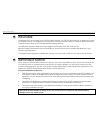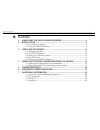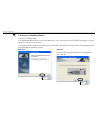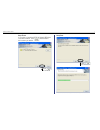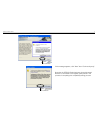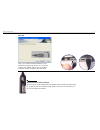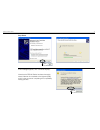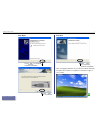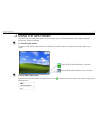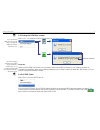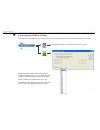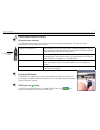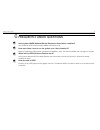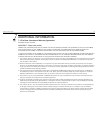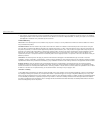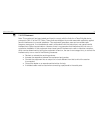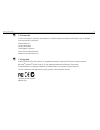Summary of GPS100 SERIES
Page 1
Navman installation manual gps100 series receiver.
Page 2
2 navmans gps100 series welcome congratulations on the purchase of your gps100 series receiver. The gps100 series receiver is designed to connect via a usb connection. It is designed to be connected to a personal computer, laptop or notebook, and can be used in conjunction with a variety of commerc...
Page 3
3 navmans gps100 series contents 1 unpacking the gps100 series receiver ..............................................4 2 installation..................................................................................................5 2-1 connecting the cables...........................................
Page 4
4 navmans gps100 series unpacking the gps100 series receiver typically, the gps100 series receiver is mounted in a position where the receiver has a clear view of the sky and can receive the gps signals easily. The gps100 series receiver then sends the gps position information to your personal comp...
Page 5
5 navmans gps100 series installation 2-1 connecting the cables connect the gps100 series receiver to the gps interconnect cable and gps usb adaptor as illustrated: 2 gps usb adaptor note: dont plug the gps usb adaptor into your computer yet. Gps100 series receiver line up the arrows. Gps interconn...
Page 6
6 navmans gps100 series click to continue step one click to continue step two ensure the gps100 series receiver is not plugged into your computer. 2-2 using the installshield wizard insert the cd-rom provided. If the installshield wizard does not start then select start > run, then browse to the cd...
Page 7
7 navmans gps100 series click to continue step four step three click to continue please wait a moment, while the files are installed. If you wish to install the gps100 series usb driver in another location, click and browse to the location you desire..
Page 8
8 navmans gps100 series click to continue if this message appears, click next then continue anyway. Note that the gps100 series has been thoroughly tested. Navman is committed to the highest quality and is in the process of completing this compatibility testing process. Click to continue.
Page 9
9 navmans gps100 series step six green communications indicator turns on when power is detected, then flashes when hardware is detected by pc or laptop. See the troubleshooting guide in section 5 for information on the communications indicator. Plug in your gps100 series receiver to your personal c...
Page 10
10 navmans gps100 series click to continue step seven click to continue if this message appears, click continue anyway. Note that the gps100 series has been thoroughly tested. Navman is committed to the highest quality and is in the process of completing this compatibility testing process..
Page 11
11 navmans gps100 series click to complete hardware installation step eight click to complete software installation step nine click to continue after successful installation of your gps100 series receiver, the green gps finder icon appears in the bottom right of your screen. Back to contents.
Page 12
12 navmans gps100 series using the gps finder the gps finder is an application used to check the status of your gps series receiver and configure advanced settings (e.G. Com port settings) 3-1 checking the status the status of the gps100 series receiver is indicated by the gps finder icon located o...
Page 13
13 navmans gps100 series 3-3 finding the com port number select info... to display the gps100 series receiver connection status. (gray) (green) 3-4 exit gps finder select exit to turn the gps finder off. If you turn the gps finder off, the gps100 series receiver will operate with gps data being...
Page 14
14 navmans gps100 series 3-5 changing the com port number use these advanced settings only if you need to manually change the automatically allocated com port number. Advanced settings are not available when icon is gray. (gray) (green) some mapping software has a limited range of com port numbers ...
Page 15
15 navmans gps100 series click the right mouse button to get the whats this message, then left mouse button whats this to get the explanation. Or left click mouse button then left click the item to get the explanation. Advanced settings for com port selection please refer to this section only...
Page 16
16 navmans gps100 series ý important note: the gps100 series receiver is not suitable for some vehicles. To confirm whether or not the gps100 series receiver is suitable for your vehicle, move the unit inside your vehicle (i.E. It has a fix immediately outside the vehicle.) to see if it loses its ...
Page 17
17 navmans gps100 series ý 5 press the suction cup firmly onto the windshield, then press down the lever on the base. 4-2 removing the gps100 series receiver from a vehicle you can remove the gps100 series receiver from the vehicle for security reasons or to use it elsewhere. 1 to remove the gps100...
Page 18
18 navmans gps100 series troubleshooting communications indicator the gps usb adaptor has an in-built communication indicator (green flashing light). The status of the gps communication can be determined as follows: flashes once per second usb installation process was unsuccessful, for example wind...
Page 19
19 navmans gps100 series frequently asked questions is the system nmea (national marine electronics association) compliant? Yes, all navman gps receivers support nmea 0183 version 2.20. How much does it cost to run the system once i have installed it? Nothing! The navman gps receiver uses data from...
Page 20
20 navmans gps100 series additional information 7-1 end user license and warranty agreement software product license: important - please read carefully navman (the licensor) is willing to license the gps100 series software (the software) to you (the customer) only if you accept all the terms of thi...
Page 21
21 navmans gps100 series 7. The licensor may terminate this licence immediately if the customer breaches any of its obligations under this licence. Immediately following termination of this licence the customer must deliver to the licensors representative, or destroy all copies of, the software an...
Page 22
22 navmans gps100 series 7-2 fcc statement note: this equipment has been tested and found to comply with the limits for a class b digital device, pursuant to part 15 of the fcc rules. These limits are designed to provide reasonable protection against harmful interference in a normal installation. T...
Page 23
23 navmans gps100 series 7-3 contact us for technical support, frequently asked questions, software updates and additional information, visit our website: www.Navmanusa.Com/support/ navman usa ltd. 18 technology way nashua, nh 03060 united states of america phone toll free (866) 628 6261 website: w...