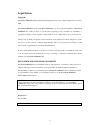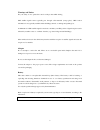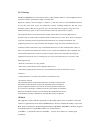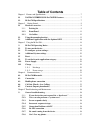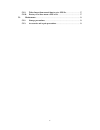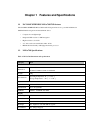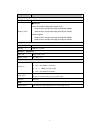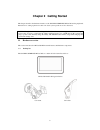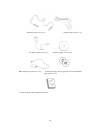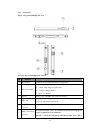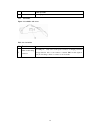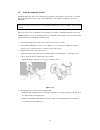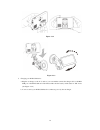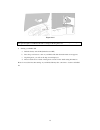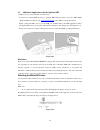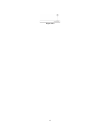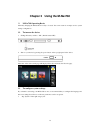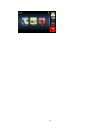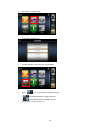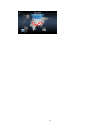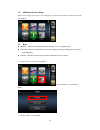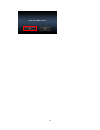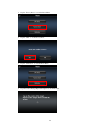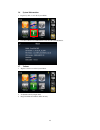- DL manuals
- Navman
- GPS
- M-Nav 760
- Reference Manual
Navman M-Nav 760 Reference Manual
Summary of M-Nav 760
Page 1
1 navman wireless m-nav760 personal navigation device reference manual.
Page 2: Legal Notices
2 legal notices copyright navman wireless m-nav760 portable navigation device user’s guide original issue: october 2009 navman wireless and the navman wireless logo are registered trademarks of navman wireless inc. Other products or system names appearing in this document are trademarks or registere...
Page 3
3 warnings and notices for your safety, do not operate the controls of the product while driving. Gps satellite signals cannot typically pass through solid materials (except glass). Gps location information is not typically available inside buildings, tunnels, or underground parking lots. A minimum ...
Page 4
4 fcc warning )('(5$/&20081,&$7,216&200,66,21,17(5)(5(1&(67$7(0(17 the m-nav760 pnd has been tested and found to comply with the limits for a class b digital device in accordance with the specifications in part 15 of fcc rules. Operation is subject to the following two conditions: (1) this device ma...
Page 5: Table Of Contents
5 table of contents chapter 1 features and specifications............................................................................7 1.1 navman wireless m-nav760 pnd features ....................................7 1.2 m-nav760 specifications ............................................................
Page 6
6 5.1.9. Takes longer than normal time to get a gps fix..............................37 5.1.10. Factory reset does mean a gps reset................................................37 5.2. Maintenance ...............................................................................................38 5.2...
Page 7
7 chapter 1 features and specifications 1.1 navman wireless m-nav760 pnd features the navman wireless m-nav760 portable navigation device is a powerful multifunction gps/multimedia navigation and entertainment device. • compact size and lightweight • integrated gps receiver for gps navigation • high...
Page 8
8 category item battery general - 930 mahr li-ion recharge time ■930 mahr power on (default setting after factory reset) - under 6 hours charge from empty to full by ac adapter - under 6 hours charge from empty to full by car charger power suspend - under 4 hours charge from empty to full by ac adap...
Page 9
9 chapter 2 getting started this chapter describes the hardware interface of the navman wireless m-nav760 and its peripherals. Instructions for setting up the device and some basic system operations are also discussed. Note: although the m-nav760 rechargeable li-polymer battery comes approximately 3...
Page 10
10 usb cable (option accessory) earphone (option accessory) ac adaptor (option accessory) dashboard (option accessory) tmc antenna (optional accessory). Portable navigation device application software dvd/cd. (optional accessory) portable navigation device quick start guide..
Page 11
11 2.1.2 front panel figure 1: top and left/rights side views table 2-1: top and left/right side controls no function 1 power button standby mode by pressing the button for sleep/wake. 2 power status led indicated the battery charging status. Green—fully charged or high battery. Orange—charging batt...
Page 12
12 wake-up mode. 7 hook for hanging decoration 2.1.3 car holder figure 2: car holder side views table 2-2: car holder no function 1 usb port/docking connector for usb port: only serves as the power connector of charging, but mass storage function. Also, it can connect to external tmc module (option ...
Page 13
13 2.2 using the mounting bracket. The m-nav760 comes with a car mount kit and a car charger to help install your device in your vehicle. The car mount kit uses a suction cup on the windshield to offer flexible mounting options for the m-nav760. Warning: some countries prohibit the mounting of any e...
Page 14
14 figure 2-3-2 figure 2-3-3 5. Charging your m-nav760 device. A. Plug the car charger to the 12 v outlet of your car and then connect the charger cable to the mini usb port of the m-nav760 car holder;please make sure the battery switch status in “on” mode. (see figure 2-3-4) b. You now can let your...
Page 15
15 figure 2-3-4 note: your car may be required to switch the vehicle ignition into the accessories position to power the cigarette lighter. Your m-nav760 will not charge with the ignition off. 6. Starting your m-nav760 a. Push the battery switch on.(default status off) b. Press the power button to t...
Page 16
16 2.3 additional application with the optional sku 1. Tmc accessory (only available in certain areas) you may use external tmc accessory to perform tmc function when you are in a tmc traffic signal available areas. Please visit: www.Tmcforum.Com for the tmc coverage information, please connect the ...
Page 17
17 figure 2-4-3.
Page 18
18 chapter 3 using the m-nav760 3.1 m-nav760 operating basics after fully charging the m-nav760 it is ready to be used. You can now turn it on and proceed to system settings configuration. 3.2 to turn on the device: 1. Sliding the battery switch to “on”. (default status off) 2. Turn on your device b...
Page 19
19 ..
Page 20
20 2. Tap “language” on the system page. 3. It will display current language in central area. 4. To drag wheel scroll language tags. 5. To set the system time zone, tap “time zone” in system menu. 6. Tap the icon to set up the function of daylight saving s time. A. Represent enable the function of d...
Page 21
21.
Page 22
22 3.4 additional system settings other system settings can be used to view and adjust your device current preferences. Navigate from the system menu. 3.5 reset gps reset::when user wonder if gps receiver perform properly or not .( ex : change the region) factory reset:the factory reset function not...
Page 23
23.
Page 24
24 3 tap the “factory reset” icon in the reset menu. 4 tap the “yes” to do the factory reset. 5 tap the “calibration” icon in the reset menu. 6 tap on the center of the target. Repeat as the target moves around the screen..
Page 25
25 3.6 system information 1. Tap the sys info. Icon in the system menu. 2. You can view the os version, gps firmware version and other system information.. 3.7 volume 1. Tap the volume icon in the system menu. 3. To adjust the volume by drag the wheel. 4. Drag to left will become silent else will be...