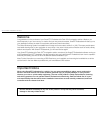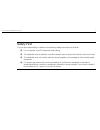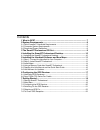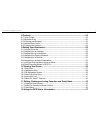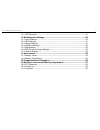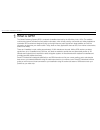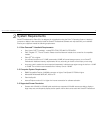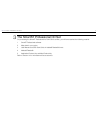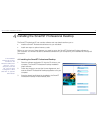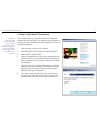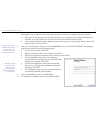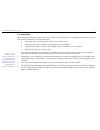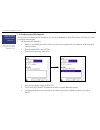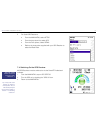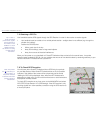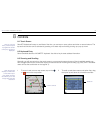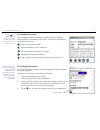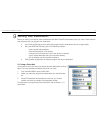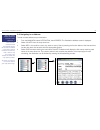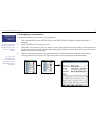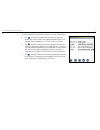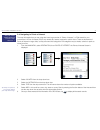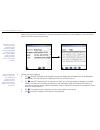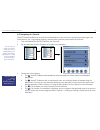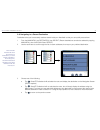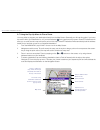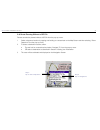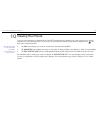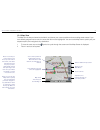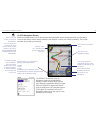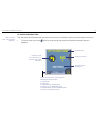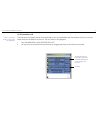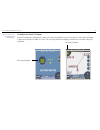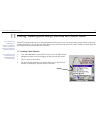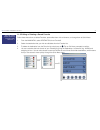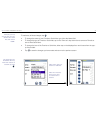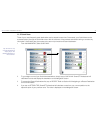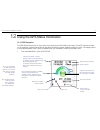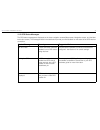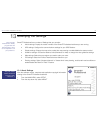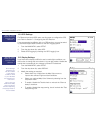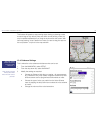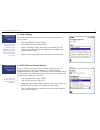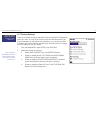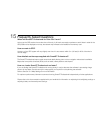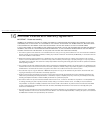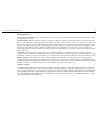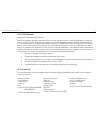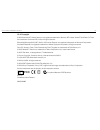- DL manuals
- Navman
- Software
- SmartST Professional
- User Manual
Navman SmartST Professional User Manual
Summary of SmartST Professional
Page 1
Navman smarts™ professional for palm os ® 5 user manual.
Page 2
2 navman smarts™ professional for palm os ® 5 welcome congratulations on the purchase of your smarts™ professional for palm os ® 5 navigation solution. Whether you travel frequently in your own country, or need to fi nd your way around overseas, smarts professional will direct you to your destinatio...
Page 3
3 navman smarts™ professional for palm os ® 5 safety first it is your sole responsibility to adhere to the following safety instructions at all times. Do not operate smarts professional while driving. The handheld must be placed in a position where it cannot obstruct the driver’s view of the road. T...
Page 4
Contents 1 what is gps? ................................................................................................7 2 system requirements..................................................................................8 2-1 palm powered™ handheld requirements ....................................
Page 5
5 navman smarts™ professional for palm os ® 5 8 controls.......................................................................................................23 8-1 touch screen ..........................................................................................................23 8-2 keyboard...
Page 6
6 navman smarts™ professional for palm os ® 5 12-1 gps reception .....................................................................................................47 13 modifying the settings.............................................................................50 13-1 about settings .........
Page 7
7 navman smarts™ professional for palm os ® 5 what is gps? The global positioning system (gps) is a network of satellites launched by the us military in the 1970s. The satellites continuously transmit accurate time and position information, which is freely used by commercial and military application...
Page 8
8 navman smarts™ professional for palm os ® 5 system requirements smarts professional for palm os ® 5 is designed for a handheld running the palm™ operating system. A desktop computer or laptop is also required to install the smarts professional software and map data onto your handheld. Ensure your ...
Page 9
9 navman smarts™ professional for palm os ® 5 the smartst professional cd set on purchasing the smarts professional for palm os ® 5 solution, you will have received the following material: 1 smarts professional software. 2 map data for your region. 3 user manual and quick start guide in adobe® reade...
Page 10
10 navman smarts™ professional for palm os ® 5 if the installation wizard does not start, click start on the windows taskbar, then click run… type d: \setup.Exe, then click ok . If your cd drive is assigned to a letter other than “d”, type this letter instead. Installing the smartst professional des...
Page 11
11 navman smarts™ professional for palm os ® 5 installing the handheld software and new maps before installing smarts professional onto your handheld, ensure you have completed the following steps: 1 your handheld was supplied with an installation cd. Ensure that the palm™ desktop application from t...
Page 12
12 navman smarts™ professional for palm os ® 5 5-2 step 2: install smartst professional this procedure allows you to install the smarts professional software onto your handheld, or to upgrade existing software to a newer version. Once installed, follow the registration procedure to activate the appl...
Page 13
13 navman smarts™ professional for palm os ® 5 7 alternatively, if you are planning to download maps directly to a memory card plugged into your handheld: • ms import (or data import) should start automatically on your handheld once the hotsync® operation is complete. If not, tap on ms import (or da...
Page 14
14 navman smarts™ professional for palm os ® 5 5-3 install maps maps must be downloaded to one or more memory cards. This step allows you to manage the maps that you can use with smarts professional. The main options are: • review the maps you currently have stored in your memory card. • download ne...
Page 15
15 navman smarts™ professional for palm os ® 5 5 to install a new map, choose one of the following: • click on the region that you wish to install. The region’s name will appear in the bottom left window. • click on “add to card”. • alternatively, drag and drop the region to the window on the right ...
Page 16
16 navman smarts™ professional for palm os ® 5 5-4 using a memory card after smartst professional maps can be deleted from a memory card using the map downloader application. However, if you wish to start using the memory card for a different application (eg. A digital camera), you will need to refo...
Page 17
17 navman smarts™ professional for palm os ® 5 6 confi guring the gps receiver smarts professional can operate with many different types of gps receivers. Please follow the instructions relevant to your receiver, and learn how to: 1 connect your gps receiver to the handheld. 2 install the gps receiv...
Page 18
18 navman smarts™ professional for palm os ® 5 4 for your safety, a restraint of operation is automatically enforced when the handheld is connected to the car cradle. The restraint of operation means that a number of menu items and functions are made unavailable to the user to avoid driver distracti...
Page 19
19 navman smarts™ professional for palm os ® 5 getting started 7-1 starting smartst professional 1 in the launcher screen, tap on smartst. 2 when smarts professional fi rst starts, a short tutorial is available to show you how to use smarts professional. Tap anywhere on the screen to move to the nex...
Page 20
20 navman smarts™ professional for palm os ® 5 7-3 confi guring the gps receiver you only need to confi gure your gps receiver if you are using a bluetooth or serial gps receiver: the sony car cradle is confi gured automatically. 1 for bluetooth gps receivers: • switch on your bluetooth receiver. Re...
Page 21
21 navman smarts™ professional for palm os ® 5 2 for serial gps receivers: • from the main menu , select setup. • from the drop down list, select gps. • from the port options, select serial. • refer to the instructions supplied with your gps receiver to select the baud rate. 7-4 switching on the gps...
Page 22
22 navman smarts™ professional for palm os ® 5 7-5 obtaining a gps fix your handheld receives gps signals through the gps receiver. In order for the receiver to receive signals: 1 your handheld must be outside or in a vehicle parked outside – sunlight alone is not suffi cient (e.G. Through the windo...
Page 23
23 navman smarts™ professional for palm os ® 5 controls 8-1 touch screen smarts professional is easy to use. Most of the time, you can tap on menu options and other on-screen buttons. The tap and hold function can be activated by pressing on a street map and holding to bring up a pop-up menu. 8-2 ke...
Page 24
24 navman smarts™ professional for palm os ® 5 8-4 address entry icons when entering a destination address, a number of icons are displayed along the bottom of the address entry screen. The following list describes the function of each icon. Return to the previous screen. Add the destination to the ...
Page 25
25 navman smarts™ professional for palm os ® 5 setting your destination before you travel, you must fi rst select a destination and allow smarts professional to plan your route. There are three main ways that you can program your destination: • use a quick nav that you have previously programmed for...
Page 26
26 navman smarts™ professional for palm os ® 5 9-2 navigating to an address to enter a street address as your destination: 1 from the main menu select destination, then address. The destination address screen is displayed. 2 select country from the drop-down box. 3 select area - this could be a town...
Page 27
27 navman smarts™ professional for palm os ® 5 tip: if any of the destination fi elds are not presented in capital letters, then a valid selection has not been made. 5 once the address is selected, choose from one of the following: • tap . Smarts professional will calculate the route and display the...
Page 28
28 navman smarts™ professional for palm os ® 5 tip: step 3 is optional, but can be useful if your map area is large or the street is not uniquely named. Tip: if any of the destination fi elds are not presented in capital letters, then a valid selection has not been made. 9-3 navigating to an interse...
Page 29
29 navman smarts™ professional for palm os ® 5 5 once the intersection is selected, choose from one of the following: • tap . Smarts professional will calculate the route and display the current street on the navigation map screen. The map will show the waiting for gps icon until a fi x is found. • ...
Page 30
30 navman smarts™ professional for palm os ® 5 9-4 navigating to points of interest the map information that you are using also has a large number of “points of interest”, or pois stored for your convenience. A point of interest (poi) is any named site, feature, landmark or public venue. There are t...
Page 31
31 navman smarts™ professional for palm os ® 5 example: if you wish to locate a hotel in a particular area, use this function by selecting category : accommodation, type : hotel or motel. Enter the area of interest and select from the list of hotels provided. Note: to display the poi icon on the map...
Page 32
32 navman smarts™ professional for palm os ® 5 9-5 navigating to a favorite smarts professional allows you to store favorite destinations, to save you from re-entering the location again. Use quick navs for your 3 most regular locations, and store other commonly used locations as favorites. 1 from t...
Page 33
33 navman smarts™ professional for palm os ® 5 9-6 navigating to a recent destination destinations that you have recently used are stored inside your handheld so that you can quickly access them. 1 from the main menu , tap destination, then recent. (recent destinations can also be selected by tappin...
Page 34
34 navman smarts™ professional for palm os ® 5 9-7 using the pop-up menu to plan a route you may prefer to program your destination directly from the map screen. Generally you will use this option if you know the area in which your destination is, or if you have selected from a previous entry screen...
Page 35
35 navman smarts™ professional for palm os ® 5 9-8 route planning without a gps fix routes can also be planned without a gps fi x from the pop-up menu. 1 select a departure location by tapping and holding on a street/road on the map screen and then selecting "set as departure" from the pop-up menu. ...
Page 36
36 navman smarts™ professional for palm os ® 5 viewing your route once you have selected your destination and smarts professional has calculated your route, there are four different ways that you can view instructions for your route. Cycle through the following three views by tapping on the icon. Ea...
Page 37
37 navman smarts™ professional for palm os ® 5 10-1 map view the map view is always oriented to the north, and shows your current position and surrounding street names. If you have already programmed a route, the route and all turns are highlighted. You can use the map view to quickly set your depar...
Page 38
38 navman smarts™ professional for palm os ® 5 10-2 navigation view the navigation view is displayed when you calculate a route, except that the map is always oriented in the direction in which your vehicle is travelling. This is often an easier way to keep your bearings. 1 to view the route, tap on...
Page 39
39 navman smarts™ professional for palm os ® 5 10-3 3d navigation screen similar to the map screen, the 3d (three dimensional) navigation screen is displayed when you calculate a route, except that the map is always oriented to the direction in which your vehicle is travelling. This is often an easi...
Page 40
40 navman smarts™ professional for palm os ® 5 10-4 next instruction view this view shows the information that you need for the next turn, the direction of the turn and the distance to the turn. 1 to view the route, tap on the symbol to cycle through the screens until the next instruction screen is ...
Page 41
41 navman smarts™ professional for palm os ® 5 10-5 instruction list the instruction list displays the list of the remaining turns to your destination with the direction of the turn, the next street name and the distance to the turn. The very next turn is highlighted. 1 from the main menu , select i...
Page 42
42 navman smarts™ professional for palm os ® 5 tip: this function can be disabled in the setup menu. 10-6 back-on-track™ feature smarts professional is designed to re-plan your route automatically if you take a wrong turn. A ? Symbol will display in place of the direction of next turn icon. The re-r...
Page 43
43 navman smarts™ professional for palm os ® 5 editing, deleting and using favorites and quick navs smarts professional allows you to save destinations as favorites, so you can access them quickly without re-entering address information. You can also use quick navs to save the three most commonly us...
Page 44
44 navman smarts™ professional for palm os ® 5 11-2 editing or deleting a saved favorite follow these instructions to delete favorites, personalise them with a nickname, or change them to quick navs. 1 from the main menu , select destination, then favorites. 2 select the destination that you wish to...
Page 45
45 navman smarts™ professional for palm os ® 5 tip: quick navs can be deleted after they have been ‘saved’ as a favorite by using . Example: you may want to save your own address as a quick nav, and name it home. To make any of these changes, tap . • to change the name of your favorite or quick nav,...
Page 46
46 navman smarts™ professional for palm os ® 5 11-3 quick navs three of your most frequently used destinations can be stored to save time. Once saved, your quick navs can be accessed quickly through the quick nav menu with the minimum of key presses and without having to re-enter any information. Qu...
Page 47
47 navman smarts™ professional for palm os ® 5 using the gps status information 12-1 gps reception the gps status screen tells you how well you are receiving the gps satellite information. Smartst professional relies on the reception of signals transmitted by the global positioning system satellites...
Page 48
48 navman smarts™ professional for palm os ® 5 latitude and longitude are displayed along with a north-pointing compass, the heading in degrees and ground speed. The 12 satellites that could be viewed from your current position are shown as segments. The satellites are represented as follows: • a ye...
Page 49
49 navman smarts™ professional for palm os ® 5 12-2 gps status messages the gps status messages are displayed on the three navigation screens (map screen, navigation screen, and the next instruction screen). The messages listed in the table below provide you with feedback on the status of the gps re...
Page 50
50 navman smarts™ professional for palm os ® 5 13 note: smarts professional is already programmed with default settings, which can be adjusted to suit your preference. Modifying the settings smarts professional has a number of settings that you can alter: • about s ettings: display the version numbe...
Page 51
51 navman smarts™ professional for palm os ® 5 13-2 gps settings for bluetooth and serial gps users, use this screen to confi gure the gps port. Refer to section 7-3 confi guring the gps receiver. If you are experiencing diffi culty with your gps receiver, you may be asked by technical support staff...
Page 52
52 navman smarts™ professional for palm os ® 5 this feature will speed up map panning when viewing or planning a route across a large or high density map area. With normal panning mode, the map is updated repeatedly as you drag the stylus across the screen. With fast map panning, a line is drawn fro...
Page 53
53 navman smarts™ professional for palm os ® 5 tip: for ease of viewing, select only the most useful poi categories. 13-5 map settings this screen shows all the map regions that have been installed in the memory cards. 1 from the main menu , select setup. 2 from the drop down list, select maps. 3 se...
Page 54
54 navman smarts™ professional for palm os ® 5 13-7 routing settings there are a number of options that affect the way that smarts professional plans your route. You may be conscious of time and therefore want to get to your destination by the fastest route possible, or you may be conscious of dista...
Page 55
55 navman smarts™ professional for palm os ® 5 accessories 14-1 memory cards maps must be stored on memory cards. Please refer to your handheld documentation for suitable memory card options and installation instructions. 14-2 memory card writers the memory card writer connects to your computer via ...
Page 56
Frequently asked questions where will smartst professional for palm os ® 5 work? As long as the gps receiver has a clear view of the sky, it will work accurately anywhere on earth. Note: in order for the gps position to be displayed on a map, the relevant map will need to be installed on the memory ...
Page 57
57 navman smarts™ professional for palm os ® 5 end user license and warranty agreement important - please read carefully navman (the licensor) is willing to license the smarts™ professional software (the software) to you (the customer) only if you accept all the terms of this licence. Please read th...
Page 58
58 navman smarts™ professional for palm os ® 5 limited warranty: important: the following terms and conditions may vary from country to country. Please check with your navman dealer from where you purchased the product. Hardware product: navman warrants its products to be free from defects in materi...
Page 59
59 navman smarts™ professional for palm os ® 5 16-2 fcc statement applicable to all navman gps receivers. Note: this equipment has been tested and found to comply with the limits for a class b digital device, pursuant to part 15 of the fcc rules. These limits are designed to provide reasonable prote...
Page 60
60 navman smarts™ professional for palm os ® 5 16-4 copyright © 2004 navman nz limited. Navman is a registered trademark of navman nz limited. Smarts and back-on-track are trademarks of navman nz limited. All rights reserved. Microsoft® windows® 98, me, 2000 or xp, internet explorer are registered t...