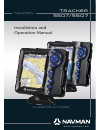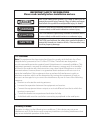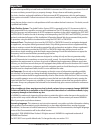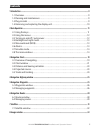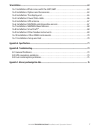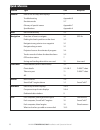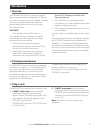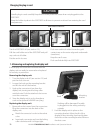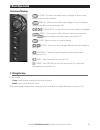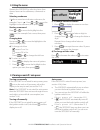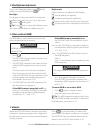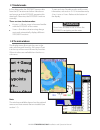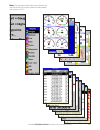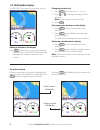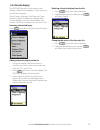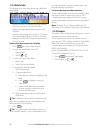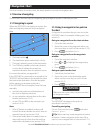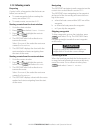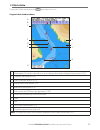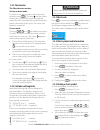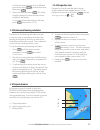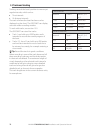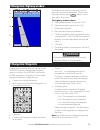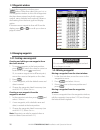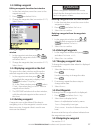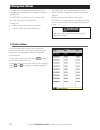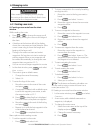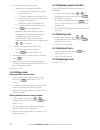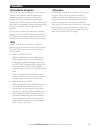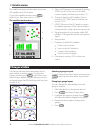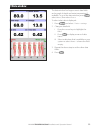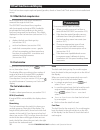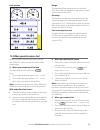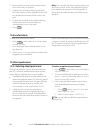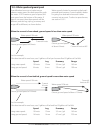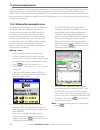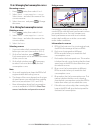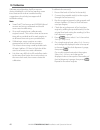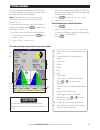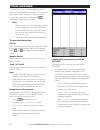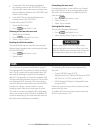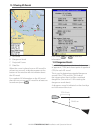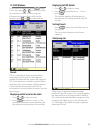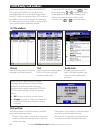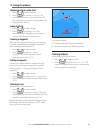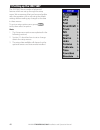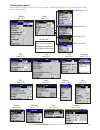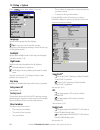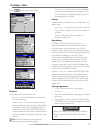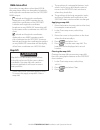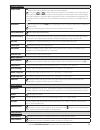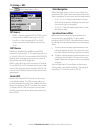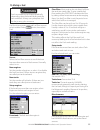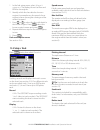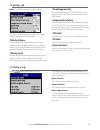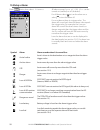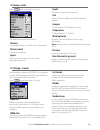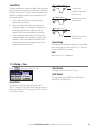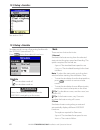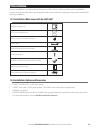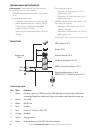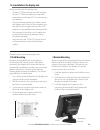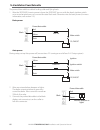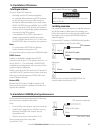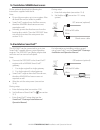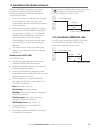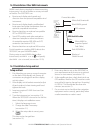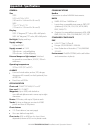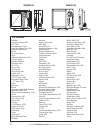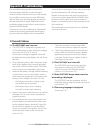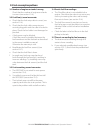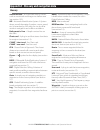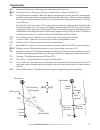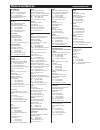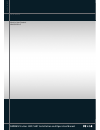- DL manuals
- Navman
- Fish Finder
- Tracker 5507
- Installation And Operation Manual
Navman Tracker 5507 Installation And Operation Manual
Summary of Tracker 5507
Page 1
W w w . N a v m a n . C o m installation and operation manual tracker 5507/ 5607 navman chartplot ters.
Page 3: Fcc Statement
Fcc statement note: this equipment has been tested and found to comply with the limits for a class b digital device, pursuant to part 15 of the fcc rules. These limits are designed to provide reasonable protection against harmful interference in a normal installation. This equipment generates, uses ...
Page 4
Navman tracker 5507/5607 installation and operation manual 4 it is your sole responsibility to install and use navman’s instrument and gps antenna in a manner that will not cause accidents, personal injury or property damage. Always observe safe boating practices. The choice, location, angle and ins...
Page 5
Navman tracker 5507/5607 installation and operation manual 5 contents 1 introduction ..........................................................................................................................................9 1-1 overview . . . . . . . . . . . . . . . . . . . . . . . . . . . . . . . ...
Page 6
Navman tracker 5507/5607 installation and operation manual 6 9 data window ....................................................................................................................................... 33 10 fuel functions and display ...........................................................
Page 7
Navman tracker 5507/5607 installation and operation manual 7 16 installation ........................................................................................................................................63 16-1 installation: what comes with the 5507/5607 . . . . . . . . . . . . . . . . . ....
Page 8
Navman tracker 5507/5607 installation and operation manual 8 quick reference feature type see requires general how to use the keys and displays 2 troubleshooting appendix b simulate mode 2-7 glossary of special names appendix c specifications appendix a mob man overboard key 2-5 navigation overview o...
Page 9: 1-2 Cleaning and Maintenance
Navman tracker 5507/5607 installation and operation manual 9 1-2 cleaning and maintenance the 5507/5607 screen is covered by a proprietary anti-reflection coating. To avoid damage, clean the screen only with a damp cloth and mild detergent when dirty or covered in sea salt. Avoid abrasive cleaners, ...
Page 10: Changing The Plug-In Card
Navman tracker 5507/5607 installation and operation manual 10 4 3 1 2 1-4 removing and replacing the display unit if the display unit is bracket mounted then the display unit can easily be removed and replaced for security or protection. Removing the display unit: 1 turn the display unit off (see se...
Page 11: Overview of The Keys
Navman tracker 5507/5607 installation and operation manual 11 2 basic operation overview of the keys escape - go back to an earlier menu or display. In chart mode, centres chart at boat’s position. Display - show a menu of the main displays. To go to a display, select it from the menu (see section 2...
Page 12: 2-2 Using The Menus
Navman tracker 5507/5607 installation and operation manual 12 operate the 5507/5607 by selecting items from menus. Items can be submenus, commands or data. Selecting a submenu a after a menu item indicates a submenu, for example chart . Press or to move the highlight to the submenu, then press . Sta...
Page 13: 2-4 Backlight and Night Mode
Navman tracker 5507/5607 installation and operation manual 13 2-4 backlight and night mode to go to the backlight display, press briefly. When you have finished, press . Backlight the display and keys are backlit. To change the backlight level, select backlight, then press to dim or to brighten. Tip...
Page 14: 2-7 Simulate Mode
Navman tracker 5507/5607 installation and operation manual 14 2-7 simulate mode in simulate mode, the 5507/5607 ignores data from the gps antenna and other transducers and sensors and the 5507/5607 generates this data itself. Otherwise, the 5507/5607 functions normally. There are two simulate modes:...
Page 15
Navman tracker 5507/5607 installation and operation manual 15 note: the windows below the menu divider can only be shown full screen without a data header. (see section 2-8-3)..
Page 16: 2-8-1 Multi Window Displays
Navman tracker 5507/5607 installation and operation manual 16 the 5507/5607 can show two windows at once. Adding a window to the display press , select add window and select a window to add. The 5507/5607 automatically rearranges the display to show the new window. Changing window size 1 press and s...
Page 17: 2-8-2 Favorite Displays
Navman tracker 5507/5607 installation and operation manual 17 deleting a favorite display from the list 1 press twice then select favorites. 2 highlight the display to delete, press and select delete. Changing the order of the favorites list 1 press twice then select favorites. 2 highlight the displ...
Page 18: 2-8-3 Data Header
Navman tracker 5507/5607 installation and operation manual 18 2-8-3 data header the displays can show data at the top, called the data header. When you select a window from the display menu (see section 2-8) the 5507/5607 displays an appropriate data header for the window. Each favorite display (see...
Page 19: 3-1-1 Navigating to A Point
Navman tracker 5507/5607 installation and operation manual 19 3-1-1 navigating to a point when the 5507/5607 is navigating to a point, the chart and highway windows show navigation data: a c d d b a the boat position . B the destination point marked with a circle. C the boat’s plotted course to the ...
Page 20: 3-1-3 Following A Route
Navman tracker 5507/5607 installation and operation manual 20 3-1-3 following a route preparing a route is a list of waypoints that the boat can follow (see section 6). To create waypoints before creating the route, see section 5-2-1. To create a route, see section 6-2-1. Starting a route from the c...
Page 21: 3-2 Chart Window
Navman tracker 5507/5607 installation and operation manual 21 a typical chart window shows: 3-2 chart window to go to the chart window, press then select chart. A data header. To turn the data off or on or to change what data is displayed (see section 2-8-2) b compass (see section 2-8-3) c chart sca...
Page 22: 3-2-1 Chart Modes
Navman tracker 5507/5607 installation and operation manual 22 3-2-1 chart modes the chart has two modes: centre on boat mode to switch to centre on boat mode in the chart window, press . The boat is at the centre of the chart. As the boat moves through the water, the chart automatically scrolls to k...
Page 23: 3-2-6 Perspective View
Navman tracker 5507/5607 installation and operation manual 23 3-3 distance and bearing calculator the distance and bearing calculator can plot a course of one or several legs and show the bearing and length of each leg, as well as the total distance along the course. The completed course can be conv...
Page 24: 3-5 Tracks and Tracking
Navman tracker 5507/5607 installation and operation manual 24 tracking records the boat’s position to memory at regular intervals, which can be: time intervals. Or distance intervals. The track of where the boat has been can be displayed on the chart. The 5507/5607 can display one track while record...
Page 25: Caution
Navman tracker 5507/5607 installation and operation manual 25 4 navigation: highway window the highway window has a bird’s eye view of the boat’s course to a destination. To go to the highway window, press , select other, then select highway. The highway window shows: a optional data header (see sec...
Page 26: 5-1 Waypoints Window
Navman tracker 5507/5607 installation and operation manual 26 5-1 waypoints window to go to the waypoints window, press , select other, then select waypoints. The waypoints window is a list of the waypoints that have been entered, each with waypoint symbol, name, latitude and longitude, distance and...
Page 27: 5-2-3 Editing A Waypoint
Navman tracker 5507/5607 installation and operation manual 27 5-2-3 editing a waypoint editing a waypoint from the chart window 1 in the chart window, move the cursor to the waypoint to edit. 2 press and select edit. 3 change the waypoint data (see section 5-2-7). Select save. Editing a waypoint fro...
Page 28: 6-1 Routes Window
Navman tracker 5507/5607 installation and operation manual 28 6 navigation: routes a route is a list of waypoints that the boat can navigate along. Routes can be created, changed and deleted. The 5507/5607 can have up to 25 routes. Each route can have up to 50 waypoints. A route can: start and stop ...
Page 29: 6-2 Managing Routes
Navman tracker 5507/5607 installation and operation manual 29 2 to insert a waypoint in the route by breaking one leg into two: i move the cursor to the leg you want to break. Ii press and select insert. Iii move the cursor to where the new route waypoint will be. Iv press . 3 to move a waypoint in ...
Page 30: 6-2-2 Editing A Route
Navman tracker 5507/5607 installation and operation manual 30 4 to insert a waypoint in the route: i select where the waypoint will be: to insert the first waypoint in a new route, select leg 1. To insert a waypoint at the end of the route, select the unused leg at the end of the list of waypoints. ...
Page 31: Gps Worldwide Navigation
Navman tracker 5507/5607 installation and operation manual 31 gps worldwide navigation the us government operates the gps system. Twenty-four satellites orbit the earth and broadcast position and time signals. The positions of these satellites are constantly changing. The gps receiver analyses the s...
Page 32: 7-1 Satellite Window
Navman tracker 5507/5607 installation and operation manual 32 8 gauges window the satellite window has information about the gps satellites and gps position. To go to the satellite window, press , select more, then select satellite. The satellite window shows: a c d b e g f 7-1 satellite window a st...
Page 33
Navman tracker 5507/5607 installation and operation manual 33 9 data window the data window has large numeric data fields and a graph of depth and water temperature if available. To go to the data window, press , select more, then select data. To select what data is displayed: 1 press and select dat...
Page 34: 10-2 Fuel Window
Navman tracker 5507/5607 installation and operation manual 34 10 fuel functions and display the fuel functions require optional petrol/gasoline, diesel or smartcraft™ fuel sensors to be installed and set up. Each engine has a flow sensor installed to measure the engine’s fuel flow. The 5507/5607 use...
Page 35
Navman tracker 5507/5607 installation and operation manual 35 fuel window range the estimated boat range at the current fuel flow. The value can depend on the type of speed sensor (see section 10-5). Economy the distance travelled per unit of fuel used. The value can depend on the type of speed sens...
Page 36: 10-4 Low Fuel Alarm
Navman tracker 5507/5607 installation and operation manual 36 to set a low fuel alarm for a tank: 1 press twice, select fuel then select setup tanks. 2 on a multi-tank boat, select the tank to set the alarm for. 3 select tank alarm and enter a fuel level to trigger the low fuel alarm. 10-4 low fuel ...
Page 37
Navman tracker 5507/5607 installation and operation manual 37 water speed 10 knots current 4 knots gives a ground speed of 6 knots 10-5-2 water speed and ground speed a paddlewheel sensor and a pitot sensor measure water speed, the boat speed through the water. A gps measures ground speed, the boat ...
Page 38: 10-6 Fuel Consumption Curves
Navman tracker 5507/5607 installation and operation manual 38 7 the 5507/5607 then asks you to set the throttle to achieve a vessel rpm. On a multi engine boat set all engines to about the vessel rpm. When the engine rpms are correct, the vessel rpm box will turn green. Now, do not change the engine...
Page 39
Navman tracker 5507/5607 installation and operation manual 39 10-6-2 managing fuel consumption curves renaming a curve 1 press twice, then select fuel. 2 select fuel consumption curve. Select name and select the name of the curve to rename. 3 select rename and press . Change the name. 10-6-3 using f...
Page 40: 10-7 Calibration
Navman tracker 5507/5607 installation and operation manual 40 calibrate petrol/gasoline fuel flow sensors during installation, or if the fuel readings seem inaccurate and the other troubleshooting suggestions do not help (see appendix b troubleshooting). Note smartcraft™ fuel sensors and navman dies...
Page 41: Caution
Navman tracker 5507/5607 installation and operation manual 41 11 tides window the tides window is available on c-map charts. The tides window shows tide information at a tide station for the selected date. Note: the tides window requires the local time offset to be set to work correctly (see section...
Page 42
Navman tracker 5507/5607 installation and operation manual 42 12 user card window a c-map™ user card is an optional plug-in card that can store data files (see section 1-3). There are three types of files: waypoints, routes or a track. To go to the user card window, press , select more, then select ...
Page 43: Caution
Navman tracker 5507/5607 installation and operation manual 43 13 ais a routes file: the new routes are added to any existing routes in the 5507/5607. If a new route has the same name as an existing route but has different data then the 5507/5607 asks which route to keep. A track file: the new track ...
Page 44: 13-1 Viewing Ais Vessels
Navman tracker 5507/5607 installation and operation manual 44 13-1 viewing ais vessels a ais vessel b dangerous vessel c projected course d data box when the cursor is placed over an ais vessel for at least two seconds, a data box appears at the bottom of the window with information about the ais ve...
Page 45: 13-3 Ais Windows
Navman tracker 5507/5607 installation and operation manual 45 13-3 ais windows to go to the ais windows, press , select more, then press or to select one of the two windows: vessels or safety msgs (rx). If there are more items than will fit on the window, press or to see the others. Vessels this is ...
Page 46: Distress
Navman tracker 5507/5607 installation and operation manual 46 14 dsc/buddy track windows buddy track requires an optional navman dsc vhf radio (with navbus functionality) to be installed. Buddy track tracks other boats which have dsc radios connected to their gps receivers by navbus and are in vhf r...
Page 47: Going to A Boat
Navman tracker 5507/5607 installation and operation manual 47 displaying a boat on the chart 1 press or to select a boat. 2 press and select display. The instrument switches to chart window, with the selected boat position in the middle (see boat positions above). Going to a boat 1 press or to selec...
Page 48
Navman tracker 5507/5607 installation and operation manual 48 15 setting up the 5507/5607 the 5507/5607 has a number of advanced features which are set up through the setup menu. We recommend that you become familiar with the operation of the unit using the default settings before making any changes...
Page 49
Navman tracker 5507/5607 installation and operation manual 49 smartcraft™ (see the smartcraft™ gateway installation and operation manual ) setup option menus factory default settings are shown. The setup data available will depend on the optional sensors and instruments installed. System (see 15-1) ...
Page 50: Language
Navman tracker 5507/5607 installation and operation manual 50 press twice, then select system: language select the language for the displays. Tip: in case you can’t read the current language, the language setting is found at the top of the system menu. Backlight select the backlight level for the ke...
Page 51: 15-2 Setup > Chart
Navman tracker 5507/5607 installation and operation manual 51 rotation the options for chart rotation are: north up: north is always at the top of the chart window. Track up: the chart is rotated so that the boat direction is to the top of the display. This option is useful for navigating narrow har...
Page 52: Nmea Datum Offset
Navman tracker 5507/5607 installation and operation manual 52 nmea datum offset if you select a map datum other than wgs 84, the map datum offset can be applied to latitude and longitude coordinates sent on the 5507/5607 nmea output: latitude and longitude coordinates displayed on any nmea repeater ...
Page 53
Navman tracker 5507/5607 installation and operation manual 53 general submenu plotter mode normal: only scales available on the chart card can be displayed. If you press or to select a chart scale which is not available, on the chart card, the chart window will change to this scale but will only dis...
Page 54: Gps Source
Navman tracker 5507/5607 installation and operation manual 54 press twice, then select gps: gps source • nmea: use an external gps or dgps source connected via nmea (see section 16-10). • navbus: use an external gps or dgps source connected via navbus (see section 16-9). Dgps source enables or disab...
Page 55: Caution
Navman tracker 5507/5607 installation and operation manual 55 fuel consumption can change drastically depending upon the boat loading and the sea conditions. Always carry adequate fuel for the journey, plus a reserve. Caution ! ! Caution danger warning fuel functions require optional fuel flow senso...
Page 56: 15-5 Setup > Track
Navman tracker 5507/5607 installation and operation manual 56 15-5 setup > track press twice, then select track: tracking records and displays the boat’s course on the chart (see section 3-5). Five different tracks can be recorded: track 1 has up to 2000 points and tracks 2, 3, 4 and 5 have up to 50...
Page 57: 15-6 Setup > Ais
Navman tracker 5507/5607 installation and operation manual 57 15-6 setup > ais note: this feature requires an ais receiver. There are multiple methods to filter ais vessels that are displayed onto the charts. Filter by distance vessels outside the radius selected from our current position is filtere...
Page 58: 15-8 Setup > Alarms
Navman tracker 5507/5607 installation and operation manual 58 15-8 setup > alarms press twice, then select alarms: all alarms except loss of gps fix can be turned on (enabled) or off (disabled). For all alarms select to turn the alarm on or select to turn the alarm off. For most alarms there is a tr...
Page 59: 15-9 Setup > Units
Navman tracker 5507/5607 installation and operation manual 59 15-9 setup > units press twice, then select units: the default units are shown above. Distance nm (nautical miles), mi (miles) or km (kilometres) distance small ft (feet) or m (metres) speed kn (knots), mph (miles per hour) or kph (kilome...
Page 60: 15-11 Setup > Calibrate
Navman tracker 5507/5607 installation and operation manual 60 15-11 setup > calibrate press twice, then select calibrate: speed this calibrates the speed from a paddlewheel sensor connected to the instrument. Calibration may be required because different hull shapes have different flow characteristi...
Page 61: Local Offset
Navman tracker 5507/5607 installation and operation manual 61 press twice, then select time: local offset the difference between local time and utc (gmt). Change local offset when daylight saving time starts and ends. The range is 0 to ± 13 hours, in 30 minute steps. Time format the options are 24 h...
Page 62: Simulate
Navman tracker 5507/5607 installation and operation manual 62 simulate mode is a way of becoming familiar with the 5507/5607 (see section 2-7). Press twice, then select simulate: simulate turn simulate mode off. Turn simulate mode on. Caution ! ! Caution danger warning never have simulate mode on wh...
Page 63
Navman tracker 5507/5607 installation and operation manual 63 • c-map™ nt-max, nt+ or nt chart cards. • c-map™ user cards (3 v) for storing data. (the older 5 volt cards are not supported) • navman carry bag. • navman navbus junction boxes simplify wiring, particularly if several instruments are con...
Page 64: Connections
Navman tracker 5507/5607 installation and operation manual 64 black yellow optional sensors and instruments fuel sensors: these optional fuel flow sensors can be fitted to up to two engines: • navman petrol/gasoline sensors (see section 16-6). Engine types supported: outboard carburetted two stroke ...
Page 65: 2 Bracket Mounting
Navman tracker 5507/5607 installation and operation manual 65 2 bracket mounting requires a panel for mounting the bracket. Ensure that the panel is not likely to deform and is not subject to excessive vibration. The bracket can be tilted and rotated. The display unit can be removed when it is not i...
Page 66
Navman tracker 5507/5607 installation and operation manual 66 black power/data cable red yellow black external beepers or lights main switch 12 /24v dc fuse 2a the power/data cable has a black locking collar and flying leads. 1 wire the 5507/5607 for auto power to have the 5507/5607 turn on with the...
Page 67: Selecting An Antenna
Navman tracker 5507/5607 installation and operation manual 67 selecting an antenna fit one of these gps antennas: • normally use the gps antenna supplied. • an optional differential beacon dgps antenna to give enhanced accuracy within range of land based differential beacons in areas where waas or e...
Page 68
Navman tracker 5507/5607 installation and operation manual 68 for information on installing, setting up and using smartcraft™, see the smartcraft™ gateways installation and operation manual. 16-7 installation: navman diesel sensors fit the optional diesel fuel kit following the instructions supplied...
Page 69
Navman tracker 5507/5607 installation and operation manual 69 navbus is navman’s system for connecting instruments together to interchange data and share transducers. When instruments are connected by navbus: if the units, alarms or calibration are changed in one instrument, then the values will aut...
Page 70: Setup and Test
Navman tracker 5507/5607 installation and operation manual 70 setup and test 1 put a blanking cap on any unused connector on the back of the display unit. Ensure all connectors are plugged in and the display unit is in place. 2 if the display unit is bracket mounted, adjust tilt and rotation for bes...
Page 71
Navman tracker 5507/5607 installation and operation manual 71 general size: 5507: 5.9” h x 6.5” w x 2.6” d (150 mm h x 164 mm w x 65 mm d) 5607: 7” h x 7.7” w x 2.1” d (179 mm h x 195 mm w x 54 mm d) display: 5507: 5” diagonal, tft color, 480 x 640 pixels 5607: 6.4” diagonal, tft color, 480 x 640 pi...
Page 72: List of Datums
Navman tracker 5507/5607 installation and operation manual 72 list of datums adindan afgooye ain el abd 1970 american samoa 1962 anna 1 astro 1965 antigua island astro 1943 arc 1950 arc 1960 ascension island 1958 astro beacon ‘e’ 1945 astro dos 71/4 astro station 1952 astro tern island (frig) 1961 a...
Page 73: B-1 General Problems
Navman tracker 5507/5607 installation and operation manual 73 1-1 the 5507/5607 won’t turn on: a the 5507/5607 is designed to operate on a 12/24 volt battery system, where the voltage may vary from 10.5 to 32 volts. If an excessive voltage is supplied, a fuse will be tripped, turning the display uni...
Page 74: B-2 Gps Navigation Problems
Navman tracker 5507/5607 installation and operation manual 74 2-1 no gps fix or long time to get fix at startup: a may occur occasionally if the antenna does not have a clear view of the sky. The satellite positions are constantly changing. B antenna cable not connected to display unit. C restart th...
Page 75
Navman tracker 5507/5607 installation and operation manual 75 3-1 number of engines or tanks is wrong check that the number of engines and tanks is correct (see section 15-4). 3-2 fuel flow(s) seem inaccurate: a check that the fuel setup data is correct (see section 15-4). B check that the fuel cabl...
Page 76: Glossary
Navman tracker 5507/5607 installation and operation manual 76 attention area - an important area on a chart, such as a restricted anchorage or a shallow area (see section 15-2). Ais - automatic identification system. A system where vessel information (location, course, speed, etc.) is broadcast by v...
Page 77: Navigation Data
Navman tracker 5507/5607 installation and operation manual 77 navigation data brg bearing to destination: bearing to the destination from the boat. Brg bearing to cursor: bearing to cursor from boat (cursor mode, see section 3-2) cdi course deviation indicator: when the boat is navigating to a point...
Page 78: How to Contact Us
How to contact us www.Navman.Com north america bnt - marine electronics 30 sudbury rd, acton, ma 01720. Toll free: +1 866 628 6261 fax: +1 978 897 8264 e-mail: sales@navmanusa.Com web: www.Navman.Com oceania australia navman australia pty. Limited suite 2, 408 victoria road gladesville, nsw 2111, au...
Page 79
Lon 174° 44.535’e lat 36° 48.404’s made in new zealand mn000652a-g navman trac ker 5507/56 07 ins t allation and o peration manual.