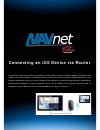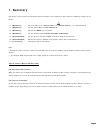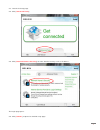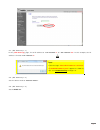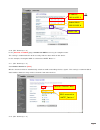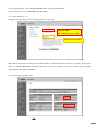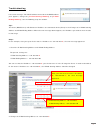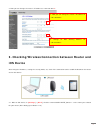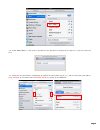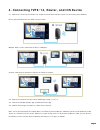1 connecting an ios device via router the wireless connection between an ios device and the tzt9/14 built-in wireless lan can possibly be less stable under some conditions, especially if there are many other wireless signals around the tzt9/14, the distance in between is long, or if there is an obst...
2 1. Summary ios devices can be wirelessly networked with the tzt9/14 via an ethernet router with the following settings on the router: 1-1. (mandatory) fix an ip address to “192.168.252. 2 ” to “192.168.252. 99 ” (e.G. 192.168.252.2) 1-2. (mandatory) set the subnet mask to “255.255.255.0” 1-3. (man...
3 2. Setting up a router this section shows an example of settings with the belkin n300. Http://www.Belkin.Com/us/p/p-f9k1002 if another type of router is used, open its setup page and make all the necessary settings shown in 1. Summary. 2-1. Connect a router to a pc with a lan cable. Note: the lan ...
4 2-3. Launch the setup page. 2-4. Click [ advanced tools ]. 2-5. Click [ network name & security ] to make detailed settings such as ip address. The login page opens. 2-6. Click [ submit ] to open the detailed setup page..
5 2-7. (ref. Summary 1-1.) in the [ lan settings ] page, fix an ip address to “192.168.252. 2 ” to “192.168.252. 99 ”. In this example, the ip address is fixed to “192.168.252. 2 ”. Note: if the message ” the lan ip address cannot be in the dhcp address pool. ” appears as shown at left, see troubles...
6 2-10. (ref. Summary 1-6.) in the [ channel and ssid ] page, rename the ssid to an easy-to-recognize name. This setting is recommended in order to easily find the router with an ios device. In this example, the original ssid is renamed to “nntzt router 1”. 2-11. (ref. Summary 1-5.) set wireless cha...
7 in the [security] page, set the security mode to other than open or disabled. In this example, it is set to “wpa/wpa2-personal (psk)”. 2-13. (ref. Summary 1-7.) change the password to an easier-to-remember one if necessary. Note: when an ios device is connected to the built-in wireless lan of the ...
8 troubleshooting if the error message “the lan ip address cannot be in the dhcp address pool” appears, change the [ ip pool starting address ] or [ ip pool ending address ]. See the following steps for solution. Tips: the router (dhcp server) will allocate an ip address to a connected device (clien...
9 3. Now you can change the router’s ip address to “192.168.252. 2 ”. 3. Checking wireless connection between router and ios device after fixing the ip address, setting the security mode, etc, check if the connection can be established between the router and an ios device. 3-1. With an ios device, i...
10 3-2. Select nntzt router 1 and enter its password. If the password is changed in the step 2-13, enter the same one here. 3-3. Check that the connection is established. To confirm the connection, tap the [ > ] icon to verify that an ip address [ 192.168.252.X ] and subnet mask [ 255.255.255.0 ] ar...
11 4. Connecting tzt9/14, router, and ios device 4-1. Connect the router to the tzt9/14 or an ethernet hub and install the router in a convenient place onboard. Direct connection between one tzt9/14 and a router: multiple tzt9/14 units connected to router’s lan ports: a router connected to an ethern...
12 --- end ---.