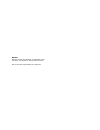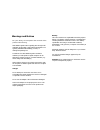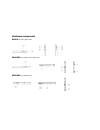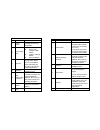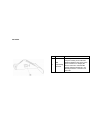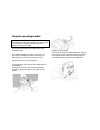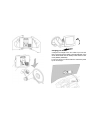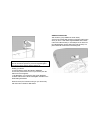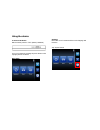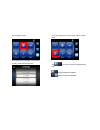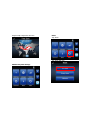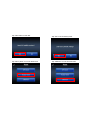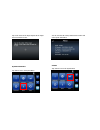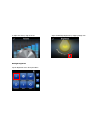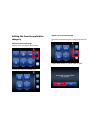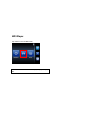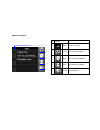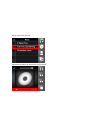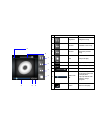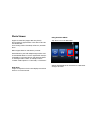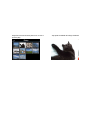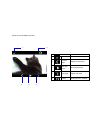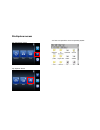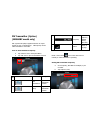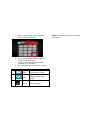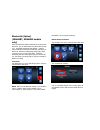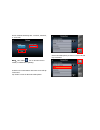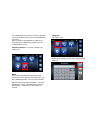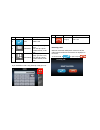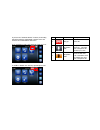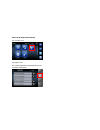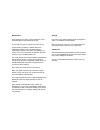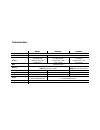- DL manuals
- NavRoad
- Car Navigation system
- NR360
- User Manual
NavRoad NR360 User Manual
Summary of NR360
Page 1
Nr360 / nr460xx / nr560xx user’s manual.
Page 2
Notice: because of still development, specifications and functions are subject to change without notice. We do not take responsibility for misprints..
Page 3
Warnings and notices for your safety, do not operate the controls of the product while driving. Gps satellite signals cannot typically pass through solid materials (except glass). Gps location information is not typically available inside buildings, tunnels, or underground parking lots. A minimum of...
Page 4
Package contents navroad device windshield mount car holder car charger usb cable (option) earphones (option) ac charger (option) dashboard mount (option) tmc module (option) manual micro sd card depending on version quick guide.
Page 5
Hardware components nr360 top / left / right views nr460xx top / bottom / left / right views nr560xx top / bottom / left.
Page 6
Nr360 / nr460xx no function 1 power button standby mode by pressing the button for sleep/wake. 2 power status led battery charging status. Green—fully charged or high battery. Orange—charging battery red—low battery 3 microsd accepts micro sd storage cards, allows you to use navigation, audio and im...
Page 7
Car holder no function 1 usb port/docking connector for usb port: connects the device to computer running on the microsoft windows platform. Also serves as the power connector for charging the device. Connects to external tmc module (selected models only). For docking connector: connects to car moun...
Page 8
Using the mounting bracket. Warning: some countries prohibit the mounting of any electronic device on the vehicle dashboard. Be sure to check your local laws for acceptable mounting areas before installing the car mount bracket. Clean the mounting surface with a glass cleaner and a clean cotton clot...
Page 9
Charging your device a. Plug the car charger to the 12 v outlet of your car and then connect the charger cable to the mini usb port of the device please make sure the battery switch status in “on” mode (nr360 / nr460xx). B. You now can let your device have the continuous power by the car charger..
Page 10
Note: your car may be required to switch the vehicle ignition into the accessories position to power the cigarette lighter. Your device will not charge with the ignition off. Starting your device a. Push the battery switch on (nr360 / nr460xx) b. Press the power button to turn on your device, then t...
Page 11
Please be noted that navroad is not responsible for any damage caused by an accident due to unreliable tmc radio transmissions by national, regional, or local broadcasters caused by tmc service restrictions, or by natural and man-made conditions that prevent real-time information from being delivere...
Page 12
Using the device to turn on the device slide the battery switch to “on”. (nr360 / nr460xx). Turn on your device by pressing the power button on the top right panel of the device. Main menu settings: before first use it’s recommended to set the language and timezone. Tap “system” button ..
Page 13
Tap “language” button it will display current language in central area to drag, wheel scroll language tags. To set the system time zone, tap “time zone” in system menu tap to set up the function of daylight savings time. Daylight savings time enabled. Daylight savings time disabled..
Page 14
Drag the map to adjust the time zone. Additional system settings reset tap “reset”. Tap “reset gps” icon ..
Page 15
Tap “yes” button to reset gps. Tap “factory reset” icon in the reset menu. Tap “yes” to do the factory reset tap “calibration” icon in the reset menu..
Page 16
Tap on the center of the target. Repeat as the target moves around the screen. System information tap “about” icon in the system menu. You can view the os version, gps firmware version and other system information. Volume tap “volume” icon in the system menu.
Page 17
To adjust the volume, drag the wheel. Backlight brightness tap the brightness icon in the system menu adjust the backlight brightness by dragging triangle icon..
Page 18
Setting the favorite application category add icon to the favorite page drag the icon to the category bar of favorite that will show the icon in favorite page. Delete icon to the favorite page drag the icon from favorite page to category bar and drop it. Confirm dialog will pop up, just tap “yes” to...
Page 19
Mp3 player tap “music” icon in the main menu. Note: you can also enter the music player by right category bar.
Page 20
Mp3 player functions no function 1 return return to list page 2 songs list all song by alphabet 3 album list all albums by alphabet. 4 artist list all artists by alphabet 5 search current play list 1 2 3 4 5.
Page 21
Tap the song on the music list tap bottom information bar will switch to song’s progress..
Page 22
No function 1 play/pause play/pause song 2 forward forward to next song. 3 previous reword to previous song 4 stop stop music play. 5 repeat repeat play songs. 6 random random play songs. 7 sound bar to adjust the sound. 8 bottom info. Bar no even: this place will scroll song’s name and total play t...
Page 23
Photo viewer support for jpeg files (support max. 500 photos). Auto-scanning of supported files in the device’s micro sd card & flash disk. Three viewing modes: thumbnail, full screen, and slide show. Album support based on sub-directory contents. Each subdirectory can hold multiple images and be us...
Page 24
Drag all screen area will cause photo move to next or previous page. Tap specific thumbnail will enlarge thumbnail..
Page 25
Tap the screen will display control bar. No function 1 return return to thumbnail page 2 previous page display previous photo. 3 auto play mode auto play all photos. 4 next page display next photo. 5 rotate rotate photo 90 o clockwise 1 5 2 3 4.
Page 26
File explorer access tap “amusement” button tap “explorer” button you have now opened the access to operating system..
Page 27
Fm transmitter (option) (nr560bf model only) has a great music-player-supported function to output sounds via your car audio/stereo. Fm frequency can be varied from 88.2 to 107.8 mhz. Turn on fm transmitter frequency a. Tap “volume” icon in the system menu. B. Tap “fm” icon to open fm transmitter fu...
Page 28
C. Set the number as same as the frequency of your car radio, and tap “enter” d. Set the same frequency number to make your car radio receive audio from . E. Go back to main menu. Play “music player”, “video player” or “navigation”. F. Then sounds will come out from your car radio. No icon function ...
Page 29
Bluetooth (option) (nr460bt, nr560bf models only) once your bluetooth-enabled mobile phone is paired with the device, you can make hands-free phone calls through your integrated microphone and speaker. Makes it easy to make and receive phones calls with ease while you drive a car. Hands-free calling...
Page 30
Choose automatic answering time: 3 seconds, 10seconds, or 30 seconds. Note :there will be icon on the main menu to remind you if bluetooth is operating. Go back to the communication main menu screen and tap “connection”. Tap “search” to look for bluetooth mobile phones. Choose the mobile phone you w...
Page 31
Your mobile phone may require you to enter a password to connect the device. Enter “0000” on the mobile phone in this case. When connection is accomplished, the name of the connected phone is displayed on the title bar of the “communications” screen. Internet connection - to connect to internet, tap...
Page 32
No. Icon function description 1 dial make a call. 2 call history incoming/ receiving call logs. You can tap a phone number directly to call out. 3 phone book entering to phone book page. (pl. Refer to 5.5) you can tap a phone number directly to call out. If you would like to end a call, please tap “...
Page 33
If you have set “automatic answer” function, the incoming call will be picked up automatically. And the screen will switch to the communication main menu. If you would like to end a call, please tap “hang up” icon. To enable or disable mute function, tap microphone icon. No. Icon function descriptio...
Page 34
Phone book (import phonebooks) tap “contacts” icon. Tap “import” icon. The contact information will be imported from the connected mobile phone..
Page 35
Troubleshooting and maintenance troubleshooting if your device does not respond, do a “hard reset”. Nr360 / nr460xx reset disconnect all cables, including the ac adapter, from your device. Switch the device off and on, by sliding the hard reset on/off switch, then press the power button. Nr560xx res...
Page 36
Maintenance avoid exposing your device to direct sunlight or strong ultraviolet light for extended periods of time. Do not drop your device or subject it to severe shock. Do not subject your device to sudden and severe temperature changes. This could cause moisture condensation inside the unit, whic...
Page 37
Technical data nr360 nr460xx nr560xx operating system microsoft windows ce 5.0 processor arm9 360mhz mtk 468mhz screen 3.5” qvga lcd resolution 320 x 240 touch screen 4.3” wqvga lcd resolution 480 x 272 touch screen 5” wqvga resolution 480 x 272 touch screen gps mtk 66 channels memory 64 mb mddr 1gb...