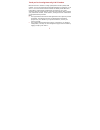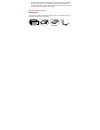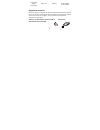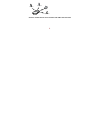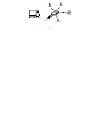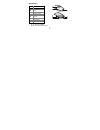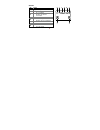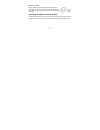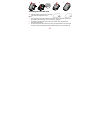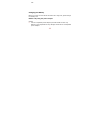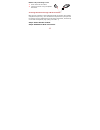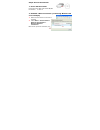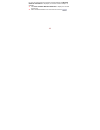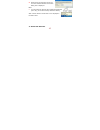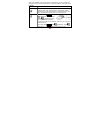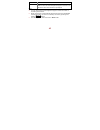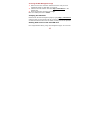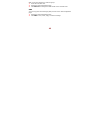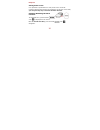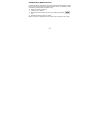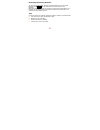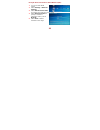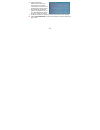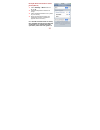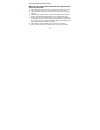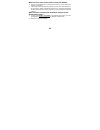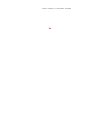1 thank you for choosing nawras e5 ii wi-fi modem nawras e5 ii wi-fi modem is a high-speed packet access (hspa) usb modem. You can connect e5 ii with the usb interface of a computer, or via wi-fi. It is a multi-mode wireless terminal for soho (small office and home office) and business professionals...
2 e5 ii can be kept in a reasonable closed environment such as handbag or laptop bag, however if the ambient temperature increases as a safety precaution the device will switch off automatically or disconnect. In such event please restart your device. Getting to know your e5 ii packing list the e5 i...
3 quick start safety information main unit battery power adapter & data cable application scenarios the wi-fi device or computer can be connected to the internet through the e5 ii. The actual connecting procedure depends on the operating system of the wi-fi device or computer. You can perform the co...
4 laptop digital camera game machine smart phone scenario 3: multi-device access via wi-fi and usb at the same time.
5 smart phone game machine laptop digital camera.
7 2 1 3 4 5 6 8 7 appearance no. Item 1 screen 2 microsd card slot 3 usb port 4 power button 5 wi-fi/wps button 6 dialing button 7 strap hole 8 battery button wi-fi: wireless fidelity wps: wi-fi protected setup.
8 7 8 1 2 4 3 5 6 screen no. Item 1 signal strength 2 network 3 wi-fi enabled number of devices connected 4 internet connection 5 new messages number of new messages 6 power level 7 roaming state 8 m: manual mode a: auto mode.
9 before you start before inserting the sim card and battery, please note down wi-fi network name (ssid) and password (wi-fi key) which is printed on the label next to sim card slot. Installing the sim card and the battery hold the e5 ii modem with usb connector facing down and press the top button ...
1 0 1 2 3 4 installing the microsd card 1. Pull the rubber cap from the microsd card slot and insert the card. Note: the microsd card is an optional accessory. If the microsd card is not provided in the package, you can buy one yourself. To remove the microsd card, open the rubber cap and press the ...
1 1 lost. Charging the battery note: if you have not used the e5 ii modem for a long time, please charge the battery first. Method 1: by using the power adapter caution: use the compatible power adapter priovided inside the box only. Nawras is not responsible for any damage caused due to incompatibl...
1 2 method 2: by connecting to a pc 1. Power off the e5 ii modem. 2. Connect it with pc using compatible data cable. Accessing the internet through a wi-fi connection note: your e5 ii modem is preconfigured with wi-fi network name (ssid) and password (wi-fi key). You can follow the steps below to qu...
1 3 step3: access the internet. 1. Power on the modem press and hold to switch on/off the modem. 2. Establish a wi-fi connection (considering windows xp as an example) 1. Make sure that the wi-fi function is enabled. 2. Select start > control panel > network connections > wireless network connection...
1 4 pc must be configured with a wireless network adapter. If wireless network connection is displayed, the wireless network adapter is available. 3. Click view available wireless networks to display the wireless network list. 4. Select the nawras e5832-xxxx from the list and click ..
1 5 5. Please enter the password (wi-fi key) once the wireless network connection dialog box is displayed. Note: you can find wi-fi network name (ssid) and password (wi-fi key) on the e5 ii exactly below the battery. Wait until the wireless connection icon is displayed in the status area. 3. Access ...
16 after you establish a wi-fi connection successfully, you can access the internet in either of the following two modes. By default, the mode is set to auto. Mode operations auto in this mode, e5 ii will connect automatically to the internet when data transmission is requested. If data transmission...
17 mode operations internet is disconnected. Note: you can use web management page to connect to or disconnect from the network as prompted. Note: you can launch the web management page to select the mode of accessing the internet. While roaming e5 ii automatically disconnects from the established n...
1 8 accessing the web management page 1. Make sure that the connection between the e5 ii and your pc is established either by usb cable or over wi-fi. 2. Start the internet browser and enter http://192.168.1.1 in the address bar. 3. Enter the password, and then click login. Note: the default passwor...
19 data on the card and share it with the group. 1. Insert the microsd card. 2. Access the web management page. 3. Click sd card to manage the data stored on the microsd card. Sms you can enjoy the short message (sms) service on the web management page. 1. Access the web management page. 2. Click sm...
2 0 daily use saving power mode if no operation is performed for a while, e5 ii screen will be off. It will go into deep sleep mode if not accessed for 30 minutes. In this state, you can press any key to activate the wi-fi function. Enabling/disabling the wi-fi function to switch on wi-fi, press and...
2 1 establishing a wps connection if the wi-fi clients connected to the e5 ii support the wps function, the e5 ii can generate a network key without manual input. To establish a wps connection, please follow the below steps: 1. Power on the e5 ii modem. 2. Start the wi-fi clients. 3. Enable the wps ...
2 2 restoring the factory defaults to reset the configuration to factory default settings, press and hold and connect at the same time until the screen is off. Note: after factory defaults are restored, all personal configurations are deleted and all web-based management settings and parameters are ...
23 example: wi-fi connection to game machine (psp) 1. Turn on the psp wlan switch. 2. Select settings > network settings. 3. Select infrastructure mode to connect your local wi-fi access point. 4. Select new connection to specify a mnemonic connection name (such as mye5 ii). 5. Select scan to detect...
2 4 6. Select the nawras e5832-xxxx from the list. Then press the > button consecutively to confirm the ssid and input the wi-fi key. The default wi-fi network (ssid) and password (wi-fi key) are attached on the e5 ii exactly below the battery. 7. Press the > button to continue, and then press x to ...
2 5 example: wi-fi connection to smart phone (iphone) 1. Select settings > wi-fi and turn wi-fi on. 2. Automatically detect networks in range. 3. Select the nawras e5832-xxxx (name of your device). 4. Enter the password and tap join. (networks requiring a password appear with a lock icon.) note: the...
26 the wi-fi clients..
2 7 frequently asked questions (faq) what can i do if the client connected to the e5 ii cannot access the internet? 1. Check and ensure that the client is connected to the e5 ii properly. 2. Check the power status to ensure that the e5 ii is powered on. 3. Check the signal strength to ensure that th...
28 what can i do if the client cannot access the wlan? 1. If there are interferences or shields near the e5 ii, you can adjust the position of the e5 ii. 2. Check and record the following settings of your wi-fi client and e5 ii: wi-fi network (ssid) and password (wi-fi key). All these parameters sho...
29 version: v100r001_01 part number: 31010eqv.