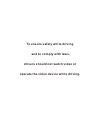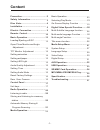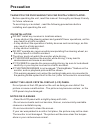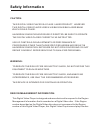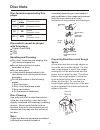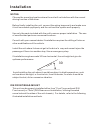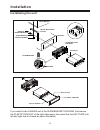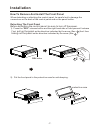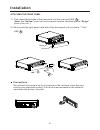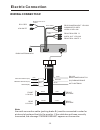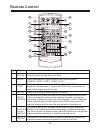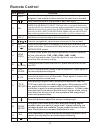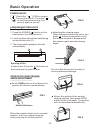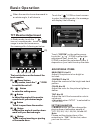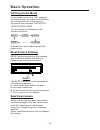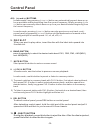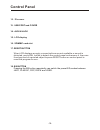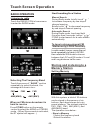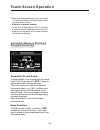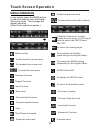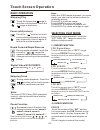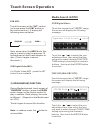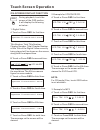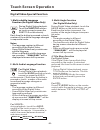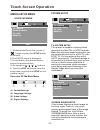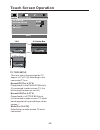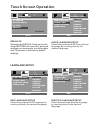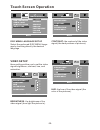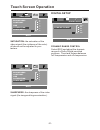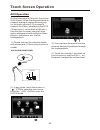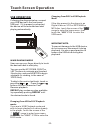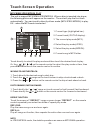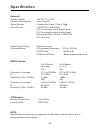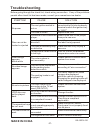Summary of NCD-707
Page 2: And to Comply With Laws,
To ensure safety while driving and to comply with laws, drivers should not watch video or operate the video device while driving..
Page 3: Content
Content -1- precaution...................................... Safety information......................... Disc note....................................... Installation .................................... Electric connection ...................... Remote control............................ Basic oper...
Page 4: Precaution
-2- precaution thank you for purchasing this car digital video player . Before operating the unit, read this manual thoroughly and keep it handy for future reference . To avoid injury or accident , read the following precautions before installing and operating the unit . About the liquid crystal dis...
Page 5: Safety Information
-3- safety information caution: this digital video player is a class i laser product. However this digital video player uses a visible/invisible laser beam which could cause . Hazardous radiation exposure if directed. Be sure to operate the digital video player correctly as instructed. Use of contro...
Page 6: Disc Note
-4- disc note preparing new discs with rough spots a new disc may have rough edges on its inside and outside edges. If a disc with rough edges is used, the proper setting will not be performed and the player will not play the disc. Therefore, remove the r o u g h e d g e s i n a d v a n c e by using...
Page 7: Installation
Installation -5- notes: choose the mounting location where the unit will not interfere with the normal driving function of the driver. Before finally installing the unit, connect the wiring temporarily and make sure it is all connected up properly and the unit and the system work properly. Use only ...
Page 8: Installation
Installation -6- if you want to take chassis out of the slide bracket housing, first remove the plastic trim out of the both sides away, then insert the two key plate into left and right side of chassis as above illustration. Installating the unit dash board metal mounting strap hex nut spring washe...
Page 9: Installation
-7- installation how to remove and install the front panel when detaching or attaching the control panel, be careful not to damage the connectors on the back of the control panel and on the panel holder. Detaching the front panel before detaching the control panel, be sure to turn off the power. 1)....
Page 10: Installation
Hollow bulge attaching the front panel installation -8- 1). First, insert the left side of the front panel into the main unit(see ). (note: the “hollow ” point on the front panel must be attached into the “bulge” point of the unit . ) 2). Gently push the right-down hand side of the front panel until...
Page 11: Electric Connection
Electric connection -9- wiring connection note: the earth connection cable (parking brake b-) must be connected in order for pictures to be played back to the monitor. If the cable has not been correctly connected, the message “parking brake” appears on the monitor. Rca cable subwoofer grey video in...
Page 12: Remote Control
Remote control -10- 6 5 button ref # function 1 2 repeat clock press it briefly to view the clock time . Mode press repeatedly to cycle through the various modes: >radio > disc > usb > card > aux >. 3 stop press once to pause playback. Press play/pause to resume playback. Please note: if you press s...
Page 13: Remote Control
Remote control -11- button ref # function 8 9 goto press it button to begin playback at a moment in the program you designate. Use number buttons to enter the data that is needed. / press these buttons to skip ahead or back one track. 10 sel 11 vol+/- use these controls to adjust the volume level. 1...
Page 14: Remote Control
Remote control -12- using the remote control face the remote control towards the player front face ir mark (remote control signal receiver). Operation angle: about 30 degree in each the direction of the front of the ir mark. Preparing the remote control 1. First push to inside as the direction indic...
Page 15: Basic Operation
Basic operation -13- power on/off loading/ejecting a disc ejecting a disc in disc mode, press the (2) button on the front panel to eject the disc . Loading a disc 3. The player starts playback the disc automatically . 2. Insert the disc with printed side facing up into the disc slot (1) . 1 2 1. Pre...
Page 16: Basic Operation
Basic operation -14- when the monitor turns downward to a certain angle, it will draw in . Fig.6 tft monitor adjustment (1). (power) button in any modes, touch the “ ” icon to switch the unit off . The touch buttons on the base of the touch monitor: (6). Button touch to allow inserting or ejecting o...
Page 17: Basic Operation
-15- basic operation setting wallpaper in wallpaper mode, you can select the among of “auto, green, yellow, red, light blue, blue, pink ” . When you select the “auto” item, the player will change the background automatically . Adjustable items: treble: -7 to +7 adjust treble level . Balance: r 0-10 ...
Page 18: Basic Operation
-16- basic operation the reset button is to be activated for the following reasons: a. Initial installation of the unit when all wiring is completed. B. All the function buttons do not operate. C. Error symbol on the display. Reset factory settings reset button is placed on the housing and must be a...
Page 19: Unit Keys
-17- unit keys control panel 2. And vol knob during playback e vol knob sel button , th is used to increase or decrease the volume. To switch between bass,treble,balance, fade,color,brightness, contrast, tint and volume, briefly and repeatedly press the sel button. After switching on the desired mod...
Page 21: Control Panel
Control panel -19- 14. Aux in jack 13. Usb port and cover 15. Lcd display 12. Ir sensor 17. Reset button when lcd displays wrongly or some buttons are not available or sound is distorted, press rel button to detach the control panel and remove it, then use the sharp end of a pointed object to press ...
Page 22: Touch Screen Operation
Touch screen operation -20- when an fm stereo broadcast is hard to receive press st/mo button on the remote control to select the mono or stereo mode . (when stereo mode is activated, the st symbol will appear . ) selecting the frequency band touch the screen of “ band ” section repeatedly to select...
Page 23: Touch Screen Operation
-21- touch screen operation automatic memory storing & program scanning in radio mode, touch and keep (for more than 2 ’ s) the screen of “ aps ” range to active automatic station storage. The radio searches within the current frequency band, e.G. Fm1, for the stron- ger signal level until the searc...
Page 24: Touch Screen Operation
-22- touch screen operation in any modes, press the mode button on the front panel to enter the digital video play mode . The message will display as below : (when parking brake supplied .) media operation to enter the main menu mute function intro function random function repeat function to increas...
Page 25: Touch Screen Operation
Touch screen operation -23- digital video/vcd/cd/mp3: normal playback 2x 4x 8x 20x rapid forward/rapid reverse during media playback, touch the screen of “ / ” range the speed of rapid forward/reverse changes according to the media as follow: pause (still picture) touch the “ ” section on touch scre...
Page 26: Touch Screen Operation
-24- touch screen operation for vcd : touch the screen ofthe “int” section (or longer press the 3/int button on the remote control ). It display will following menu as below : seq play inro 1 note: when select the inro mode, this player to start to play the previous 10 seconds part of each track/cha...
Page 27: Touch Screen Operation
-25- touch screen operation note: for cd(audio) disc, touch osd button is not available . E.Touch or press osd for the fifth time: the message on the screen will be cleared for svcd and vcd. 2.Example for vcd/svcd/cd: f. Touch or press osd for sixth time: the message on the screen will be cleared. O...
Page 28: Touch Screen Operation
-26- touch screen operation digital video special function during digital video playback, touch the angle button on the touch screen . Each time the button is pressed , the number of the angle changes in sequen- tial order. Notes: - the angle number is different according to the digital video. - the...
Page 29: Media Setup Menu
Media setup menu -27- using the menu system setup tv system setup this player is capable of playing discs recorded in either pal or ntsc formats. Make the selection based on whether you are connecting the unit to a pal tv or an ntsc tv. You can also set the unit to auto (autoselect). The disadvantag...
Page 30: Touch Screen Operation
-28- 16:9 4:3 letter box 4:3 pan scan tv type setup this is to select the appropriate tv aspect (4:3 or 16:9) according to the connected tv set. Normal/ps (for 4:3 tv) played back in the pan & scan style. (if connected to wide-screen tv, the left and right edges are cut off.) normal/lb (for 4:3 tv) ...
Page 31: Language Setup
-29- defaults selecting the default item and confir- ming restore will return all personal settings you have made, including radio and tv presets, to the factory default settings. Language setup osd language setup select the preferred osd language by touching directly the desired language . Audio la...
Page 32: Video Setup
Disc menu language setup select the preferred disc menu langu- age by touching directly the desired language . -30- video setup brightness- the brightness of the video signal (how light the picture is) . Contrast- the contrast of the video signal (the dark portions of pictures). Touch screen operati...
Page 33: Digital Setup
-31- sharpness- the sharpness of the video signal (the image setting acumination) . Digital setup dynamic range control select drc and adjust the dynamic range of a dolby digital encoded program. There are 8 steps between full compression and off compression. Saturation- the saturation of the video ...
Page 34: Touch Screen Operation
-32- touch screen operation aux operation 3). You now hear the sound from the external device played back through the loudspeakers . 4). Touch the volume+/- sections on touch screen or use the vol+/- on the panel to adjust the volume level. 2). In any mode, touch the screen of “ ” icon to enter the ...
Page 35: Usb Operation
Following the diagram below, connect your usb device to the front panel usb port . If it is properly connected, the device will be mounted and start playing automatically. -33- usb operation touch screen operation important note: to prevent damage to the usb device, do not remove or disconnect it du...
Page 36: Sd/mmc Card Operation
Mode change to sd/mmc card after a sd or mmc card was inserted into the main unit card slot . The unit will starts playing the files contained on the memory card . Once the unit read the memory card successfully, the first file on the memory card will automatically start playback. Press the mode but...
Page 37: Touch Screen Operation
Mp3/wma/jpeg/mpeg4 play -35- touch screen operation the unit is support mp3/wma/jpeg/mpeg4 . When a disc is inserted into player, the following picture will appear on the monitor . The unit will play the first track automatically . You can touch to directly others mode (mp3/jpeg /mpeg4) to play . Ex...
Page 38: Specification
Specification -36- tft monitor: monitor screen size: 7 inch wide color system: ntsc/pal note: specification and design are subject to modification, without notice, due to improvements in technology. Audio signal output: 2ch&4ch line out characteristics: (1)frequency response 20 hz - 20 khz (2)s/n ra...
Page 39: Troubleshooting
Before going through the check list, check wiring connection. If any of the problems persist after check list has been made, consult your nearest service dealer. Troubleshooting -37- inserting the disc in reverse direction press the reset button. Front panel is not properly fixed into its place the ...