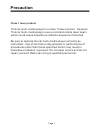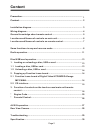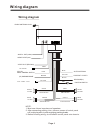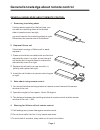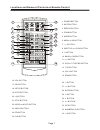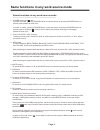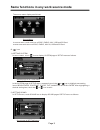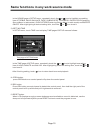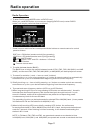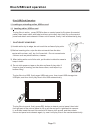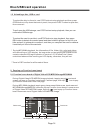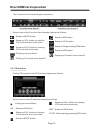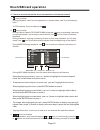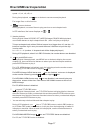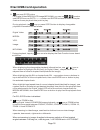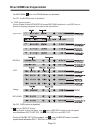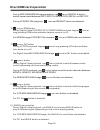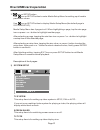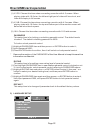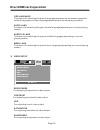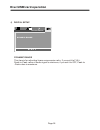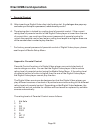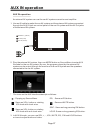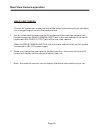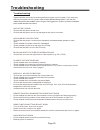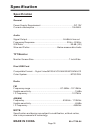Summary of NCD-730
Page 2: Class 1 Laser Product
Page 1 class 1 laser product this car multi-media player is a class 1 laser product. However this car multi-media player uses a visible/invisible laser beam which could cause h azardous radiation exposure if directed. Be sure to operate the car multi-media player correctly as instructed. Use of cont...
Page 3: Content
Page 2 precaution............................................................................................ Content................................................................................................. Installation diagram....................................................................
Page 4: Installation Diagram
Page 3 installation diagram mounting bracket mounting bracket mounting bolts installation diagram hex nut spring washer plain washer tapping screw dash board metal mounting strap console hex bolt plastic frame.
Page 5: Wiring Diagram
Page 4 wiring diagram note: 1. Must use 4 ohms impedance of speakers. 2. After connecting parking line, video on screen of control panel will be displayed only after 3. Before finishing wiring, do not attach control panel onto chassis. Applying parking brake. Ignition switch red white white/black gr...
Page 6
1 . Removing insulating sheet if ) ) ) . ) ) ) . ) ) using remote control for the first time, you can see an insulating sheet at the bottom side of remote control as right. You must remove the insulating sheet as right. Otherwise, the remote control is disabled. 2. Replace lithium cell if the electr...
Page 7
or ch1~6 button 3. Reset button sel button and vol knob 5. Open button 6. Usb port and cover 7. Aux in jack 8. 9. Eq button 10. Band button 11. Rel bu...
Page 8
button 21. Stop button 22. Audio or mo/st button 23. Angle button 24. Eq butto...
Page 9
Page 8 same functions in any work source mode same functions in any work source mode 1. Power button and icon in power off mode, pressing power button on remote control or pressing power button on control panel powers on main unit. In power on mode, pressing power button on remote control or pressin...
Page 10
Page 9 same functions in any work source mode the source menu displays as follows: in source menu, touch one icon of disc, radio, aux, usb and sd card to enter one work source of disc, radio, aux in, usb and sd card. 10. Icon 1) setting system in source menu, touch icon to display system page of set...
Page 11
Page 10 same functions in any work source mode in the sound page of setup menu, repeatedly touch the or icon to highlight one setting item of treble, bass, balance, fade, subwoofer, loudness, radio loc/dx(entering source menu in radio mode), radio stereo(entering source menu in radio mode) and buzze...
Page 12: Radio Operation
Page 1 1 radio operation radio operation 1. To enter radio mode(mode button or radio icon) when you use mode button or source menu (tapping radio icon) to enter radio mode, it will display radio interface as follows: * some icons on radio interface correspond with the buttons on remote control or co...
Page 13: Radio Operation
Page 12 radio operation 5. To preset and listen to a memory station(1~6 icons or 1~6 buttons or ch1-6 button ) 1) long touching one of 6 number(1~6) icons or long pressing one of 6 number(1~6) buttons can preset the current broadcasting station of the current band in the number memory bank; . 2) bri...
Page 14: Disc/usb/card Operation
Page 13 disc/usb/card operation disc/usb/card operation 1. Loading or unloading a disc, usb or card 1.1 loading a disc, usb or card to play files in a disc, press open button on control panel to flip down the control panel, then insert a disc with label surface up into disc slot, then flip up the co...
Page 15: Disc/usb/card Operation
Page 14 disc/usb/card operation 1.2 unloading a disc, usb or card to unload the disc in disc slot, use stop button to stop playback and then press open button to flip down the control panel, then press eject button to eject disc, then remove it. Right * during mp3/wma playback, the information of fi...
Page 16: Disc/usb/card Operation
Page 15 function icons-board 1 function icons-board 2 the function icons-boards display as follows: * some icons on the function icons-boards descript as follows: : same as mute button. : same as vol- button or rotating vol knob with anti-clock wise. : same as vol+ button or rotating vol knob with c...
Page 17: Disc/usb/card Operation
Page 16 disc/usb/card operation 3. Function of controls on the touch screen/main unit/remote control 1. Icon or button during playback, use it to pause playback; in pause mode, use it to resume play - back. In cd interface, the icon displays as . 2. Icon or button during digital video/vcd/cd/mp3/wma...
Page 18: Disc/usb/card Operation
Page 17 disc/usb/card operation menu menu pbc pbc menu menu pbc pbc menu menu pbc pbc menu menu pbc pbc menu menu pbc pbc speed: x2, x4, x8, x20, x1. During fast playback, use icon or button to resume normal playback. For image files, no this function. 4. / icons or buttons during playback, use one ...
Page 19: Disc/usb/card Operation
Page 18 disc/usb/card operation 8. Icon and goto button for digital video/mpeg4/vcd/image/mp3/wma, you can use , , ,number and enter icons or goto, , number and enter buttons to select a chapter /track or from a playback time point to play. During playback, tap icon or press goto button to display c...
Page 20: Disc/usb/card Operation
Page 19 icon and are for cd, the zoom button is disabled. 10. Osd icon or button during digital video /mpeg4/image/mp3/wma playback, use osd icon or button to display playback information bar as bellows: digital video : mpeg4: vcd: image: mp3/wma: 11. Icon or repeat button during digital video playb...
Page 21: Disc/usb/card Operation
Page 20 during mp3/wma/mpeg4/image playback, use icon or repeat button to switch repeat mode between rep1,rep folder(or dir),rep all or rep off. During vcd(pbc on) playback, icon and repeat button are disabled. 2 for mpeg4/image/vcd(pbc on) playback, rdm button disabled. 14 during vcd playback, use ...
Page 22: Disc/usb/card Operation
17. Icon or setup button use icon or setup button to enter media setup menu for setting up all media parameter values. Use icon or setup button to display media setup menu(the default page is system setup); media setup menu has 4 pages in all. When highlighting a page, tap the aim page icon or press...
Page 23: Disc/usb/card Operation
(1) 4:3 ps: choose this item when connecting a monitor with 4:3 screen. When playing video with 16:9 size, the left and right part of video will be cut out, and video will display in full screen. (2) 4:3 lb: choose this item when connecting a monitor with 4:3 screen. When playing video with 16:9 siz...
Page 24: Disc/usb/card Operation
Osd language this item is for selecting the type of language displayed on the screen except for subtitle language and menu language(depending on current playing media). Audio lang this item is for selecting the type of audio language(depending on current playing media). Subtitle lang this item is fo...
Page 25: Disc/usb/card Operation
4 ) digital setup dynamic range this item is for adjusting linear compression ratio. If you set it to full, peak-to-peak value of audio signal is minimum; if you set it to off, peak-to -peak value is maximum. Dynamic range digital setup e x i t page 24 disc/usb/card operation.
Page 26: Disc/usb/card Operation
* region code appendix: region code of d motion picture association of america (mpaa) divided the world into 6 regions, and gave every region a region code for locking and unlocking d playback. Please region codes and the countries or areas represented by region codes are as follows: region 1: ameri...
Page 27: Disc/usb/card Operation
* parental control q: after inserting a digital video disc into the disc slot, ? A: the playing disc is locked by a rating level of parental control. If the current rating level of parental control of the digital video player is lower than the one of current disc, you must input the correct password...
Page 28: Aux In Operation
Page 27 aux in operation aux in operation an external av system can use the car av system as monitor and amplifier. 1. Use an av cable to make the car av system and the external av system connected through the aux in jack on control panel of the car av system and the av out jacks of the external av ...
Page 29: Rear View Camera Operation
Page 28 rear view camera operation rear view camera the car av system can make you look at the actual status behind your car when you change the gear level to the back position. 1. Use an video cable to make the car av system and the rear view camera con- nected through the rear camera input jack in...
Page 30: Troubleshooting
Troubleshooting please read the user manual carefully before using the car a/v system. If you have any difficulty using this car a/v system, . If you still after using all the suggestions, please contact no picture, sound * ensure that the power switch is on. * ensure that the power cord is not dama...
Page 31: Specification
Specification general power supply requirement..................................................Dc 12v current consumption........................................................1 0 a max. Audio signal output ......................................................... 2ch&4ch line out frequency respon...