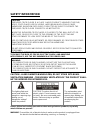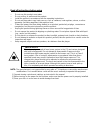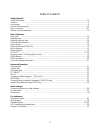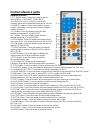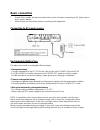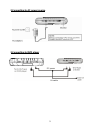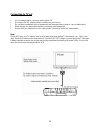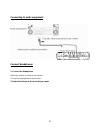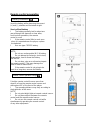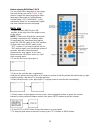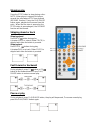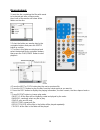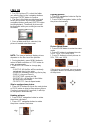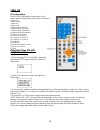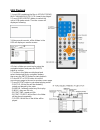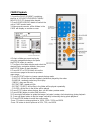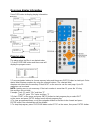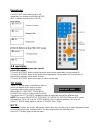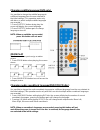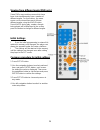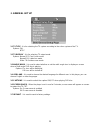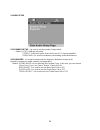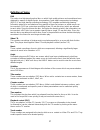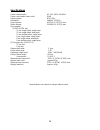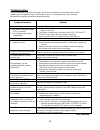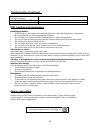- DL manuals
- Naxa
- TV
- NCV-813
- Instruction Manual
Naxa NCV-813 Instruction Manual
Summary of NCV-813
Page 1
Instruction manual 7 ″ dual screen tft lcd multimedia entertainment system model no.: ncv-813 before using this product, read, understand, and follow these instructions. Save this booklet for future reference..
Page 2: Safety Information
1 safety information caution: dvd/video cd/cd player is a class 1 laser product. However this dvd/ video, cd/cd player uses a visible laser beam which could cause hazardous radiation expo sure if directed. Be sure to operate the dvd/video cd/cd player correctly as instructed. When this dvd/video cd/...
Page 3
2 read all instructions before using • do not use this product near water. • do not ceiling- or wall-mount the product. • install the product in accordance with the operating instructions. • do not set the product near heat sources, such as radiators, heat registers, stoves, or other apparatus (incl...
Page 4
3 table of contents getting started: safety information ........................................................................................................................1-2 features ..................................................................................................................
Page 5: Features
4 features 7" tft display this player has a built-in 7" tft display window, to provide clear vision, and low radiation. Built in rechargeable lithium battery multi tv system support the player can play discs with signal system of pal and ntsc. Graphical user interface screen simply by pressing the o...
Page 6: Control Reference Guide
5 control reference guide main unit 1 tft display window - displays all information about dvd work scene. 2 built-in speakers 3 prev button - press this button to skip to the previous chapter or title (for dvd) or track (for vcd/ cd). 4 next button - press this button to skip to the next chapter or ...
Page 7: Control Reference Guide
6 control reference guide remote control 1. Tft mode button- press this button to select brightness, contrast, sharpness, saturation, hue or 16:9/4:3 screen mode and then press left or right button to adjust as you like. 2. Numeric buttons- press these buttons to input numeric information, such as t...
Page 8: Basic Connection
7 basic connection l ensure all the cables are disconnected from the main unit before connecting to ac power source by ac power adaptor. L read through the instructions before connecting other equipment. Connecting to ac power source rechargeable battery use the player has a built-in rechargeable li...
Page 9
8 connecting to monitor 1. Monitor unit front view 1. Mute button-press this button to mute the sound. 2. Menu button- press it to enter initial settings menu. Press this button continuously to select contrast, brightness, hue, saturation, sharpness and scaling and then press left or right button to...
Page 10
9 2.Connecting to ac power source 3.Connecting to dvd player.
Page 11
10 connecting to tv set l it is recommended to connect a multi-system tv. L disconnect the ac adaptor before commencing connection. L do not block ventilation holes of equipment and arrange them so that air can circulate freely. L read through the instructions before connecting other equipment. L en...
Page 12
11 connecting to audio equipment connect headphones 1. Connect the headphones. Adjust the volume to minimize the volume. Connect the headphones to phone jack. 2. Adjust the volume to the level that you want..
Page 13
12 remote control preparation battery installation insert the battery while observing the correct (+) and (-) polarities as illustrated at right. Service life of battery l the battery normally last for about one year although this depends on how often, and for what operations, the remote control is ...
Page 14
13 before enjoying dvd/video cd/cd the on-screen menu language of your player has been factory pre-set to english . If you want to change the menu language to other language, please refer to "initial settings / general setup / osd language". In the explanation below it is assumed that english has be...
Page 15
14 stopping play press the stop button to stop playing a disc. Note: when player is stopped, the player records the point where stop was pressed (resume function). Press the play/pause button again, playback will resume from this point . When the disc door is opened or the stop button is pressed aga...
Page 16
15 slow-motion play (dvd/vcd) press the slow button on the remote control during playback. 1) plays the disc at a 1/2 of normal speed at first. Each time the button is pressed, the play speed becomes 1/2,1/4,1/8,1/16. 2) press the play/pause button to resume to normal play. Music playback 1. Insert ...
Page 17
16 movie playback 1.Insert the disc containing the files with movie to be played and after a few seconds, the screen of the monitor will show all the folders on the disc: 2. Select the folder you want to play by the navigation buttons and press the enter button to confirm. 3. The files in this folde...
Page 18
17 jpeg cd l for jpeg picture cd, select the folder you want to play by the navigation buttons and press enter button to confirm. L the files in this folder are displayed and select your pictures by using the up/down navigation buttons and press enter button to start playback. Thumbnail of picture w...
Page 19
18 jpeg cd slide show effects press program button to select one of the effects when changing from one picture to another: 1 wipe top 2 wipe bottom 3 wipe left 4 wipe right 5 diagonal wipe left top 6 diagonal wipe right top 7 diagonal wipe left bottom 8 diagonal wipe right bottom 9 extend from centr...
Page 20
19 usb playback 1. Insert usb containing the files in vcd/svcd/dvd/ music/wma/movie/jpeg /cd format to be played. 2. Press usb/card/dvd button to switch the unit in usb reader mode. Then the screen will display as following: 3. After several seconds, all the folders in the usb will display on monito...
Page 21
20 card playback 1. Insert the card (sd/mmc) containing the files in vcd/svcd/dvd/music/wma/ movie/jpeg /cd format to be played. 2. Press usb/card/dvd button to switch the unit in card reader mode. 3. After several seconds, all the folders in the card will display on monitor screen: 4. Select a fold...
Page 22
21 on screen display information press osd button to display playing information. Program play the player plays the files in an desired order. 1. Press program button and the screen will display the program menu. 2. Press navigation buttons to choose memory index and then press enter button to start...
Page 23
22 repeat play press repeat button during play, it will repeat play one chapter or one title (for dvd disc), or repeat play track (for vcd/cd). A-b repeat play repeating sections between two specific points (a-b repeat) 1. Press a-b repeat button during play at the point where repeat play is to be s...
Page 24
23 changing subtitle language (dvd only) it is possible to change the subtitle language to a different language from the one selected at the initial settings. (this operation works only with discs on which multiple subtitle languages are recorded ) 1. Press subtitle button during play, the screen wi...
Page 25
24 viewing from different angle (dvd only) some dvds may contain scenes which have been shot simultaneously from a number of different angles. For these discs, the same scene can be viewed from each of these different angles using the angle button. Press angle during play, number of angle being play...
Page 26
25 1. General set up 1.1 tv type - it is for selecting the tv system according to the colour system of the tv. Options: pal ntsc 1.2 tv display - it is for selecting tv output mode. Options: normal /ps: pan & scan mode normal/ lb: letter box mode wide : 16:9 wide screen mode 1.3 angle mark - it is u...
Page 27
26 2. Audio setup 2.1 speaker setup - it is used to set the speaker output levels options: lt/rt-left/right mix mode stereo - select this option if you don't have a 2.1 channel amplifier. Surround- it is used to set dummy surrounding audio effectiveness. 2.2 equalizer - it is used to compensate for ...
Page 28
27 definition of terms dvd this refers to a high-density optical disc on which high-quality pictures and sound have been obtained by means of digital signals. Incorporation a new video compression technology (mpeg ii) and high-density recording technology, dvd enables aesthetically pleasing full-mot...
Page 29
28 specifications power requirements : ac 100 -240v~ 50/60hz power consumption (main unit): 9.6w signal system: ntsc/pal resolution: 1440(h) x 234(v) dots distance: 0.107(h) x 0.372(v) mm visible range: 154.08(h) x 87.5(v) mm discs played: (1) dvd-video disc 12 cm single-sided, single-layer 12 cm si...
Page 30
29 troubleshooting before requesting service for this player, check the chart below for a possible cause of the problem you are experiencing. Some simple checks or an adjustment on your part may eliminate the problem and restore proper operation. Symptom(common) remedy no power. Insert the ac adapto...
Page 31
30 troubleshooting (continued) the password for rating level has been forgotten. Please contact your local sales dealer. Symptom [video cd] remedy no menu play. This function works only for video cds with playback control. Disc handling and maintenance handling precautions l hold the disc by the edg...