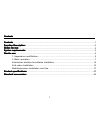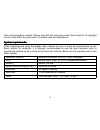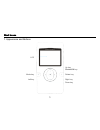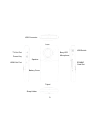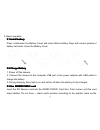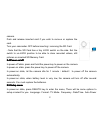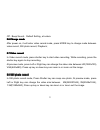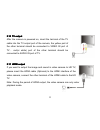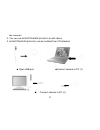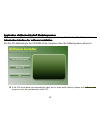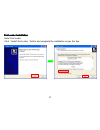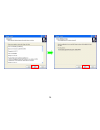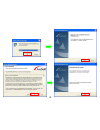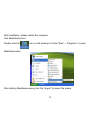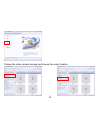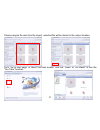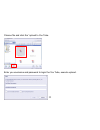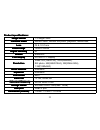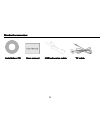Summary of NDC-402
Page 1
0
Page 2
1 contents contents contents contents contents contents contents contents……………………………………………………………………………………………………….1 function function function function description: description: description: description: ……………………………………………………………………………………….2 notice notice notice notice for for for for use: use: use: us...
Page 3
2 function function function function description description description description welcome to purchase and use this digital video camera. Before use, please read this user manual carefully. With this digital video camera, you can take video clips and still photo. With the playback function, you c...
Page 4
3 however, when the card is in write-protect state, it cannot be used for shooting or deletion etc. 5. These memory cards cannot be used for permanent storage of data. You must copy the documents in the digital video camera in the proper storage position. 6. When storing documents into the memory or...
Page 5
4 laws and regulations related. Please note that the resources under the protection of copyright can be used within the permission of related laws and regulations. System system system system requirements requirements requirements requirements when operating and using this digital video camera, be s...
Page 6
5 start start start start to to to to use use use use 1. Appearance and buttons lcd delete key mode key up key right key left key shutter/ok key down key.
Page 7
6 usb connector power key tv out port hdmi out port sd/mmc card slot speaker strap holder microphone busy led lens battery cover tripod usb switch.
Page 8
7 2. Basic operation 2.1 2.1 2.1 2.1 install install install install battery battery battery battery press / slide down the battery cover and insert lithium battery. Align with correct polarity of battery terminals. Close the battery cover. 2.2 2.2 2.2 2.2 charge charge charge charge battery battery...
Page 9
8 camera. Push and release inserted card if you wish to remove or replace the card. Turn your camcorder off before inserting / removing the sd card. - note that the sd card has a tiny lock switch on the side. Set the switch to un-lock position to be able to store recorded videos, still pictures on i...
Page 10
9 off、beep sound、default setting, et cetera. 2.6 2.6 2.6 2.6 change change change change mode mode mode mode after power on, it will enter video record mode, press mode key to change mode between video record, still photo record, playback; 2.7 2.7 2.7 2.7 video video video video record record record...
Page 11
10 note: while the memory is full or the sd card was locked, when you press the shutter key, the camera will can not recording. before insert or remove the card, please turn off the camera first. 2.9 2.9 2.9 2.9 playback playback playback playback videos videos videos videos or or or or photos p...
Page 12
11 2.10 2.10 2.10 2.10 tv tv tv tv output output output output after the camera is powered on, insert the terminal of the tv cable into the tv output port of the camera, the yellow port of the other terminal should be connected to video in port of tv , red(or white) port of the other terminal should...
Page 13
12 3 3 3 3 delete delete delete delete files files files files when in preview or playback mode. Press the delete key will enter delete menu mode, use direction key of right or left to select “delete current” or “delete all” . Select “delete current” then press ok key will delete current image; if s...
Page 14
13 the computer. 2. You can use arcsoft mediaimpression to edit videos. 3. Arcsoft mediaimpression can be installed from cd attached. ▲ open usb port ▲connect camera to pc (1) ▲ connect camera to pc (2).
Page 15
14 application application application application of of of of attached attached attached attached arcsoft arcsoft arcsoft arcsoft mediaimpression mediaimpression mediaimpression mediaimpression there are two software in cd provided for image processing: xvid codec, mediaimpression introduction intr...
Page 16
15 xvid xvid xvid xvid codec codec codec codec installation installation installation installation instal xvid codec: click ” install xvid codec “ button and complete the installation as per the tips..
Page 17
16.
Page 18
17 notice: this software can be find in attached cd, if you want to play recorded video on your computer, please install xvid codec, if your computer have install xvide codec, this operation may do not it. Mediaimpression mediaimpression mediaimpression mediaimpression installation installation inst...
Page 19
18.
Page 20
19 after installation, please restart the computer. Run mediaimpression : double click the icon on the desktop or follow “start → programs” to open: mediaimpression after starting mediaimpression,,,, click the “import” to import the media..
Page 21
20 choose the video camera storage and choose the output location..
Page 22
21 choose require file and click the import, selected file will be stored in the output location. Click “go to start page” to return the main screen, click the “video” or “all media” to use the “you tube” function..
Page 23
22 choose file and click the “upload to you tube. Enter you username and password to login the you tube, execute upload..
Page 24
23 product product product product specifications specifications specifications specifications:::: image image image image sensor sensor sensor sensor 1.3 mega pixels function function function function mode mode mode mode record video, record still photo, playback, mobile disk, lens lens lens lens ...
Page 25
24 standard standard standard standard accessories: accessories: accessories: accessories: installation installation installation installation cd cd cd cd user user user user manual manual manual manual usb usb usb usb extension extension extension extension cable cable cable cable tv tv tv tv cable...