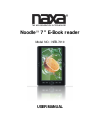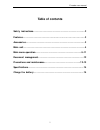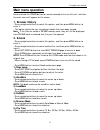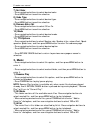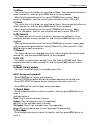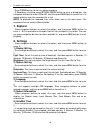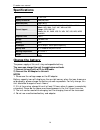- DL manuals
- Naxa
- eBook Reader
- NEB-7010
- User Manual
Naxa NEB-7010 User Manual
Summary of NEB-7010
Page 1
Noodle 7’’ e-book reader model no.: neb-7010 user manual.
Page 2: Table Of Contents
E-reader user manual 1 table of contents safety instructions……………………………………………………………………………….....2 features………………………………………………..........................................3 accessories………………………………………………………………………………………….…...3 main unit…………………………………………………………………………………………………….4 main menu operation………………………………...
Page 3: Safety Instructions
E-reader user manual 2 safety instructions warning -- to reduce the risk of fire, electric shock, or serious personal injury: l do not use this product near water; e.G. Near a bathtub, washbowl, kitchen sink, laundry tub, in a wet basement, near a swimming pool, or the like. L situate this product a...
Page 4: Features
E-reader user manual 3 features 7 inch screen display this player has a built-in 7" tft display window to provide clear vision and low radiation. Built-in 4gb memory built-in rechargeable lithium battery support e-book file formats: rtf, unicode txt, pdf, html, fb2, pdb and epub. Support video file ...
Page 5: Main Unit
E-reader user manual 4 main unit 1-4 navigation buttons: to move the cursor up/down or flip page. 5. Power button: press and hold this button to power on/off this unit. 6. Zoom button: to enlarge current e-book. Note: do zoom function four times to exit zoom mode. 7. ▲/▼/◄/►: up/down/left/right navi...
Page 6: Main Menu Operation
E-reader user manual 5 main menu operation press and hold the power button for several seconds to turn on this unit, and then the main menu will appear on the screen. 1. Browser history - press navigation buttons to select this option, and then press menu button to enter it. - this option allows the...
Page 7: 3. Music
E-reader user manual 6 7) set color - press navigation buttons to select desired color. - press menu button to confirm selection. 8) code type - press navigation buttons to select desired type. - press menu button to confirm selection. 9) remove enter set - press navigation buttons to select off or ...
Page 8
E-reader user manual 7 4) album - the music files in this folder are classified by album. Press navigation buttons to select wanted file, and then press menu button to start playback. - when selecting wanted music files, press power button to enter “add to favorite” dialog box, and then use navigati...
Page 9: 4. Video
E-reader user manual 8 available options: in order: play the music files in order. Random: play the music files randomly. 3) eq sel - press navigation buttons to select this option, and then press menu button to enter it. - press navigation buttons to select wanted effect: normal, rock, pop. Classic...
Page 10: 5. Photo
E-reader user manual 9 - press menu button to confirm settings and this unit will play the video from the selected point. Or you can press up/down to select yes or no in the dialog box, and then press menu button to confirm it. 2) full screen - press navigation buttons to select this item, and then ...
Page 11: 7. Explorer
E-reader user manual 10 - press power button to start or pause recording. - if recording is finished, press return/cancel button to enter a dialog box. Use navigation buttons to select yes or no, and then press menu button to confirm it to decide whether save the recorded file or not. Note: to playb...
Page 12: 9. Calendar
E-reader user manual 11 6) sleep power off time - press navigation buttons to select this item, and then press menu button to enter it. - the users can press navigation buttons to adjust the sleep power off time from 0 to 99 minutes. If no operations are performed for this unit, it will power off au...
Page 13: Document Management
E-reader user manual 12 document management connecting to computer use the supplied usb cable to plug into the device, and connect the other end to computer. A“usb connected” window will pop out upon successful connection to computer. Computer will detect both the built-in memory and sd/mmc card on ...
Page 14
E-reader user manual 13 l if the device does get wet, turn off the device immediately. Wait for the device to dry completely before turning on the device again. L when carrying your device in bag, keep the device in the protecting case supplied to avoid scratches. On sd/mmc card after inserted a sd/...
Page 15: Specifications
E-reader user manual 14 specifications screen 7 inch lcd display resolution 800(rgb)x480 dimension(mm) 200x130x13 format support e-book: rtf, unicode txt, pdf, html, fb2, pdb and epub. Music: mp3, wma, flac, aac, wav and ogg. Image: jpeg, bmp, gif. Video: rm, avi, rmvb, 3gp, flv, mp4, dat, vob, mpg,...