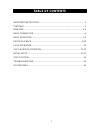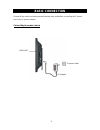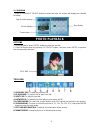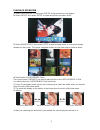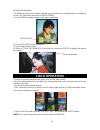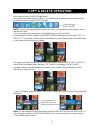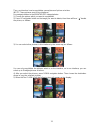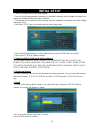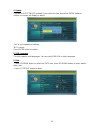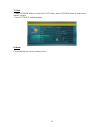- DL manuals
- Naxa
- Digital Photo Frame
- NF-901
- User Manual
Naxa NF-901 User Manual
Summary of NF-901
Page 1
9 ” tft lcd digital photo frame with usb/sd/mmc card slot model no.: nf-901 user manual -thank you very much for selecting our product. -please enjoy the wonderful features of the latest digital technology. -you will learn how to use it within a minute with this user manual..
Page 2: Important Instructions
1 important instructions caution: to reduce the risk of fire or electric shock, do not expose this product to water, rain or moisture. To prevent the risk of electric shock, do not remove the cover or back of this product. In case of product failure, only qualified personnel can repair. There are no...
Page 3: Features
2 features thanks for your purchasing this digital photo frame. These instructions can help you to make the best use of this player. The unit supports the following memory card formats: sd, mmc. - 9 inch tft lcd - resolution: 640(rgb) x 234 - supports sd, mmc card reader. - supports usb (not support...
Page 4: Table Of Contents
3 table of contents important instruction.....................................................................................1 features................................................................................................................2 main unit............................................
Page 5: Main Unit
4 main unit front view top view 1. Mode button- to switch the display mode: auto, full, original. 2. Right navigation button- to move right. 3. Left navigation button- to move left. 4. Up navigation button- to move up. 5. Down navigation button- to move down. 6. Menu button- to enter the main menu, ...
Page 6
5 side view 1. Dc 5v input jack 2. Usb connection 3. Sd/mmc card slot note: please insert the card into correct position! Back view stand holder.
Page 7: Basic Connection
6 basic connection ensure all the cables are disconnected from the main unit before connecting to ac power source by ac power adaptor. Connecting to power source main unit to power outlet ac adaptor.
Page 8: Basic Operation
7 basic operation on and off after install the unit and connect it to the power socket, press standby button, the unit will turn on. If you want to turn off the unit you should press this button again. Auto-play when turn on the unit, it will automatically play the pictures/photos in usb, card or no...
Page 9: Photo Playback
8 2. Calendar - press up/down/left/right button to select this item, the screen will display the calendar as below: photo playback actions 1. During playback, press enter button to show the tool bar. 2. Select a function item by pressing left/right button, and then press enter to perform the corresp...
Page 10
9 playback operation 1. Select previous/next, then press enter to play previous or next picture. 2. Select rotate then press enter to rotate one picture clockwise by 90 o . 3. Select miniaturized, then press enter to enter preview mode, a nine-picture image displays on the screen. Then press navigat...
Page 11: Logo Operation
10 5. Adjust the brightness the brightness of the unit could be adjusted, you can adjust it to suitable. When it is sliding the picture, you can adjust the level of the brightness. 1) press down navigation button, the screen will display: 2) press left/right button to adjust it. 3) press menu button...
Page 12: Copy & Delete Operation
11 copy & delete operation first confirm the pictures which you want to copy/delete, read these pictures/images in mode which they are inner. (usb/card/nor flash) from slide show mode depress “enter”, the following bar will appear on the bottom screen, go to the last icon and press “enter” button. N...
Page 13
12 then, we introduce how to copy/delete several pieces of picture at a time. (note: these pictures must in one interface.) use navigate button to the miniaturized images/photos. 1) choose the picture which you want to copy/delete. 2) press up navigation button on the image you want to delete, then ...
Page 14: Initial Setup
13 initial setup - there is a setup menu for the initial setting. - once the initial programming is entered it is retained in memory until changed, the player can always be operated under the same conditions. - the settings will be retained in the memory until the settings are changed even after set...
Page 15
14 4. Update this item is for software updated. If you select this item, then press enter button to confirm, the screen will display as below: “yes” is go to update the software. “no” is cancel. Press enter button to confirm. 5. Osd language this unit supports multi-languages. You can select english...
Page 16
15 7. Clock - press up/down button to select the clock item, press up/down button to select hour/ minute / second. - press left/right button to adjust. 8. About this will display the version number of unit..
Page 17: Specifications
16 specifications specifications are subject to change without notice. Troubleshooting before requesting service for this player, check the chart below for a possible cause of the problem you are experiencing. Some simple checks or an adjustment on your part may eliminate the problem and restore pro...