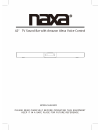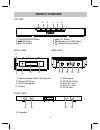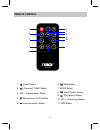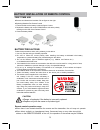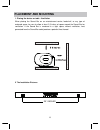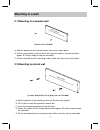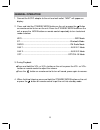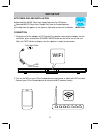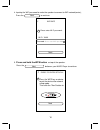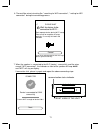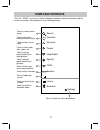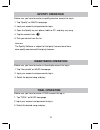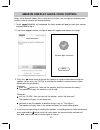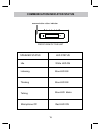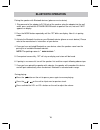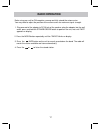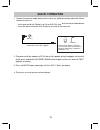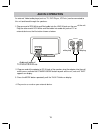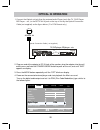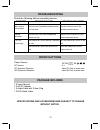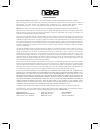Summary of NHS-5002
Page 2
2 fcc notice: this device complies with part 15 of the fcc rules. Operation is subject to the following two conditions: (1) this device may not cause harmful interference, and (2) this device must accept any interference received, including interference that may cause undesired operation.. Any chang...
Page 3: Product Overview
Product overview 3 top view front view rear view 8. Remote ir sensor 13. Aux in 1 jack 15. Dc in jack 9. Built-in microphone 10. Display standby mode vol- wps vol+ 1 2 3 4 5 6 1.Standby/mode button 2. /wps button 3. /vol- button 4. /vol+ button 5. (microphone on/off) button 6. (communication) button...
Page 4: Remote Control
Remote control (mute)button (previous)/ tune- button 2. 9. 6. 10. 8. (play/pause) button vol - (volume down) button 3. 1. 4. (microphone on/off) button (next)/tune+ button vol + (volume up) button tune- tune+ wps mode nhs-5002 1 2 3 4 5 6 7 8 9 10 11 power button 5. (communication) button 7. Mode bu...
Page 5
First time use ●remove and discard the insulation as figure on the right. ●replacing batteries for remote control 1. Push and slide out the battery holder as figure 1 below. 2. Replace the battery with a new cr2025 button cell as the polarity markings on the rear of the remote control. 3. Close the ...
Page 6: Placement And Mounting
Placement and mounting 1. Placing the device on table - ventilation when placing the sound bar on an entertainment center, bookshelf, or any type of enclosed space, be sure to allow at least 2-3 inches of space around the sound bar for ventilation. If the sound bar is enclosed in a tight space, with...
Page 7: Mounting To A Wall
Mounting to a wall 2.1 mounting to a wooden wall a. Mark the position of the mounting screws on the wall using a pencil. C. Put the sound bar onto the mounting screws. Make sure they are firm and stable. 2.2 mounting to a brick wall 29.1 inches b. Drill the screws directly into the marks that you ha...
Page 8: General Operation
General operation bt.............................................................................................Bluetooth mode wifi..................................................................................................Wifi mode 2. Press and hold the standby/mode button on the unit or pre...
Page 9: Wifi Setup
The app icon will appear as the figure on right after successful installation. App download and installation muzo player download the muzo player from apple app store for ios devies. Download muzo player from google play store for android devices. Connection desired wifi network (router). 1. Plug on...
Page 10
To continue. Wifi info 1 please enter wi-fi password: next wi-fi: xxxx next password: please enter wi-fi password press the 4. Inputing the wifi password to make the speaker to connect to wifi network(router), press the next press the wps key on device wps press to enter setup m... To put the device...
Page 11
During the connecting process. 6. There will be voice instructing like " searching for wifi connection", " waiting for wifi connection" please wait 3 wait for device to be cancel connected to wi-fi... Don't operate device during wi-fi setup. Please wait for compltion of setup patiently. It's usually...
Page 12: Home Page Interface
D d search favorites my music tunein iheartradio line in settings touch to search touch to listen the collected favorite songs touch to listen native songs touch to listen radio, talks, sports, etc. Touch to log on touch to switch to line in mode professional music platform touch to log on professio...
Page 13: Spotify Operation
1. Tap "spotify" on muzo homepage. 2. Input your account and password to log in. 3. Open the spotify on your phone, tablet or pc, and play any song. 4. Tap the connect icon . 5. Pick your device from the list. Before use, you have to create an spotify premium account for log in. Before use, you have...
Page 14
1. Touch on homepage, the log in window will pop up, input your account amazon link play alexa voice control before using amazon linkplay alexa voice control function, you must get an amazon prime account, creat an account on amazon website. Amazon and password to log in. 2. If you have logged in be...
Page 15
Idle listening blue led on thinking blue led on talking blue led blinks speaker status communication indicator status led status led on white red led on microphone off 15 communication status indicator front view of the unit.
Page 16: Bluetooth Operation
Bluetooth operation pairing the speaker with bluetooth devices (phone or music device) 5. Once paired successfully, "bt" will stay on display and a tone will be heard. 6. If pairing is unsuccessful, turn off the speaker first and then re-pair following above steps. 3. Activate the bluetooth function...
Page 17: Radio Operation
Radio operation befor using your unit for fm reception, unwrap and fully extend the antenna wire. You may need to adjust the position of the antenna wire for maximum signal strength. 4. Press the or to listen the stored station. 3. Press the /wps button on the unit to search up and down the band. Th...
Page 18: Aux In 1 Operation
~ insert the other end to the aux in jack on the rear of the main unit. 1. Connect the external audio device to the unit by an ~ insert one end to the phone; line out or aux out jack on the external audio device. Audio connection cable with 3.5mm stereo mini jacks as: mobile phone (audio connection ...
Page 19: Aux In 2 Operation
Aux in 2 operation 1. Plug one end of rca white and red cable into the line in jacks on the rear of the unit. Audio out jacks of tv/dvd/vcr/dvr etc l r v plug the other end of rca white and red cable into audio out jacks of tv or external device as the illustration shown as below. Aux in 2 l r 4. Pl...
Page 20: Optical In Operation
Optical in operation tv; dvd player; bd player... Etc. 4. Power on the connected external player and start playback the music as usual. 1. Connect the optical out jack from the external audio player (such like tv, dvd player bd player …etc.) to the optical in jack on the top of unit by the optical c...
Page 21: Troubleshooting
Troubleshooting check the following before requesting service: symptom possible cause possible solution volume level of paired/connected device is in low level rise the volume level of the paired/connected device volume level of the connected/paired device too high reduce the volume level of the con...
Page 22
Limited warranty naxa limited warranty (“warranty”) — for product categories listed in chart below (as applicable, “product”). Before returning your product for service under this warranty, please read the instruction manual carefully and visit our website at www.Naxa.Com for product updates and ext...