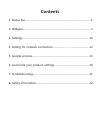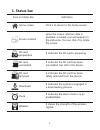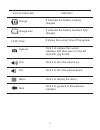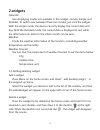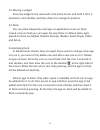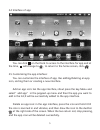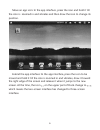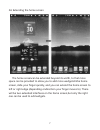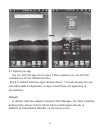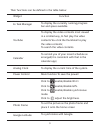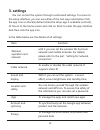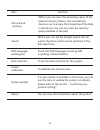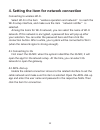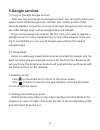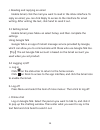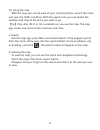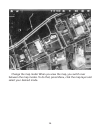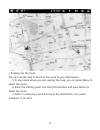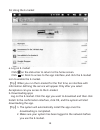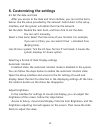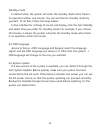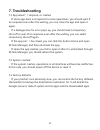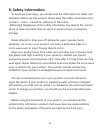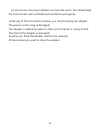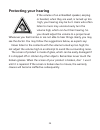- DL manuals
- Naxa
- Tablet
- NID-7004
- User Manual
Naxa NID-7004 User Manual
Summary of NID-7004
Page 1
Tablet pc user manual before using the product, please be sure to read this user manual and keep this manual for future reference. Nid-7004.
Page 2: Contents
1. Status bar................................................................ .........................1 2. Widgets.........................................................................................................3 3. Settings......................................................................
Page 3: Status Bar
1. Status bar icins on status bar definition home screen click it to return to the home screen screen rotation when the screen rotation state is disabled, a related icon will appear on the status bar. You can click it to rotate the screen. Sd card preparation it indicates the sd card is preparing sd...
Page 4
Icins on status bar definition charge over 12:20 capture vol+ vol- menu back it indicates the battery has been fully charged. It shows the current time of the system. Click it to capture the current interface, and then save it in the sd card with, jpg format. Click it to turn the volume up click it ...
Page 5: 2.Widgets
2.Widgets calendar two displaying modes are available in this widget, namely. Simple and detailed. To switch over between these two modes, just click the widget. With the simple mode, the device can only display the current date and day. With the detailed mode, the current date is displayed in red, ...
Page 6
2.2 moving a widget press the widget to be removed in the home screen and hold it till it is zoomed in and vibrates, and then drao it to change its position. 2.3 dock you can place frequently used app (i,e.Application) icons on dock (max.6 icons),so that you can open the app faster. In default state...
Page 7
2.4 interface of app you can click on the dock to access to the interface for app and at the time, will change to , to return to the home screen, click . 2.5 customizing the app interface: you can customize the interface of app, like adding/deleting an app icon, sorting them or creating a new interf...
Page 8
Move an app icon: in the app interface, press the icon and hold it till the icon is zoomed in and vibrates and then draw the icon to change its position. Extend the app interface: in the app interface, press the icon to be moved and hold it till the icon is zoomed in and vibrates, draw it toward the...
Page 9
2.6 extending the home screen the home screencan be extended beyond its width, to that more space can be provided to allow you to add more wedgets.Inthe home screen, slide your finger quickly, and you can extend the home screen to left or right edge (depending ondirection your finger moves to). Ther...
Page 10
2.7 opening an app you can click the app icon to open it,once opened, you can find the installed aoo on the related interface. 【 tip 】 in default state,the app interface doesn’t include all apps.You can click menu(add an app)select an app to add those not appearing to the interface. Widgets in defau...
Page 11
9 their functions can be defined in the table below: widget es task manager youtube calendar analog clock power control click to enable/disable wi-fi click to enable/disable gps. Click to enable/disable synchronous mode. Click to adjust the brightness. Photo frame google latitude to display the curr...
Page 12: Settings
10 3 . Settings you can control the system through customized settings. To access to the setup interface, you can use either of the two ways said below: click the app icon on dock(in default state,the setup app is acaliable on dock); or teturn to the home screen and click on dock to enter the app in...
Page 13
11 item function osd language and keypad date and time screen calibration to calibrate the touch screen. If a new version is available in the server, you can use this item to update the system. For details, please refer to the section “customize your product setting.” system update about sd card and...
Page 14
12 4. Setting the item for network connection connecting to wireless wi-fi. Select wi-fi in the item “wireless operation and network” to reach the wi-fi setup interface, and make sure the item “network notifier” is selected. Among the items for wi-fi network, you can select the name of wi-fi network...
Page 15: Google Services
5 . Google services 5.1 log on through google account after you log on through the google account, you can synchronize your product with gmail/google mail, calendar and contact person of the network. Besides, only when you log on through google account can you use other google apps such as google ta...
Page 16
14 c. Reading and replying an email enable gmail, click the mail you want to read in the inbox interface. To reply an email, you can click reply to access to the interface for email writing. After writing the text, click send to send it out. 5.3 setting gmail enable gmail, press menu an select setup...
Page 17
15 5.5 using the map with the map you can be ware of your current position, search the route and view the traffic condition. With the search tool, you can obtain the satellite road map of the place you want to go. 【 tip 】 only after wi-fi or 3g is enabled can you use the map. The map app covers only...
Page 18
16 change the map mode: when you view the map, you switch over between the map modes. To do that, press menu, click the map layer and select your desired mode..
Page 19
17 c. Finding out the route you can use the map to find out the route to your destination. 1. In any mode where you are viewing the map, you can press menu to select the route. 2. Enter the starting point into the first text field, and press menu to select the route. 3. Select in what way you will a...
Page 20
18 5.6 using the e-market a. Log on e-market click on the status bar to return to the home screen. Click on dock to access to the app interface ,and click the e-market icon to enable the e-market. 【 tip 】 when you run the e-market for the first time, an interface with information defining the servic...
Page 21: 6. Customizing The Settings
6. Customizing the settings 6.1 set the date and time after you access to the date and time interface, you can set the items below: use the value provided by the network: select auto in the setup interface, and the system will obtain the time the network. Set the date: disable the item auto, and the...
Page 22
Standby mode in default state, the system will enter the standby mode when there is no operation within one minute. You can set time for standby mode by yourself . To do that, follow the steps below: in the interface for settings of sound and display, click the item standby and select time you prefe...
Page 23: 7. Troubleshooting
21 7. Troubleshooting 7.1 app doesn’t respond, or crashes if some app does not respond to some operations, you should wait. If no response even after the waiting, you can close the app and open it again. If a dialogue box for error pops up, you should select compulsory shut-off or wait. If no respon...
Page 24: 8. Safety Information
22 8. Safety information to avoid personal injury, you should read the information on safety and operation before use this product. Please keep this safety information and product’s user’s guide for reference in the future. 【 warning 】 negligence of this safety information may lead to file, electric...
Page 25
23 in normal use, the power adapter may become warm. You should keep the environment well ventilated and handle the part gently. Under any of the circumstance below, you should unplug the adapter. The power cord or plug is damaged; the adapter is wetted by water or other sort of liquid, or overly hu...
Page 26: Protecting Your Hearing
24 protecting your hearing if the volume of an embedded speaker, earplug or headset, when they are used, is turned up too high, your hearing may be hurt. Users who often listen to music may unconsciously turn the volume high, which can hurt their hearing. So you should adjust the volume to a proper ...