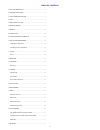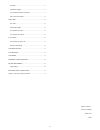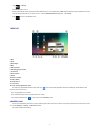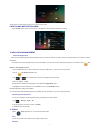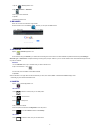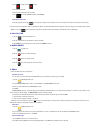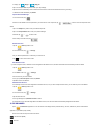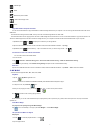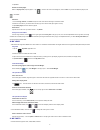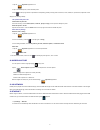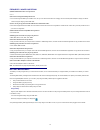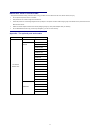- DL manuals
- Naxa
- Tablet
- NID-7007
- Manual
Naxa NID-7007 Manual
Summary of NID-7007
Page 1
I the new generation in technology nid-‐7007 core tm 7” tablet pc with 8gb built-‐in memory powered by android tm os 4.1.
Page 2
Ii table of contents 1 outlook description ................................................................... 1 2 power button usage ................................................................... 1 3 touch-screen navigation .......................................................... 1 4 u-disk ...
Page 3
Iii play music .......................................................................................... 7 create music widget .......................................................................... 7 the operation with music and playlist ................................................ 7 sort b...
Page 4
1 1 outlook description 2 power button usage turn on: press the power button and hold for 2 seconds. Turn off: press the power button and hold for 2 seconds → tap power off → tap ok . Reboot: press the power button and hold for 2 seconds → tap reboot. Force off: if device does not respond, press and...
Page 5
2 1. Tap → settings . 2. Slide wi-fi switch to turn on. The device automatically scans and lists all local wi-fi networks found. A lock indicates secure wi-fi networks that require input of password to connect. 1. Tap the desired network which you want to connect → enter the network password if appl...
Page 6
3 tap the unlock icon and drop it to the right until out of the circle to unlock. 9 status and notification area on the desktop screen, click the icons which are in the state bar to view more state information and events. 10 application management install android applications there are many interest...
Page 7
4 1. Tap the clock application icon. 2. Tap set alarm → add alarm . 3. Set up your alarm as desired. 4. Tap ok. 5. Selected the alarm clock. 12 browser users can connect to the internet through browser. Click the browser icon on the desktop , and then you can open the web browser. 13 calendar tap th...
Page 8
5 2. Click to begin and tap to stop. 3. The video will be saved. 4. Click the video thumbnail to play the video. 5. Click to exit the camera and back to the desktop . Single-motion panorama for capturing larger scenes, tap icon and switch to single-motion panorama mode. In this mode, the user starts...
Page 9
6 3. To replay, tap reply or reply all . A. Tap in the compose mail entry field to enter your reply message. B. Tap send to send immediately, save as draft to save without send or discard to discard without saving or sending. 1. To delete the email immediately, tap delete . Compose new email message...
Page 10
7 usb storage paste back to the previous folder switch folder display mode. Menu copy media between computer and tablet you can use the file browser to copy files between an external storage devices and your computer. You can first copy the desired files onto a sd card or usb device. The internal de...
Page 11
8 3. Tap save . Rename or delete playlist switch to display mode, tap the playlist → tap → enter a new name in the dialog box, and click save. If you want to delete the playlist, click → click save. Add music 1. In the all songs, albums , and artists list, tap the music and hold for switching to mul...
Page 12
9 1. Tap the my photo application icon. 2. Tap on the desired photo, to view individual photo. 3. Click on the top right screen to operate the corresponding photos.(including zoom in/zoom out, share, rotate, trim, photos set to, adjust the current display scale, showing details) the operation with p...
Page 13
10 frequently asked questions q: what android os version is on my device? A: 4.1.1 q: do i have to charge the battery before use? A: you should charge the battery for at least 6 hours, but you can use the device while it’s charging. Use the included power adapter to charge; this device does not supp...
Page 14
11 important safety precautions always follow these basic safety precautions when using your tablet. This will reduce the risk of fire, electric shock, and injury. Do not expose this product to rain or moisture. Keep the device out of direct sunlight and heat sources. Protect the power cord. Avoid b...