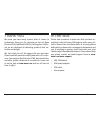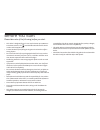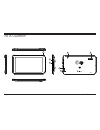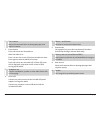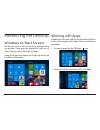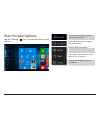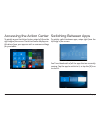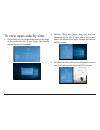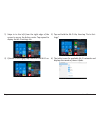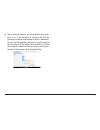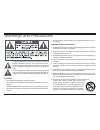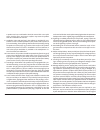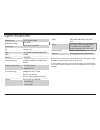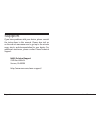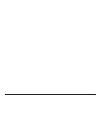- DL manuals
- Naxa
- Tablet
- NID-7016
- Instruction Manual
Naxa NID-7016 Instruction Manual
Summary of NID-7016
Page 1
Core 7 tablet with windows ® 10 nid-7016 instruction manual please read carefully before use and keep for future reference..
Page 2
Page 2 naxa electronics thank you we know you have many choices when it comes to technology; thank you for choosing us here at naxa electronics. Established in 2001 in los angeles, califor- nia, we are dedicated to delivering products that en- tertain and delight. We trust that you will be happy wit...
Page 3
Www.Naxa.Com page 3 before you start please take note of the following before you start. • this device is designed for use in non-tropical areas up to 2,000 me- ters above sea level. The mark indicates that the device should not be used in tropical areas. • prevent the device from falling to the gro...
Page 4
Page 4 naxa electronics at a glance 9 8 7 6 1 2 4 3 5.
Page 5
Www.Naxa.Com page 5 1 front camera works with communciation or photography apps that require a camera. 2 power button press and hold to turn the tablet on. When the tablet is on: press it to turn the screen off and put the tablet to sleep. Press again to wake the tablet from ssleep. Press and hold t...
Page 6
Page 6 naxa electronics introducing the desktop windows 10 start screen on the start screen, will can see many apps pinned to the desktop. These apps are displayed in the form of “tiles”. Tap any one of them to visit them. Some of the app tiles require you to sign up and log on to a microsoft accoun...
Page 7
Www.Naxa.Com page 7 tap an app to start it. You can also pin an app to the start screen. To do so: 1) tap the “all apps” icon to view all apps, then find the app you want to pin in the list. 2) tap and hold the app in the list, then drag the app to the right onto the start screen. It will become a t...
Page 8
Page 8 naxa electronics start screen options tap the “options” icon to access the start screen options. Most used: see a handy list of the apps you use the most. File explorer: view and manage the files on your tablet. Settings: adjust the options. Power: tap to put the tablet to sleep, turn it off,...
Page 9
Www.Naxa.Com page 9 accessing the action center to quickly access the action center, swipe left from the right edge of the screen. The action center displays no- tifications from your apps as well as common settings for your tablet. Switching between apps to quickly switch between apps, swipe right ...
Page 10
Page 10 naxa electronics to view apps side by side: 1. From an app screen, swipe down from the top edge of the screen. Do not lift your finger; the running app will become a thumbnail. 2. Without lifting your finger, drag and drop the thumbnail to the left or right side of the screen. When you relea...
Page 11
Www.Naxa.Com page 11 4. You can drag the slider in the middle of the screen to adjust how much room each side will take up. 5. To stop viewing an app side by side, swipe down from the top edge of the app, then drag the thumb- nail all the way down to the bottom of the screen. Connecting to wi-fi net...
Page 12
Page 12 naxa electronics 1) swipe in to the left from the right edge of the screen to access the action center. Tap expand to display the wi-fi settings tile. 2) if the wi-fi tile is gray, tap it once to turn wi-fi on. 3) tap and hold the wi-fi tile, then tap “go to set - tings”. 4) the tablet scans...
Page 13
Www.Naxa.Com page 13 5) tap a network name to see more details or to con- nect to it. If the network is secured, you will be prompted to enter a password or other credentials. (if you don’t know the password, you will need to ask the owner of the network to provide it.) if the tablet finds a network...
Page 14
Page 14 naxa electronics warnings and precautions the lightning flash with arrowhead symbol within an equilateral triangle is intended to alert the user to the presence of unin- sulated “dangerous voltage” within the product’s enclosure that may be of significant magnitude to constitute risk of elec...
Page 15
Www.Naxa.Com page 15 a product and cart combination should be moved with care. Quick stops, excessive force, and uneven surfaces may cause the product and cart combination to overturn. 9. Ventilation: slots and openings in the cabinet are provided for ven- tilation to ensure reliable operation of th...
Page 16
Page 16 naxa electronics part. Unauthorized substitutions may result in fire, electric shock, or other hazards. 20. Safety check: upon completion of any service or repairs to this product,ask the service technician to perform safety checks to ensure that the product is in proper operating condition....
Page 17
Www.Naxa.Com page 17 specifications display panel 7.0” lcd touchscreen display resolution 1024 x 600 touch layer multi-touch, capacitive os windows 10 cpu intel z3735g 1.83 ghz (quad core) ram 512 mb memory 1 gb ddr3 external memory minisd, minisdhc, minisdxc (max 64 gb) wireless connectivity wi-fi ...
Page 18
Page 18 naxa electronics support if you have problems with your device, please consult the instructions in this manual. Please also visit us on the web at www.Naxa.Com to get up to the minute news, alerts, and documentation for your device. For additional assistance, please contact naxa technical su...
Page 19
Www.Naxa.Com page 19.
Page 20
Nid-7016 rev 1.0