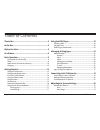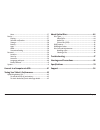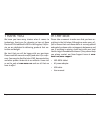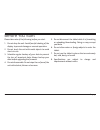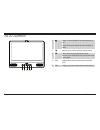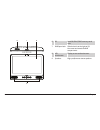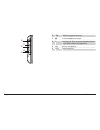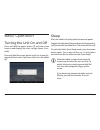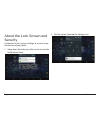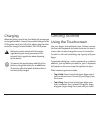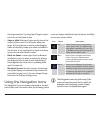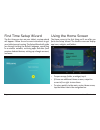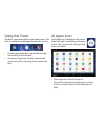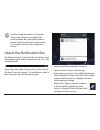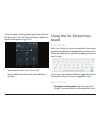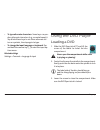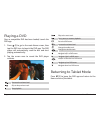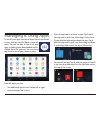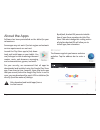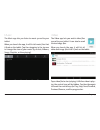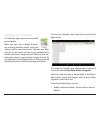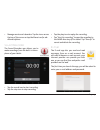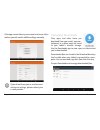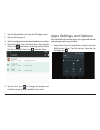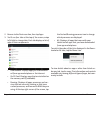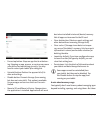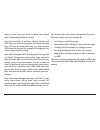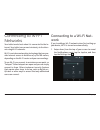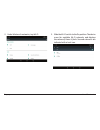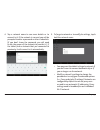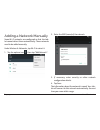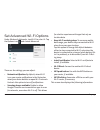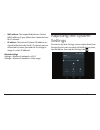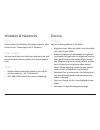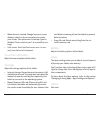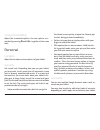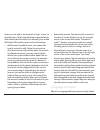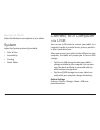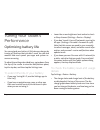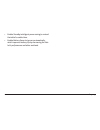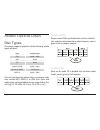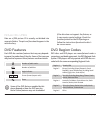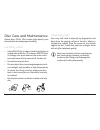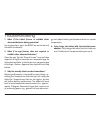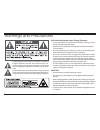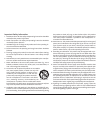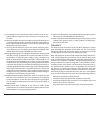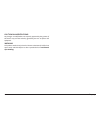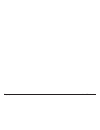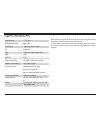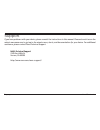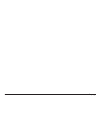- DL manuals
- Naxa
- Tablet
- NID-9004
- Instruction Manual
Naxa NID-9004 Instruction Manual
Summary of NID-9004
Page 1
9” core tablet and dvd player with android™ os 5.1 nid-9004 instruction manual please read carefully before use and keep for future reference..
Page 2
Page 2 naxa electronics table of contents thank you ..................................................................... 4 in the box ...................................................................... 4 before you start ........................................................... 5 at a glance ....
Page 3
Www.Naxa.Com page 3 more ....................................................................................... 37 device ............................................................................................. 37 display ...........................................................................
Page 4
Page 4 naxa electronics thank you we know you have many choices when it comes to technology; thank you for choosing us here at naxa electronics. Established in 2001 in los angeles, califor- nia, we are dedicated to delivering products that en - tertain and delight. We trust that you will be happy wi...
Page 5
Www.Naxa.Com page 5 before you start please take note of the following before you start. 1. Do not drop the unit. Avoid forceful shaking of the display to prevent damage or unusual operation. 2. Do not touch the unit with metal objects to avoid short circuits. 3. Schedule regular backup of your data...
Page 6
Page 6 naxa electronics at a glance 1 2 3 4 5 1 power: press and hold to turn the tablet on or off. Sleep: press once to wake or put the tablet to sleep. 2 back: press to return to the previous screen. 3 home: press to go to the home screen. Recent: press and hold to see a list of the most recent ap...
Page 7
Www.Naxa.Com page 7 6 7 9 8 6 sd load sd/sdhc/sdxc memory cards here. 7 dvd open latch slide the latch to the right to lift the screen and reveal the dvd compartment. 8 lcd touchscreen display screen and touchscreen. 9 speakers high-performance stereo speakers..
Page 8
Page 8 naxa electronics 10 11 12 13 14 10 usb usb (micro type b) connector. 11 3.5 mm headphone out jack. 12 r reset button. Press to restart the tablet if none of the other controls are responsive. 13 mic built-in microphone. 14 dc in power input jack..
Page 9
Www.Naxa.Com page 9 basic operation turning the unit on and off press and hold the power button [1] until the screen turns on and displays the start-up logo (about 3 sec- onds). Press and hold the power button until the screen dis - plays the power menu. Tap power off to turn the tablet off. Sleep p...
Page 10
Page 10 naxa electronics about the lock screen and security customize the lock screen settings to prevent unau- thorized use of your tablet. 1. Swipe down from the top of the screen to view the notifications panel. 2. Tap the top bar, then tap the settings icon..
Page 11
Www.Naxa.Com page 11 3. Browse down the list of settings to locate the personal section. Tap security. 4. Tap screen lock. 5. Tap the type of lock to use on the lock screen (none, swipe, pattern, pin, or password). After you set a lock here, the tablet will display the lock screen whenever you turn ...
Page 12
Page 12 naxa electronics charging when the battery level is low, the tablet will prompt you to charge the tablet. Connect the provided charger to the dc in power input jack [14] of the tablet; plug the other end of the charger to household ac 100-240 v power. L ѥ batteries contain chemicals that may...
Page 13
Www.Naxa.Com page 13 the target position. Try using tap & drag to reposi- tion icons on the home screen. • swipe or slide: slide your finger quickly across the surface of the screen. Do not pause when your finger first touches the screen to avoid dragging items accidentally. Swipe up or down to brow...
Page 14
Page 14 naxa electronics first time setup wizard the first time you turn on your tablet, a setup wizard will appear. Follow the on-screen instructions to get your tablet up and running. The setup wizard will guide you through setting the default language, connecting to a wireless network, restoring ...
Page 15
Using the dock the dock is a permanent fixture on all home screens. The dock is a good place to put apps that you will use a lot. • to add an app to the dock, tap and hold the app icon and drag it into the dock. • to remove an app from the dock, tap and hold an icon in the dock, then drag the icon o...
Page 16
Page 16 naxa electronics l l to place an app icon shortcut on another home screen, drag it to the edge of the screen and wait for a new home screen to appear. (if the current home screen is emp- ty, the tablet will not create a new home screen). About the notification bar the notification bar is fou...
Page 17
Www.Naxa.Com page 17 to view the quick settings panel, tap the top of the no - tification panel. Use the quick settings to adjust fre - quently used options (e.G., wi-fi). • tap an options icon to turn it on or off. • tap the label below the icon to view additional settings. Using the on-screen key-...
Page 18
Page 18 naxa electronics a marker appears below it. Drag the marker to move the cursor. • selecting text: tap & hold (or double-tap) within the text. The nearest word will be highlighted with markers at each end of the highlighted selection. Tap & drag the markers to change the selection. The marker...
Page 19
Www.Naxa.Com page 19 • to type alternate characters: some keys can pro- duce alternate characters (e.G., accented vowels). Tap & hold these keys to see these alternate let- ters or symbols, then tap again to type. • to change the input language or keyboard: tap and hold the comma key [ , ] to view t...
Page 20
Page 20 naxa electronics playing a dvd once a compatible dvd has been loaded, launch the dvd app. 1. Press (3) to go to the main home screen, then tap the dvd icon to launch the dvd app. The dvd player will automatically read the disc and start playing automatically. 2. Tap the screen once to reveal...
Page 21
Www.Naxa.Com page 21 managing & using apps to see all your apps, tap the all apps icon on any home screen, and the main all apps screen will open. You will be able to see all of your apps, including those downloaded and in - stalled from the internet. You can move app icons to any of your home scree...
Page 22
Page 22 naxa electronics about the apps software has been preinstalled on the tablet for your convenience. Some apps may not work if certain region and network service requirements are not met. Launch the play store app to find, down - load, and install apps on your tablet. You can find apps to view...
Page 23
Www.Naxa.Com page 23 music the music app lets you listen to music synced to your tablet. When you launch the app, it will list all music files that it finds on the tablet. Tap the categories in the top row to change the view of your music (by artists, albums, songs, playlists, or now playing). Video...
Page 24
Page 24 naxa electronics manage your calendar the calendar app lets you view and edit your schedule. When you sign into a google account, any existing calendar events from that account will be synced with your calendar app. After that, all of your events will stay in sync automatically, whether you ...
Page 25
Www.Naxa.Com page 25 • manage events and calendars. Tap the icons across the top of the screen or tap the menu icon for ad- ditional options. Sound recorder the sound recorder app allows you to make recordings from the built-in micro- phone of your tablet. • tap the record icon to start recording. •...
Page 26
Page 26 naxa electronics if the app cannot detect your account and server infor- mation, you will need to add the settings manually. L l if you do not know your e-mail account and server settings, please contact your e-mail provider. Managing downloads files, apps, and other items you download from ...
Page 27
Www.Naxa.Com page 27 1. Tap the downloads icon from the all apps screen. 2. Tap an item to open it. 3. Tap the headings of earlier downloads to view them. 4. Tap and hold to select multiple items, then tap the share icon and choose a sharing method from the list, or tap the trash icon to delete them...
Page 28
Page 28 naxa electronics 2. Browse to the device section, then tap apps. 3. You’ll see four tabs at the top of the screen; swipe left/right to change tabs. Each tab displays a list of apps or their components: • downloaded. Displays apps you’ve download - ed from app marketplaces or the internet. • ...
Page 29
Www.Naxa.Com page 29 • force stop button: stops an app that is misbehav- ing. Stopping an app, process, or service may cause your device to stop working correctly. You may need to restart your tablet after doing this. • uninstall button: deletes the app and all of its data and settings. • disable bu...
Page 30
Page 30 naxa electronics may be times when you want to know more about what’s happening behind the scenes. Apps use two kinds of memory: internal storage and ram. They use internal storage for themselves and any files, settings, and other data they use. They also use ram (memory designed for tempora...
Page 31
Www.Naxa.Com page 31 connecting to wi-fi networks your tablet works best when it is connected to the in - ternet. Your tablet can connect wirelessly to the inter - net using wi-fi networks. Wi-fi is a wireless networking technology that can pro - vide internet access at distances of up to 100 meters...
Page 32
Page 32 naxa electronics 2. Under wireless & networks, tap wi-fi. 3. Slide the wi-fi switch to the on position. The device scans for available wi-fi networks and displays the names of those it finds. Secured networks are indicated with a lock icon..
Page 33
Www.Naxa.Com page 33 4. Tap a network name to see more details or to connect to it. If the network is secured, you will be prompted to enter a password or other credentials. (if you don’t know the password, you will need to ask the owner of the network to provide it.) if the tablet finds a network t...
Page 34
Page 34 naxa electronics adding a network manually some wi-fi networks are configured so that the tab - let cannot detect them automatically. These networks need to be added manually. Under wireless & networks, tap wi-fi to select it. 1. Tap the options icon , then tap “add network”. 2. Enter the ss...
Page 35
Www.Naxa.Com page 35 set advanced wi-fi options under wireless & networks, tap wi-fi to select it. Tap the options icon and choose advanced. These are the settings you can adjust: • network notification: by default, when wi-fi is on, you receive notifications in the status bar when your device detec...
Page 36
Page 36 naxa electronics • mac address: the unique media access control (mac) address of your tablet when connected to a wi-fi network. • ip address: the internet protocol (ip) address as- signed to the device by the wi-fi network you are connected to (unless you used the ip settings to assign it a ...
Page 37
Www.Naxa.Com page 37 wireless & networks wi-fi to learn about the wireless & networks options, refer to the section “connecting to wi-fi networks”. Data usage see how much data your tablet has used over time, and how much data has been used by each of your applica - tions. More • airplane mode: enab...
Page 38
Page 38 naxa electronics • when device is rotated: change how your screen displays what’s on the screen when you rotate your screen. This option won’t show up if you’ve disabled “auto-rotate screen” in accessibility set- tings. • cast screen: touch the cast screen icon to con- nect your device to ch...
Page 39
Www.Naxa.Com page 39 screenshotsetting adjust the screenshot options. You can capture a sc - renshot by pressing and vol— together at the same time. Personal location adjust the location services options of your tablet. Security set screen lock: depending how you use your tablet, you may want to set...
Page 40
Page 40 naxa electronics some you can add in the accounts & sync screen, as described here. Others you add using an app that works with those kinds of accounts. For example, you can add imap and pop3 email accounts with the email app. • add account: tap add account, then choose the type of account t...
Page 41
Www.Naxa.Com page 41 backup & reset adjust the backup & reset options of your tablet. System adjust the system options of your tablet. • date & time • accessibility • printing • about tablet connect to a computer via usb you can use a usb cable to connect your tablet to a computer in order to transf...
Page 42
Page 42 naxa electronics tuning your tablet’s performance optimizing battery life you can extend your battery’s life between charges by turning off features that you don’t need. You can also monitor how much power your apps and system re - sources are using. To adjust the settings described here, sw...
Page 43
Www.Naxa.Com page 43 • enable standby intelligent power saving to extend the tablet’s usable time. • enable battery saver to turn on automatically, which improves battery life by decreasing the tab - let’s performance and other methods..
Page 44
Page 44 naxa electronics about optical discs disc types this player supports playback of the following media types and discs. Type content type dvd audio + video mp3 audio cd audio video cd (vcd) audio + video picture cd (jpeg) still picture mpeg-4 audio + video this unit can play back optical discs...
Page 45
Www.Naxa.Com page 45 picture cds (jpeg) data on a jpeg picture cd is usually not divided into separate folders. The picture files should appear in the root directory. Dvd features each dvd disc contains features that may vary depend- ing upon the production of the disc. Some of the icons you may see...
Page 46
Page 46 naxa electronics disc care and maintenance optical discs (dvds, cds) contain high-density com- pressed data and need proper handling. Handling a disc • hold a dvd/cd by its edges. Avoid touching the re- corded side of the disc. To remove a dvd/cd from its storage case, press down on the cent...
Page 47
Www.Naxa.Com page 47 troubleshooting 1. What if the tablet freezes or exhibits other abnormal behavior during operation? Use a paperclip to press the reset key on the back of the tablet to reboot it. 2. What if an app freezes, does not respond, or exhibits other abnormal behavior? Close the app. Tap...
Page 48
Page 48 naxa electronics warnings and precautions the lightning flash with arrowhead symbol within an equilateral triangle is intended to alert the user to the presence of unin- sulated “dangerous voltage” within the product’s enclosure that may be of significant magnitude to constitute risk of elec...
Page 49
Www.Naxa.Com page 49 important safety information 1. Read instructions: all the safety and operating instructions should be read before the product is operated. 2. Retain instructions: the safety and operating instruction should be retained for future reference. 3. Heed warnings: all warnings on the...
Page 50
Page 50 naxa electronics 15. Overloading: do not overload wall outlets, extension cords, or inte - gral convenience receptacles as this can result in a risk of fire or elec - tric shock. 16. Object and liquid entry: never push objects of any kind into this prod - uct through openings as they may tou...
Page 51
Www.Naxa.Com page 51 caution on modifications any changes or modifications not expressly approved by the grantee of this device may void the authority granted by the fcc to operate the equipment. Warning: this product contains lead, a chemical known to the state of california to cause cancer and bir...
Page 52
Page 52 naxa electronics.
Page 53
Www.Naxa.Com page 53 specifications display panel 9” tft lcd display resolution 800 x 480 touch layer capacitive touch screen os android 5.1 cpu cortex a7 1.3ghz (quad core) ram 1 gb memory 8 gb external memory sd, sdhc, sdxc (up to 64 gb) wireless connectivity wi-fi 802.11 b/g/n a/v connectivity he...
Page 54
Page 54 naxa electronics support if you have problems with your device, please consult the instructions in this manual. Please also visit us on the web at www.Naxa.Com to get up to the minute news, alerts, and documentation for your device. For additional assistance, please contact naxa technical su...
Page 55
Www.Naxa.Com page 55.
Page 56
Nid-9004 rev 1.0