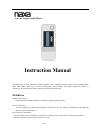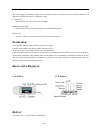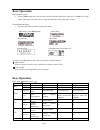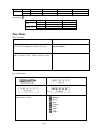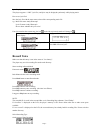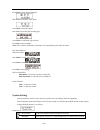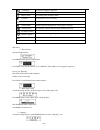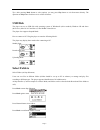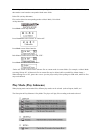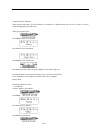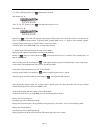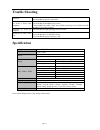Page 1 nm-145 /digital audio player instruction manual the mp3 player is a new generation of digital portable device, supporting multiple music formats including mp1, mp2, mp3, wma, wav, etc. Its perfect sound quality, great reliability and exquisite appearance make it a masterpiece. Devoutly hope t...
Page 2 ● record/replay the player supports recording through built-in microphone and savesas wav and act formats. Meanwhile it supports real digital a-b replay or comparison replay. ● 7 preset eq normal, rock, pop, classic, soft, jazz and dbb ● multiple repeat mode normal, repeat one, folder, repeat...
Page 3 basic operation entering menu system • pressing mode button may enter the menu system, including main menu (long press of mode key at stop mode), submenu at play mode (press to enter) and submenu at stop mode (press to enter). Entering different modes • you may enter different modes from the ...
Page 4 record mode operation action stop status record status play long press turn off stop recording press start recording pause recording mode long press enter main menu x press enter record submenu x play music basic operation 1 . connect the earphones 2. Push the power switch to on 3 . press pla...
Page 5 lyric display this player supports “*.Lrc” lyric files, and lyrics may be displayed synchrosoly while playing music. How to use lyric files? Save the lyric file with the same name as that of the corresponding music file. E.G.: music file name: andy-water.Mp3 lyric file name: andy-water.Mp3. H...
Page 6 press mode to enter record submenu. Push next to select rec type option press mode to enter this option push next to select desired recording type press mode to confirm the type selected press play to start recording note: voice control record means is the player can automatically pause when ...
Page 7 ( language ) set different languages displayed ( power off ) set a fixed time after which the player may turn power off automatically (replay mode ) set working status on replay mode ( contrast ) set contrast level of lcd window (back color) set different back color. ( online mode ) an option...
Page 8 press mode button to enter “language” setting interfance: push next/last button to select desired language. The icon correspond language simple chinese english trad chinese japanese korean french italian german spanish swedish portugal danmark dutch press mode to confirm to exit. ○ power off ...
Page 9 tips: after pressing mode button to select options, you may press play button to exit from menu directly. The operation on play button for direct exit is valid to all menus. Usb disk the player can use as usb disk with operating system of windows98 (driver needed), windows 2k and above (drive...
Page 10 note: independent folders can be set at corresponding modes as music mode, record mode and voice mode, i.E., three modes is not bound to correspond with the same folder. Delete file (at stop submenu) files can be deleted at corresponding modes as music mode, voice mode 。 at stop interface. P...
Page 11 tempo rate (play submenu) when playing music(only for mp3 formats) or recorded files, different tempo rate can be set (faster or slower) without changing the tone and sound. When playing music files press mode to enter play submenu push next to select tempo rate press mode to enter tempo rat...
Page 12 “a” flickers in replay mode icon and start point is to be set. Push next to set “a”. After “a” set, “b” flickers in icon , and endpoint b needs to be set. Push next to set “b”. Replay icon is fixed and a-b segment replay begins. When replay times count up to times set in advance, the player ...
Page 13 trouble shooting no power check whether the battery have been inserted properly. Check whether the player is turned on. No sound is heard from headphone. Check whether volume is set “0” and connect the headphone plugs firmly. Check whether the headphone plug is dirty. Corrupted mp3 may make ...